Are you looking for the best online transparent online gif website? Then you are in the right place. With this website, you can easily create a GIF with a transparent background. Start by uploading your image; Either with the presence or absence of knowledge, you can turn it into a transparent GIF in a few seconds. After you make your transparent GIF, you can store it in storage without any price.
These websites are like GIF maker software and have additional options to produce high-quality transparent GIFs online. These websites provide various features like adding delay time, changing animation speed, re-arranging frames, adding loops, and more. So with that, you can generate high-quality GIFs. So let us start our article.
How to Make GIF Background Transparent using Online Websites
Here we have given you a list of 10 very cool transparent gif maker websites and have also provided the link of their website at the bottom of the information of each site.
Ezgif
The first piece of advice on the list of our best transparent GIF maker websites is Ezgif. With this site, you can produce high-resolution GIFs and transparent backgrounds. Start by uploading some PNG images with a transparent background and combine the images into GIFs.
After you enter the website, enter the gif maker section and start uploading images. Then click the Make Gif button, and make a GIF with a transparent background. Here it is allowed to change the GIF speed, rotate, change the size, harvest, delay time, and more. You can save it for free to your local storage.
In addition, you can upload images in formats such as PNG, JPEG, GIF, etc., to delete the background and make GIFs with transparent backgrounds. First, make GIF and select “Effect” to do this. Then you will get the “Change Color Change with Transparency” with this, you can choose the background color and delete it to get a transparent GIF.
How to make GIF Background Transparent with Ezgif
Removing Background from GIF having more than one background color is not easy with Ezgif.
If you have more than one or two colors in the GIF background then you must consider other options that we will mention below.
This is because to remove the background of the GIF you will be required to enter the hex code of the background on the site, if you have more than one color in the GIF then you will have to save then re-upload to remove the next color.
That is why I have chosen a gif (view: my gif) that has only one background color with the hex of #040204. If you want to try with my gif it will definitely work. But if the GIF had more colors even some similar shade of color then it would not have worked.
STEP 1: Go to Ezgif Effects (Use this URL) or Go to Effects Tab.
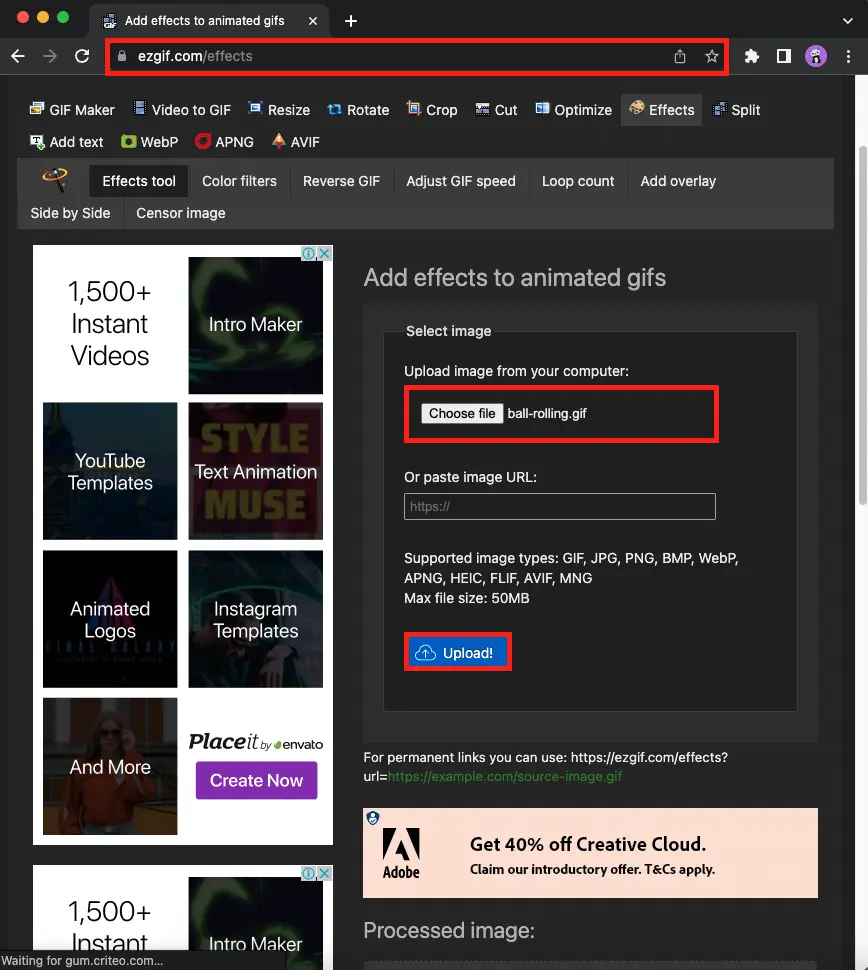
STEP 2: Choose GIF (Remember: Only one color should be there in the background) and Upload.
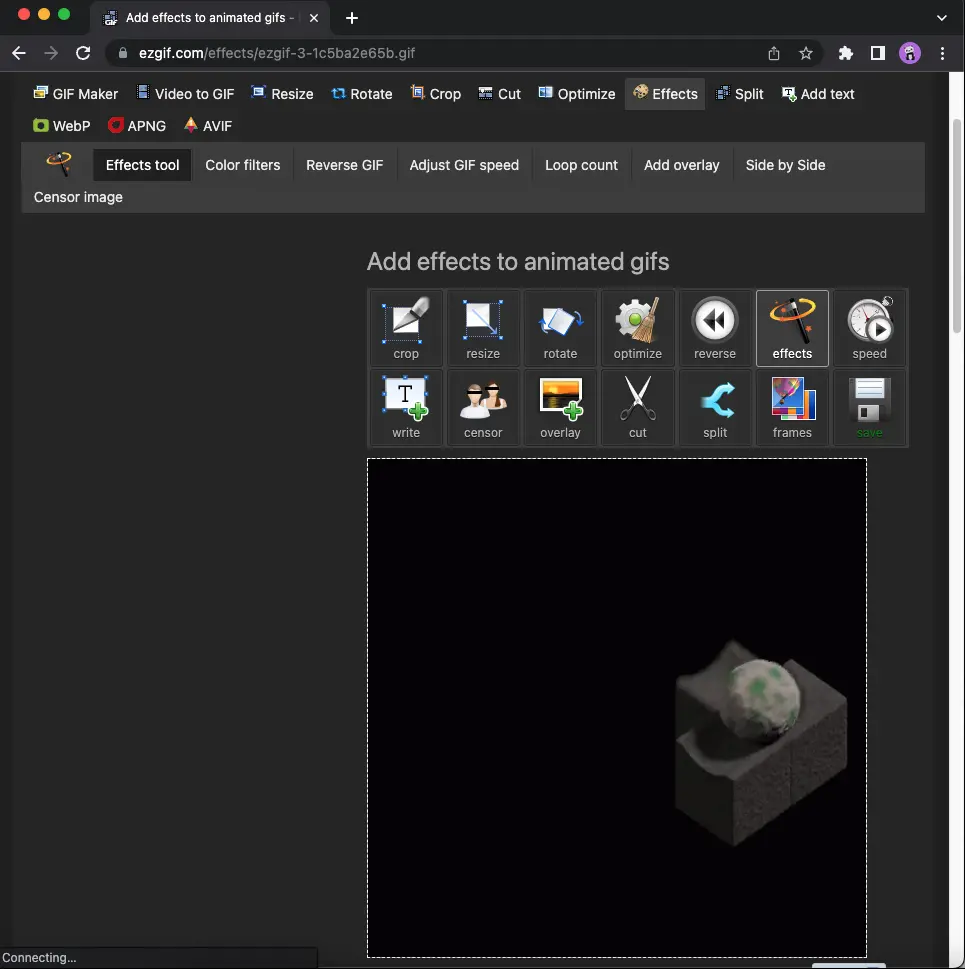
STEP 3: Scroll Down to Replace Color with Transparency.
STEP 4: Enter your Background Color Hex. You can use any color picker chrome extension.
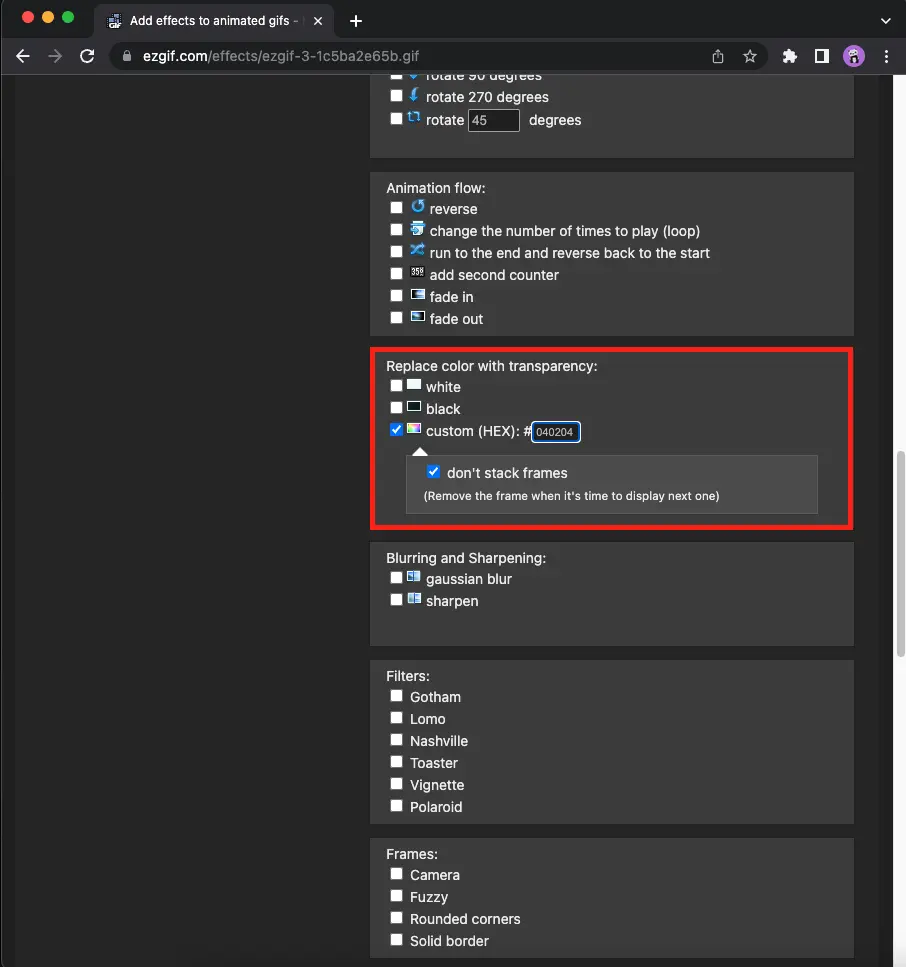
STEP 5: Scroll further and then Click on “Apply Selected”.
STEP 6: If everything is done properly. You will have your background removed like mine.
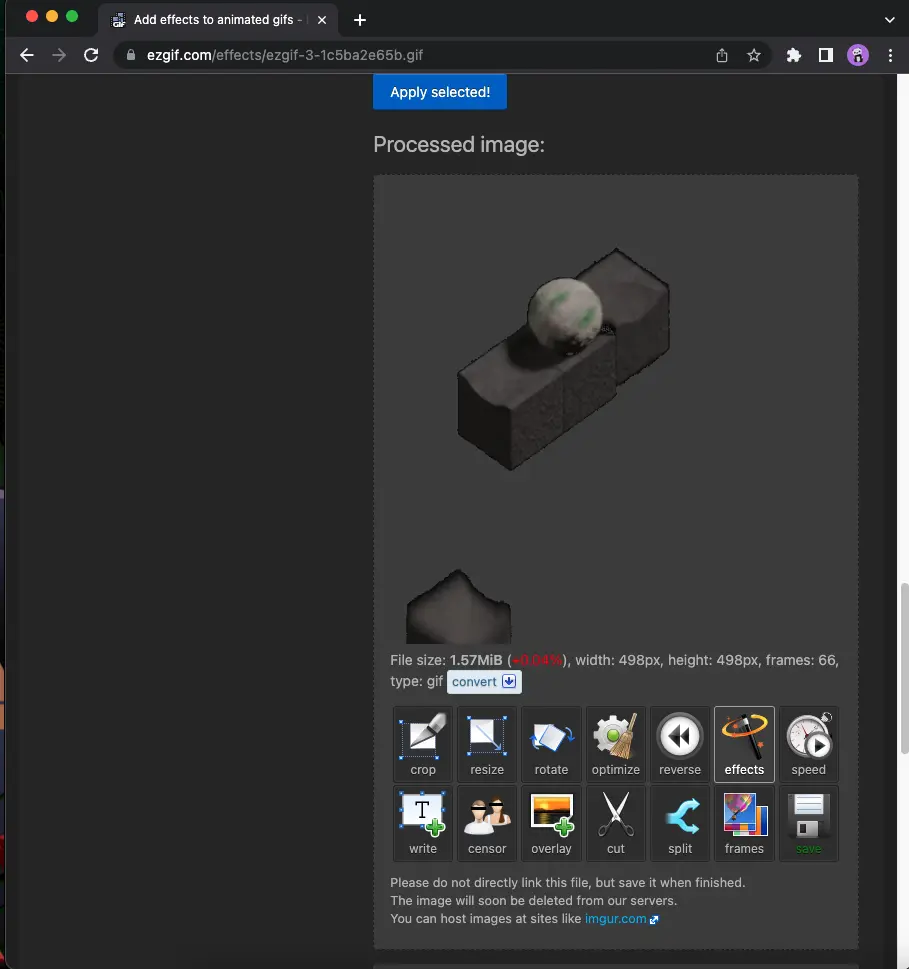
LunaPic
The following tool to make a free online transparent gif maker is Lunapic, where you can make GIFs with transparent backgrounds in several steps. As before, you can upload your images and produce GIFs here. After you enter the website, select “Animation,” then click “Edit Animation GIF” at the top. Then upload the picture as a frame. When finished, it will make a GIF with a transparent background. Lunapic tools do not have a limit on the number of photos to be uploaded and maximum storage size.
In addition, you can add more features to GIF, such as speed, loop, add or delete frames, etc. Like the previous tool, you can add a background that is not transparent and make a GIF with a transparent background. To do that, make GIF, open “Edit,” and select the “Transparent Background” option at the top. Then delete the background by clicking the background color. So, you make a transparent GIF, which you can save in your local storage.
Online Image Editor
The online image editor is our next suggestion, where you can create a GIF with a transparent background with help. By uploading good images in PNG format, make a transparent GIF. Like the previous tool, there is no limit on the file size to upload photos.
On the website, start by uploading a transparent background and clicking the “Create Animation” button. So, you have finished making a GIF with a transparent background and downloaded it to your storage. Like other tools, online image editors also allow you to adjust the GIF with delay, transition, size, and others.
You can also delete the background manually from the image on this tool. Start by uploading images you have non-background photos, then make an animated gif. When finished, open with the image editor and click “Wizards,” then select “Transparency” at the top. With this, you can click the background color and delete it. So finally, it will automatically change the image into a transparent GIF.
Animizer.net
The recommended tool here is animizer.net, where you can upload images in PNG format with transparent backgrounds and turn them into animated gifs with transparent backgrounds. Then, without any restrictions, upload images and make GIFs. To do this, enter the editor, then click “General Animation” to create a GIF and download it. Here he offers to adjust the gif made, speed, loop, color gradation, delay, size, and more.
Like other tools, he also offers to remove background colors and make GIFs. To do that, upload the image, open the editor, and click the “Transparent Background” option for “Yes.” When finished, click the “Produce” button. With these steps, you can delete the background and create a GIF with a transparent background.
GIF Make
The last tool on our list is GIF Make, where you can make GIFs transparent for free. This website allows you to upload 80 images to produce GIFs. In addition, you can turn your good image into a transparent GIF by uploading it in PNG format.
On the veranda, you can get an option to upload your image. After the image is uploaded, wait to get an animated gif. To keep the GIF you produce with a transparent background, and you must activate the “transparent” box in the “settings” icon.
In GIF Make, you can reset the image, add delay time, GIF transition, and more. However, the main limitations of this website are here, and you cannot delete the background to make it transparent. So, only fine images can be uploaded to make GIFs transparent on this tool.
Website URL:
Media.io
Media.io is a great website to make Ai photo transparency. With the help of this site, you create a new and very nice gif, all you have to do is just one click for it and you can create the best gif.This AI powered tool helps you to create transparent gif with individual speed by removing background & color of image in one click.
Not only this! You can also add very attractive images and text overlays to the gif.
Website URL:
GIF Magic
If you want to edit a GIF, GIF Magic suits your purpose. For making changes or editing the GIF, firstly, you have to upload a source GIF. Afterward, you can edit the GIF according to your needs.
Optimization, crop, rotation, flip, resizing, managing loops and adding effects on the GIF are possible on this website. You can remove the GIF’s background by visiting the transparency options. After making changes like removing background or some other changes, you can save the GIF easily. That’s how this website fulfills your purpose very conveniently.
On this website, you can upload from a computer or URL also. This website is specially built for the fulfilling needs of GIF editing, so it supports GIF image format only. There you can make GIFs from GIFs only.
Website URL:
Online GIF Tools
Online GIF Tools is famous for making GIFs. If you want to create GIFs, this is the perfect website. Here you can create a transparent GIF by removing the background. GIF’s tone, hint and shade are also controllable on this website. You only have to enter the background color to erase that color, and this is how this website makes the background of a GIF easy and helps to create the best-animated GIFs. There is an excellent feature for modifying the color rate to take advantage of that.
After customizing the GIF according to your requirements, you can easily export the GIF file. To create a lot of animated GIFs with the help of Online GIF Tools.
Unscreen
Unscreen is also a platform where you can remove the background of GIFs. Now let us lighten the procedure of removing the background from the GIF. On this website, you can find a lot of animated royalty-free GIFs so that you can save them. Firstly you have to open it unscreen. Afterward, you must drag and drop the source GIF to remove the background. It will take hardly a few seconds, and the background of the GIF will be removed.
If you don’t want to add another background to that GIF, then you can download the GIF to your storage. But if you are interested in adding another background to the GIF, you can easily add it. There will be a feature labeled “change background.” You have to click on that to change the background.
Now there will be a lot of options for adding a new background to your GIF. There will be many videos, graphics and colors so that you can select the background of the GIF according to your preference. In a nutshell, you can add a video, photo and an average color as the background of your GIF on this website. Besides this, you can also remove the background of GIFs in after effects.
Kapwing
Kapwing is another platform where you can remove the background of your GIF in a few clicks. It’s an intelligent background removal tool. Here you can remove the location of your GIF without the green screen. Here you can remove the background and add another set also on your GIF. You have to click on remove pixels to erase the selected area.
You can apply the effect on your GIF and can, adjust the threshold and then export the GIF on your device. Besides that, you can also paste the modified GIF link on your social media accounts. On this website, you can trim your GIF also. This website can add different things like text and stickers to your GIF.
You can adjust the sensitivity slider of your GIF. You will be able to preview the modified GIF also on this website. So if you are looking for the removing background of a GIF and want to edit the GIF, then it’s the right website for you. Click on the URL and enjoy the editing of GIFs.
Frequently Asked Questions
Is it possible to remove GIF background?
No, we can’t make a GIF into a transparent GIF. The reason is that GIF doesn’t support partial transparency. It means any pixel can be made either fully transparent or fully opaque.
What is the difference between PNG and JPG?
PNG stands for Portable Network Graphics, and it is lossless compression. JPG, also called JPEG, stands for Joint Photographic Experts Group, a lossy compression. The critical difference between these two is that more quality is found in PNG files than in JPEG files.
How to remove the borders from the GIF?
The easiest way to remove a white border is to get into Photoshop. There you can check each picture of the GIF. Once you remove the white border from all the pictures, you can save it as a GIF along with the transparency.
Conclusion
We have discussed the popular online tools for making a transparent GIF for free. These tools are accessible and user-friendly. Within a few minutes and a few steps, you will be able to create your animated GIF. Some sites allow you to upload images without memory limitations, while others support loads.
You can remove the background of the GIFs very quickly on these websites. Once all the modifications and editing are done, you are allowed to save the generated GIF to your storage. If you belong to a similar field and face problems in creating GIFs, this article would be very informative. We would like to know your favorite tool in our comment section.
Aayush Kumar Gupta is the founder and creator of ExploringBits, a website dedicated to providing useful content for people passionate about Engineering and Technology. Aayush has completed his Bachelor of Technology (Computer Science & Engineering) from 2018-2022. From July 2022, Aayush has been working as a full-time Devops Engineer.