Ethereum was created in 2015, but the rise in popularity of Ethereum has been due to the NFTs becoming popular in the social world. You can realise this by looking at the ethereum gas price history, which only cost a few bucks just 5 years ago. As more individuals buy and search for NFTs, websites like OpenSea are becoming increasingly popular. But before going ahead to NFTs we will require a MetaMask wallet to explore this world.
To use OpenSea, you must also link your MetaMask wallet to your OpenSea account. If you’re looking for information, this article has everything you need to know. If you’re a newbie, we’ll walk you through both services first. It’s important to be cautious before getting involved in the cryptocurrency world because it involves money.
How To Connect MetaMask To OpenSea
What Is OpenSea?
A decentralized NFT marketplace called OpenSea is the first of its kind. When Alex Atallah and Devin Finzer thought the world was ready for an NFT marketplace, they launched it in January 2018. When NFTs grew in popularity and prominence in 2021, the marketplace wasn’t a household name.
You can find plenty of NFTs in OpenSea including Pictures, Digital art pieces, Domain names, Music, Trading cards and many more.
You’ll need a cryptocurrency wallet like MetaMask to purchase, sell, or trade NFTs on OpenSea. On OpenSea, Ethereum is the primary currency, however other currencies can be used. You don’t even have to trust the other person to buy or sell on OpenSea. The NFT is yours if you pay.
When you sell your NFT to OpenSea, you’ll receive your ethereum, and vice versa, thanks to the “Wyvern Protocol“, a set of smart contracts that helps you trade and exchange assets without the involvement of any centralised authority. Also, these major transactions have been thoroughly tested and found to be safe using this method.
What Is MetaMask?
Popularly we refer to MetaMask as a cryptocurrency wallet, it is also a Chrome or other Chromium-based browser extension. Two outstanding examples are Brave and Microsoft Edge.
MetaMask was provided to the general public in 2016 by ConsenSys and its founder, Aaron Davis. Since then, more than a million people have signed up.
Ethereum-centric, MetaMask is a cryptocurrency wallet that accepts ETH-based tokens. Ethereum and other cryptocurrencies can be purchased and stored without any issues. You can begin acquiring NFTs after connecting MetaMask to OpenSea.
Also, there are trust wallet alternatives such as trust wallet and coinbase wallet. If you are interest in other wallets, you can check our guides to How to connect Trust Wallet to Opensea and How to connect Coinbase wallet to Opensea.
How To Connect MetaMask To OpenSea On Chrome
You can connect MetaMask to OpenSea but before that, you will have to Create a MetaMask Account in the MetaMask Wallet. If you already have an account on MetaMask, you can skip these steps.
Installing MetaMask Extension on Chrome
Installing MetaMask on your browser is the first step in this procedure. All the procedures should be the same regardless of the browser. MetaMask can be obtained in the following ways:
The official MetaMask extension can be installed on any browser. Activate the extension by following the instructions.
1. Goto MetaMask.io. Or Search for “MetaMask” on Google.
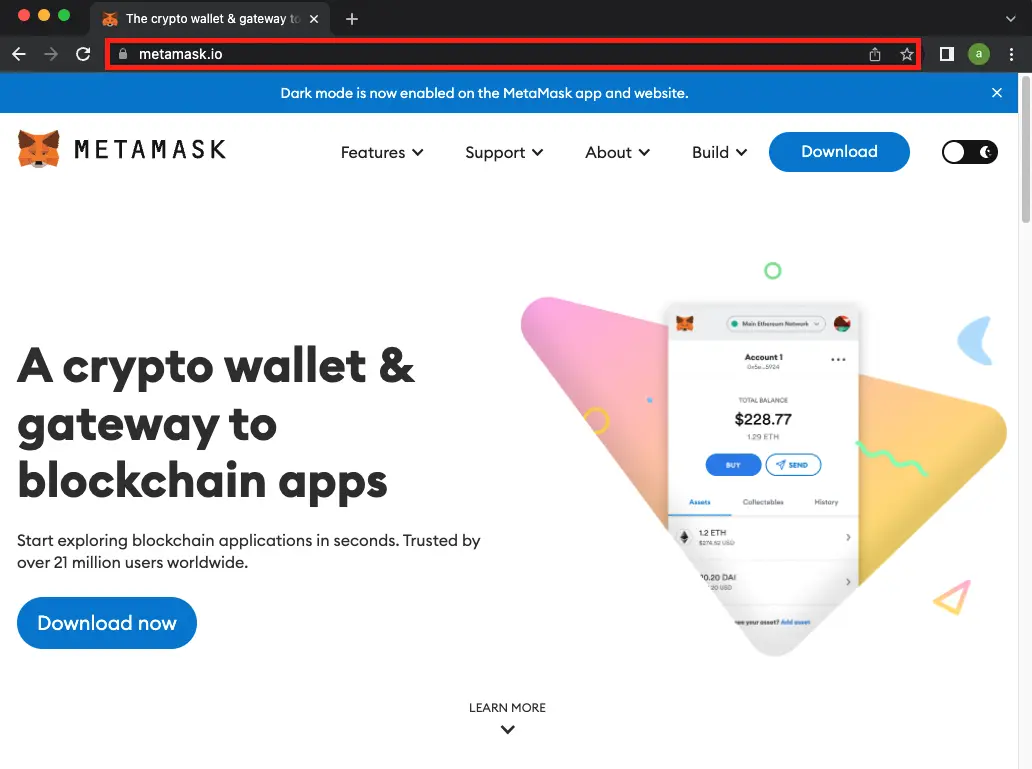
2. Click on “Download” on Top Right and then “Install on Chrome”.
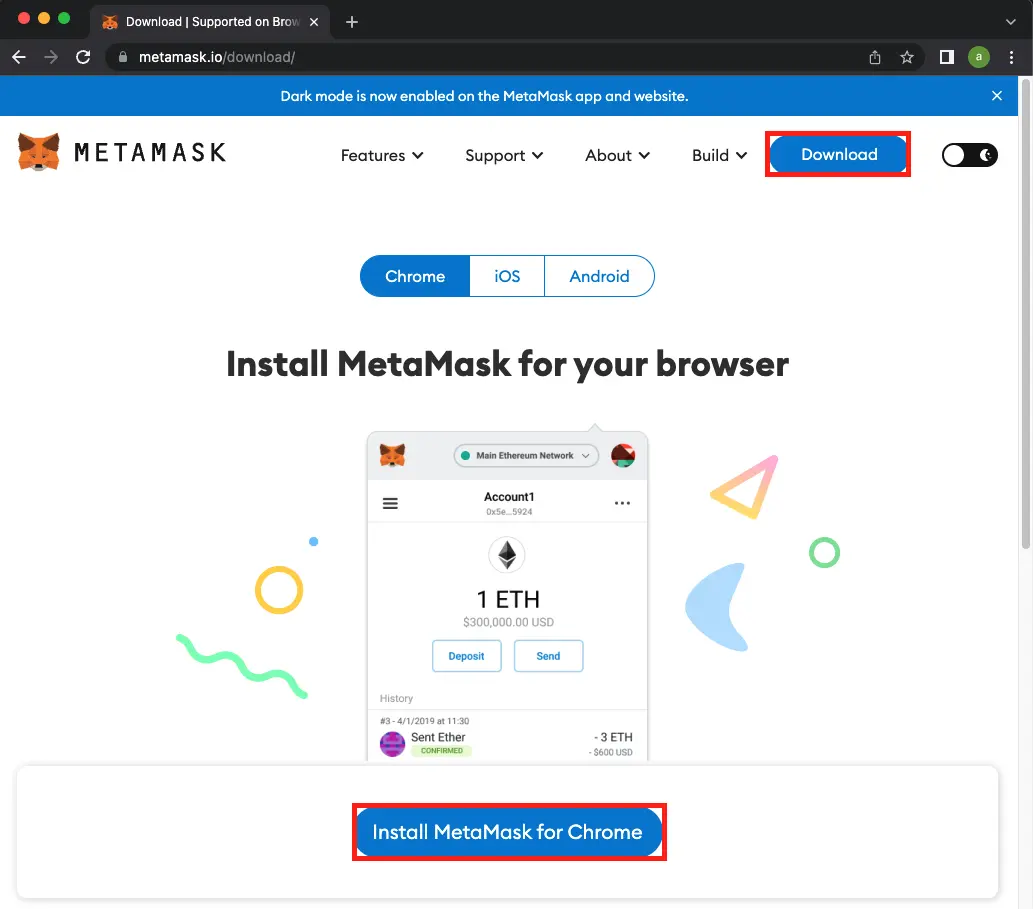
3. This will redirect you to MetaMask Chrome Extension, click on “Add to Chrome”.
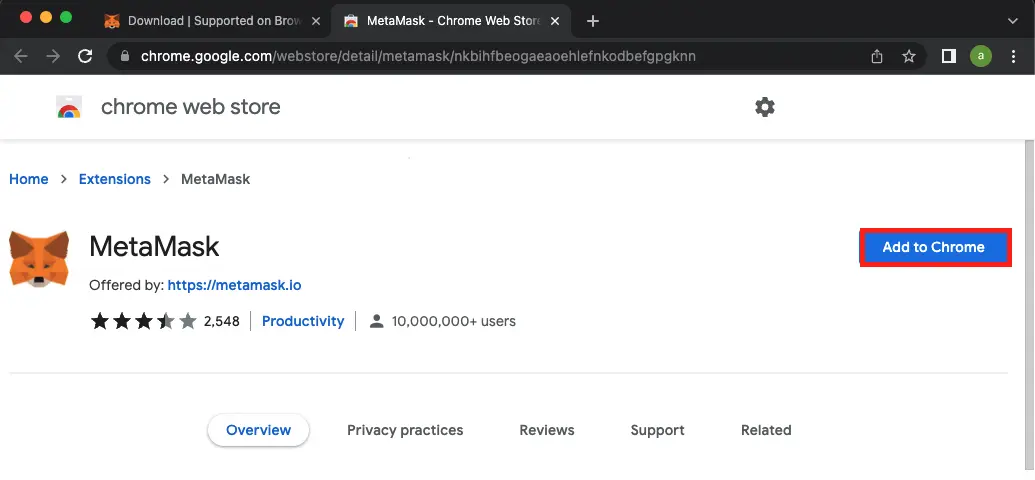
4. When the Extension has been installed on the browser, it will redirect you to MetaMask. Click on “Get Started”.
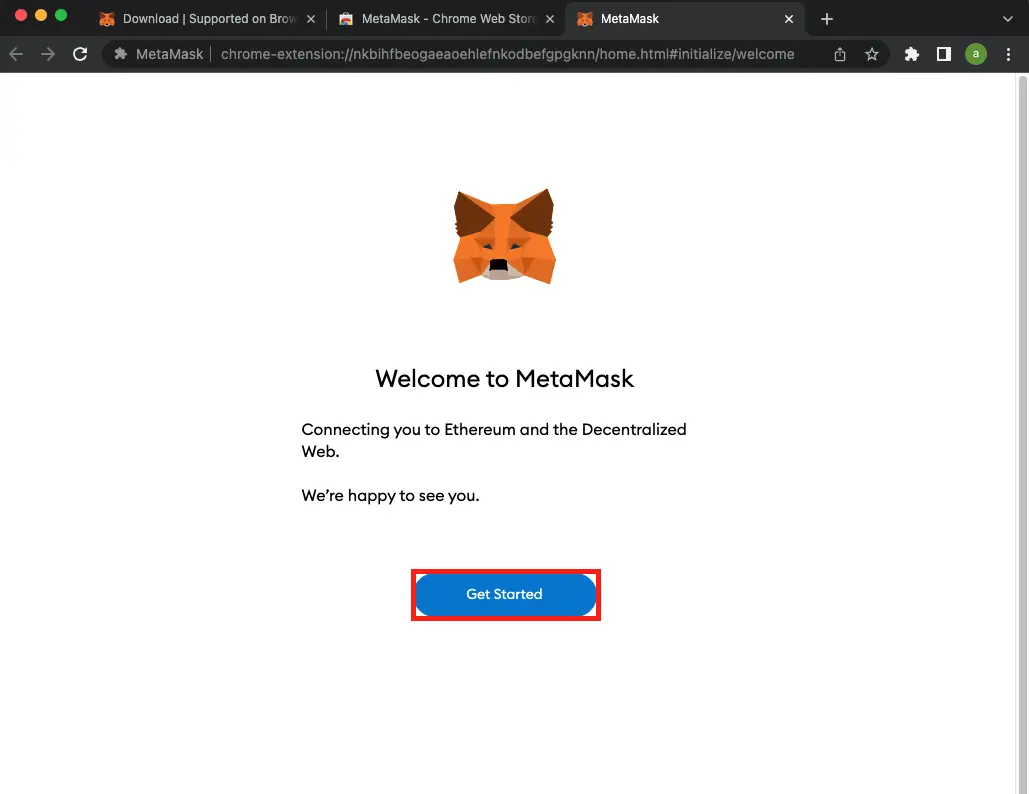
5. Click on “Create a Wallet”.
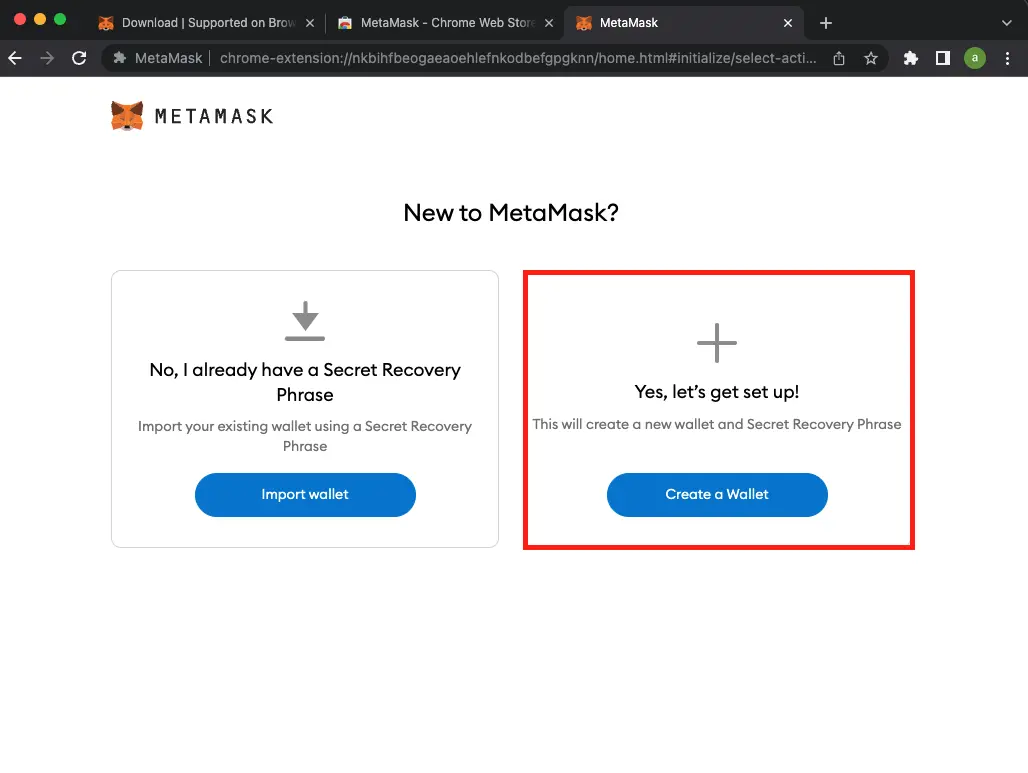
6. Click on “I Agree”.
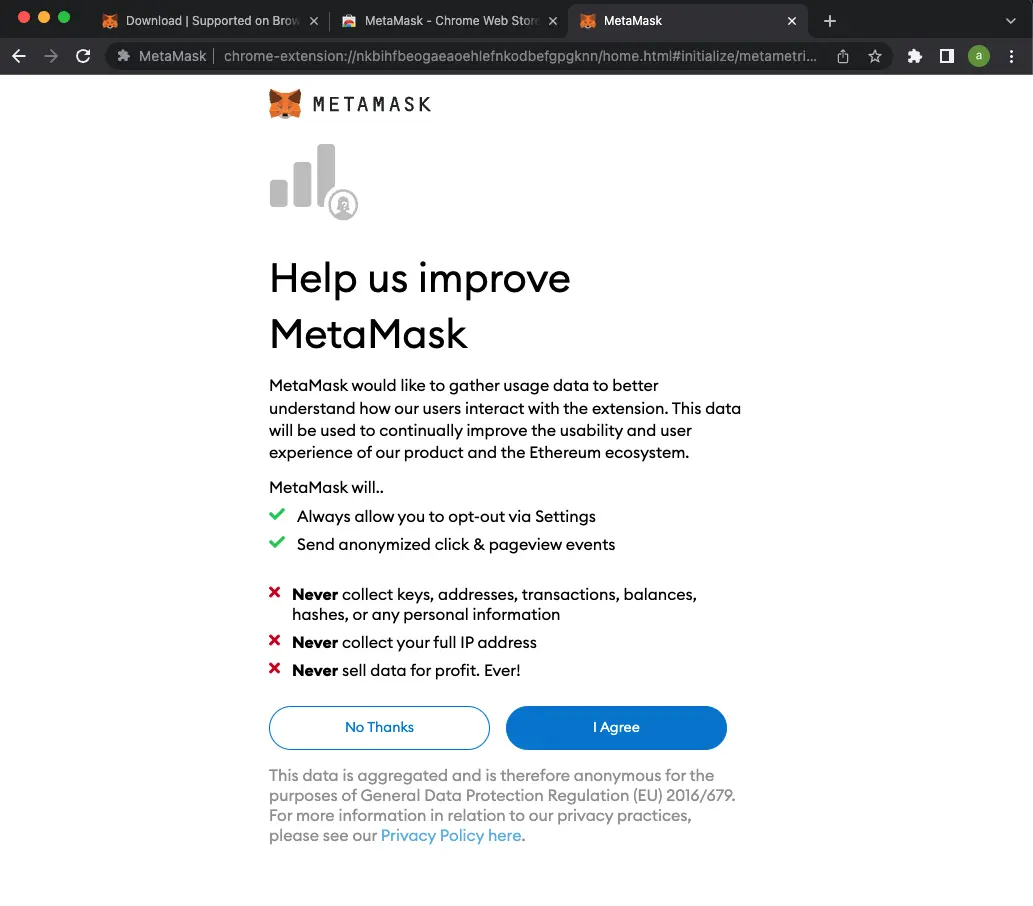
7. Create a strong password then click on “Create”.
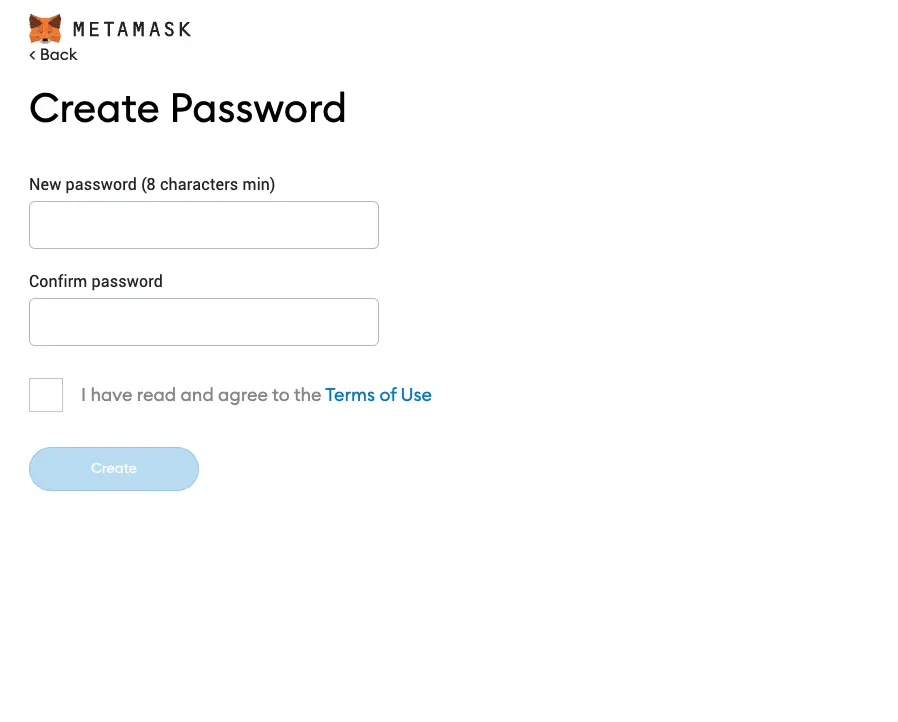
8. Click on “Next” to proceed to Security Phase.
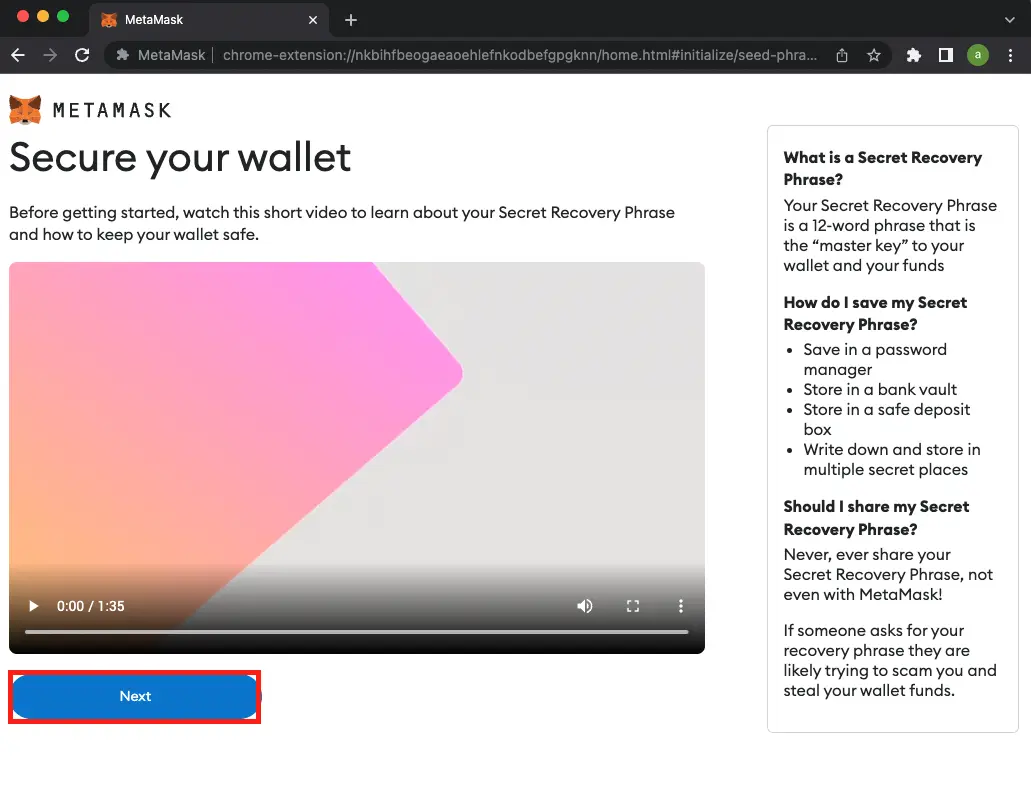
9. Click on the “Click Here to Reveal Secret Words”. It is the Secret Recovery Phase, make a copy and keep it safe as you will require it in the next step.
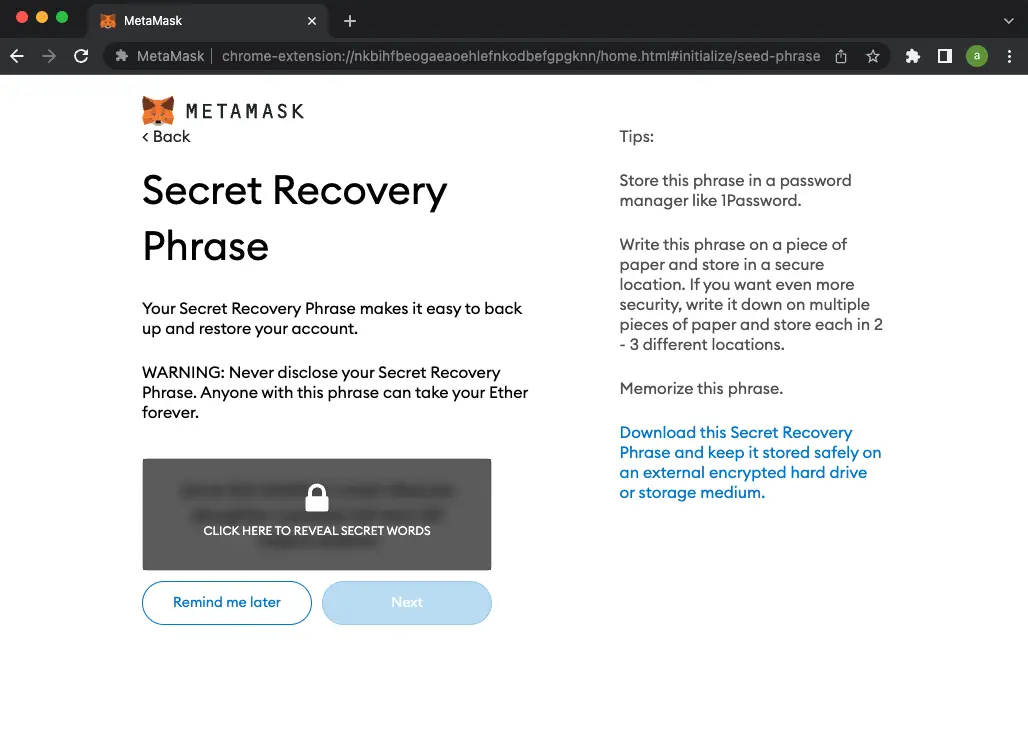
10. Enter the Secret Recovery Phase that you have already copied in the previous step. Remember you will have to enter the Phase in the same order that it was given to you. When you are done, click on “Confirm”.
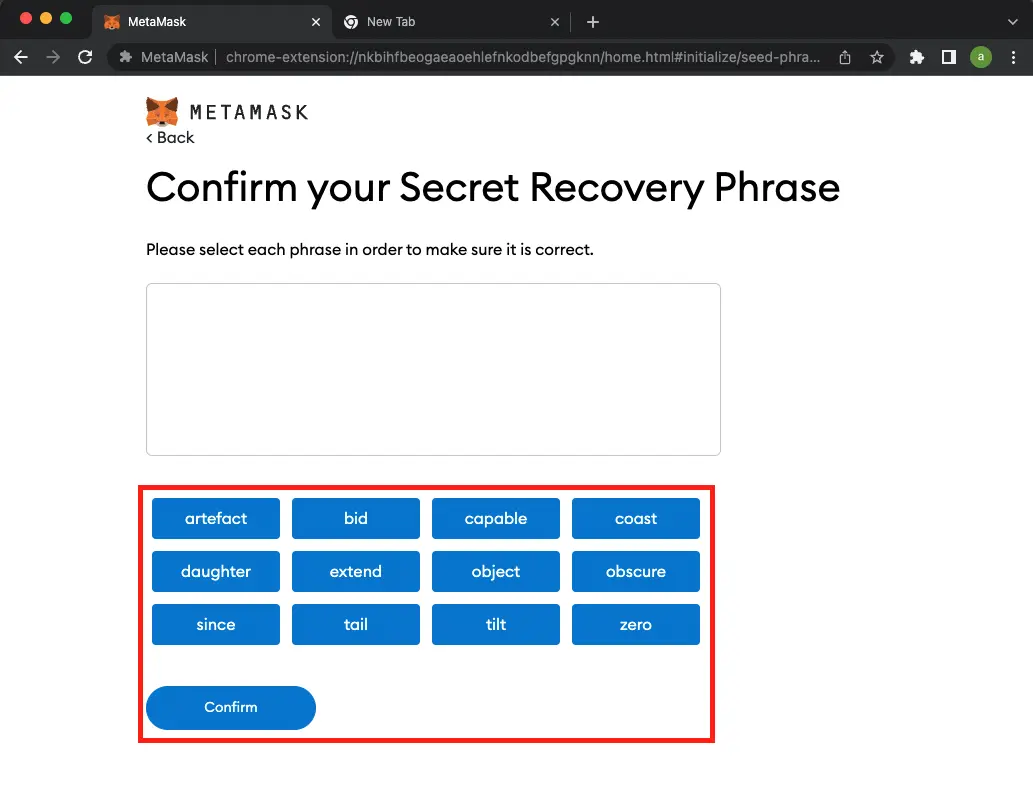
10. Your MetaMask Account has been created, click on “All Done”.
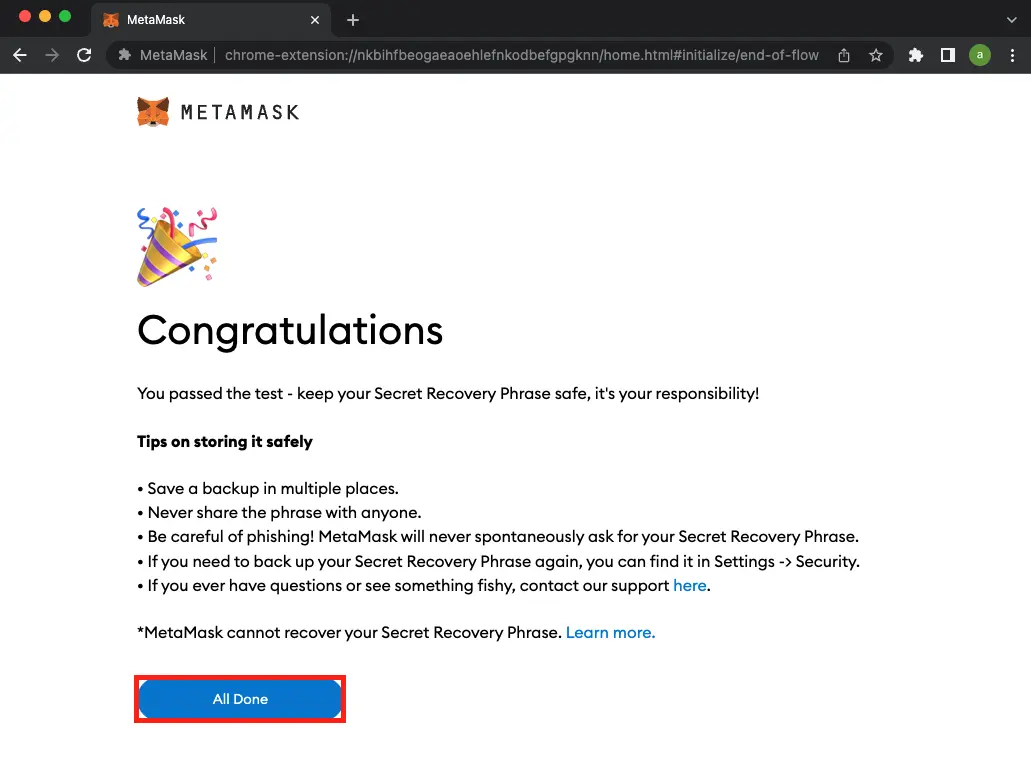
11. It will redirect you to your MetaMask Account.

It is very important that you keep your Security Phase and Password secure and safe, you will require both of them to login back again.
If you want to buy Ethereum, you’re free to leave and return at a later time. You can re-login to your MetaMask account by clicking on the MetaMask icon in the URL bar to the right of your address bar.
To sign up for an OpenSea account, you must first have Ethereum stored in your MetaMask wallet. A Coinbase or other cryptocurrency exchange account is required to purchase Ethereum. You can get your new Ethereum by connecting your MetaMask wallet to the platform.
You can’t send Ethereum to MetaMask immediately, as there is a 15-day delay for the waiting period. Because of this, it is best to begin early.
MetaMask is where you save your Ethereum and other cryptocurrencies. However, Hardware wallets for MetaMask are also available. Private keys are stored on hardware wallets that later can be used to connect to MetaMask on a web browser or app.
In Hardware Walletsl, your data is not transmitted via a public network as is the case with software wallets. Hardware wallets can only be stolen only if someone physically obtains the stick device that has the hardware wallets installed with private keys.
Trezor and Ledger wallets are both compatible with MetaMask’s encryption technology. For the time being, this feature is only accessible to PC users.
Signing Up for OpenSea: Link MetaMask to OpenSea
To register for OpenSea, you must first link your cryptocurrency wallet, such as MetaMask, to the website. Because you don’t need an account to sign up for a wallet, you can follow these instructions.
1. Navigate to the OpenSea website. Click on the Profile icon located at the top-right of the page.
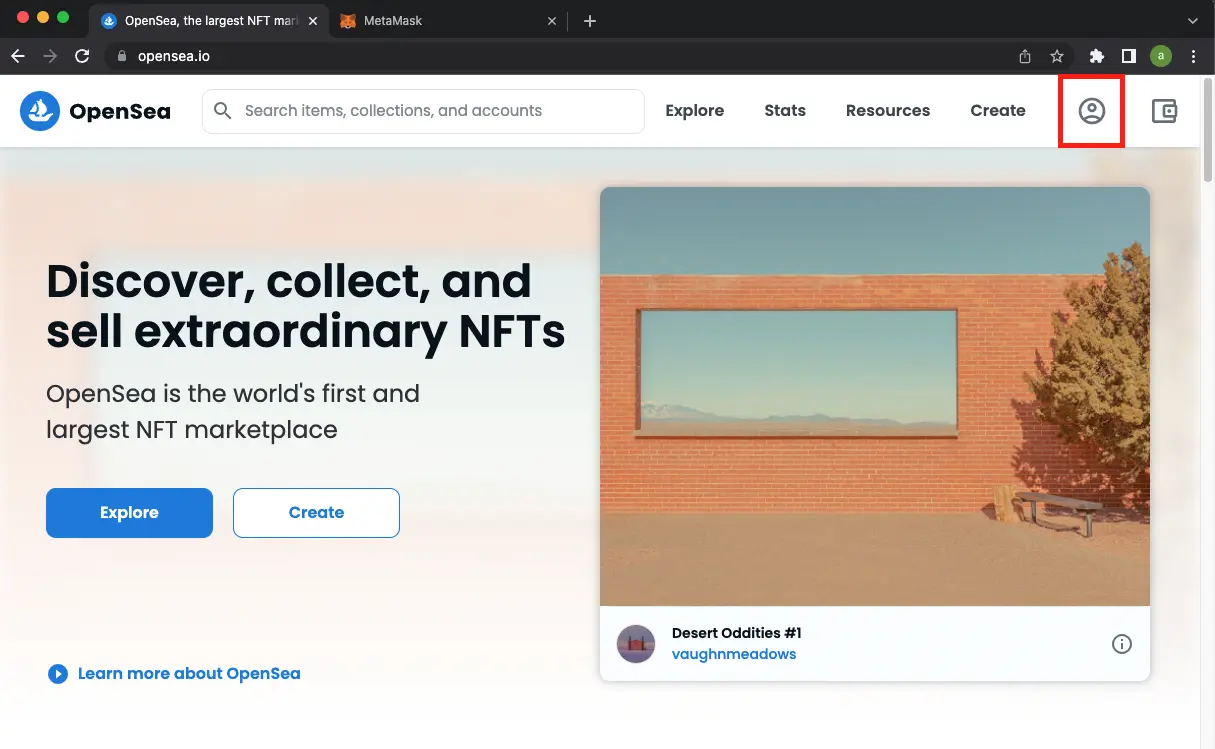
2. You can select the required wallet. In our case we are going with MetaMask wallet.
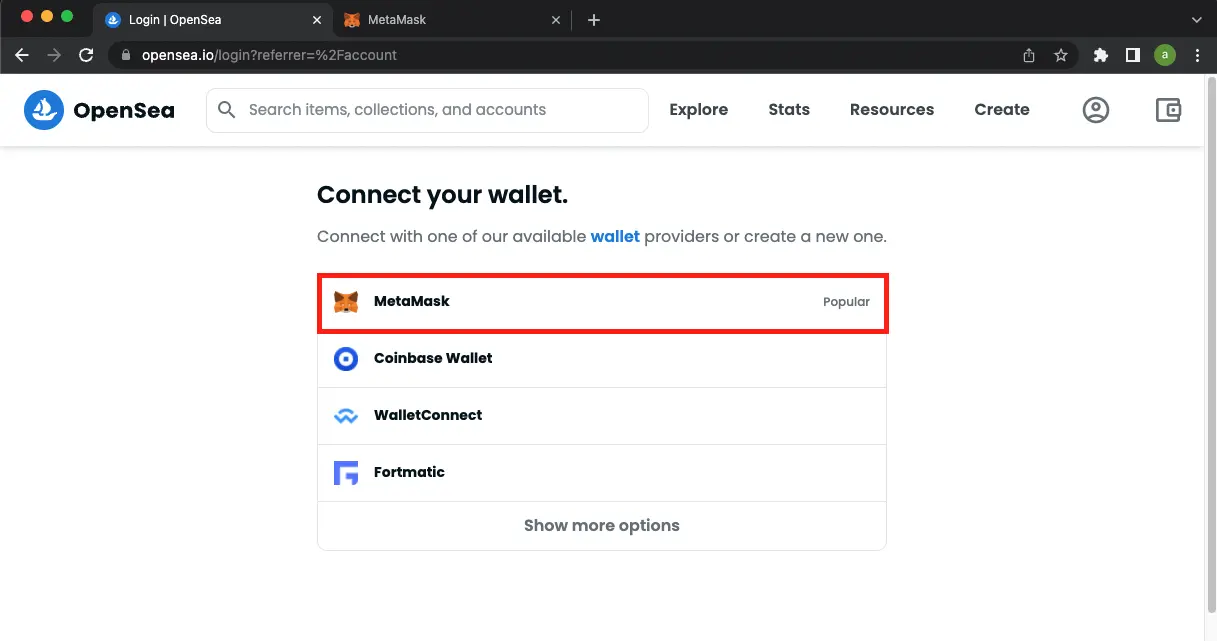
3. The MetaMask Extension will pop up asking you to Connect with MetaMask. Click on “Next”.
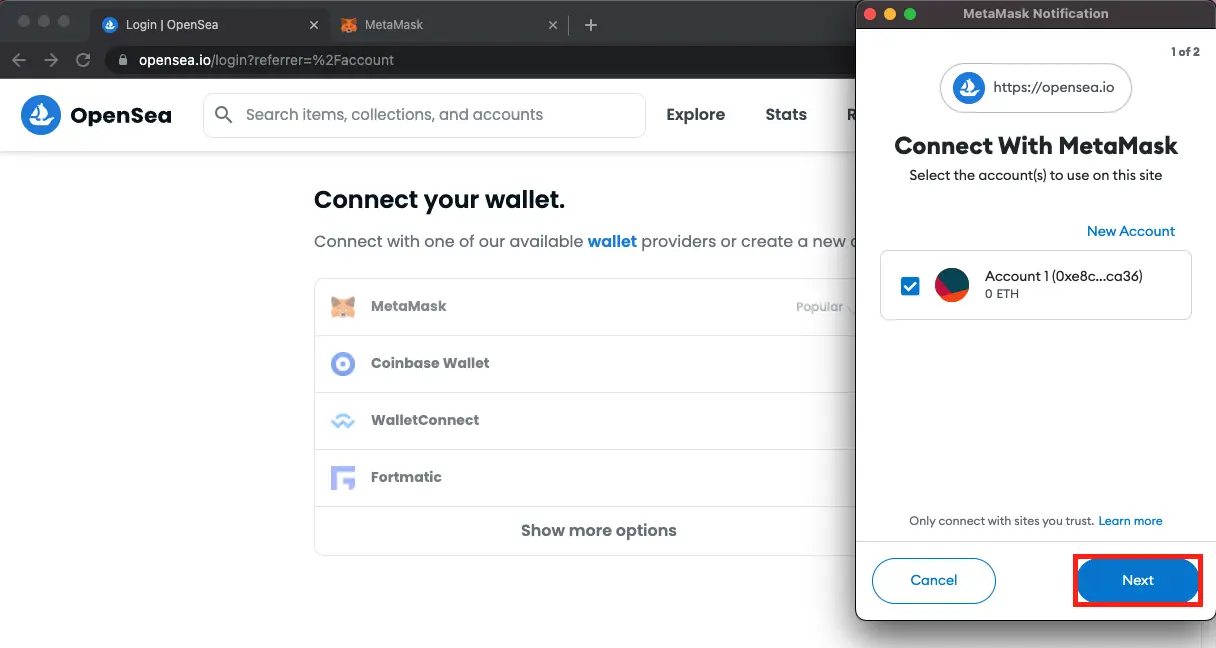
4. Click on “Connect”.

5. Your Opensea Account has beeen Created.
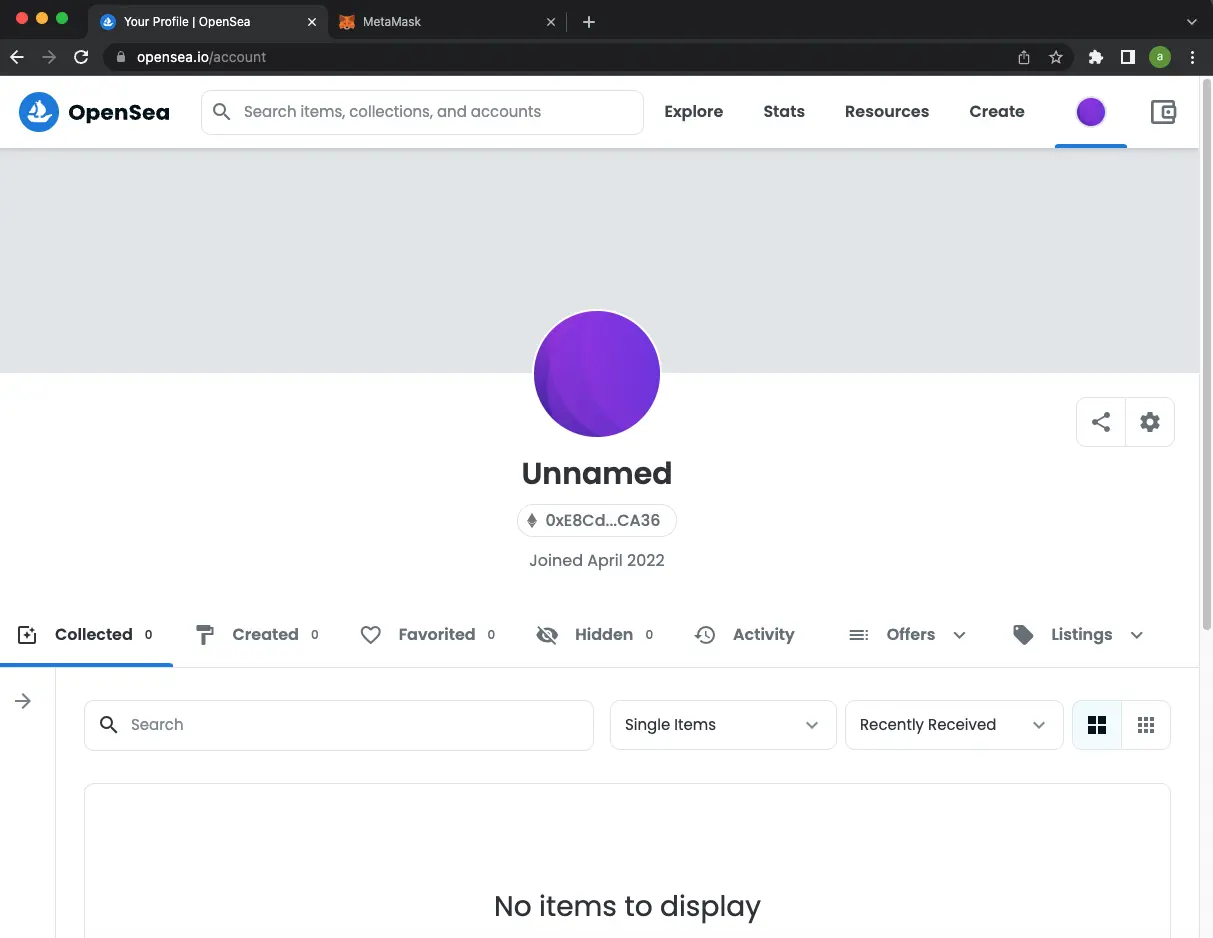
6. To Modify you bio click on “Settings”.
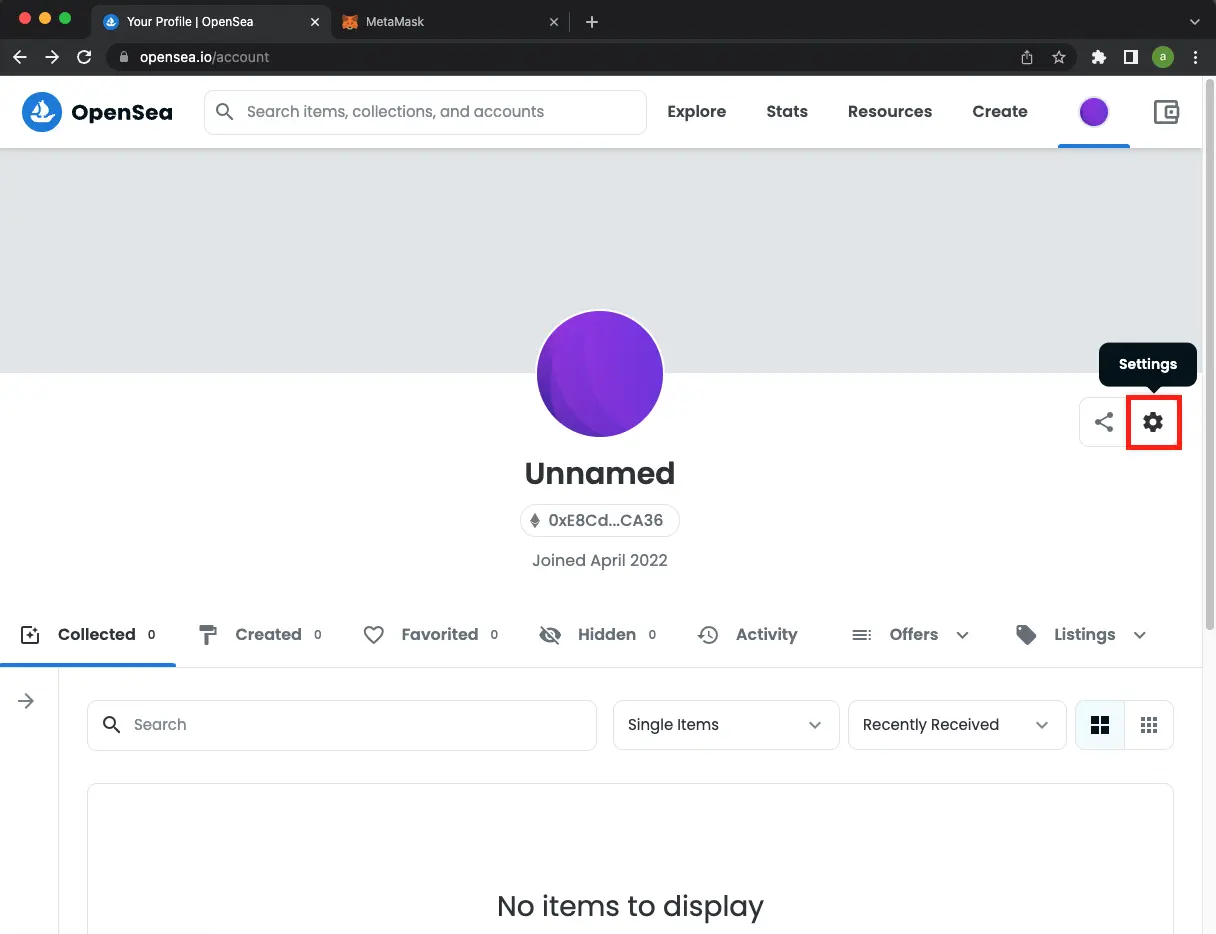
7. You may always edit your OpenSea profile later to make changes to things like your profile image, username, and so on.
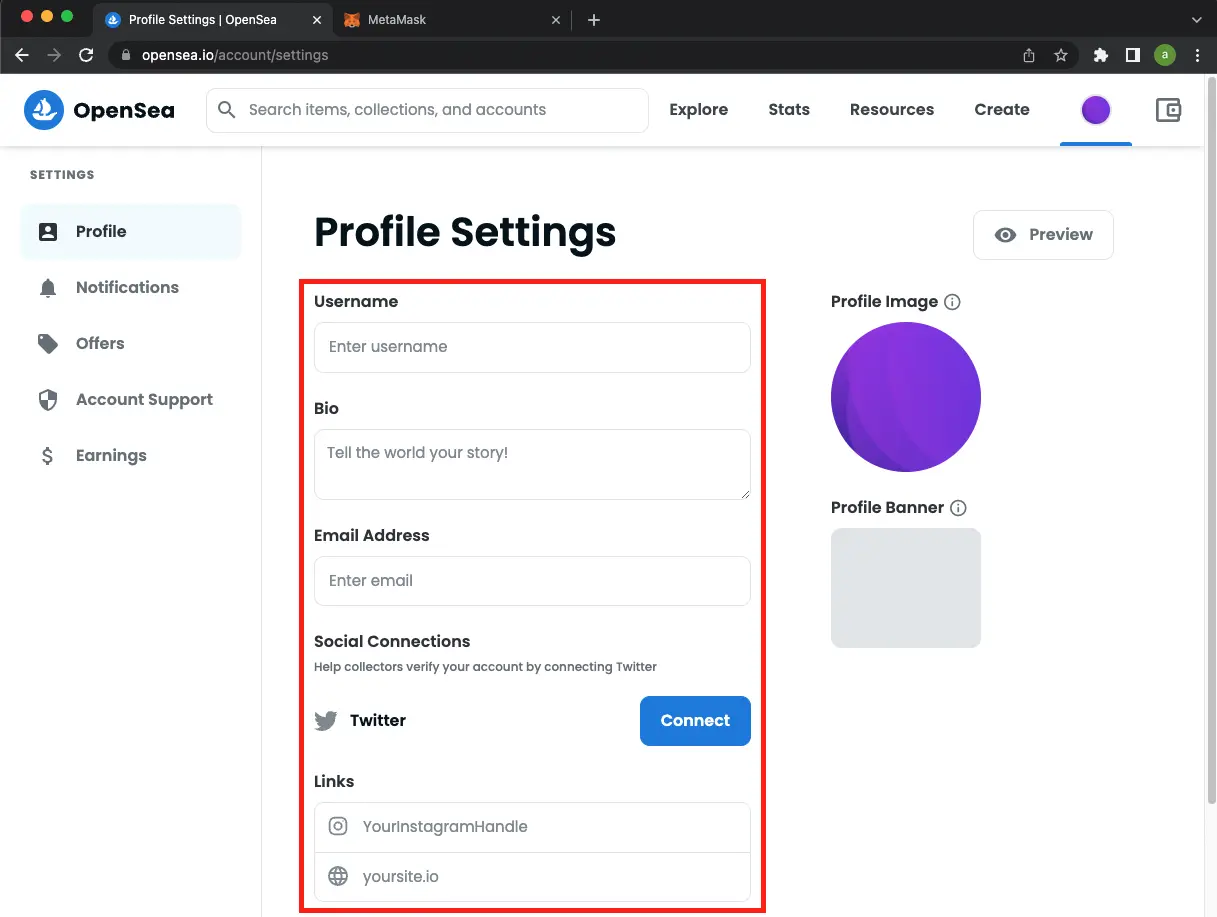
Buying an NFT on OpenSea with MetaMask
OpenSea will let you browse the marketplace when you’ve connected your MetaMask wallet. Using OpenSea, NFTs can be classified into several different groups. If you’re on a tight budget, you may also search by price. The steps to buying NFT are as follows :
- On OpenSea, you may get started by clicking the “Shop” button.
- Visit get started, go to the OpenSea website and sign up for an account.
- Go to “Experiment.”
- Select “All NFTs.”
- Try to find something you like.
- NFT should be clicked.
- “Buy Now” will be the next option you see.
- To accept OpenSea’s terms, click the checkbox.
- “Checkout” is the final step.
The confirmation message will then show on MetaMask. As with other purchases, you’ll notice the associated gas expenses.
To keep the Ethereum network working, you must pay “gas charges” (also known as “gas fees”). Before you make a payment, you’ll often see an indication of how much the transaction in ethereum will be the cost in gas fees. You’ll have to wait a while after accepting the purchase before you can check for the transaction on the Ethereum blockchain.
When you click on the Etherscan link provided by MetaMask, you’ll be taken to the blockchain where the transaction is been proccessed.
Your new NFT will appear in your OpenSea profile and MetaMask wallet within a short period as the transaction is completed.
How to connect MetaMask to OpenSea on Android & iPhone
The adoption rate of both MetaMask and OpenSea has been increasing exponentially. Both MetaMask and OpenSea are easily available on Android and iPhone.
Let’s go step by step for connecting MetaMask to OpenSea on Android and iPhone.
Creating an Account on MetaMask [ Android + iPhone ]
First of all, let’s work with setting up MetaMask. If you already have an existing wallet with an account setup then you can proceed to connect with OpenSea, for the rest just follow a couple of steps to set up the MetaMask App.
1. Download the MetaMask App.
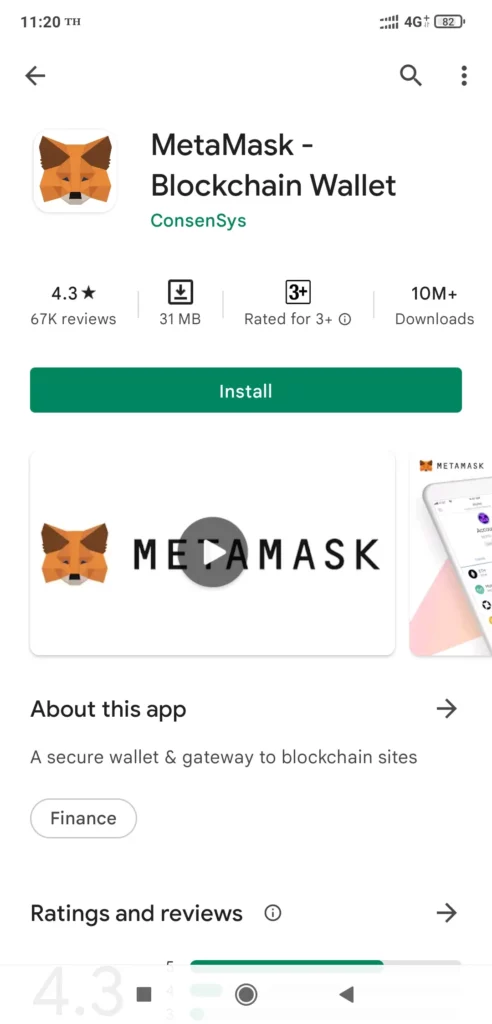
For Android on PlayStore – MetaMask on PlayStore.
For iPhone on AppStore – MetaMask on AppStore.
2. Click on Get Started, then MetMask will prompt you to create a password.
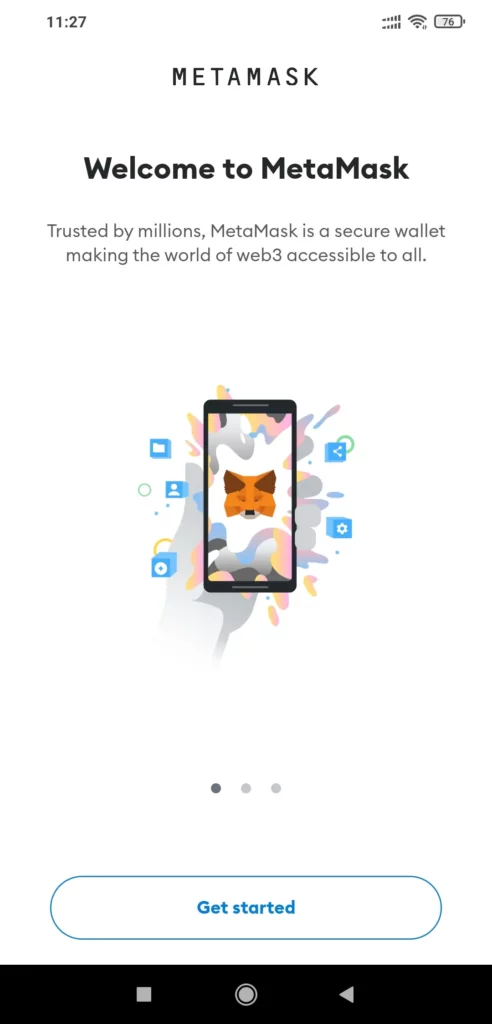
3. Create a good password and also remember it for later, as if you want to access the MetaMask in the browser then you will require the same password and seed phase.
4. Now, MetaMask will give you “Secret Recovery Phase”, please copy it somewhere because in the next step you will be required to re-enter the same “Secret Recovery Phase” in the correct order of the words from one to twelve.
This Phase is also important for login into a browser or app, that’s why keep it safe and secure. Anyone with this phase can log in to your wallet.
5. Re-enter the “Secret Recovery Phase” in the exact order from one to twelve, if you mess up the order the Phase will become incorrect.
6. You are now successfully logged in to your MetaMask App from Android or iPhone.
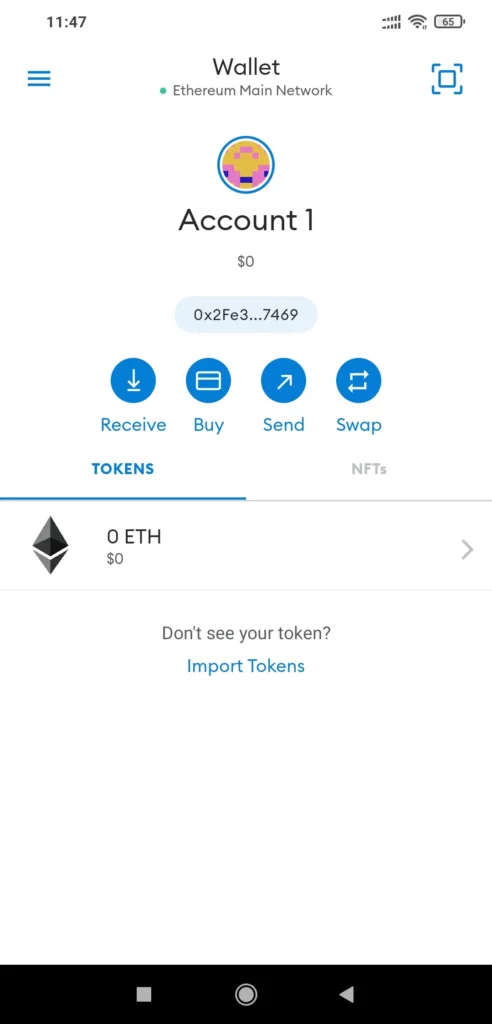
Connecting MetaMask to OpenSea [ Android + iPhone ]
Before proceeding to OpenSea make sure that you have the MetaMask app on your phone and have created an Account. If not, check the above steps.
1. Download the OpenSea App.
For Android on PlayStore – OpenSea on PlayStore.
For iPhone on AppStore – OpenSea on AppStore.
2. Click on the “Continue” button.
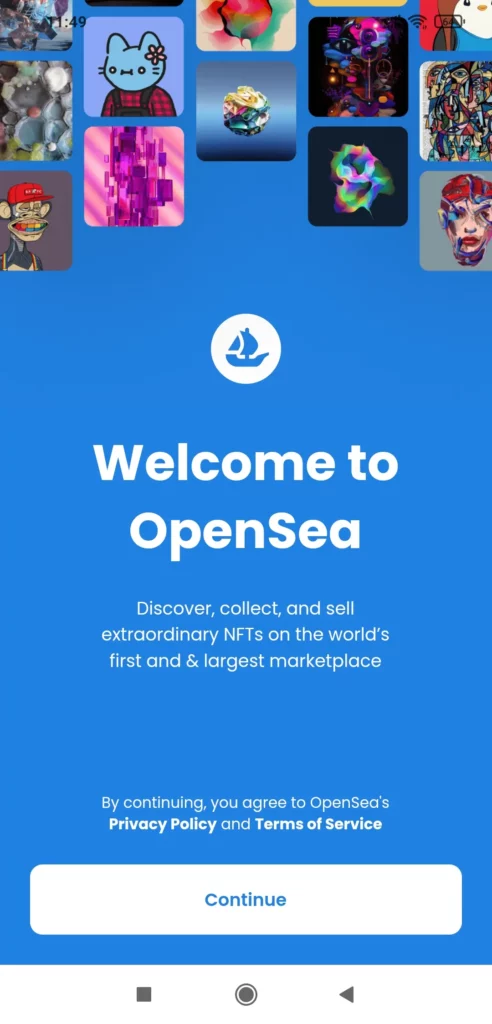
3. You are now in OpenSea, on the lower right you can find the Profile. Go to the Profile Section.
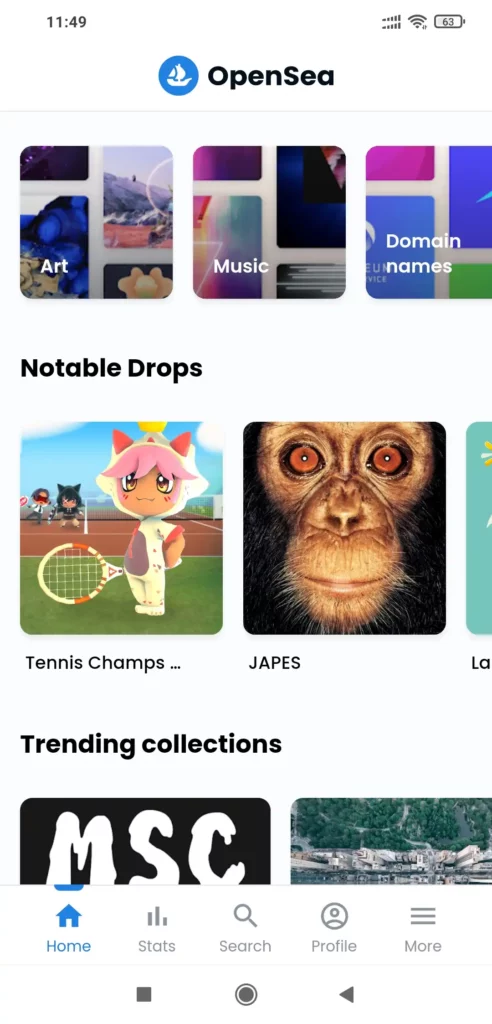
Select the wallet that you want to connect with OpenSea in our case we will select MetaMask.
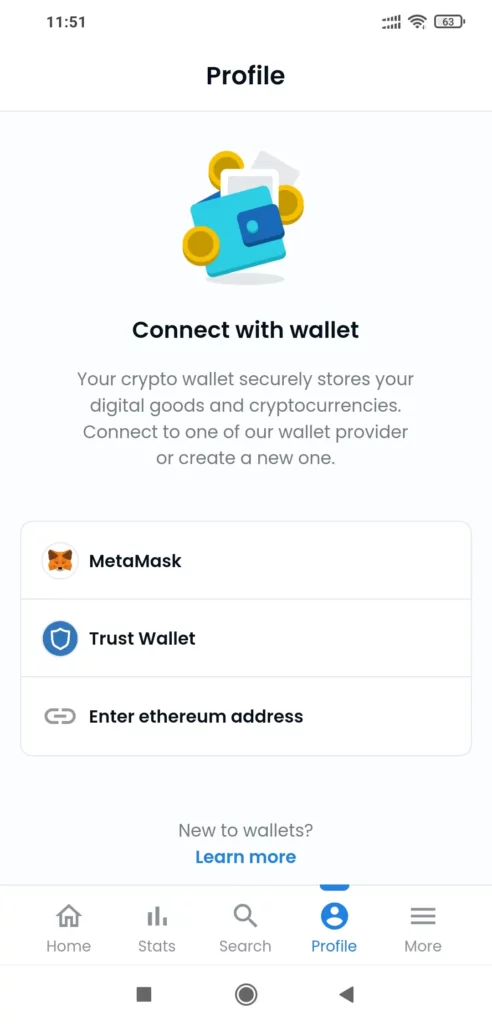
Now OpenSea will redirect you to the MetaMask App that you have already installed previously, Just Authorise OpenSea to connect with MetaMask.
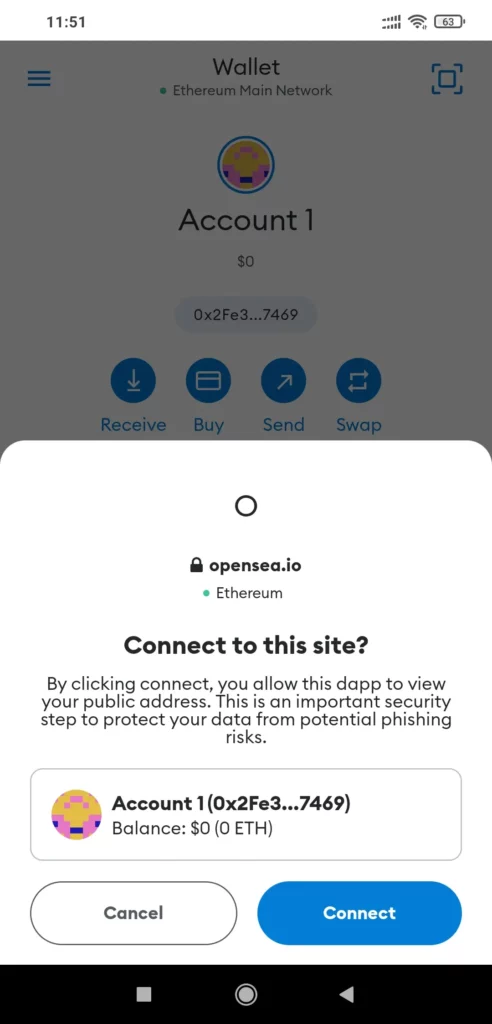
VOILA! You have successfully connected MetaMask with OpenSea on Android or iPhone.
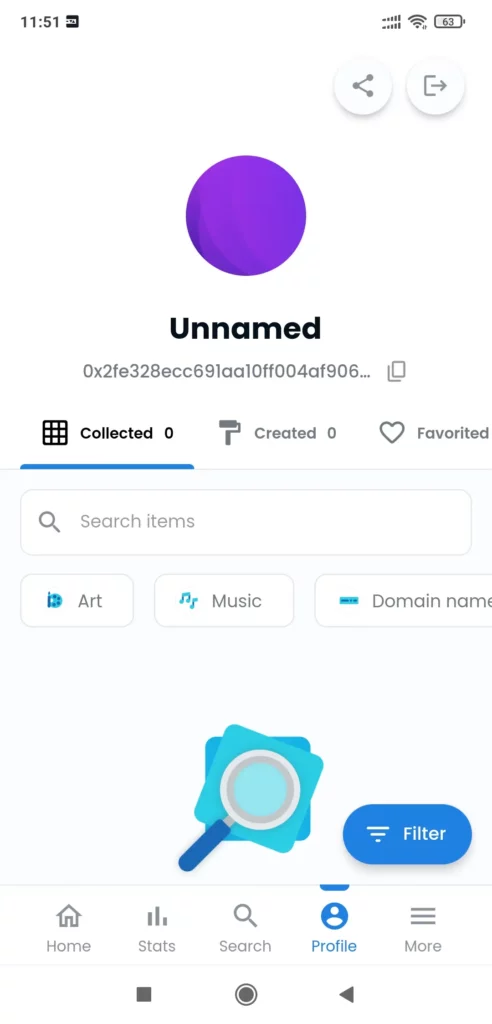
Buying an NFT on OpenSea App
The OpenSea App is available but you cannot buy NFTs from the app, because OpenSea payments are largely ethereum which cannot be supported by in app purchases. Also Google and Apple take 30 percent of in app purchases which can cost a lot to OpenSea.
You have more queries related to OpenSea or MetaMask App drown down a comment we will reply ASAP.
Frequently Asked Questions
Why Won’t OpenSea Connect to MetaMask?
If you try to connect to MetaMask over OpenSea, you may be denied. Incorrect data entry may result in this. Check to see that all of your data is valid before moving on to the following options:
- Your browser should be closed.
- Clear your cache.
- Turn on your computer and go online.
If the issue is confined to the network, then following these procedures may be sufficient to resolve it. Contact customer service if you don’t get the answer you’re looking for.
Does OpenSea Have an App?
For both iOS and Android, OpenSea has apps. The software does not allow you to purchase NFTs; you can only see them. It is necessary to first log into your account on a computer before you can purchase NFTs. Because Apple and Google take a percentage of all software purchases made through their app stores, this could be a factor. It’s also not possible to use Ethereum on any platform.
Aayush Kumar Gupta is the founder and creator of ExploringBits, a website dedicated to providing useful content for people passionate about Engineering and Technology. Aayush has completed his Bachelor of Technology (Computer Science & Engineering) from 2018-2022. From July 2022, Aayush has been working as a full-time Devops Engineer.