The WhatsApp backup on Google Drive is too large; do you want to delete it to free up space on your account but don’t know how? Don’t worry, I can give you a hand to solve this problem.
In today’s post, I will tell you where you can find the exact location of the WhatsApp backup and how you can delete it completely
What exactly is the Google Drive WhatsApp Backup Location?
Before we get started, I’d like to brief you on where the Google Drive WhatsApp backup is located, as this will give you an idea of what we’ll be talking about.
You can’t delete your WhatsApp data unless you know where you saved it. But how to check?
What is the location of WhatsApp backup in Google Drive?
Through these easy steps, you can see where all your WhatsApp chat is backed up
Step 1: Log in to your Google account and open Google Drive. If you want to do this on a mobile device, try switching to the desktop version of your browser.
Step 2: Once you’ve successfully logged into Google Drive, you’ll notice a gear icon in the upper left corner of the page. Simply click on it.
Step 3: Another menu will appear on your screen. Look for and “locate settings” on the screen. Simply click on it.
Step 4: On the following page, click the ‘Managing Apps’ button. A list of the apps you’ve saved on the drive will appear on your screen. The apps are organized alphabetically.
Note: If you delete a WhatsApp backup from Google Drive, you will not be able to restore it on your current Android device or transfer your WhatsApp data from Android to an iPhone. Furthermore, if you accidentally deleted the backup from Google Drive, your new device will not ask you to restore it.
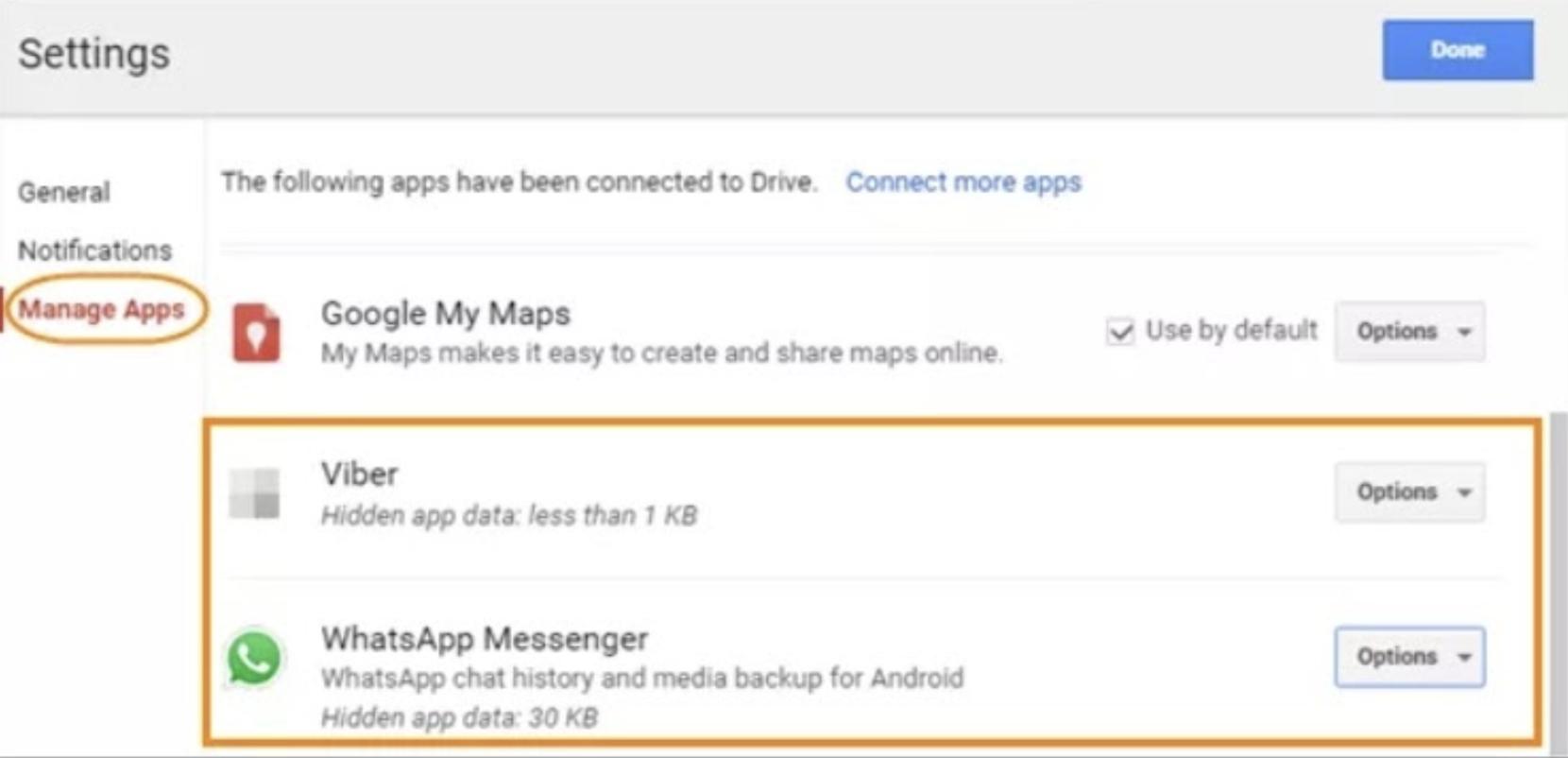
How to disable WhatsApp backup settings on Google Drive:
This procedure can be done through the WhatsApp application. To do this, open the application and go to the Settings section. Now, search for ‘Chats’ and enter there. Near the end, you will find the Backup option.
Inside the backup is the Google Drive settings. In the option ‘Save to Google Drive’, select the option ‘Never’, which completely disables the backup. Otherwise, activate ‘Only when I touch save’. In this way, the backup copies will be made only when you press the save option.
In turn, we recommend that in the ‘Save using’ option, you select only Wi-Fi. In this way, you will not waste data if you want to make a backup of WhatsApp.
Note: However, keep in mind that once you delete your Google Drive chats, there is no way to recover them.
Why do people use Google Drive as storage device?
The backup goal is to restore your chat history so that your chats are safe if you lose your phone or switch to another Android phone.
If you have an Android device, you can just keep your WhatsApp backup on Google Drive. The good thing is that Google recently announced that it will no longer count WhatsApp backup under the Google Drive usage limit. Therefore, you can easily backup your WhatsApp chats to Google Drive without losing space on it. However, there are times when users want to delete the saved backup due to unwanted issues or security issues with the backup app or feature.
However, this article was about how to delete WhatsApp. If you still want to delete your WhatsApp backup it depends on your needs.
Conclusion:
The main limitation of Google Drive is that you won’t be able to easily access your backup on the computer. To overcome this and create a comprehensive backup of your WhatsApp chats, I recommend that you use the software instead of using Google Drive or iCloud because it is super easy to use and helps you create an automatic backup in just a few clicks. It can perform a full backup of your WhatsApp data to your local computer, allowing us to later restore it to any device of our choice.
Aayush Kumar Gupta is the founder and creator of ExploringBits, a website dedicated to providing useful content for people passionate about Engineering and Technology. Aayush has completed his Bachelor of Technology (Computer Science & Engineering) from 2018-2022. From July 2022, Aayush has been working as a full-time Devops Engineer.