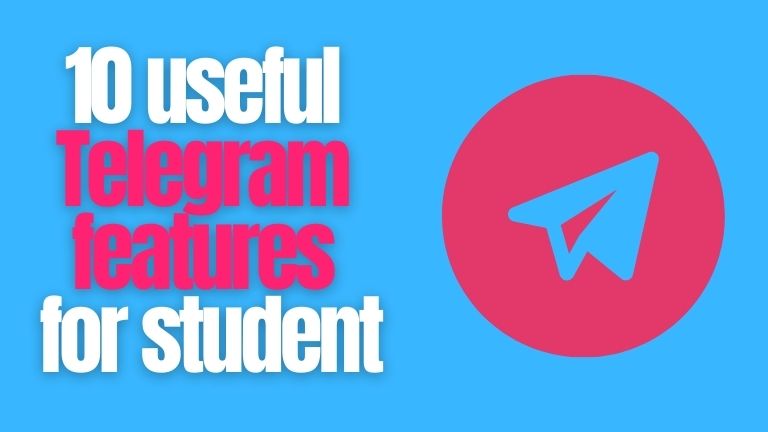Telegram is more than just a messenger. Convenient functionality, cross-platform and fast performance are just some of the advantages that make it convenient for personal communication and work. In addition to the obvious and familiar functionality, Telegram has many useful features that not everyone knows about. So along with useful services like essay writing services, Telegram is also becoming an indispensable helper. We describe 10 such features in this article.
Blocking an application with a password
For those who are seriously concerned about the security of data in the messenger (personal and work correspondence), the function of blocking the application using a password will be useful. You can set a code for this, without entering it you cannot use the messenger and view the history of chats.
This option is activated in the settings: “Privacy” – “Password code”.
After creating a password, you can set the time after which the application will be automatically blocked (for example, after one hour of inactivity). You can also lock the application manually by clicking on the lock above the list of chats.
Messenger also allows you to set additional protection – a cloud password, which must be entered each time you authorize a new device.
Voice chats
At the peak of Clubhouse’s popularity, Telegram implemented voice chat functionality and has been continually improving this option ever since. Voice chat is available to administrators of any group or channel.
Anyone can join the chat room as long as it’s active. Voice chat can also be scheduled for a specific time, in which case group members will be notified when the chat starts. There’s the usual functionality for Clubhouse fans: listeners can raise their hand to participate in the discussion.
Additional options for voice chats in Telegram:
- you can save the recording as an audio file;
- there is a noise-canceling option, which allows improving the sound quality of the conversation;
- recently, there is an option to broadcast the screen (more about this below).
Group video calls
Video conferencing is another modern trend (unlike Clubhouse and voice chats, group calls are really in demand and useful). In June 2021, Telegram added the ability to turn voice chats into video conferences.
For now, up to 30 participants (the first 30 people connected to the chat) can talk simultaneously in a video conference. Next, Telegram plans to increase the limit. This is a serious response to Zoom.
Screen demo
Another feature is long-awaited by users of the messenger. In voice chats, you can not only switch to video conference mode (by turning on the front or main camera of the smartphone) but also broadcast the screen to other chat participants.
When starting a screen demonstration via the desktop version of Telegram, you can choose whether to show the entire screen or just a specific window.
When launching a screen demo in the desktop app, the video is automatically pinned.
Telegram’s screen demonstration feature will be useful for all digital specialists who communicate with clients via messenger. For example, with a screen demo, you can quickly show your client the results of promotional campaigns for the past week, show projections for the next period, and discuss budget increases.
Quick voice recording and private listening to audio messages
These features will appeal to voice message lovers. Usually, to record an audio message, you need to press and hold the button with the microphone icon. With Telegram, it’s easier and faster. Just open any conversation and hold the phone to your ear. You will hear a short beep, after which you can start talking. When you’re done, take the phone away from your ear and tap the arrow to send a voice message to your conversation partner.
Another useful feature – is “confidential” listening to voice messages. In the standard mode voice messages are played through the external speaker of the phone (so they can be heard by others). To listen to the message unnoticed by others, open a chat room with an unlistened message and put the phone to your ear. Playback will start automatically, using the same speaker you would use in a normal phone call.
Adding account
In the mobile and desktop Telegram app, you can sign in to multiple accounts and quickly switch between them when necessary. This is useful if you have two accounts, one for work and one for private.
Secret chats with protection against forwarding and screenshots
Secret chats allow you to make your correspondence as private as possible and increase the security of sensitive data. Secret chats can be activated only in the mobile application of Telegram. To do this, go to the profile of the desired contact and select the appropriate option:
Here are the main tricks of secret chats:
- you cannot forward messages from a secret chat to other conversations;
- if the interlocutor takes a screenshot of the conversation, you will receive a notification about it;
- you can send self-destructing messages (they will be automatically deleted after a specified time);
- messages sent in secret chat cannot be edited.
“Favorites” – storage for important information
The “Favorites” section is a convenient way to store useful information. Here you can collect messages from chats, channel publications, download files, make notes, etc. In short, Favorites is ideal for saving important information and placing files that should always be at your fingertips.
If you use this section regularly, it is useful to pin it so that it is always displayed at the top of the list of chats.
By the way, if you need to quickly transfer a file from your smartphone to your computer, you can do so using the “Favorites” in Telegram. Upload the file to the chat on your phone, then open Favorites in the desktop app and save the file to your computer.
Using hashtags to organize information
You can use hashtags to tag important messages in your correspondence or channels. For example, you regularly send reports in your work correspondence with a client. If you add the #report hashtag to each report message, clicking on the hashtag will show you all the marked messages and give you a glance at them.
You can also organize your content with hashtags in Favorites. This is especially useful there because over time chat gets cluttered with all sorts of saved information and it can be difficult to quickly find the file or message you want.
Displaying your profile name in forwarded messages
By default, if your message is forwarded to another conversation, the recipient will see your name and a link to your account. But if you don’t want that information to be available to other users, you can adjust that. Under “Privacy” – “Forwarding messages” settings, you can disable the display of your profile name and link in forwarded messages. You can disable it for all messages or allow it in individual cases (for example, if the message is forwarded by a user from your contacts or someone from a group of users added to exceptions).
Aayush Kumar Gupta is the founder and creator of ExploringBits, a website dedicated to providing useful content for people passionate about Engineering and Technology. Aayush has completed his Bachelor of Technology (Computer Science & Engineering) from 2018-2022. From July 2022, Aayush has been working as a full-time Devops Engineer.