Discord has been a widely used tool all around the world, primarily among gamers. However, there can be times when you might have to face certain unwanted issues.
The “Sorry you have been blocked” message on Discord is a similar issue that has been faced by a lot of users worldwide using Discord. However, there are certain solutions that you can try to get rid of this problem.
In this article, we will discuss the primary cause behind this problem and what are the potential ways that you can try to get this issue resolved. You can try out these solutions to get back to using Discord instantly.
What is the “Sorry You Have Been Blocked” Message in Discord?
Before we move on to the solutions, it is important to know why you have received such a message on your Discord. Discord is a software that is widely used all around the world and therefore, there might be users to would try to exploit the weaknesses of Discord.
Therefore, Discord has a set of some pre-made actions which if executed by any user using Discord, will immediately prevent them from using the software any further.
However, there have been instances where the software has also blocked users from performing simple and secure actions. This is a potential glitch that Discord has been facing lately due to which a lot of users have been facing the “Sorry You Have Blocked” issue on their Discord.
However, if you have tried to perform any insecure action, it might be the cause behind the display of this message. But if you haven’t executed any insecure action and still seeing this message, there are certain solutions that you can try to fix this glitch.
How to fix the “Sorry you have been blocked” error on Discord
Discord often faces certain glitches, even though, they are too quick to fix them. Yet, there are chances that the “Sorry you have been blocked” preventing you from accessing Discord is a glitch,
Therefore, here are some solutions to try out.
Restart Discord
One of the prime and easiest solutions that you can try out without much hassle is restarting Discord. This is because a fresh start to Discord might just wipe away the glitch and load the website or software normally on your system.
In order to restart Discord on your PC or laptop, you can follow the steps below.
- On your PC/laptop, press Ctrl+Shift+Esc. This will open the task manager on your system.
- Here look for the Discord option and right-click on it.
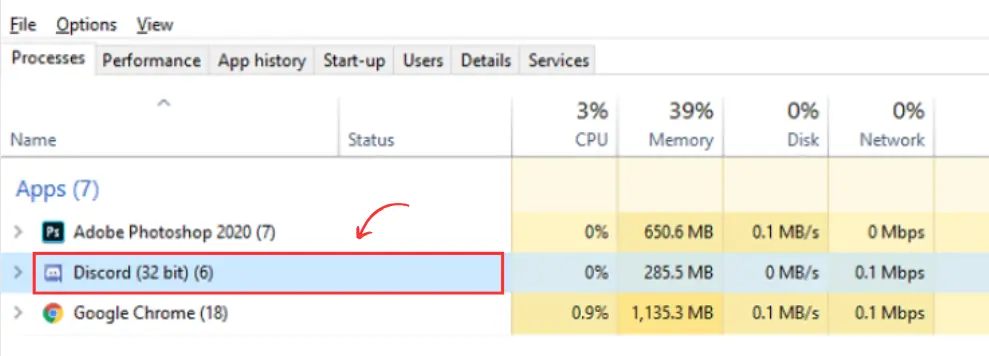
- From the small menu that opens up, click on the “End Task” option.
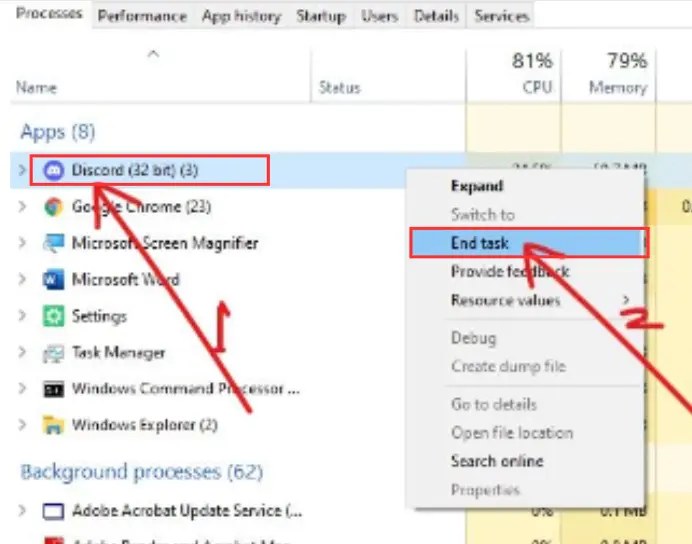
- Discord will be successfully closed.
- Now restart it to load it completely fresh and you should probably be able to access it normally.
If you are accessing Discord on your browser (say Chrome), then you can open your Task Manager and right-click on your browser name to choose the “End Task” option.
This will close all the existing tabs on your browser and you can restart Discord easily. Although, if the problem still continues, you can try out other solutions ahead.
Try Accessing Discord Through the App/Phone
If you are accessing Discord through your laptop/PC, try using it on your mobile phone. This is because a lot of users reported that the “Sorry you have been blocked” message is showing up only on the web version and not on the mobile applications.
Therefore, try to log in to Discord through its mobile application, and if it works fine, you’re Discord account is safe. If have never used the Discord app on your mobile phone, here is how you can do it.
- On your mobile phone, visit the App Store or Play Store and search for “Discord”.
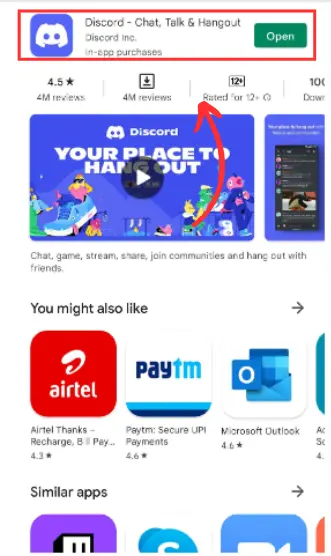
- Now download the Discord mobile app and open it.
- Just log in with your credentials and check if you are able to access your account normally or not.
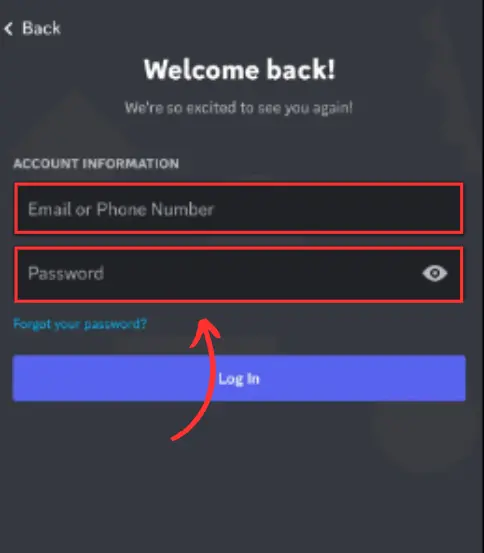
If your Discord account works just fine on the mobile application, you can be assured that the message on your PC or laptop is just normal and will vanish in some hours. Although, if you are still not able to access your Discord account, you can follow the solutions ahead.
Open Discord After Connecting To a VPN
There might be instances where Discord might be down for a particular location or country. In such a case, you can try to connect with a VPN and then access Discord. You can try any free VPN software, there is no need to buy one.
Here is how you can do it.
- Download any VPN software of your choice and open it.
- Select a new location other than yours and make a connection with the server.
- Once connected, try to open Discord again.
Hopefully, this should fix the error message displaying and Discord should load normally. Alternatively, if you are already connected to a VPN network, try to disconnect from it and then re-start Discord.
Although, if the problem persists, you can try some other troubleshooting methods ahead.
Uninstall Chrome Extensions
This solution is for people using Discord on the Chrome browser specifically. If you have been facing the blockage issue, it might be because some random Chrome extension might be messing up with the security of Discord.
This happens when you have a bunch of random extensions installed on Chrome. Therefore, try deleting some of these unwanted extensions and try loading Discord again and again.
Here is how you can uninstall a Chrome extension successfully.
- Open the Chrome browser on your system.
- Now click on the “Extensions” icon on the top right corner of the screen.
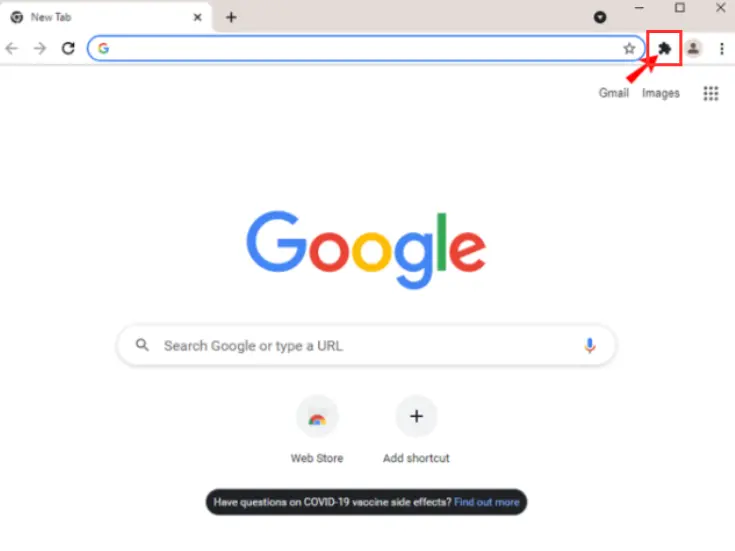
- Among the list of Extensions that open up, from the bottom choose the “Manage Extensions” option.
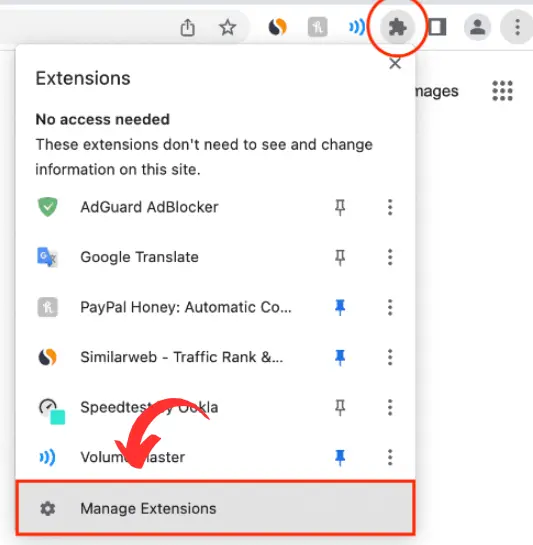
- This will show you the entire list of extensions installed on your Chrome browser. Try deleting the ones, you don’t want anymore.
You can try to keep refreshing Discord after you uninstall each extension. Hopefully, Discord should load properly after the uninstalling of any particular extension.
If the problem still continues, there is one last solution you can try out.
Try Uninstalling and Reinstalling Discord
If nothing has been working for you till now, and the “Sorry, you have been blocked” message keeps on displaying, there is one ultimate solution to the problem, which fixes it most of the time.
This is to just uninstall the program and reinstall it. Follow the steps below to successfully uninstall and reinstall the program.
- On your PC, go to the Start menu and search for “Control Panel”.
- Now, choose the “Uninstall a program” option.
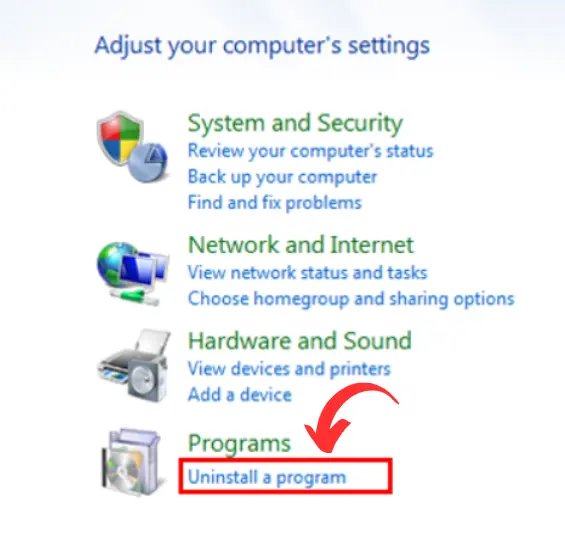
- Go to “Discord” and uninstall it.
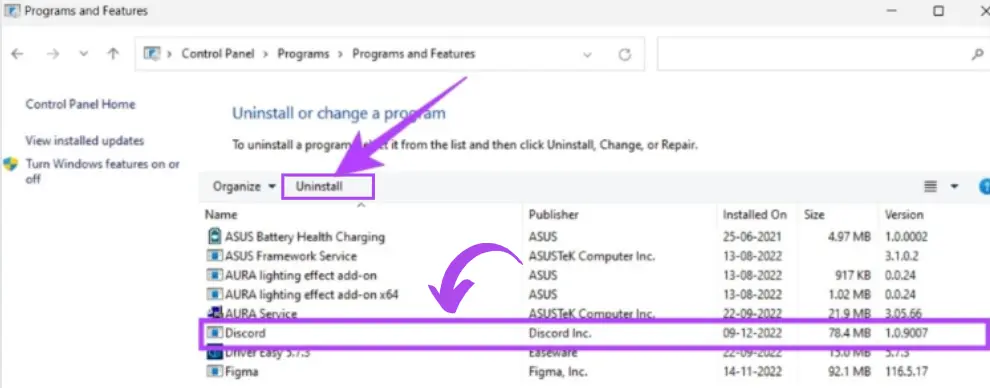
- Once uninstalled, visit the official website of Discord and reinstall the program on your system.
After successfully installing Discord, try logging in with your credentials and you should be able to access your account normally.
Conclusion
Probably, all these solutions should fix your “Sorry you have been blocked” problem in Discord. However, if you are still unable to access Discord normally or the problem continues, you can try some other troubleshooting alternatives.
This includes opening Discorrd in incognito mode, clearing your browser’s cache memory and cookies, or disabling the Firewall or your specific Antivirus software. Finally, you can also contact Discord support to regain access to your Discord account if nothing works for you. You can also explore using soundboards in discord once your “Sorry you have been blocked” issue is resolved.
Frequently Asked Questions (FAQs)
How do I contact Discord customer support?
You can contact the customer support of Discord from within the software itself by going to the “Help & Support” option and sending them your request after entering your email address.
How do I find my blocked list on Discord?
You can easily locate your blocked list on DIscord by going to your profile section. Simply, click on your profile picture in Discord. Now, go to account, and scroll down right to the bottom to see the option of “blocked users’. Here you can find all the users you have blocked on Discord.
Is a Discord Ban Permanent?
Lately, there have certain unwanted glitches going on in Discord. Therefore, the banned messages or “Sorry you have been blocked” messages on Discord might be a glitch and not permanent. However, if you have genuinely been banned by Discord for any unethical action, it is probably a permanent ban.
How fast can Discord ban you?
The chances of getting banned on Discord are rare. However, if you have been reported more than ten times by other users, it is likely that Discord might ban you. However, it usually takes two to three days for Discord to take the necessary steps, and you will informed via an email about the ban.
Does Discord ban IP addresses?
Yes, Discord can also ban IP addresses. An IP ban is much more powerful than a normal Discord ban. This is because your entire system is blocked by Discord and you cannot access any Discord account further from that system.
Harsh Srivastava is a recent graduate from the field of Computer Science & Technology. He takes a keen interest in exploring technology to its very depth and also likes to write about it. Harsh currently works as a freelancer and also has his own YouTube Channel.
