Soundboard helps to make your Discord server even more interesting and engaging. Soundboard is a tool that allows you to add different sound effects to your Discord server.
You can also directly upload a soundboard on your Discord server. Your Discord server members can then use these sound effects during a voice call, or members can play these sounds in the voice channel.
But how to set up a soundboard in your Discord server? This article will guide you through the entire process of how you can use soundboards on your Discord server, how to set them up, what are some of the most popular soundboard applications, and much more.
Setting Up Soundboard in Discord Server
Setting up a soundboard in Discord is an extremely easy process. But before you can start using various soundboards on Discord, you need to install an application that can provide your Discord with various unique soundboards.
For this tutorial, we are using Voicemod as a virtual audio device. Just follow the steps below to successfully set up the soundboard in your Discord.
Step 1: Open your web browser on your PC or laptop such as Chrome.
Step 2: Search for “Voicemod” on your search engine. Open the official website of Voicemod.
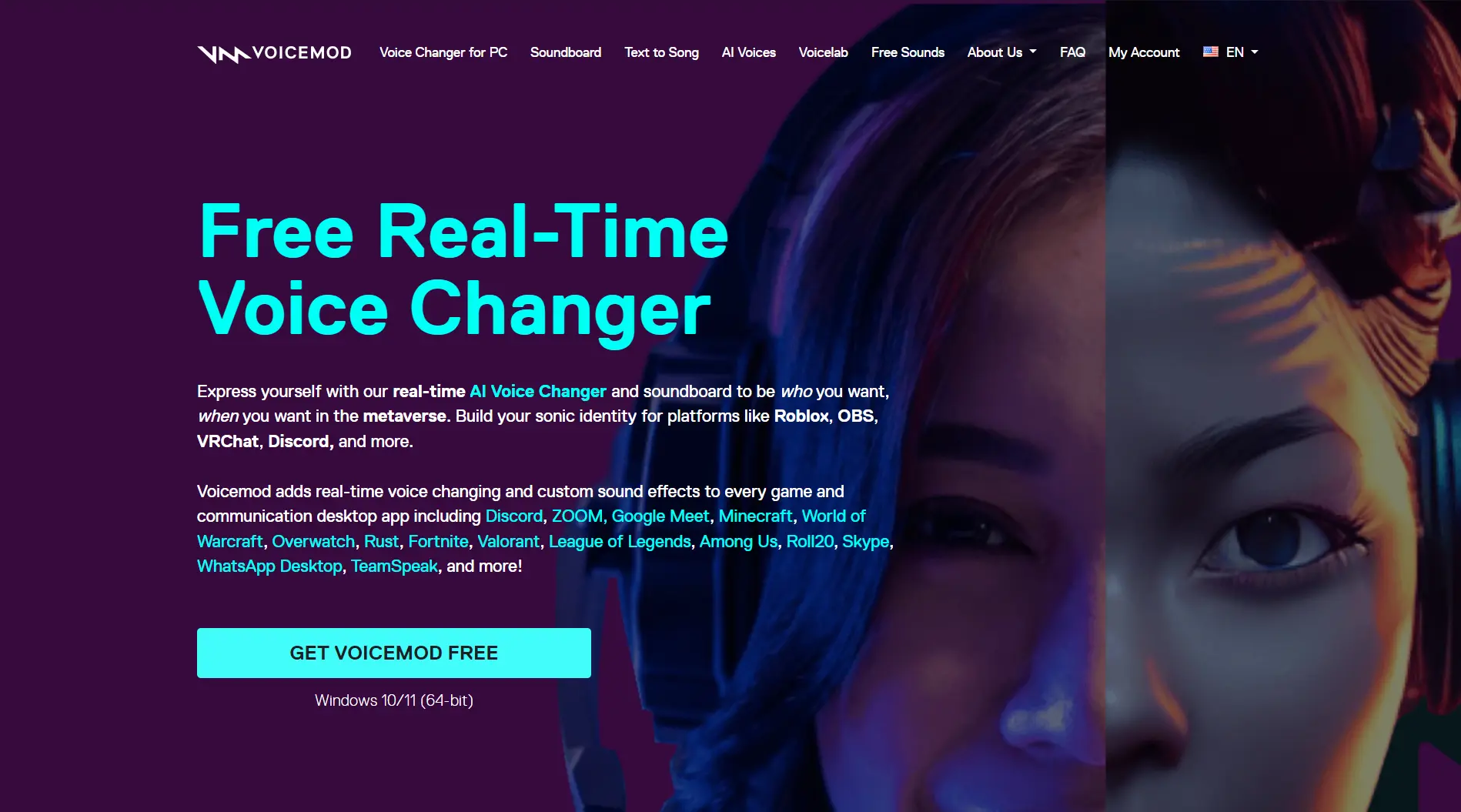
Step 3: On the home screen of the website. Click on the “Get Voicemod Free” option. This will redirect you to another page.
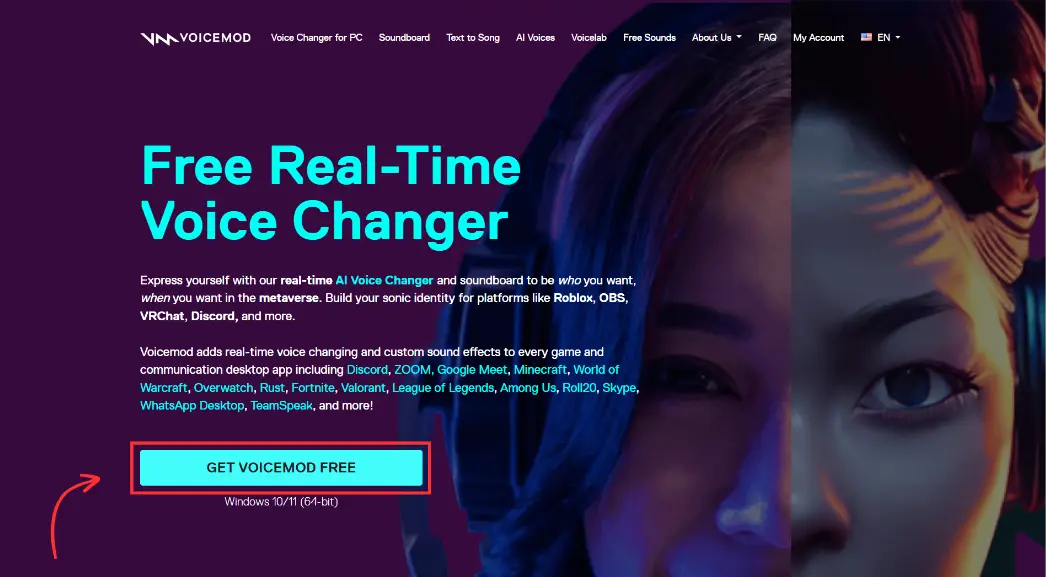
Step 4: On the next page, register yourself on the platform. You can simply enter your email address or sign up with Discord, according to your choice.
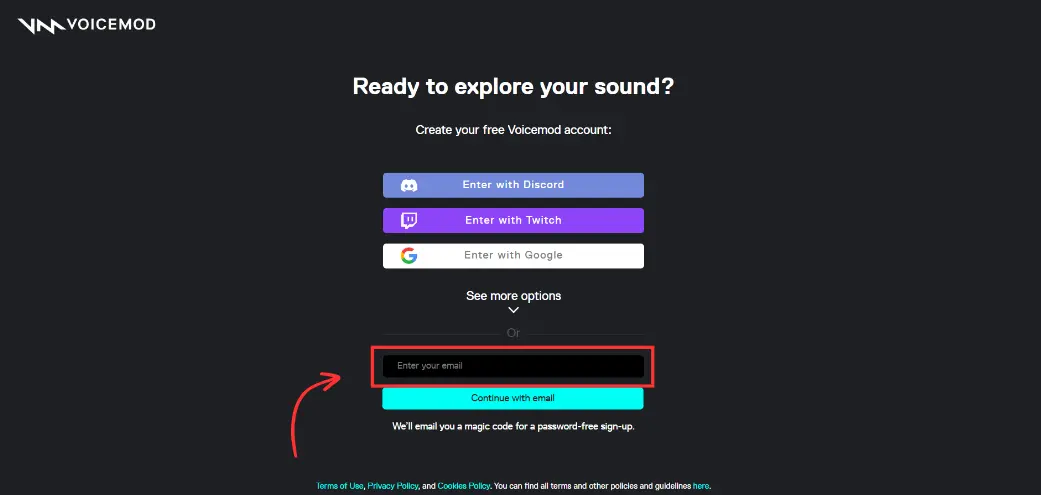
Step 5: Once registered, the Voicemod setup will start downloading on your system.
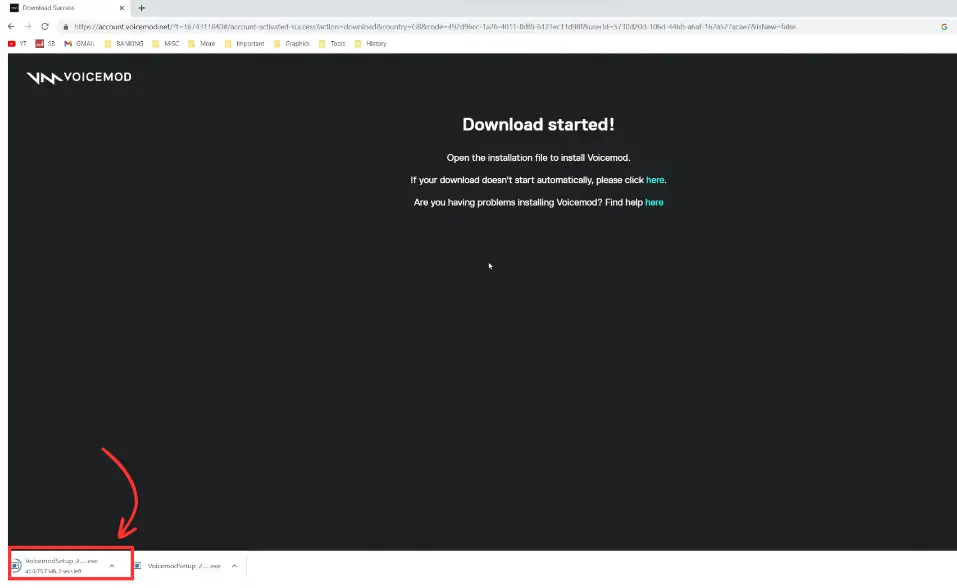
Step 6: Once downloaded, click on the downloaded file and install it on your system. Now, Voicemod is successfully downloaded on your PC or laptop.
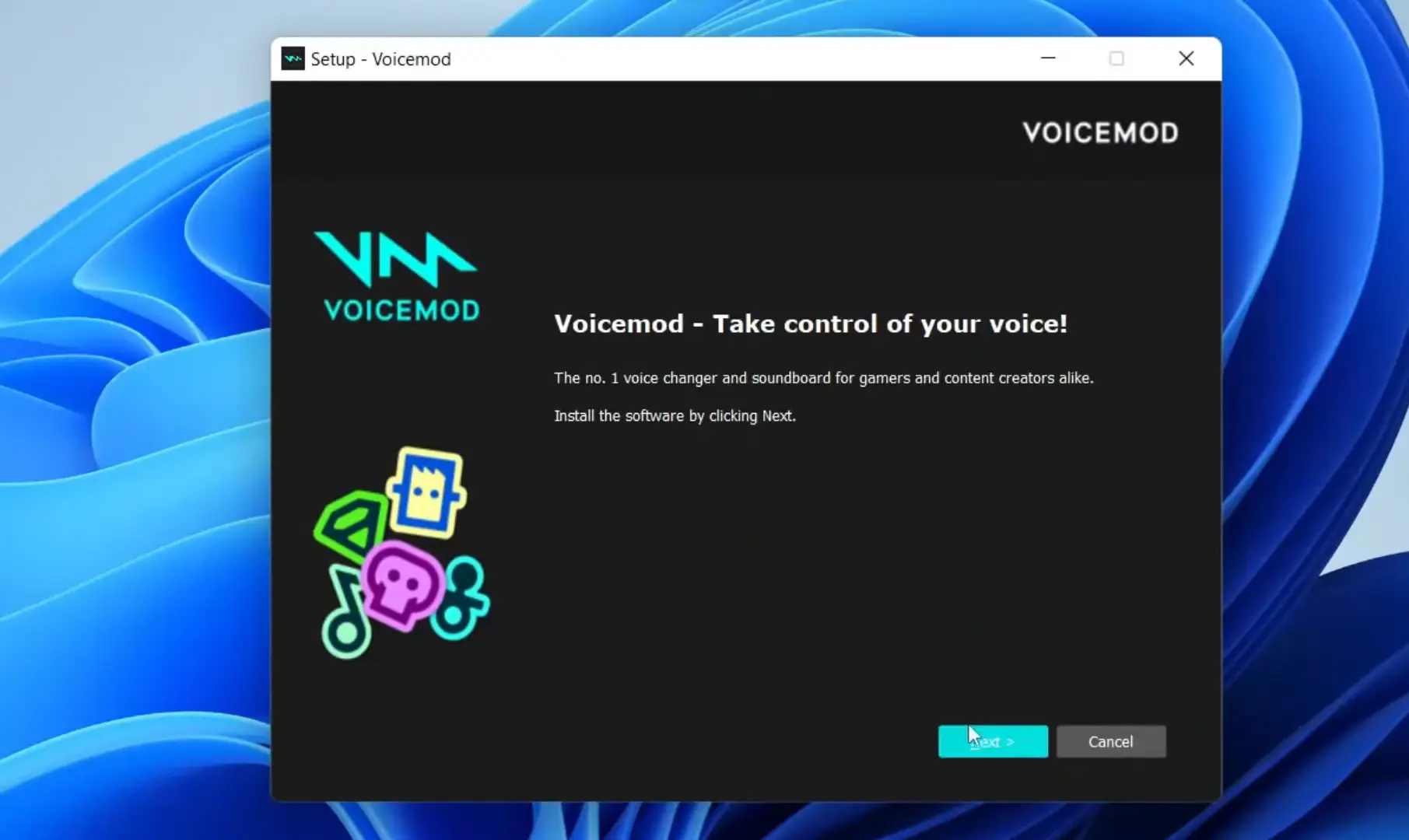
Step 7: Now open Voicemod and choose your audio input device along with the speaker you prefer.
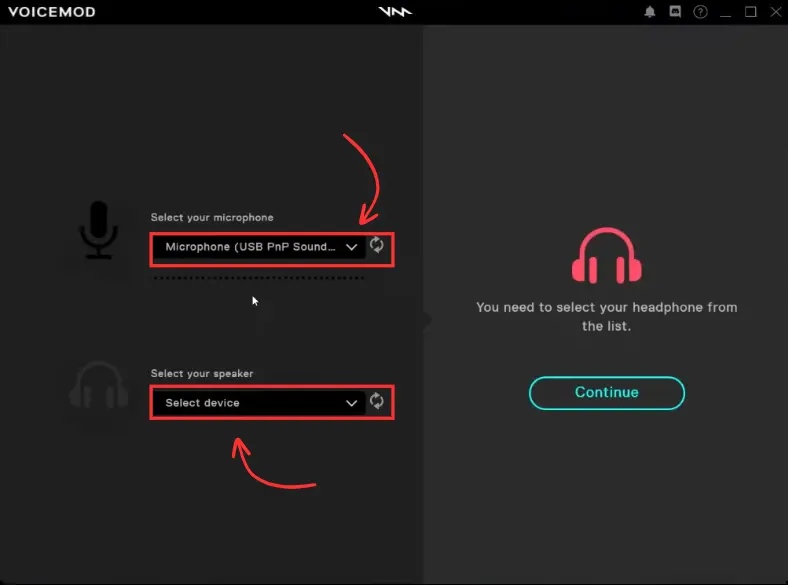
Step 8: Among the various options listed on the left side of the Voicemod home screen, go to Soundboards.
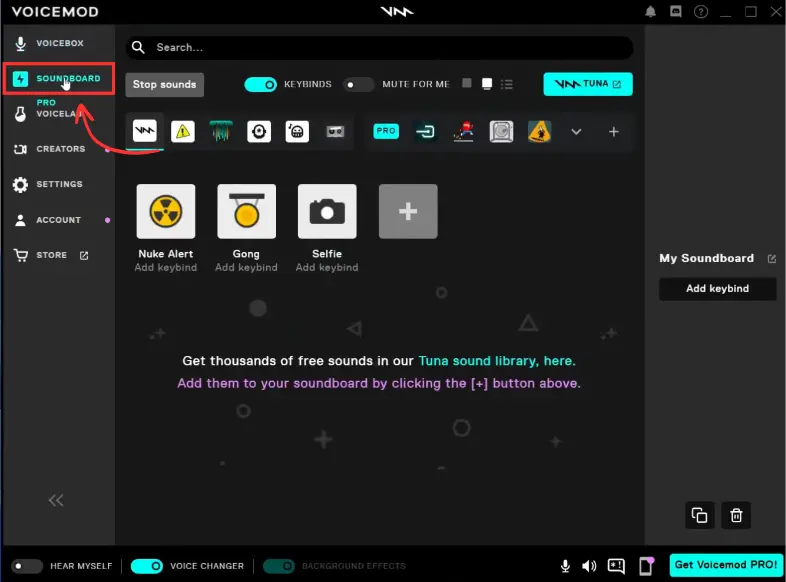
Step 9: Tap on the “+” icon available at the bottom of the screen and through this, you can upload any soundboard of your choice in various audio formats. There are also pre-made soundboards available that can also be used.
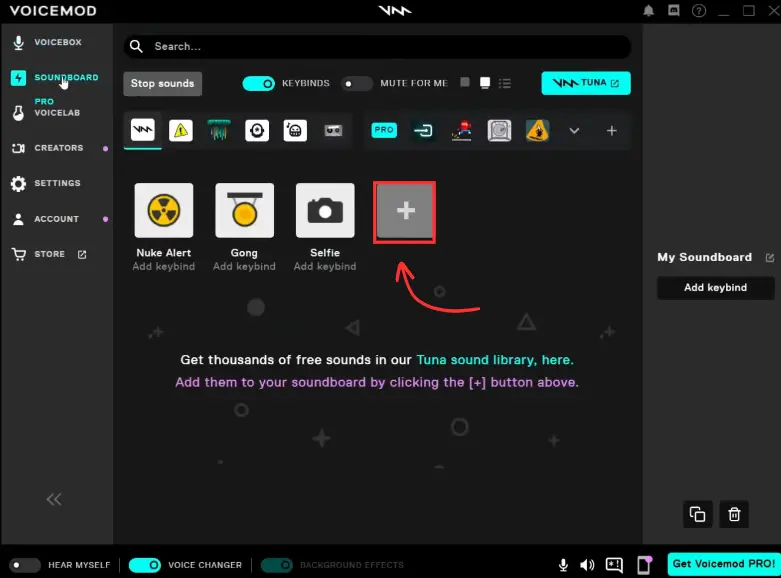
Step 10: Now to use these soundboards on your Discord server, open your Discord server.
Step 11: Tap on “User Settings” in the bottom left corner of the screen and then choose the Voice & Video option under the “App Settings” menu.
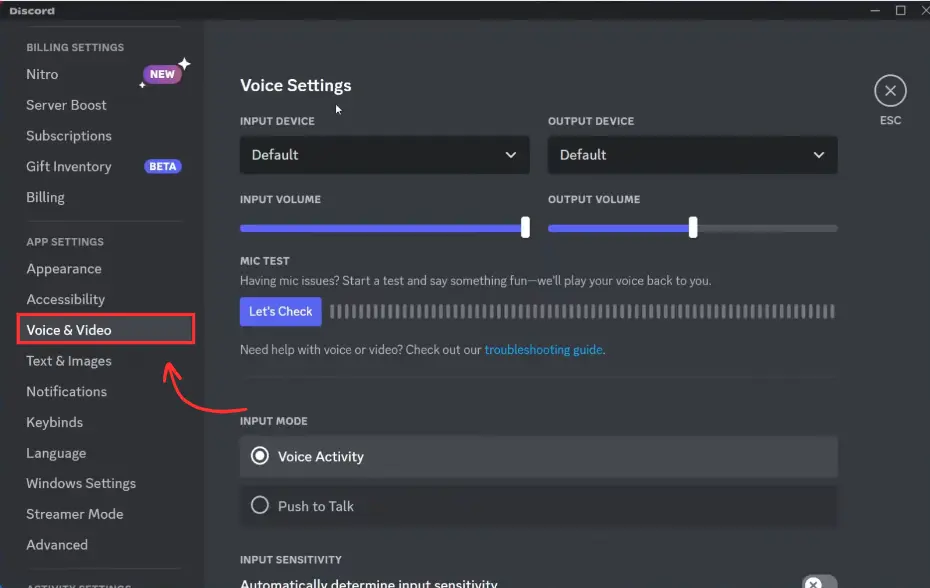
Step 12: Now click on the “Input Device” option and select “Microphone (Voicemod Virtual Audio Device (WDM))” from the drop-down list.
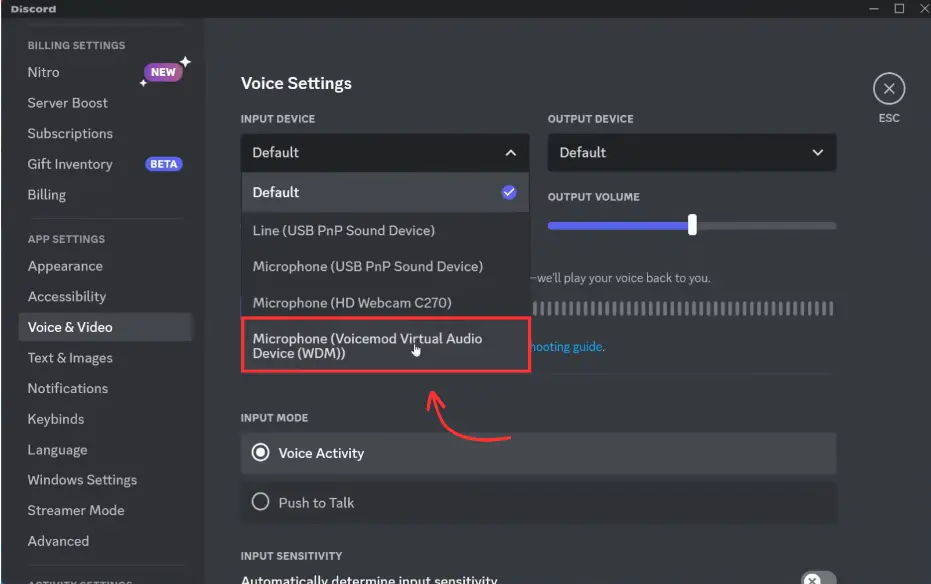
Step 13: Scroll down and under the “Input Sensitivity” option, enable the “Automatically determine input sensitivity” option.
Step 14: Lastly, ensure that Noise suppression is set to “None” and the “Echo Cancellation” option is also disabled.
That’s it. Soundboards are now set up on your Discord. You can join any Discord server or join a voice channel and start using these soundboards instantly.
How to Use Discord Soundboard on Mobile Android & iPhone?
A lot of users wonder whether they can use the soundboard on Discord in the same manner as they can on a PC or laptop. To your surprise, there is a way of using this soundboard on Discord whether you using an Android or iOS mobile device.
Here is how you can easily use soundboards on Discord from your mobile phone. Just follow the steps below.
Step 1: On your mobile phone, open the Discord application and join a server. Or join a voice channel where you want to use the soundboard.
Step 2: While you have joined the server or are in a voice channel, simply scroll up from the bottom of your screen. This will open the mobile menu on your screen. Go to settings.
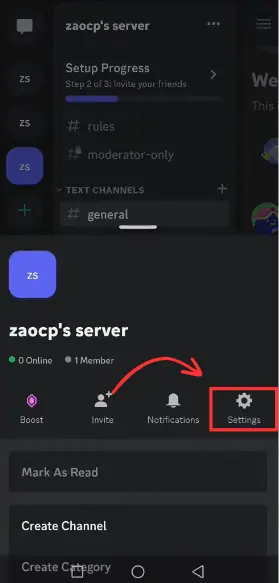
Step 3: Enable the “Use Soundboards” options and click on the Soundboard option. This will show you all the soundboards available.
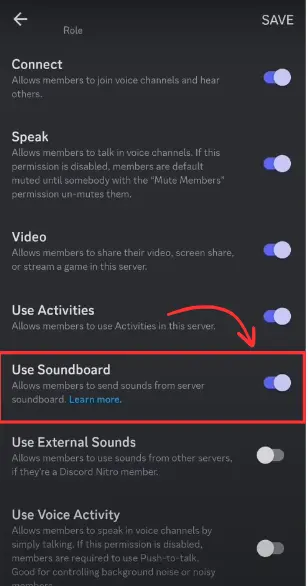
The process to use the soundboard whether on an Android device or an iPhone is almost the same. Therefore, you can easily enjoy it even when you are using Discord on your mobile devices.
How to Get More Sounds on Discord Soundboard?
Discord constantly upgrades itself to meet the requirements of its users and provide them ease in every manner. Soundboards have emerged as a great way to make voice channels and calls more engaging and fun.
But can you use only the default soundboards provided while setting them on Discord? Absolutely not. You can undoubtedly add more sounds on Discord Soundboard. Here is how you can do it.
Discord lets you upload your own custom soundboard so that you can enjoy the sounds of your choice during calls and get a completely customized experience. However, even if you have your own custom soundboards ready with you, there are certain prerequisites to successfully add it on Discord.
- Your custom soundboards must not be longer than 5 seconds.
- Discord only allows you to add soundboards in an MP3, WAV, and OGG format.
- The size of the soundboard must be more than 512 kb.
If your soundboard fulfills all of the above requirements, you can easily proceed ahead to add soundboards to your Discord. Just follow the steps to successfully get more sounds on Discord soundboards.
Step 1: To add a soundboard to your Discord you can either open a Discord server and then click on the “Soundboard” option. This will open a list of all the default soundboards that are available along with an “Add Sound” option with a “+” symbol.
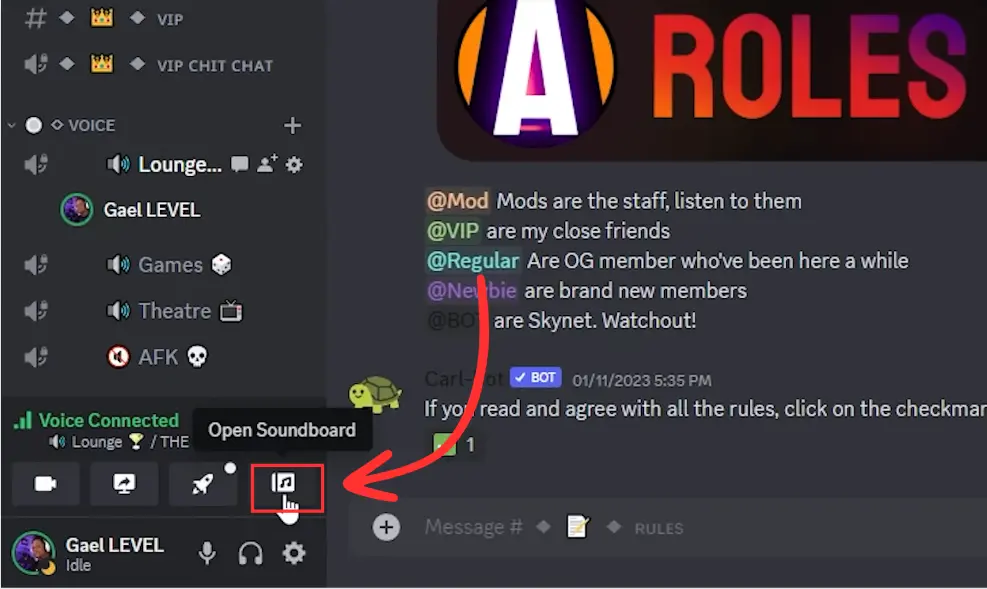
Step 2: You can alternatively access the same thing from your server settings.
Step 3: On your server, open the server settings panel on the left side of the screen.
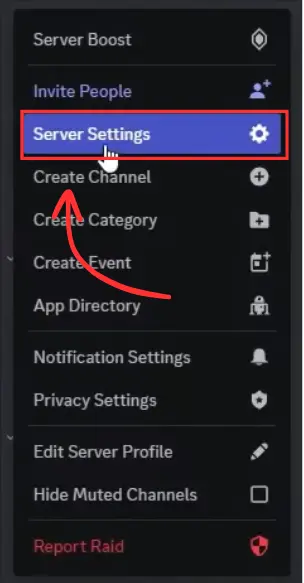
Step 4: Now choose the “Soundboard” option.
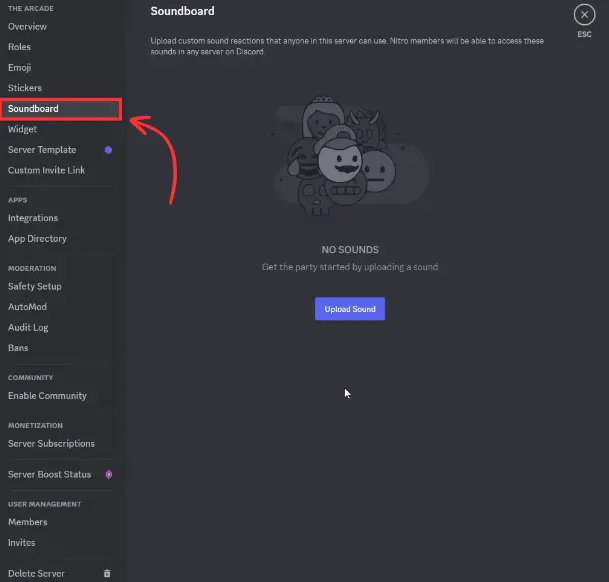
Step 5: Click on the “Upload a Sound” option, and a pop-up dialogue box will appear.
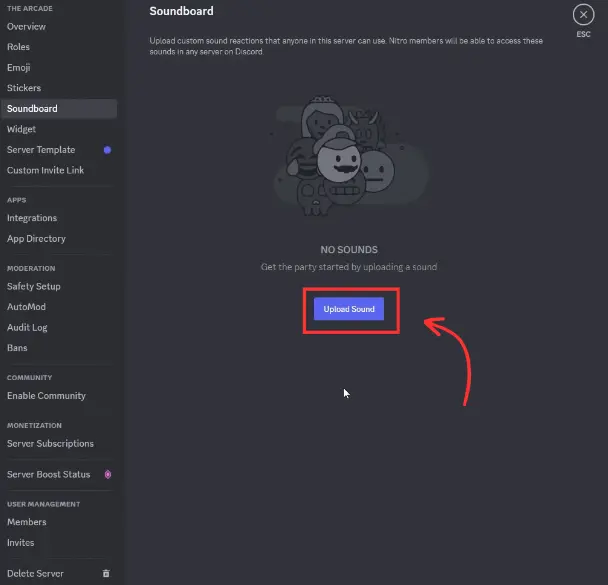
Step 6: Select your soundboard file and give your soundboard the custom name you want. After this, choose an appropriate emoji icon related to your soundboard and increase or decrease the soundboard volume according to your choice.
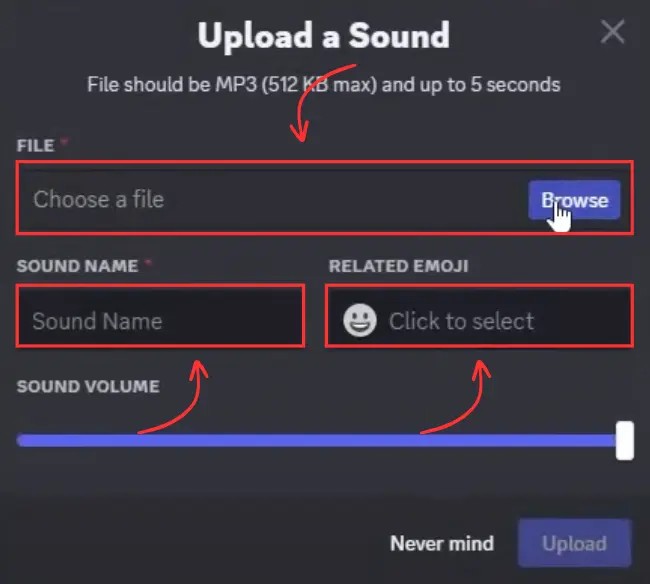
Step 7: That’s it. Click on the upload option and you are done.
In this manner, you can add multiple soundboards to your server anytime you want. However, it must be known that there are only a limited number of uploads allowed by Discord based on the type of server you have.
For a test server, there are only 8 slots given to upload soundboards. Whereas, a tier 1 server has 24 slots, tier 2 is 35 slots, and tier 3 has 48 slots. So you can accordingly add a soundboard to your Discord. Want to know how to get more slots to add your custom soundboards? Read ahead.
How to Get More Slots for Discord Soundboard?
Uploading more and more custom soundboards on Discord can surely enhance the experience of using it and also make voice channels interactive. However, Discord allows only 8 slots for your custom soundboard in the test server.
But you can surely upgrade your server to high-level tiers and increase your slots to add custom soundboards. Just follow the steps below to upgrade your server to a new tier.
- Open your Discord server and open the server settings menu.
- Here click on the “Server Boost” option.
- You will be redirected to a new screen. Here click on the “Boost This Server” option. On the next screen, follow the instructions and make a payment to upgrade your server.
Once the payment is done, your serves will be upgraded or boosted and you will get more slots for soundboard according to the tier of your server.
Frequently Asked Questions (FAQs)
How do I enable the Voicemod soundboard on Discord?
In order to enable the Voicemod soundboard, visit the official website of Voicemod and download the software on your system. Once done, install it and in on your Dicsord, under the Soundboard option choose Voicemod as an input option. You will now be able to see all the default soundboards from Voicemod on your server.
Why the soundboard option is not showing up on my Discord server?
Lately, a lot of people have been facing this issue. However, discord had only rolled out this feature to a few selected servers. The reason why it might not be showing up on the Discord server is that your Discord server might have more than 50 members. Therefore, consider reducing your members to less than 50 members, then close Discord, and restart it once again. Probably, the soundboard option should now appear on it.
How to set up a custom soundboard?
To set up a custom soundboard, you can open the server settings>soundboard. Then click on the “Upload a Soundboard” option and choose the custom soundboard that you want to upload. Keep in check that all prerequisites of a soundboard are fulfilled by your custom soundboard.
How do I get more Discord soundboards?
In order to get more discord soundboard slots, you will have to boost your server to a high-level tier. This can include tier 1, tier 2, or tier 3 where you can more and more soundboard slots. At present, this is the only way to get more Discord soundboards. However, you will have to pay to upgrade your soundboards to a new tier.
Is Voicemod Soundboard safe?
Yes, the Voicemod Soundboard is a very safe and perfect way to use soundboard in Discord. All you have to do is install it on your system and then choose it as an input option on your Discord server. Voicemod is completely safe and comes with a huge collection of interesting soundboards.
Harsh Srivastava is a recent graduate from the field of Computer Science & Technology. He takes a keen interest in exploring technology to its very depth and also likes to write about it. Harsh currently works as a freelancer and also has his own YouTube Channel.
