The Ultimate Guide to Use Hydra Music Bot on Discord to play, add or remove music on your voice channel with Hydra Bot Commands.
The Hydra bot allows the discord users to add the songs on the music channel of the discord server. The hydra bot offers functionality such as adding songs in a queue, adding playlists from platforms such as youtube or Spotify, etc. and all this can be done with simple commands. The hydra bot offers many features similar to music players and even more such as pause, resume, play, queue, next, back, clear, jump, shuffle, etc and all this can be done on your discord server.
This guide contains four main section
- How To Invite/Add Hydra Bot (Helping Hand to people trying Hydra for the first time)
- How to Setup and Use Song Request Channel (Guide for Hydra Bot Song Request Channel)
- How To Use Hydra Bot (A Complete how-to guide for Hydra Bot like How to add playlist, skip or stop the song, How to use a queue, and many more)
- All Hydra Bot Commands List (A Neat Tabular list for all commands in Hydra for you to reference)
I have tried my best to provide you with all the information about the Hydra bot that will be super useful while you use this bot. This guide contains all the possible how-to for the Hydra bot. The How-to also has screenshots of various commands tried and tested in my own discord server. If you want anything to be included in this guide then mention it down in the comment section.
Hydra has fully removed any music-related features
Yes, You hear it right! Hydra has entirely removed all its music-related features from 7th February 2023. YouTube’s Legal Team gave a C&D letter to Hydra for using its API to play music earlier.
Hydra removed the ability to queue YouTube Music as soon as YouTube started giving C&D letters to other music bots. After one year of not using YouTube music, it received the C & D letter, which was unexpected.
Although Hydra removed the music feature, you can still use the bot for reaction role features.
Now, the same fate has followed up with other bots that once used YouTube API to stream music.
There still exists some great music bots that you can use as Hydra’s Alternative and stream music on your discord server.
Hydra Bot’s Alternatives
NOTE: MUSIC RELATED FEATURES UNAVAILABLE FROM 7TH FEBRUARY 2023
How to add Hydra Bot on your server?
You can add Hydra Bot on discord by simply inviting the bot from its official website. I have mentioned below the proper steps for adding the Hydra Bot on the server and getting it running. Follow the steps below to add and use Hydra in your discord server.
Invite Hydra Bot

STEP 1: Go to the Hydra Bot website: https://hydra.bot/.
STEP 2: Click on the Invite Button present beside the Support Button. If you face any difficulty I have mentioned the Hydra Bot Invite Link At the Top.
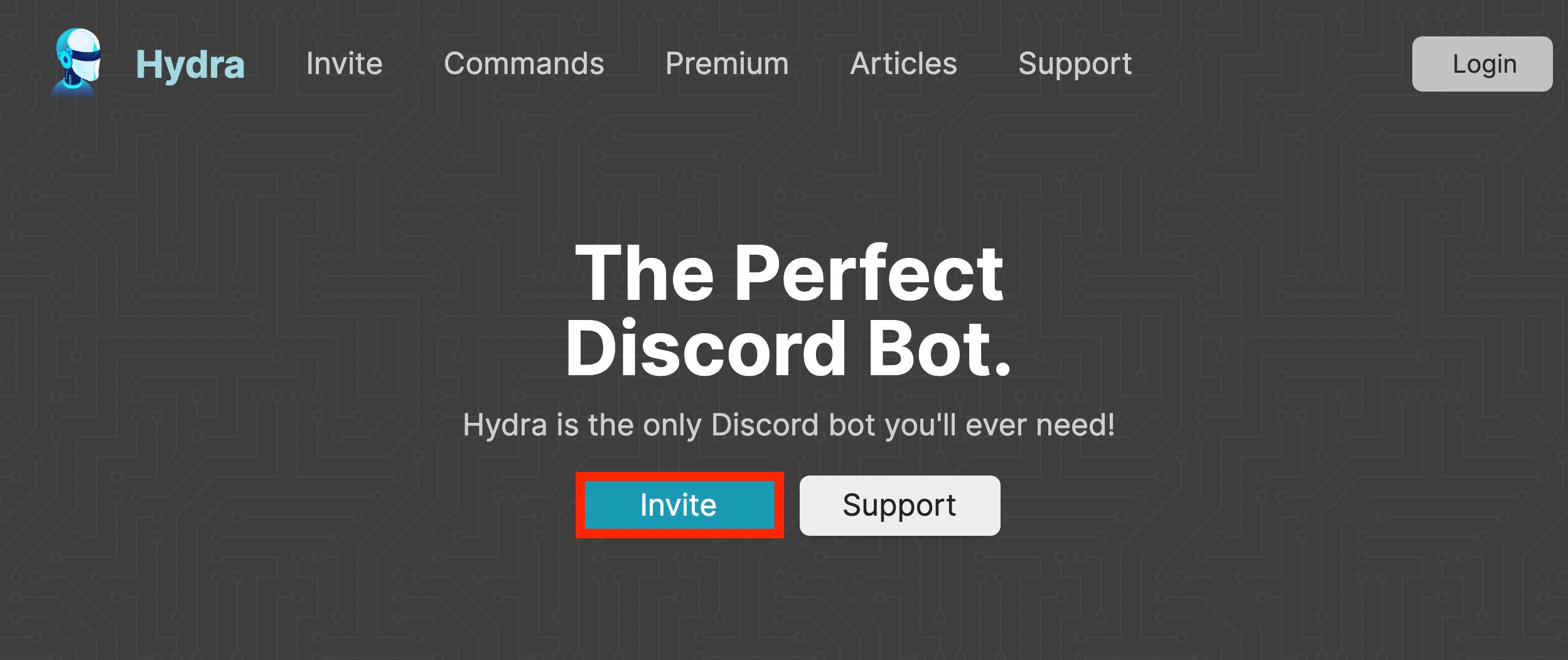
STEP 3: Select the Server in which you want the Hydra Bot to be added and Click on Continue.
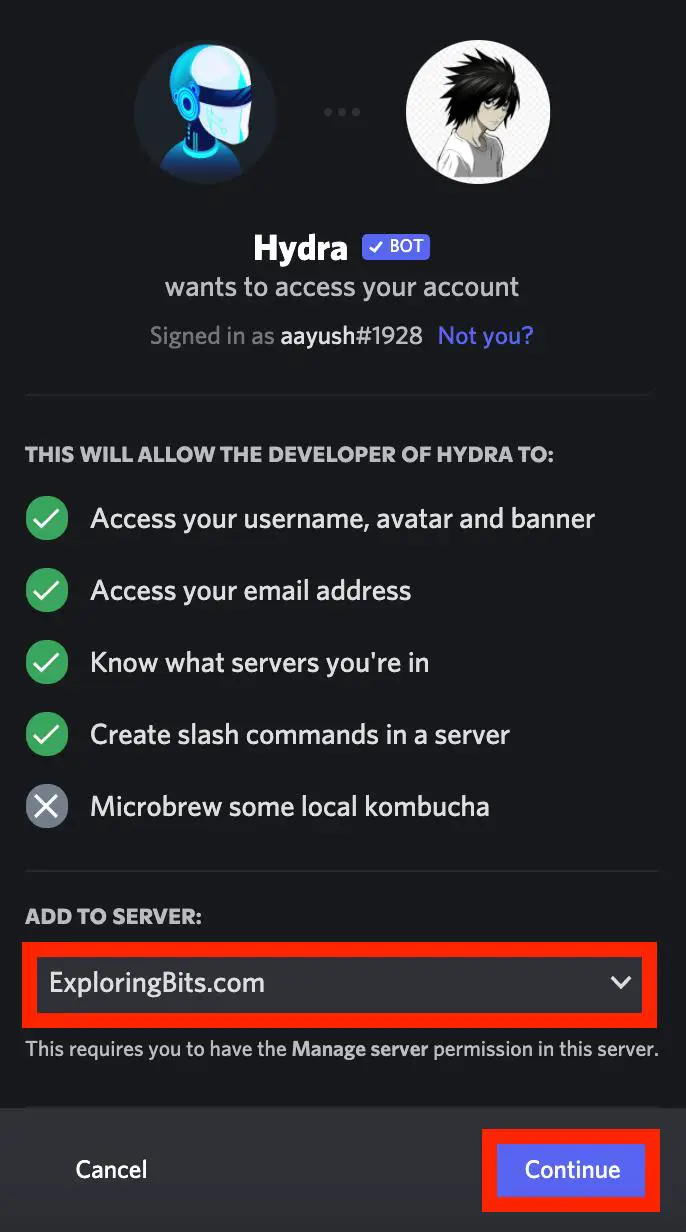
STEP 4: Read the Permissions and continue with the Authorise Button.
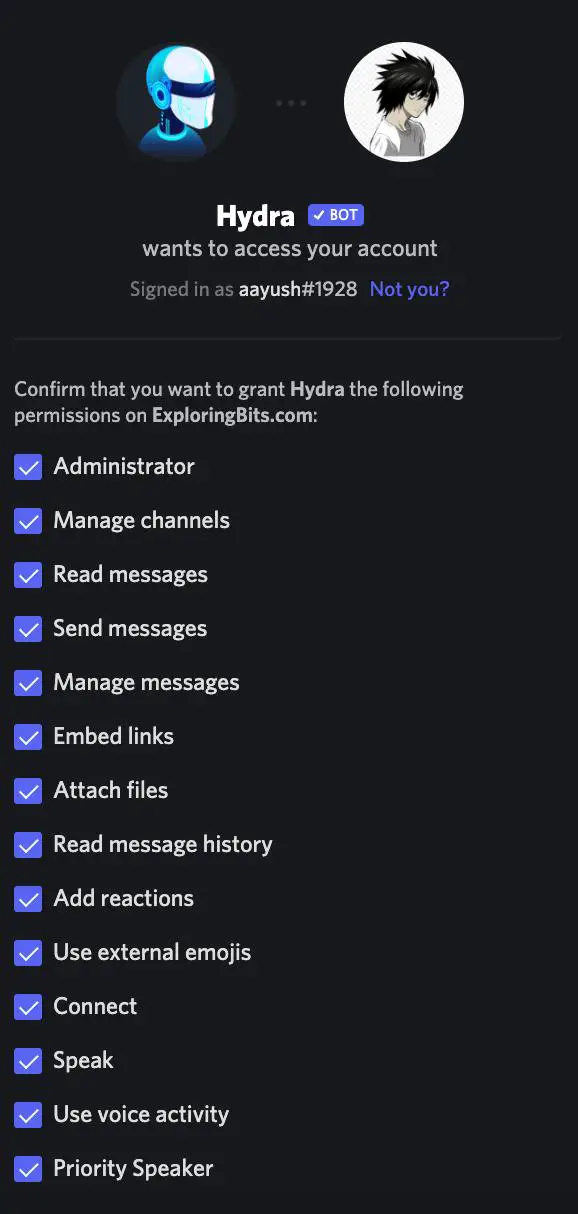
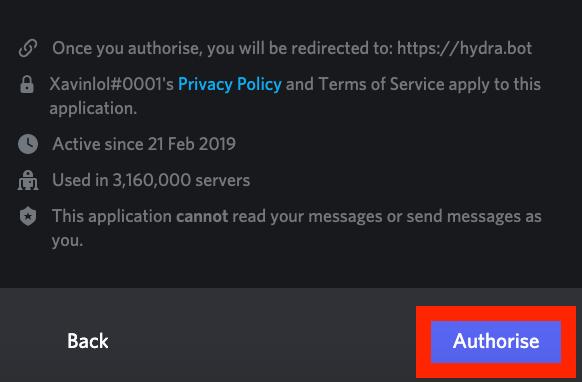
STEP 5: Complete the captcha.

STEP 6: You will be redirected to the Hydra Bot dashboard.
In the Hydra Bot Dashboard you can customize the prefix, change language, Create DJ role, Set Voice Channel, Set Non DJ limitations, Set Configuration Settings and Announcement Settings. You can also use Hydra Bot Commands for all the above purposes.
STEP 7: Go to the discord server in which you have invited the Hydra Bot and you will find Hydra Bot Message in the General Text Channel.
STEP 8: If you want to check if the bot is active and online then you can use @hydra command.
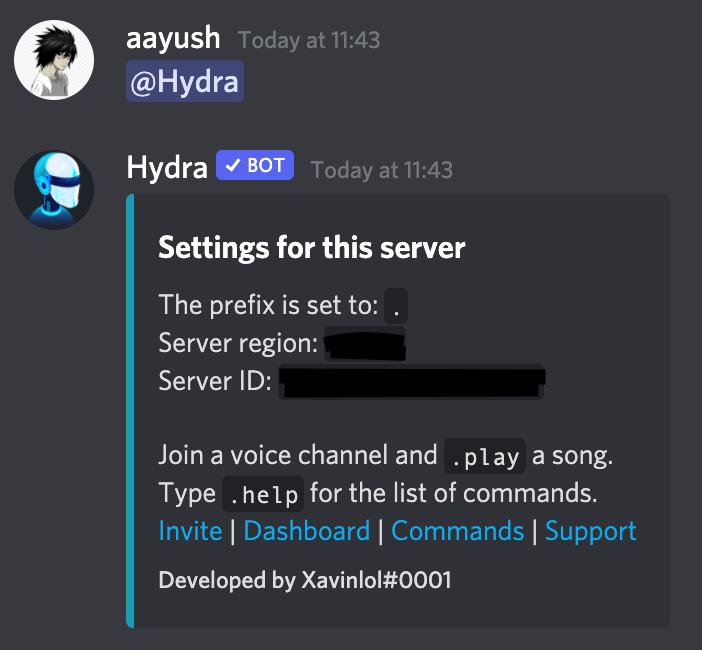
The Hydra Bot has now been successfully added to your discord server !! You will be able to see the Hydra Bot icon in the right sidebar.
Also, I will mention joining the support community group of Octave bot so if you ever face difficulty with the bot you can ask for help in the community – Hydra Bot Support Server.
Hydra Bot Song Request Channel
The Hydra Song request channel will create a separated text channel which will be reserved for interaction with Hydra Bot. The benefit with the Hydra Song request channel is that no other users can spam Hydra Bot commands over other text channel. Also, one more great thing about the song request channel is that you can play the song by just writing the title of the song in that channel.
When the Hydra Song request channel is created the Hydra bot commands will not respond unless the bot bot is specially called in that particular text channel.
How to Create Hydra Bot Song Request Channel?
Follow the Steps Below to create Hydra Bot Song Request Channel.
STEP 1: Type .setup commands in the general text channel.
.setup
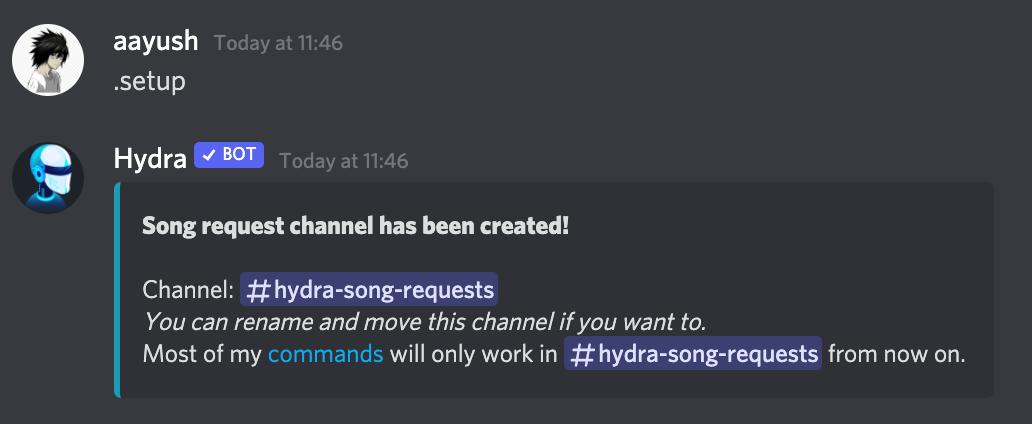
STEP 2: A new text channel with the title “Hydra Song Requests” will be created.
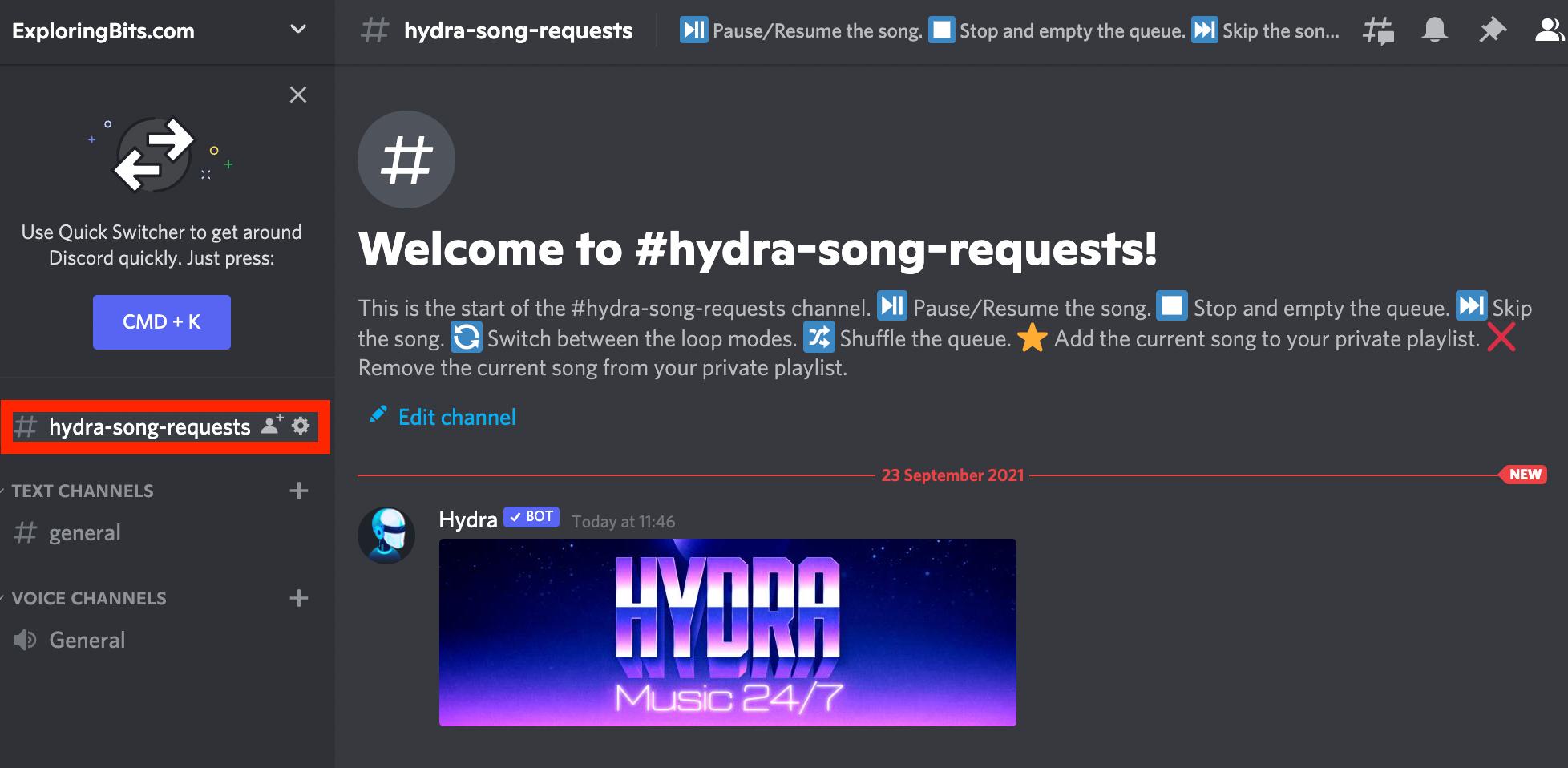
How to Use Hydra Bot Song Request Channel?
STEP 1: Join a Voice Channel. You can easily join a voice channel by clicking on the channels with a speaker icon on them.
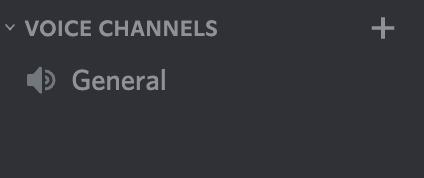
STEP 2: Join the Voice Channel. It will show Voice connected in the bottom of right sidebar.
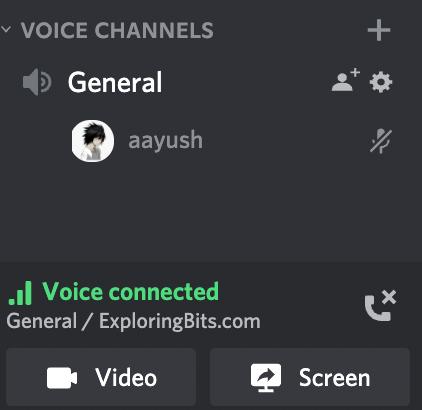
STEP 3: To play music in the Song Request Channel, you have to type just the name of the song.
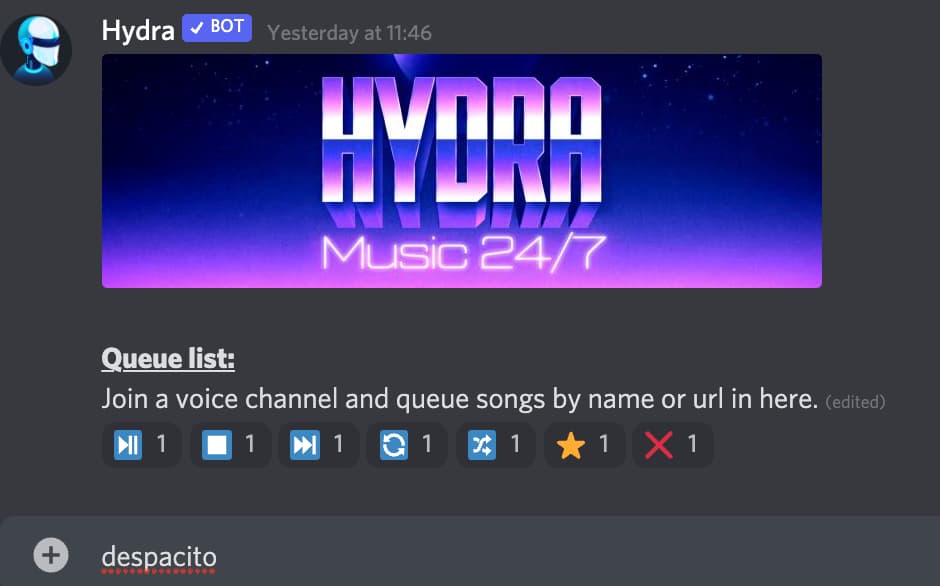
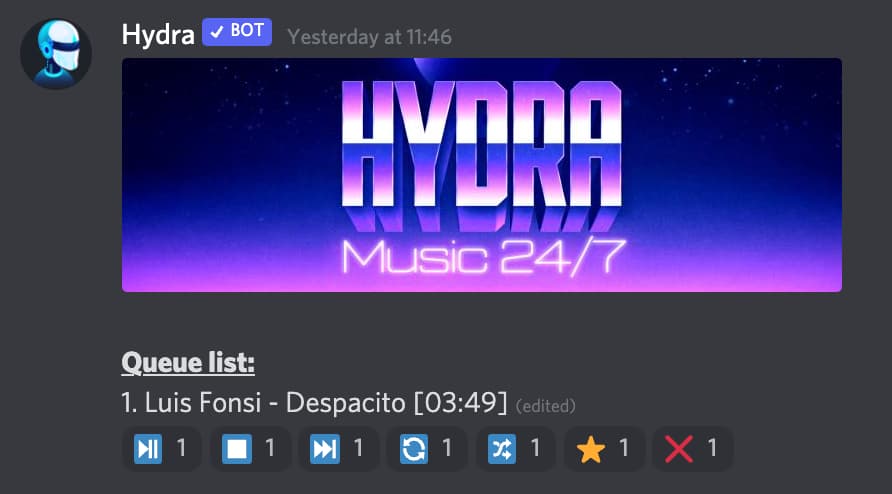
STEP 4: To make a queue you have to write the name of all the songs that you want to add in the queue and it will automatically create it.
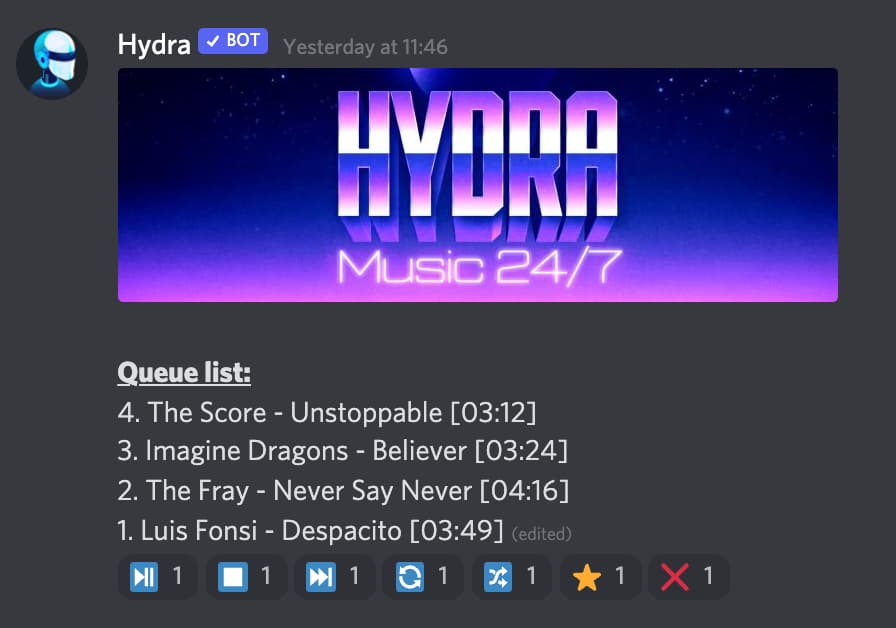
STEP 5: You can use emotes underneath to control the queue. You can pause, resume, skip, loop, unloop, shuffle, add to favorite and cancel the songs in the queue.
STEP 6: You can now use various commands with simple keywords like next, pause, resume, etc to control the queue. Below are some command keywords that you can use in the server.
Everyone commands help, lyrics, ping, play, playlist, premiumstatus, queue, search, songinfo, voteskip DJ commands clear, leave, loop, move, pause, remove, replay, resume, seek, shuffle, skip, stop Admin commands announce, ban, cleanup, fix, language, limit, playlists, prefix, requester, setdj, setup, setvc, unban
Note: You can also use Hydra Bot complete commands syntax and it will work just fine.
How to use Hydra Bot On Discord Server
First of all, make sure that you have added the discord bot to the required server and also you are connected to any voice channel in that server.
Let’s proceed with some basic how-to of Hydra bot
How to Play Music in Discord Using Hydra Bot
STEP 1: Join a Voice Channel. You can easily join a voice channel by clicking on the channels with a speaker icon on them.
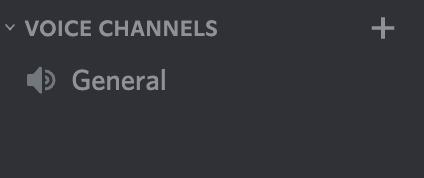
STEP 2: Join the Voice Channel. It will show Voice connected in the bottom of right sidebar.
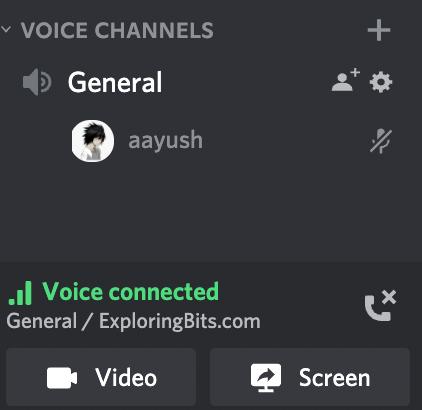
STEP 3: Play the music. You can use the ‘.play’ command followed by song name or link from youtube, Spotify, SoundCloud, etc.
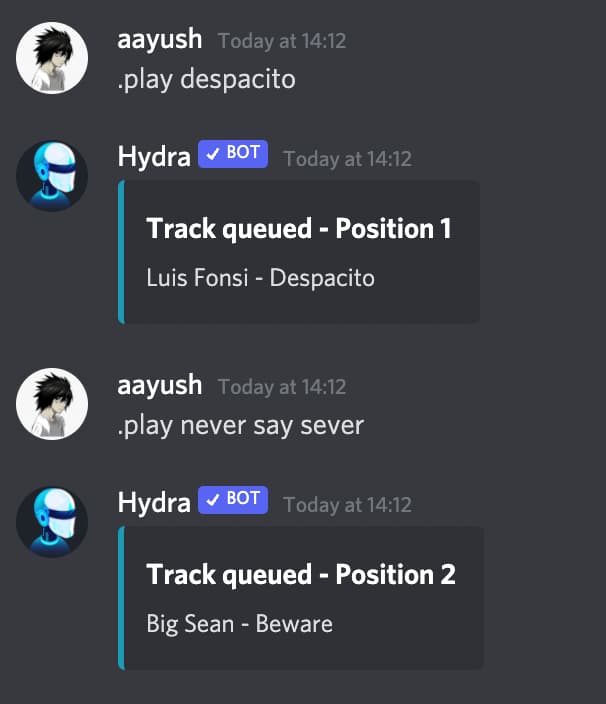
.play despacito .play never say never
STEP 4: To view the songs in the Queue use .queue command.
.queue
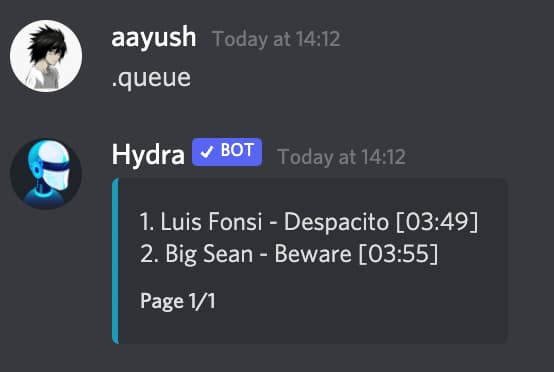
There are many commands related to playing songs that have been mentioned below in the commands section of this article.
How to remove song in hydra
You can use two main Commands to Remove Songs from the queue.
.remove <song number>
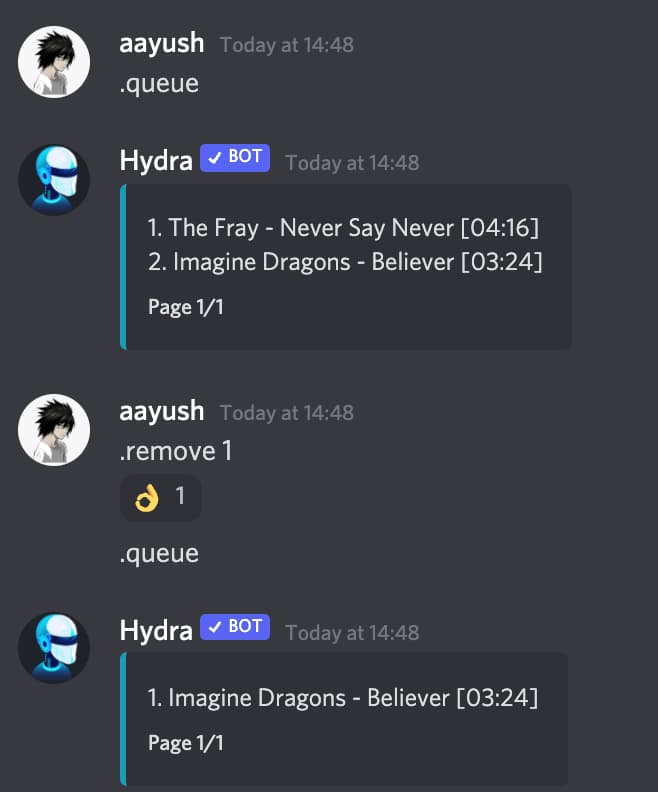
OR
.remove range <from> <to>
How to play Spotify playlist on discord hydra
To Play Spotify Playlist You can simple add Spotify playlist link in front of ‘.play’ command.
.play https://open.spotify.com/playlist/37i9dQZF1DWWQRwui0ExPn
How to stop loop in hydra
You can use .loop off command to stop the loop for the queue.
.loop off
All Hydra Bot Commands List
You can find all the Hydra bot commands at their website https://hydra.bot/commands.
Hydra Bot Everyone Command
| Commands | Description |
| .help | Shows the help menu. |
| .lyrics | Shows lyrics for the currently playing song. |
| .lyrics <song title> | Shows lyrics for the provided song. |
| .ping | Shows the latency of the bot. |
| .ping ws | Shows the websocket latency of the bot. |
| .ping rest | Shows the rest latency of the bot. |
| .play <song name/url> [flags] | Play a song. |
| .play file | Plays the file attached to the message. |
| .playlist | Play your saved default playlist. |
| .playlist list | List your saved playlists. |
| .playlist show <playlist name> [page number] | Show the songs within the provided playlist. |
| .playlist song save <url> | Save a song to your default or provided playlist. |
| .playlist song delete <songId> | Delete a song from your default or provided playlist. |
| .premiumstatus | Show the user and server premium status |
| .queue | Shows the queue. |
| .queue <page number> | Show a specific page of the queue. |
| .search <song name> | Searches and lets you choose a song. |
| .songinfo | Shows details of the song currently being played. |
| .songinfo <song number> | Shows the detail of a specific song in the queue. |
| .voteskip | Lets you vote for skipping the current track. |
Hydra Bot DJ Commands
| Commands | Description |
| .clear | Clears the current queue. |
| .leave | Disconnects the bot from its current voice channel. |
| .loop | Cycles through all three loop modes (queue, song, off). |
| .loop queue | Loop the queue. |
| .loop song | Loop the current playing song. |
| .loop off | Turn looping off |
| .move <song number> | Move the selected song to the top of the queue. |
| .move <from> <to> | Move the selected song to the provided position. |
| .move swap <from> <to> | Swap track positions in the queue. |
| .move last | Move the last track in the queue to the top. |
| .pause | Pauses the current playing song. |
| .remove <song number> | Remove a specific song from the queue. |
| .remove cleanup | Removes songs from users which left the voice channel. |
| .remove doubles | Remove duplicate songs from the queue. |
| .remove range <from> <to> | Remove a range of tracks from the queue. |
| .replay | Replay the current song. |
| .resume | Resumes the current paused song. |
| .seek mm:ss | Seeks to a specific position in the current song. |
| .shuffle | Shuffle the queue. |
| .shuffle fair | Shuffles the queue fairly between users with songs in the queue. |
| .skip | Lets you skip the current song. |
| .skip <trackNumber> | Skips to a specific track in the queue. |
| .stop | Stop the player and clear the queue. |
Hydra Bot Admin Commands
| Commands | Description |
| .announce | Toggle sending of now playing messages on/off |
| .announce delete | Toggle deletion of now playing messages on/off |
| .ban <user> | Lets you ban users from controlling the bot. |
| .cleanup | Clear command and bot messages. |
| .fix | Tries to fix the server region. |
| .language | Show the current configured language. |
| .language list | List all available languages. |
| .language set <language key> | Set the language on your server. |
| .limit | Show current set limits. |
| .limit song <song amount> | Set a song limit per user for non DJs. |
| .limit time mm:s | Set a time limit per song for non DJs. |
| .limit song reset | Reset the song limit per user for non DJs. |
| .limit time reset | Reset the time limit per song for non DJs. |
| .limit reset | Reset all limits. |
| .playlists | Enables/disables the possibility of queueing playlists. |
| .prefix | Show the current prefix. |
| .prefix <new prefix> | Lets you set a new prefix. |
| .requester | Enables/disables if the requester is shown on each track. |
| .setdj | Show the current DJ roles. |
| .setdj <role> | Add/Remove a DJ role. |
| .setdj reset | Reset the DJ roles. |
| .setup | Setup the unique songrequest channel. |
| .setup embed | Setup the unique songrequest channel with the banner embedded. |
| .setvc | List all restricted voice channels. |
| .setvc <voice channel> | Restrict the bot to only join specific voice channels. |
| .setvc current | Add your current voice channel to the restricted voice channels. |
| .setvc reset | Reset the configured restricted voice channels. |
| .unban <user> | Lets you unban users from controlling the bot. |
How do get Hydra bot to work?
Sometimes the Hydra Bot might have issues, such as it may not respond and it may be offline. This can be due to a complete discord server outage, if you face the issue check on the discord status page.
Also, make sure that you have provided sufficient permissions to the Hydra bot, it can be done in the setting tab.
If the hydra bot does not respond after applying the above steps, then make sure you did not change the hydra bot default prefix.
Some Great Music Bots
Within the last few weeks, Youtube has sent C&D letters to Groovy and Rythm bot. There are possibilities that Octave Bot might be the next as it supports YouTube as a platform. You can look into our best discord music bot list. Also some great music bots that are live and running are –
Hope you like the Hydra Bot discord Guide. You can provide feedback about the article in the comment section. If you want any specific feature of the Hydra bot guide to be included in this article do mention it in the comments.
Aayush Kumar Gupta is the founder and creator of ExploringBits, a website dedicated to providing useful content for people passionate about Engineering and Technology. Aayush has completed his Bachelor of Technology (Computer Science & Engineering) from 2018-2022. From July 2022, Aayush has been working as a full-time Devops Engineer.
Nice and interesting post You have here. Nice work