Have you ever dreamed of marrying the one you love on Discord? Or have you ever wanted to attend a marriage on Discord and give your blessings to the couple in the form of sophisticated emojis? If yes, then the Marriage bot is the way to go. Marriage Bot is a Discord created solely to bring the joys of love and marriage to your Discord server (as if real life wasn’t enough). This bot allows two discord server members who are deeply in love (or not) to tie themselves together in a (not really) holy matrimony. And as if that wasn’t enough, this bot allows you to go a step further and have children. But as disappointing as it is, children are not created the way they are in real life but rather, using this bot, you can adopt the existing members of your server as your children (rest in peace that one guy who wanted to marry that one beautiful girl but instead ended up as her son 🙁 ). Your children can also marry someone else and in this way, you can create your own family tree and be proud or disappointed in your descendants. You are also given the option to divorce someone and start a new family by marrying someone else (if only real life were that easy). You can also disown your children and your children also have the option of running away from home which will remove them from the family tree.
Disclaimer: Marriage done through this bot is only valid within Discord, do not develop any delusions of grandeur.
How to add the Marriage Bot on your Discord Server?
Adding the Marriage Bot to your discord server is a very simple task. Just follow the steps below-:
STEP 1 – Go to the official website of the Marriage bot. You can find this website by either searching for “Marriage Bot” on Google or you can just go to the link – https://marriagebot.xyz.
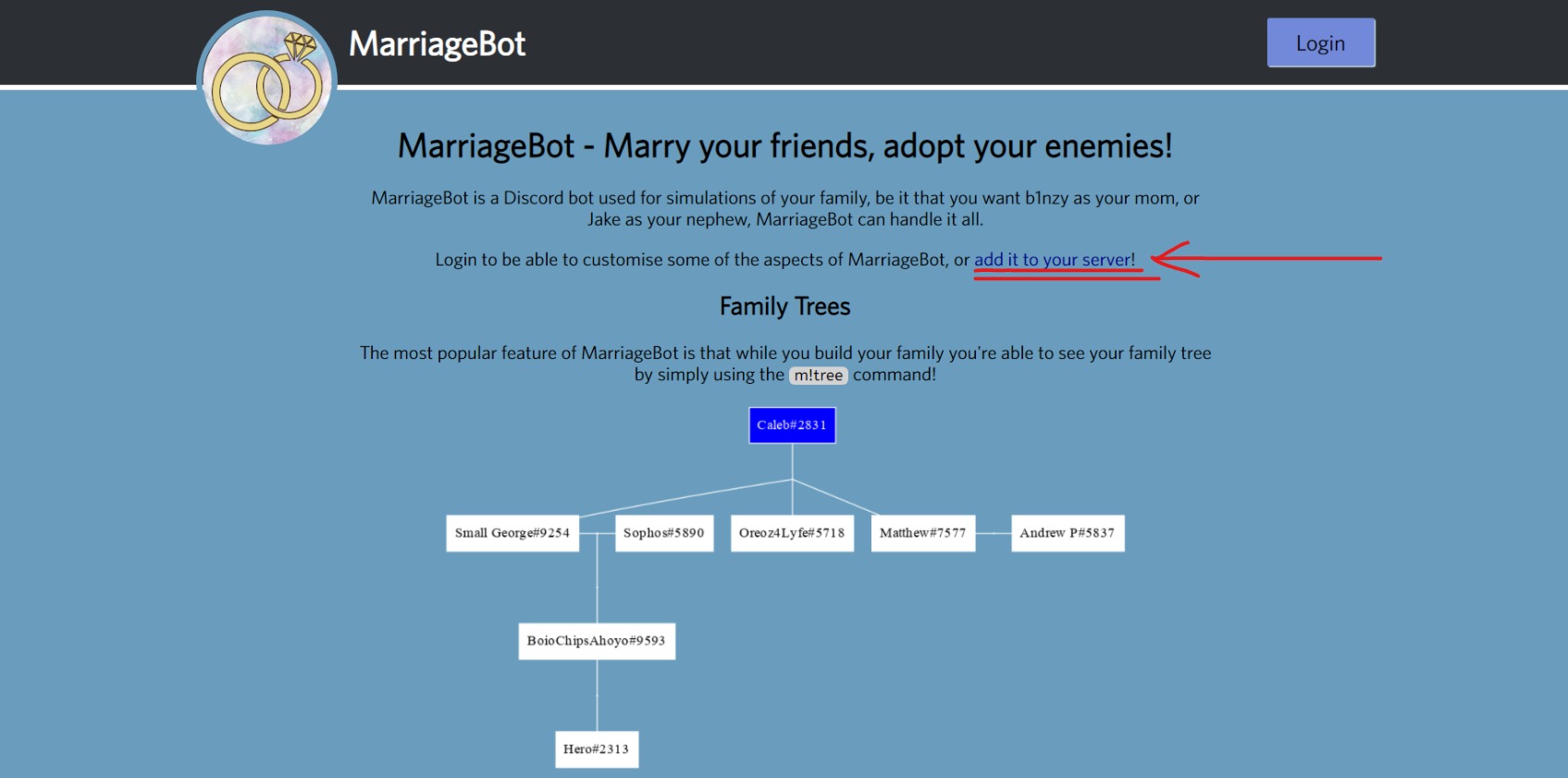
STEP 2 – Once on the official website, click on the link in the 4th line which says ‘add it to your server’. This will redirect you to Discord and you can start the process of adding the bot to your server. You can also click on the link below to invite the Marriage bot to your server-
STEP 3 – Sign in to your Discord account. Once you login, you will be asked to select the server to which you want to add the marriage bot to. Select the server of your choice and then click the continue button.
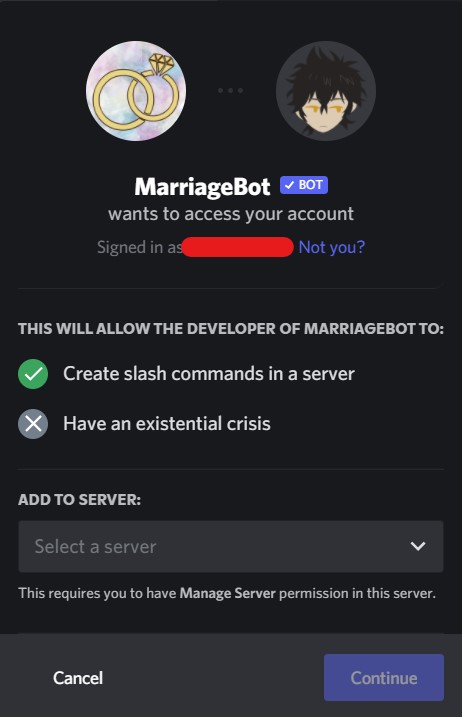
STEP 4 – After selecting the server, you will be asked to accept the permissions that the bot needs to function successfully on your server. Review all the permissions before clicking on ‘Authorize’.
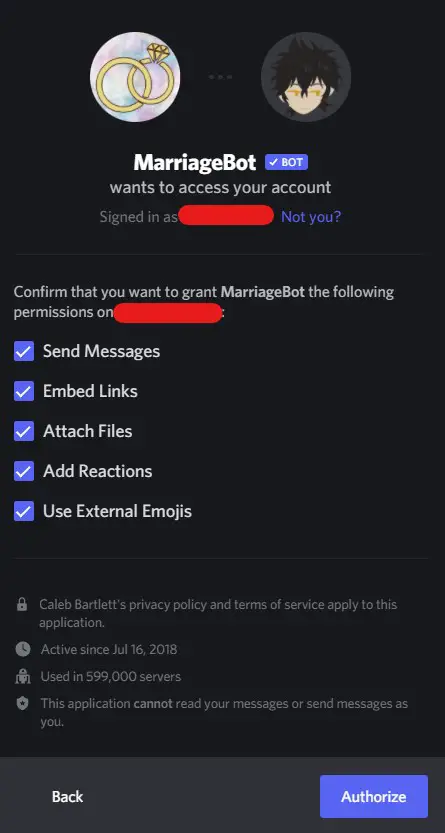
Once authorized, the marriage bot will be successfully added to your server. You will be able to see the hydra bot logo on the right sidebar.
How to use the Marriage Bot?
The prefix for the Marriage Bot is ‘m!’. All of the Marriage bot commands are referenced by adding this prefix before the command itself.
There are two basic commands that you need to know in order to use the marriage bot for its specified purposes. These are commands are-:
m!marry – As the name of this command suggests, this command allows you to ask out another server member for marriage. Once executed, it will prompt the specified member to either accept or reject your proposal. If the other member accepts then the both of you will be married and your Discord names will be added to the family tree. If the specified member rejects your proposal then the proposal fails and nothing happens.
SYNTAX – m!marry @discord_user_name
m!divorce – This command is used to divorce your marriage partner on Discord. Using this command will remove you and your partner from the family tree and now both you and your partner can enter new relationships.
SYNTAX – m!divorce @discord_user_name
Marriage Bot Commands List
The marriage bot has a lot of commands, all directed towards creating new marriages (and drama) on Discord. There are various categories of commands available. They are-:
Information Commands
| Command | Use |
| m!partner | Tells you who a user is married to. |
| m!children | Tells you who a user’s children are. |
| m!siblings | Tells you who a user’s siblings are. |
| m!parent | Tells you who someone’s parent is. |
| m!familysize | Gives you the size of your family tree. |
| m!relationship | Gets the relationship between the two specified users. |
| m!tree | Gets the blood family tree of a given user. |
| m!bloodtree | Gets the enitre family tree of a given user. |
Simulation Commands
| Command | Use |
| m!hug | Hugs a mentioned user. |
| m!kiss | Kisses a mentioned user. |
| m!slap | Slaps a mentioned user. |
| m!punch | Punches a mentioned user. |
| m!ship | Gives you a ship percentage between two users. |
Marriage Commands
| Command | Use |
| m!marry | Lets you propose to another Discord user. |
| m!divorce | Divorces you from your current partner. |
Server Specific Commands
| Command | Use |
| m!perks | Shows you the perks associated with different support tiers. |
| m!incest | Toggles allowing incest on your guild. |
| m!gold | Gives you the information about server specific families and MarriageBot Gold. |
| m!forcemarry | Marries the two specified users. |
| m!forcedivorce | Divorces a user from their spouse. |
| m!forceadopt | Adds the child to the specified parent. |
| m!forceemancipate | Force emancipates a child. |
Bot Stats Commands
| Command | Use |
| m!info | Gives you information about the bot, including some important links, such as its invite. |
| m!invite | Gives you the bot’s invite link. |
| m!vote | Gives you a link to vote for the bot. |
| m!stats | Gives you the stats for the bot. |
Parentage Commands
| Command | Use |
| m!makeparent | Picks a user that you want to be your parent. |
| m!adopt | Adopt another user into your family. |
| m!disown | Lets you remove a user from being your child. |
| m!emancipate | Removes your parent. |
| m!disownall | Disowns all of your children. |
| m!abandon | Completely removes you from the tree. |
Block Commands
| Command | Use |
| m!block | Blocks a user from being able to adopt/makeparent/etc you. |
| m!unblock | Unblocks a user and allows them to adopt/makeparent/etc you. |
Bot Settings Commands
| Command | Use |
| m!prefix | Changes the prefix that the bot uses. |
This article has been contributed by Nilay Saxena. To connect with me, you can visit my linkedIn profile.
Aayush Kumar Gupta is the founder and creator of ExploringBits, a website dedicated to providing useful content for people passionate about Engineering and Technology. Aayush has completed his Bachelor of Technology (Computer Science & Engineering) from 2018-2022. From July 2022, Aayush has been working as a full-time Devops Engineer.