Xenon Bot is a Discord bot used for creating backups or creating new servers from a template or transferring messages (transferring messages is a premium feature). Xenon bot creates backups of your Discord servers, roles, channels and server settings. You can use the premium version of the Xenon Bot to backup even more things such as messages and member data such as nicknames and assigned roles. You can easily clone servers or simply restore a server to a previous backup using the Xenon bot. There is also a template section for this bot that you can load on to existing servers or create new ones from. You can also set the Xenon bot such that it can create backups of your server at regular intervals. Every old backup is replaced by a new one every time this happens. If you want to keep old backups as well then you will have to use Xenon premium.
How to add Xenon Bot to your Discord server?
Adding the Xenon bot to any Discord server is very easy and simple. Just follow the steps below-:
STEP 1: First go to the official website of the Xenon bot. You can either search for it on Google or just go to this link – https://xenon.bot.
STEP 2: After going to the official website, click on the button that says “Invite”.
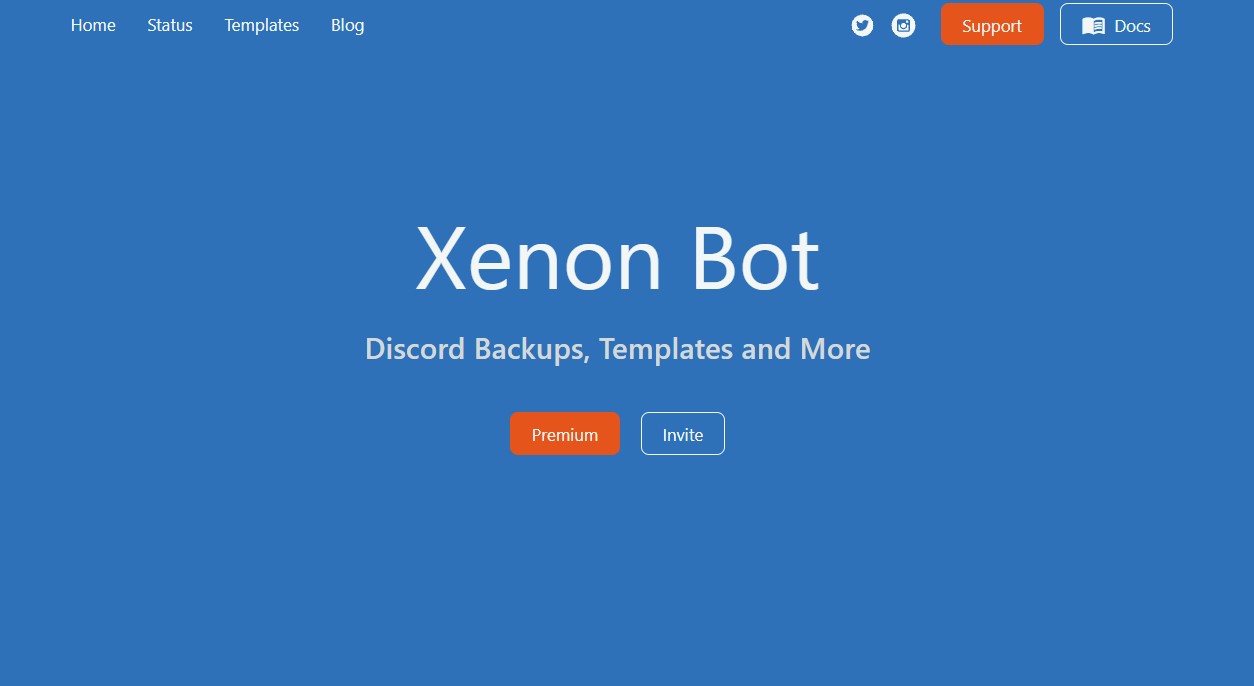
STEP 3: After clicking on the button, you will be redirected to Discord, where you will be asked to login to your Discord. After logging in or if you are already logged in then you will be asked to select the server to which you want to add the Xenon bot to.
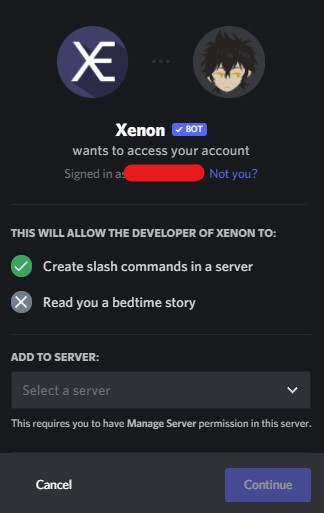
STEP 4: After selecting the server, click on CONTINUE. After this you will be asked for authorization for the permissions that the Xenon bot needs on your server. The Xenon bot is a very simple bot and only needs the Administrator permission to work. Review these permissions and then click on AUTHORIZE.
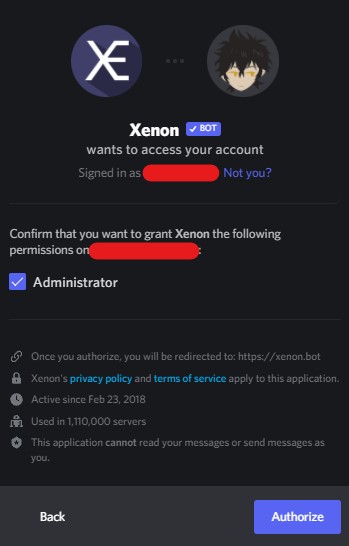
The Xenon bot will now be successfully added to your server. You can now start creating backups, load server templates, etc.
Xenon Bot Commands
The Xenon bot is no longer using its default prefix which was ‘x!’. Instead, now Xenon bot works entirely by using slash commands. But the slash commands are not yet supported on Xenon premium which is why for premium commands, you still have to use ‘x?’ as the prefix.
Important Commands
| Command | Description |
| /backup create | Create a backup. |
| /backup load | Load a previously created backup. |
| /backup list | List all your backups. |
| /backup interval | Manage automated backups. |
| /template load | Load a template from Xenon templates. |
General Commands
| Command | Description |
| /audit logs | Get a list of actions that were recently taken on this server. |
| /backup interval show | Show your current backup interval for this server. |
| /backup interval on | Enable your backup interval for this server. |
| /backup interval off | Disable your backup interval for this server. |
| /backup cancel | Cancel the currently running loading process on this server. |
| /backup status | Get the status of the currently running loading process. |
| /backup info | Get information about a previously created backup. |
| /backup delete | Delete a previously created backup. |
| /backup purge | Delete all (or some) of your backups. |
| /clone channel | Create a clone of the channel including permission overwrites. |
| /clone role | Create a clone of a role optionally including channel permission overwrites. |
| /copy | Copy a server without creating a backup. |
| /error | Show information about a command error. |
| /invite | Invite the Xenon bot to your server. |
| /leave | Make the bot leave this server. |
How to use Xenon Bot?
Once you have successfully added the Xenon bot to your server, you can start using the latest feature of Xenon bot, which is the Slash Commands. By typing ‘/’ in any channel of your server and then selecting the Xenon tab, you can see the different commands and features that are available with the Xenon bot along with a short description for each.
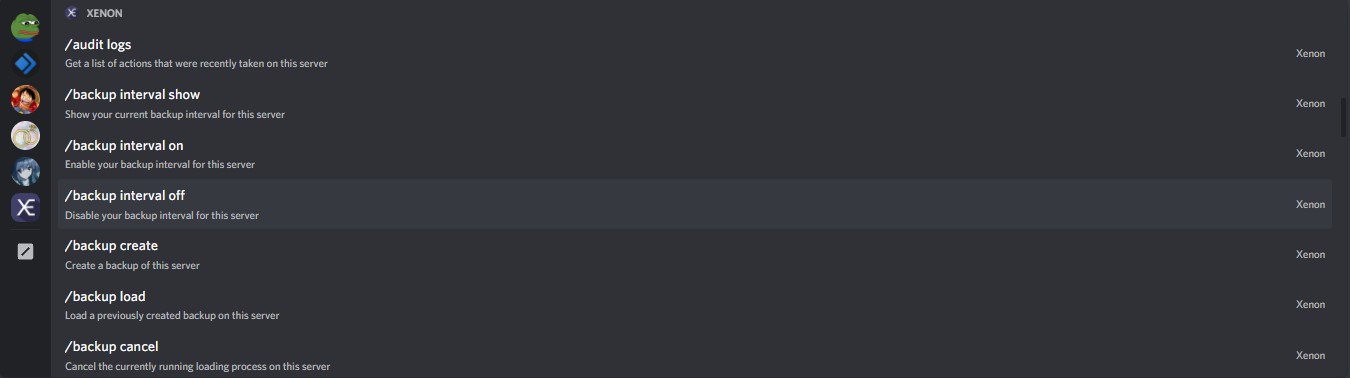
If you don’t see these commands then, go to user settings, navigate to Text & Images tab and near the bottom you will find the following setting – Use slash commands and preview emojis, mentions, and markdown syntax as you type and make sure that this setting is turned on.
Also make sure that the Xenon role that is added with the bot should be at the top of the list. To do this, head to server settings, go to Roles, select Xenon bot and simply drag it to the top of the list or as high as you can drag it.
How to create a backup for your server?
To create a backup for your server, go to any channel on your server and type the following command – /backup create. This will create a backup of your server and return the unique id of the backup. This id can be used to check info and point to the backup that was just created.
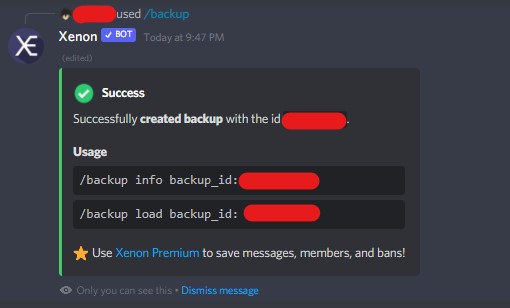
To check info of the backup created, simply copy the unique id that was returned and then type – /backup info backup_id: <UNIQUE_ID>. Paste the unique id in this command and press enter. This will return all the details of your server for which the backup was created including a list of channels and a list of all the roles.
How to load a backup on a new server from another server?
In order to load a backup from another server onto a new server, we have to follow a very simple set of commands. First create a backup of the server you want to copy. Then copy the unique id that gets returned after creating a backup. Go to any channel on the new server and type the command – /backup load backup_id: <UNIQUE_ID>. Paste the unique id in this command and press enter. Accept any risks and changes that you get prompted with. After this, the Xenon bot will start loading the backup onto the new server. It will take about 2-3 minutes after which the process will be complete and your new server will look exactly like the old server.
This article has been contributed by Nilay Saxena. You can view his profile at linkedIn.
Aayush Kumar Gupta is the founder and creator of ExploringBits, a website dedicated to providing useful content for people passionate about Engineering and Technology. Aayush has completed his Bachelor of Technology (Computer Science & Engineering) from 2018-2022. From July 2022, Aayush has been working as a full-time Devops Engineer.