Carl discord bot helps the discord server owner to provide reaction roles to member, log everything on the server, helps server owner with auto-moderation, enables server owner to create their custom commands, send a welcome message to the new user, also it helps in various user engagement, and many more features to create a great discord server.
As the popularity of discord is increasing and more people are joining the various discord servers each day, the need for discord server management has peaked. The carl bot offers various functionality which helps to maintain the quality of the discord server. Many discord servers are being created each day and even more numbers of users are joining those servers. The creators from various platforms have their discord servers to cater to their community. It is important to maintain your server well to provide a better community to your members and this can be done with the help of Carl bot.
Carl bot discord Features
There are various amazing features that the carl bot offers to moderate and manage the discord server. And due to this reason also the carl bot is one of the most popular and fastest-growing discord bots and being used on more than 2 million discord servers. Let’s us see with the popular features of the carl bot discord –
Reaction Roles – You can provide up to 250 roles (maximum) to your community which helps to create user engagement and also decreases spammers on the server by blacklisting them. When you set up reaction roles on the server then a role is assigned to each member depending upon the reaction chosen by the others. There are different types of reaction role models such as unique, verify, reversed, temporary, binding, and many more. You can also assign multiple roles with a single reaction such as playing nicely with unique. Also with reaction roles, you can use emojis that the bots do not have access to and it can also generate emojis with the meds without having to type them.
Log Record – The carl bot discord can keep the log of many activities that are going on the discord server. It can keep a log record of deleted messages, purged messages, edited messages, discord links, etc. It also keeps the records of the members that have joined the discord server and members that have left the server. The log record can also help to keep the records of various changes to the discord server such as newly created channels, new roles on the server, emojis used in the server. The best way to manage the log record is by splitting the log into a separate channel which helps to reduce clutter without losing information.
Moderation – The moderation function of the carl bot helps to manage the discord server and maintain the quality of the discord server. With the moderation feature, you can see the past infraction by the discord members and responsible moderators. The drama channel which is accessed by the carl bot gives you an overview of the various rules that have been broken on the server. You can use sticky roles which prevent people to leave and then join the server as it helps them to get rid of their mute. You can manage roles in bulk with moderation.
Automod – One of the best features of Carl bot. With the moderation feature, you can only see the information about infractions, rules that are broken, responsible moderators, etc but with the help of the automod feature, you can set the rules on your discord server for the member to adhere to. There are many pre-specified rules but you can also create your own rules. With the Automod you can be punished for bad links, spam, attachment spam, bad words, delete unknown file format, and many more. You can also use automated to mark the channels as media type only and messages without link or attachment will be deleted automatically. You can also select the punishments such as permanent ban, temporary ban, kick, etc as per the rules being broken.
User engagement – The carl bot not only helps the discord owner to maintain the quality of the discord server with moderation but also provides various ways to engage users in the community. The carl bot can provide twitch notification on the server, it also provides starboard for the members, fetches various posts and images related to memes, sends automated messages, and many more.
How to add or invite Carl bot on your discord server
You can easily add Carl bot with the help of a few clicks. To add the carl bot you have to simply invite the carl bot on your discord server.
STEP 1: To invite the carl bot you can search go to the official carl bot website: carl.gg and click login on the upper right corner of the website.
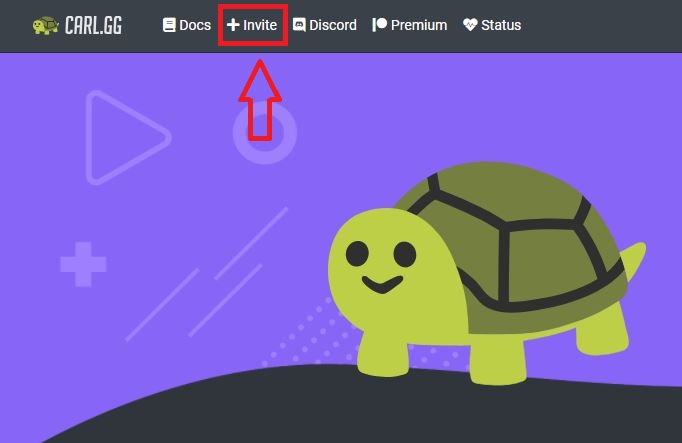
(I have also mentioned the invite link for the carl bot, you can directly use it to invite the bot on the server.)
STEP 2: If you are not registered for the discord server it will prompt you to register the discord server first. If you already registered it will log in to your discord.
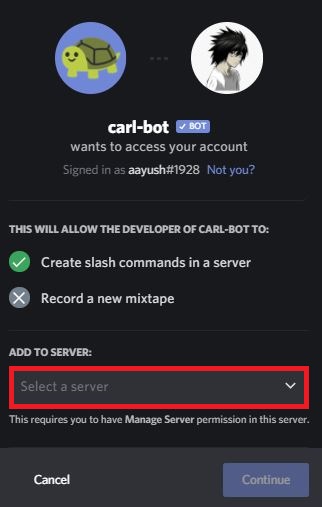
STEP 3: When you are on the server you will be asked to select the discord server in which you want to add the carl bot you can select any server from the list.
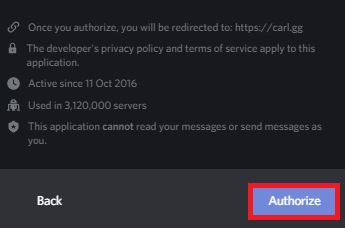
STEP 4: When you have selected the server of the discord then it will ask you to give various permission to the carl bot. The permission access also includes the administrator access of the server to the bot, you can select the permission access by the bot accordingly.
STEP 5: When you are done with the permission then you can click on the authorize button.
The carl bot has been successfully added to your discord server!!
STEP 6: The carl bot sometimes prompt you to select the server again on its main dashboard. Select the server one more time here.
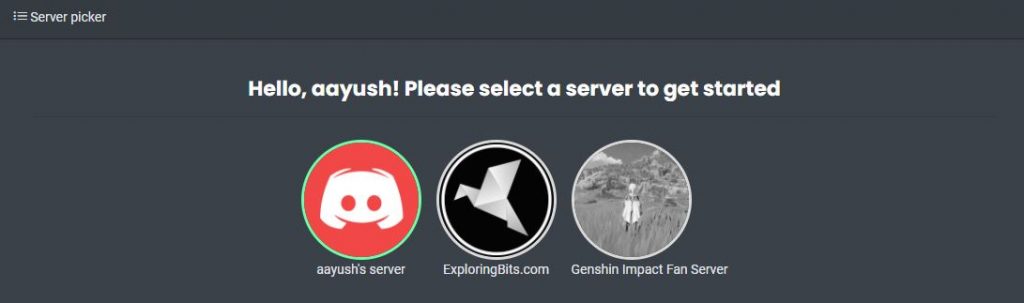
If you face some error then you can ask for help in their community server or you can drop your error in the comment section below. You can also join our discord server I will help you to resolve the error.
Carl Bot Support Community Discord
Carl Bot Dashboard Overview
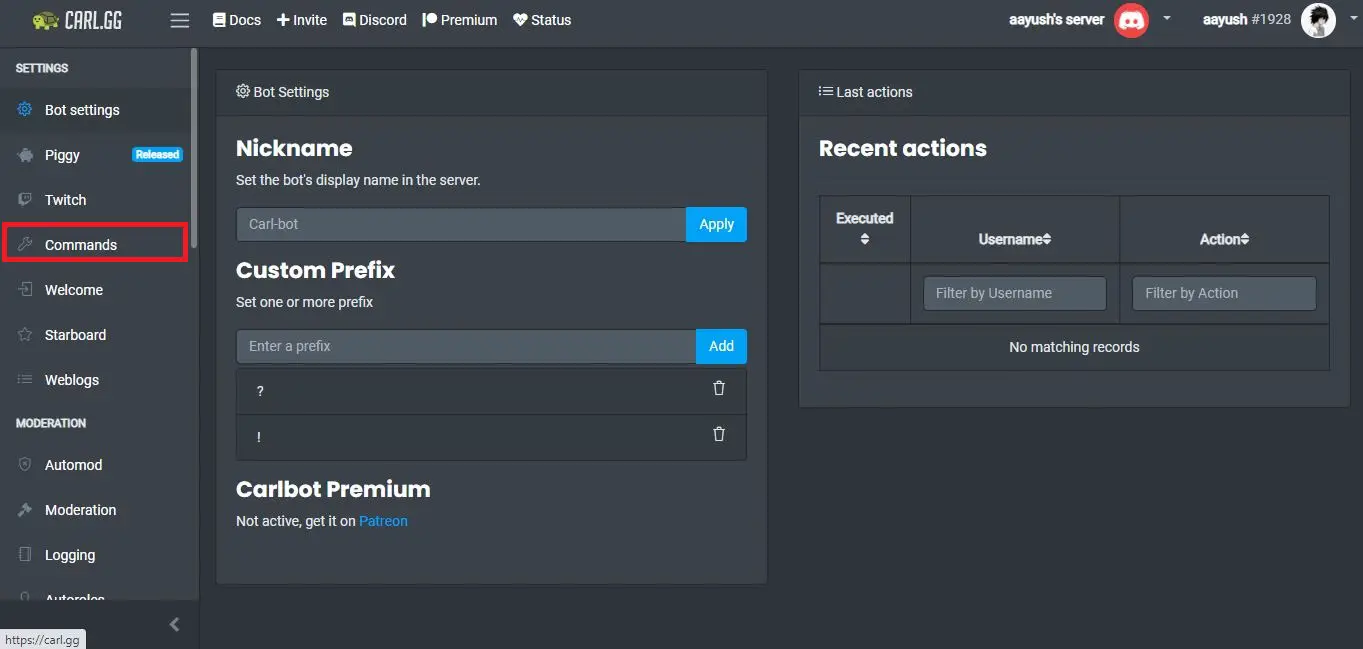
When you add the carl bot on your server then the carl.gg will redirect you to their dashboard.
This dashboard is very important as here you will be able to access the logs, user activity, create commands, look up for commands, moderation setting, etc.
You can manage the carl bot with the help of commands in the discord server, also you can do the same management with the carl bot in the dashboard.
Also, whenever you want to access the carl bot dashboard again you just have to visit the official website of carl.gg and login with your discord ID and select the server.
Carl Discord Bot Commands List
Many commands allow users to configure, log, fun, level, moderation, role, tags and trigger, music, etc. You can find the list of commands on docs.carl.gg which contains in-depth documentation for the carl bot commands with their example. Also if you want a guide for the carl bot commands and examples then you can mention down in the comment section we will update the post with a complete guide to carl bot discord commands. For now, we have mentioned some important and easy commands that you can use.
REMEMBER – The carl-bot default prefix is ‘!’ + {command} and ‘?’ + {command}
You can change the prefix as per your requirement in the carl bot dashboard.
You can use – carl.gg dashboard to perform same actions without the use of commands 🙂
Carl Bot Fun Commands
!cat - Gives you a random image of cat. !dog - Gives you a random image of dog. !aww - Gives you a random cute animal. !catbomb - Gives you 5 images of random cat. !dogbomb - Gives you 5 images of random dog. !awwbomb - Gives you 5 images of cute animals.
Aayush Kumar Gupta is the founder and creator of ExploringBits, a website dedicated to providing useful content for people passionate about Engineering and Technology. Aayush has completed his Bachelor of Technology (Computer Science & Engineering) from 2018-2022. From July 2022, Aayush has been working as a full-time Devops Engineer.