Spoilers are a great way to prevent a particular message from server members in Discord initially. This is because a message might not be suitable enough to be viewed directly by everyone.
Therefore, a quick spoiler can benefit many users before they randomly open up a message that might not suit their interests. But there are a few things to know before using this bot.
Spoilers only hide a particular message in Discord temporarily. When someone hovers over that particular text the message is revealed. In order to use spoilers in your server, you will first have to add the spoiler bot to it.
This is a complete guide on how you can successfully add the spoiler bot to your Discord server and then use it to hide messages. Although there are several other ways of using spoilers in Discord which will also be discussed ahead.
How to Add a Spoiler Bot in Discord
There is no pre-made spoiler bot available on Discord itself. Although, there are other ways to use spoilers in Discord.
But if you still want to do it using a spoiler bot, here is how you can install one and use it successfully. You can easily add this bot to your discord server for chatting and other fun purposes.
In order to use this spoiler bot you will have to visit its Github repo and then use certain commands in order to successfully install it on your system. Follow the steps below to successfully execute this process.
Step 1: Visit the GitHub repository of the bot and read the documentation process.
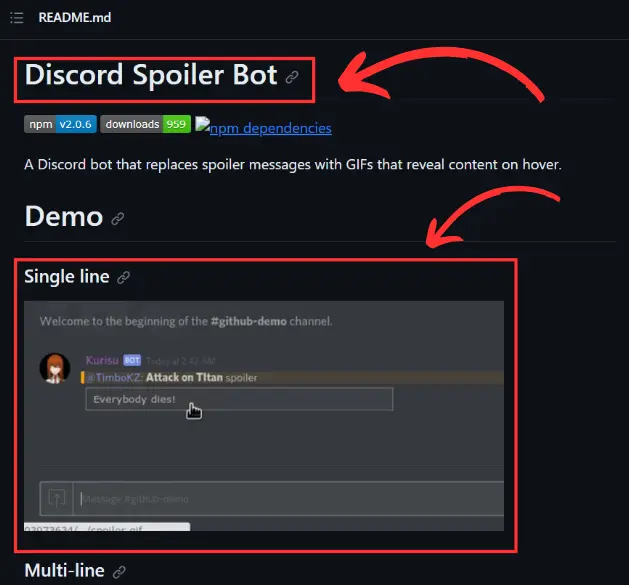
Step 2: Run the required commands to successfully initiate the working of the spoiler bot.
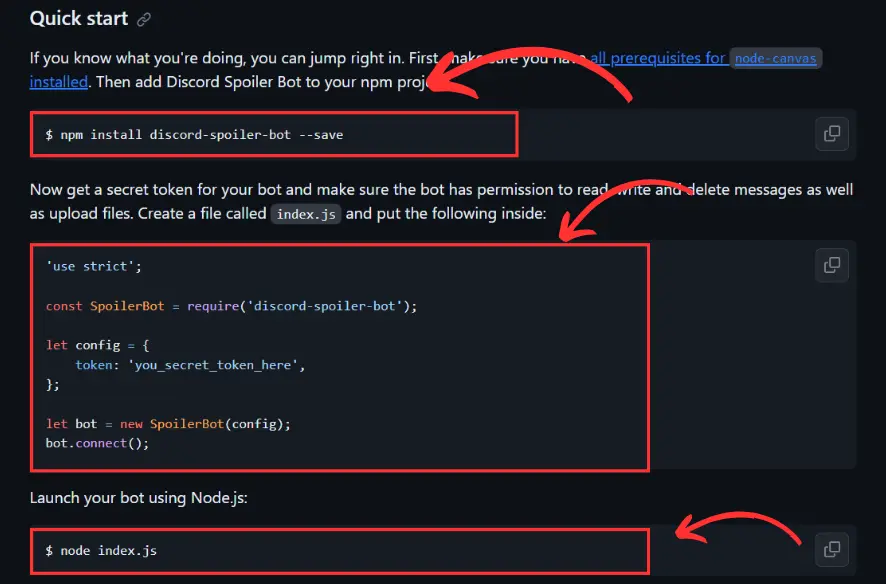
Step 3: Once done, launch the bot using the command below.
$ node index.js
Step 4: Once the bot is launched you can send a spoiler message using the command below.
<topic>:spoiler:<content>
This is how you can successfully use the spoiler bot to send spoiler messages in Discord. Although using this bot might prove to be a tedious job, there are several other easy ways to send spoiler messages in Discord.
Let us discuss them ahead.
How to Create a Spoiler Tag in Discord – Desktop
Discord developers know exactly what their users are demanding. Therefore, they have introduced some simple and awesome ways to create spoiler tags in Discord without much hassle.
However, there are multiple ways of creating these spoiler tags and we will know about them all one by one.
Using Markdown Symbols
Creating a spoiler message has never been this easy in Discord. With a pair of specific markdown symbols, you can easily mark any message as a spoiler.
Step 1: In the text box, type two vertical bars using the Shift + Back Slash keys.
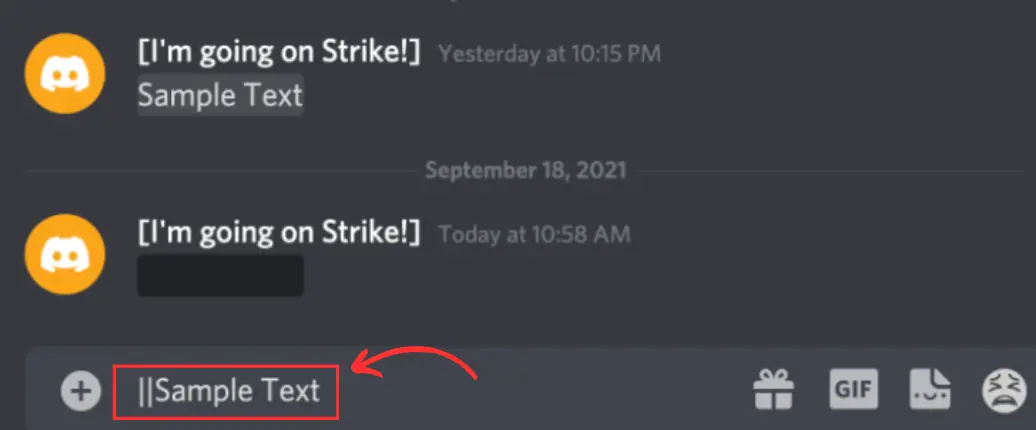
Step 2: Now start typing your spoiler message. Do not give any space after the vertical bars. Just type in your messages directly.
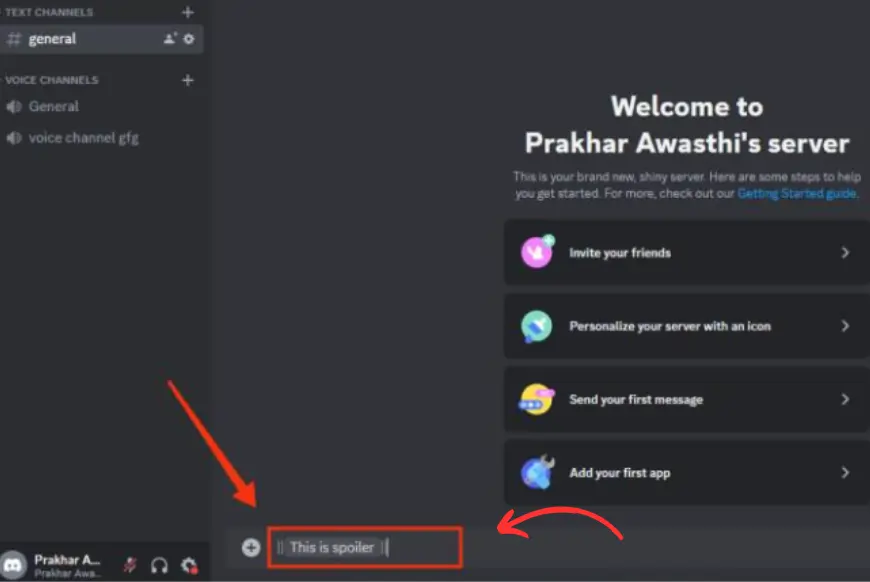
Step 3: Once your message is typed, close the bars by putting the two vertical bars again.
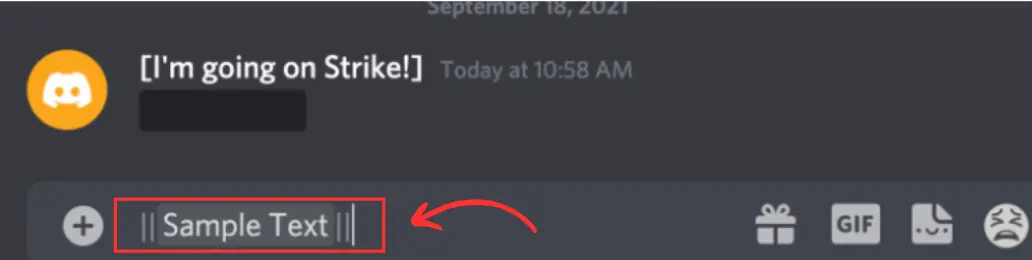
Step 4: Now press Enter to send the message.
That’s it. Once your message is sent, it will remain hidden under a black box. This will ensure that no one is able to directly access it. When someone hovers over the message only then will they be able to read the message.
Therefore, your spoiler message is successfully created.
Using Mark as Spoiler
There is another method of marking your messages as a spoiler in Discord. This is through the mark as a spoiler option.
In this method, you can select your text and mark it as a spoiler text. Although it is ultimately the same process of putting the two vertical bars before and after your text.
The only difference is that in this method, Discord does the job for you. Follow the steps below to successfully use the mark as spoiler method in Discord.
Step 1: In the text box on your Discord server, type the message you want to send as a spoiler.
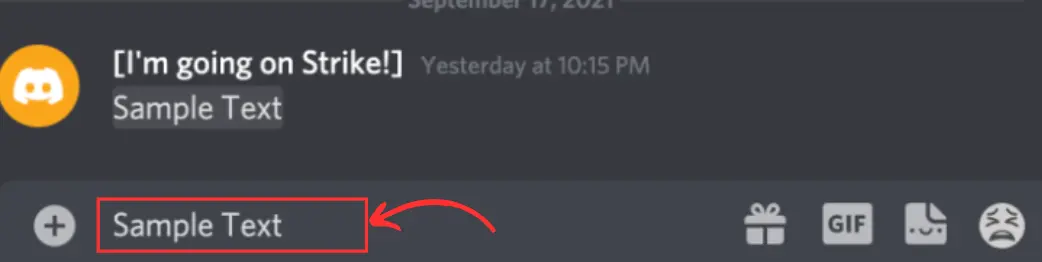
Step 2: Now select your message or highlight your text using your mouse.
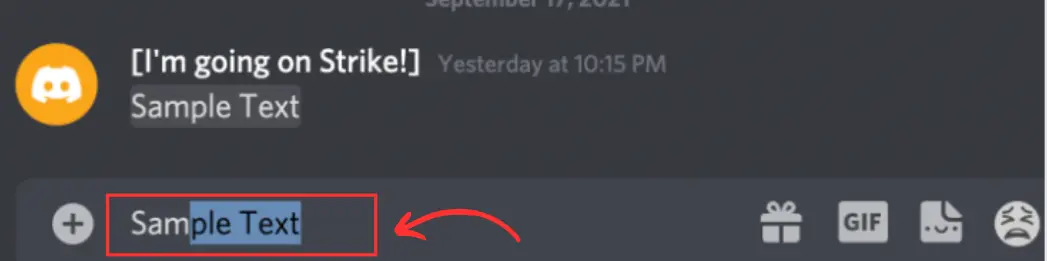
Step 3: Now, on the small pop-up window on the left side of the screen, select the “Eye” icon as shown in the image below.
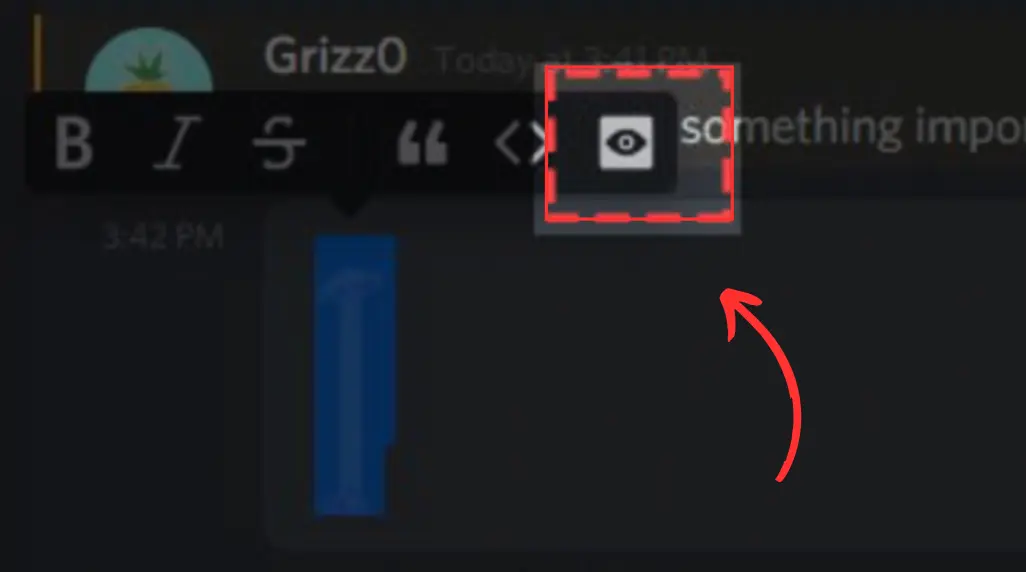
Step 4: As you click on the icon, there will be automatically two vertical bars attached at the start and end of your message.
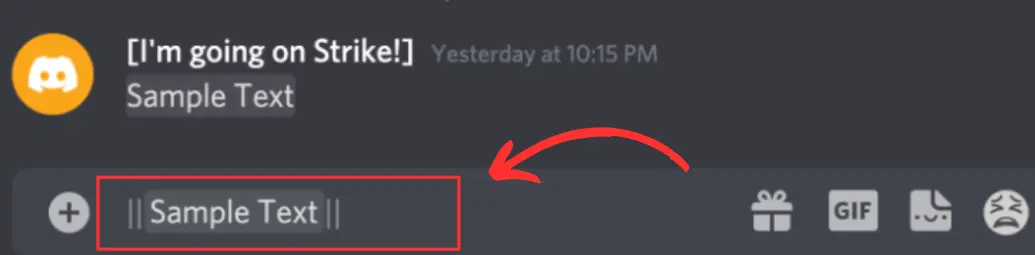
Step 5: Just press Enter to send your text and your message will be sent as a spoiler text.
That’s it. Your message will be sent as a spoiler and it can be viewed only when someone hovers or clicks it.
How to Add Spoiler Tags to Images – Desktop
Sending a simple text message as a spoiler message was not a tedious task. But did you know that you can also send images as a spoiler in Discord?
Well, not just images, this method works for videos too. So the next time you want to send an image or video that might not be suitable for everyone, you can create a spoiler for it.
Just follow the steps below to successfully add spoiler tags to images or videos in Discord.
Step 1: Go to your Discord server where you want to send an image or video as a spoiler message.
Step 2: Click on the + icon on the left side of the text box.
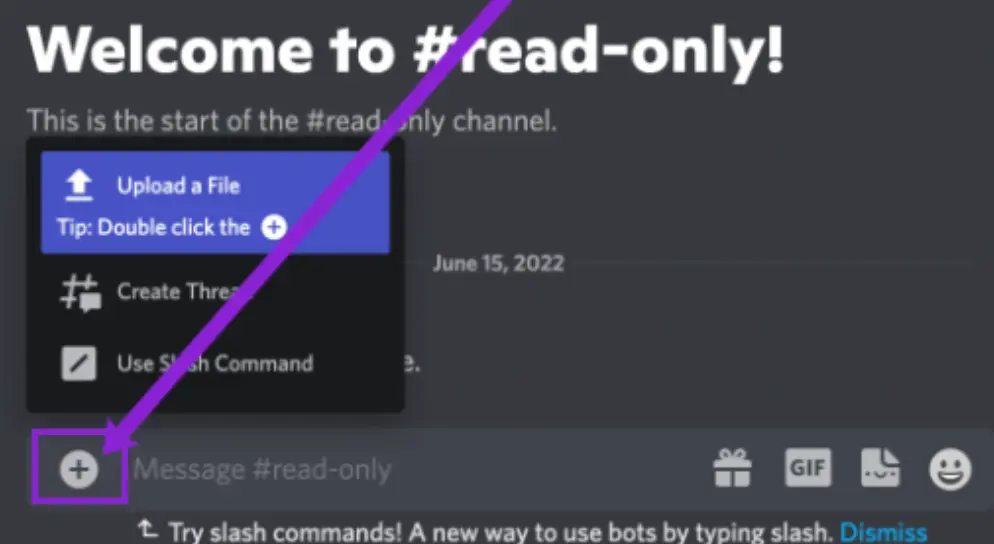
Step 3: Click on “Upload a File” and Discord will now show you three icons as shown in the image below.
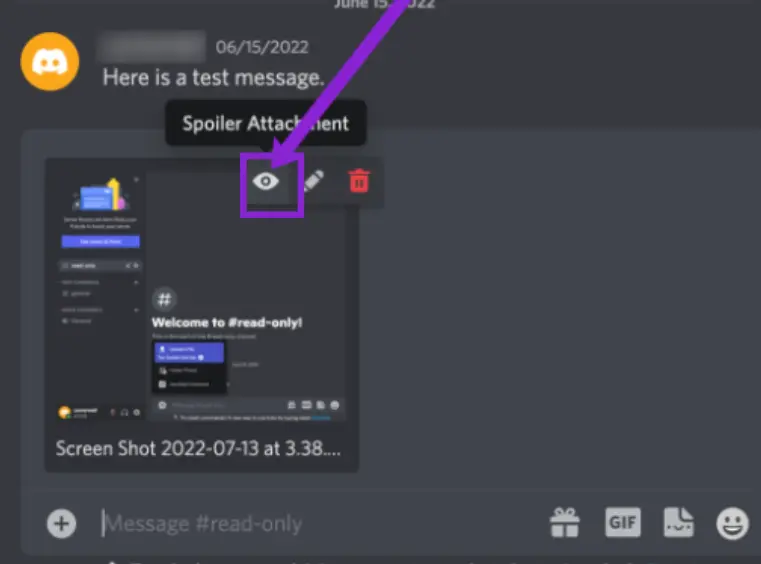
Step 4: Select the “Eye” icon among the three to send your attachment as a spoiler.
Step 5: Once you click on the Eye icon, your image will now be sent as a spoiler rather than directly being viewed.
That’s it. In the same manner, you can send a video as a spoiler as well. When the other person wants to view it, they just have to click on it to view it.
How to Add Spoiler Tags to Images – Mobile
A lot of users access Discord through their mobile phone devices. In such a case how can you cover an image as a spoiler tag?
Just follow the steps below.
Step 1: On your mobile phone device, just open Discord and open the server where you want to send the image covered under the spoiler tag.
Step 2: Click on the + icon next to the text box.
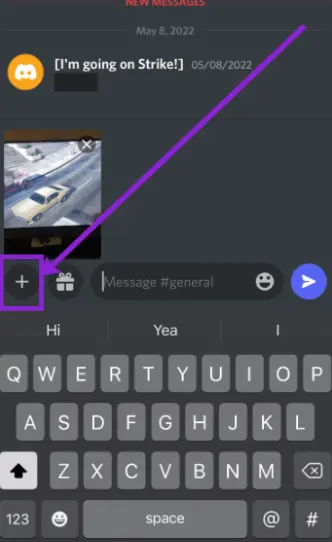
Step 3: Choose the image from your gallery which you want to send.
Step 4: Once the image is completely uploaded on Discord (it is not yet sent), long-press it.
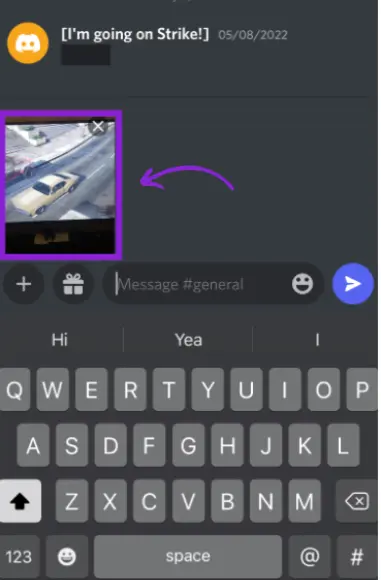
Step 5: Now choose the “Mark as Spoiler” option that pops up. This option will be available for both iOS and Android devices.
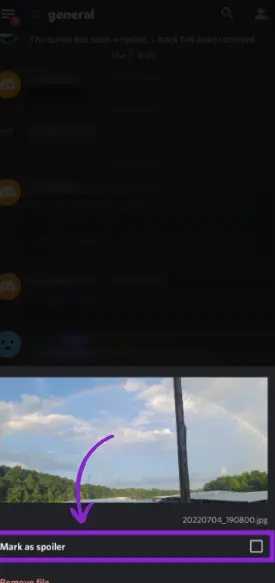
Step 6: Now just send the image and it will be sent as a spoiler message.
This is how you can send images covered with spoilers even on your mobile phones.
How to Disable Spoiler Tags in Discord
Just like spoilers can be easily used in a chat section of a server, there are also options to restrict members from sending in spoiler-covered messages. Although, this feature does not provide a complete restriction on spoilers.
But you can control or disable the spoiler tags up to some extent. Here is how you can do it.
Step 1: Open Discord on your system and on the left bottom corner, go to the settings option.
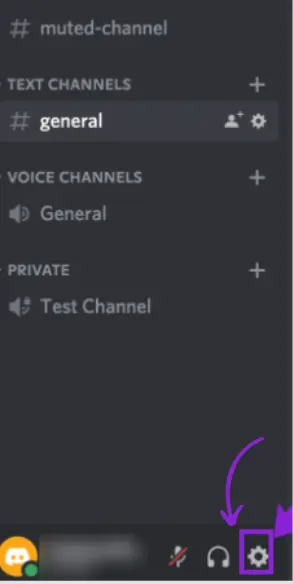
Step 2: Now from the long list of options that opens in front of you, choose the Text & Images option.
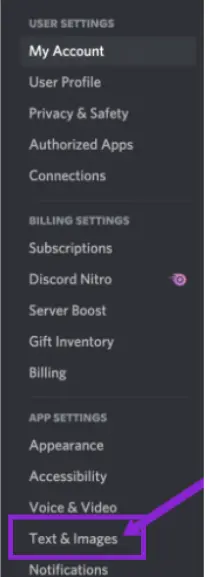
Step 3: In this section, scroll to the bottom and you can choose how to reveal the spoiler text in Discord.
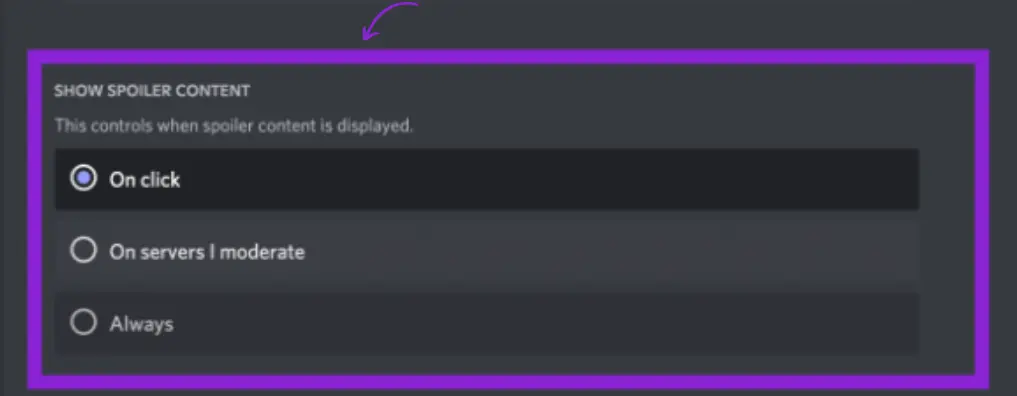
Step 4: There will be three options where the “on-click” option will configure the settings to reveal text only when clicked upon in all the servers. The “On server I moderate” option will turn off the spoiler function on the servers you own and the “Always” option disables the spoiler tag throughout Discord for you.
Therefore, you can choose any of the options you wish to according to your preferences and control spoiler tags through it.
Frequently Asked Questions (FAQs)
How to put a spoiler on a discord image?
You can easily put a spoiler on any image you send in the chat of a Discord server. This can be done by simply choosing the “Eye” option before sending the image on the chat. If you are on a mobile phone, long-press the image after it has been uploaded on Discord and choose the “Mark as Spoiler” option. This will put a spoiler on the Discord image.
How do you black out text in Discord?
To black out text in Discord, you will need to use the spoiler tags in it. These tags can be used to hide the message or black them out initially unless a user clicks or hovers over them to reveal it. You can use these spoilers by simply putting the “||” icon before and after the text you want to black out.
Can I re-hide a Spoiler?
In Discord, you cannot re-hide a spoiler. Once anyone has clicked on it and seen it, the message or image cannot be hidden again.
Can I add a spoiler tag to a hyperlink?
No, Discord doesn’t allow you to put spoiler tags on hyperlinks. Therefore, you can only hide normal texts along with images or videos but not hyperlinks.
Harsh Srivastava is a recent graduate from the field of Computer Science & Technology. He takes a keen interest in exploring technology to its very depth and also likes to write about it. Harsh currently works as a freelancer and also has his own YouTube Channel.