The Ultimate Guide to Use Octave Music Bot on Discord to play, add or remove music on your voice channel with Octave Bot Commands.
The octave bot allows the discord users to add the songs on the music channel of the discord server. The octave bot offers functionality such as adding songs in a queue, adding playlists from platforms such as youtube or Spotify, etc. and all this can be done with simple commands. The octave bot offers many features similar to music players and even more such as pause, resume, play, queue, next, back, clear, jump, shuffle, etc and all this can be done on your discord server.
To add to the credibility of Octave, the Octave Bot is owned by the same people running one of the biggest discord meme bot i.e. Dank Memer. Here, they have explained how they form their music bot while running the Dank Memer Bot.
This guide contains three main section
- How To Invite/Add Octave Bot (Helping Hand to people trying Octave for the first time)
- How To Use Octave Bot (A Complete how-to guide for Octave Bot like How to add playlist, skip or stop the song, How to use a queue, and many more)
- All Octave Bot Commands List (A Neat Tabular list for all commands in Octave for you to reference)
I have tried my best to provide you with all the information about the Octave bot that will be super useful while you use this bot. This guide contains all the possible how-to for the Octave bot. The How-to also has screenshots of various commands tried and tested in my own discord server. If you want anything to be included in this guide then mention it down in the comment section.
Why is Octave Bot Offline in Discord?
The Octave bot has been shut down by the creator as they received cease and desist letter from Youtube. The Octave bot has been offline since end of September month. The Announcement for the closure of Octave Bot was made in their discord server on 21st September, 2021. The screenshot of the original message has been shared below.
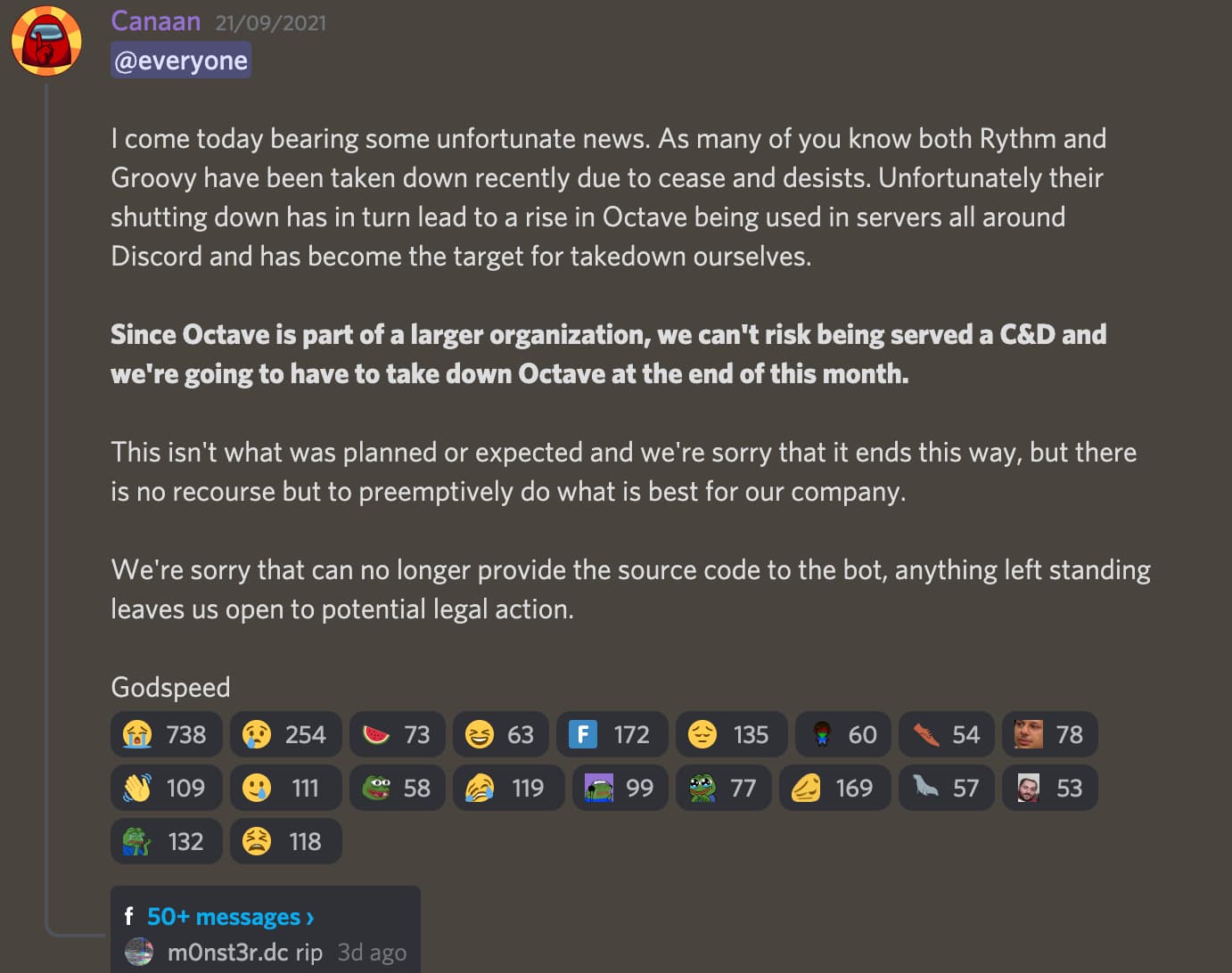
Some Great Music Bots
There is almost no possibility that octave bot will become online in future. If you are a tech person then you can use the git repos present on the octave bot support server to create a clone for personal use.
Also, there are many great discord music bot for which you can look into our best discord music bot list. Also some great music bots that are live and running are –
How to Add or Invite Octave Music Bot on your server?
You can add the Octave bot to your server by using the invite link: Invite. To properly add and set up the Octave Bot follow the steps below.
Invite Octave Bot
STEP 1: Click on the Invite Button Above.
STEP 2: Select the server to which you want to add the Octave bot.
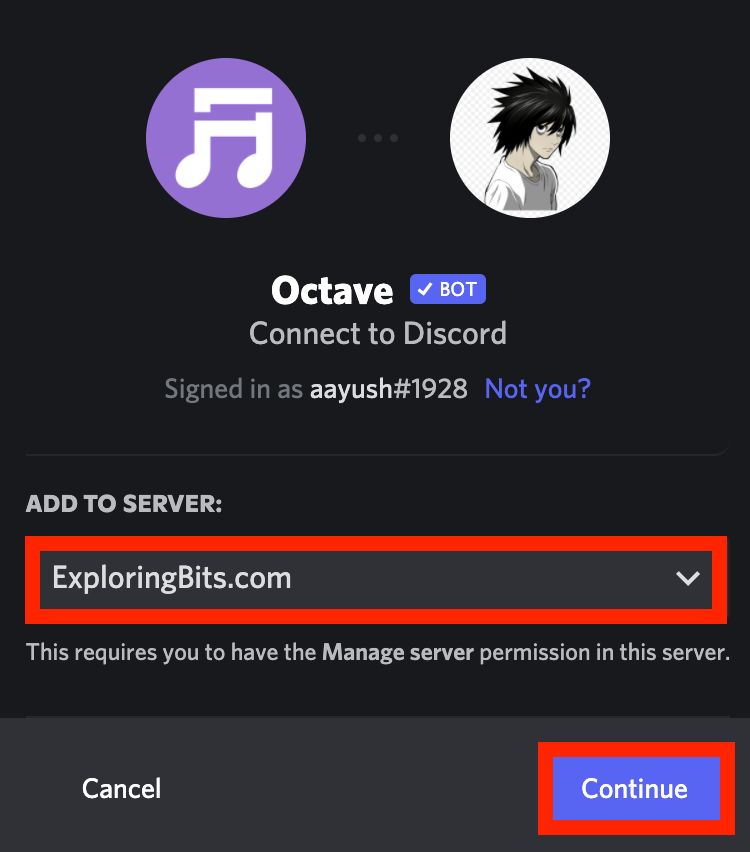
STEP 3: Authorize the permissions that the Octave bot requires to work properly.
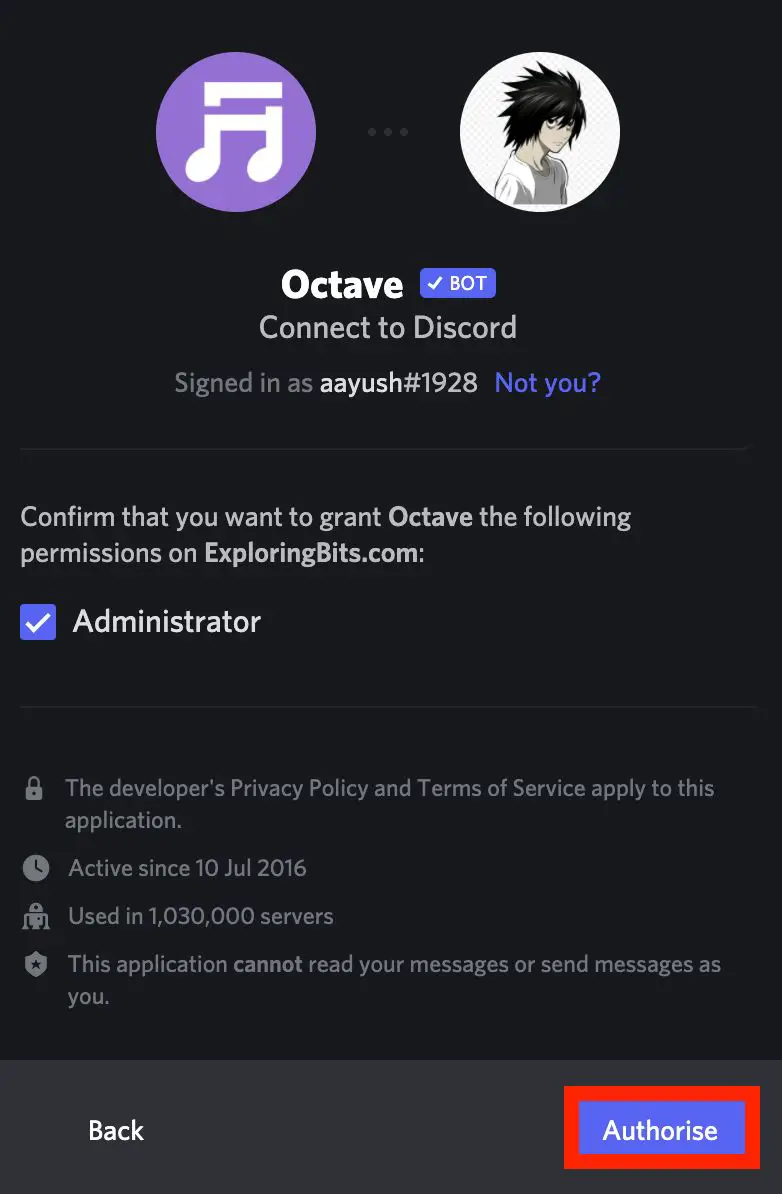
STEP 4: Fill up the Captcha.
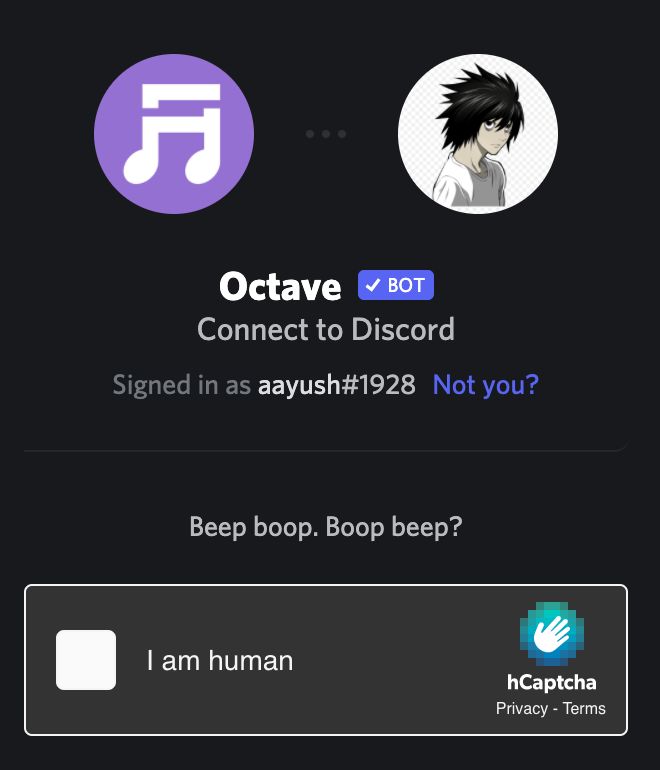
STEP 5: Return to the discord server where you have added the Octave bot. You will be able to see the Octave bot message in the general text channel.

You have successfully added the Octave bot on your discord server !!
STEP 6: Go to the heading ‘how to play songs with Octave Bot’ where I have detailed how you can play songs with commands.
Also, I will mention joining the support community group of Octave bot so if you ever face difficulty with the bot you can ask for help in the community – Octave Bot Support Server.
How to use Octave Bot on Discord Server
First of all, make sure that you have added the discord bot to the required server and also you are connected to any voice channel in that server.
Let’s proceed with some basic how-to of Octave bot
How to Play Music in Discord Using Octave Bot
STEP 1: Join a Voice Channel. You can easily join a voice channel by clicking on the channels with a speaker icon on them.
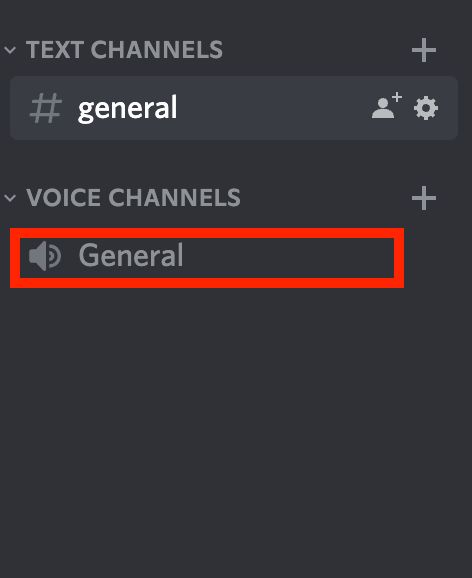
STEP 2: Join the Voice Channel. It will show Voice connected in the bottom of right sidebar.
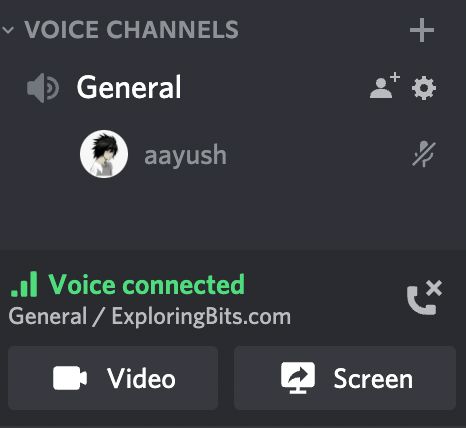
STEP 3: Summon Octave on the voice channel. Type ‘_join’ command so that Octave can join the same channel as you are in currently.
_join
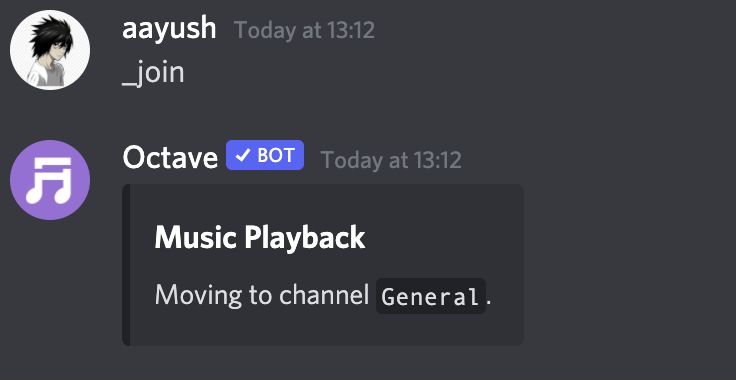
STEP 3: Play the music. You can use the ‘_play’ command followed by song name or link from youtube, Spotify, SoundCloud, etc.
_play never say never
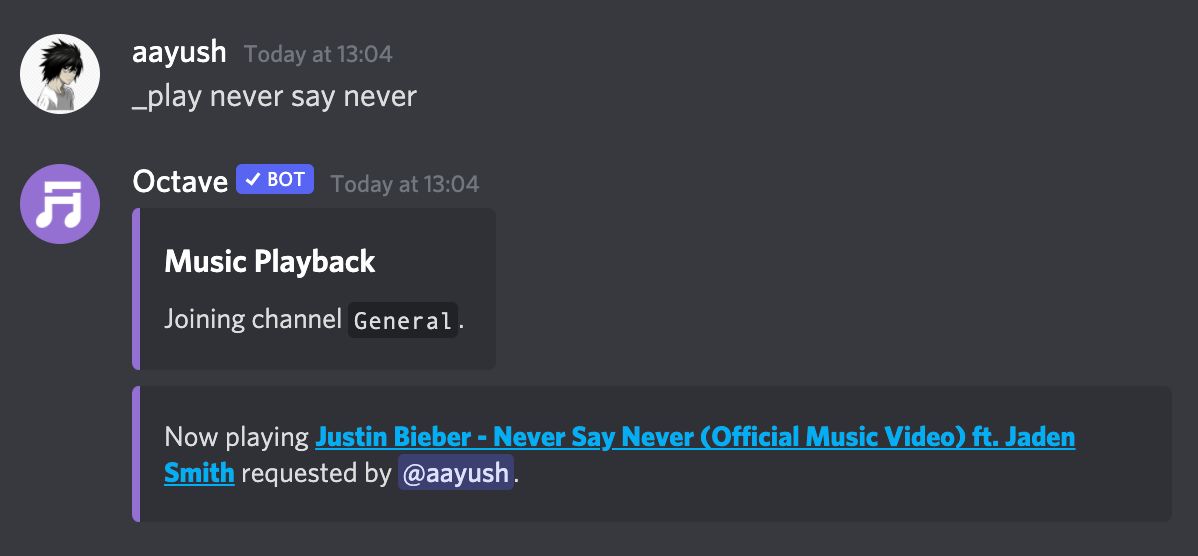
_play https://www.youtube.com/watch?v=_Z5-P9v3F8w
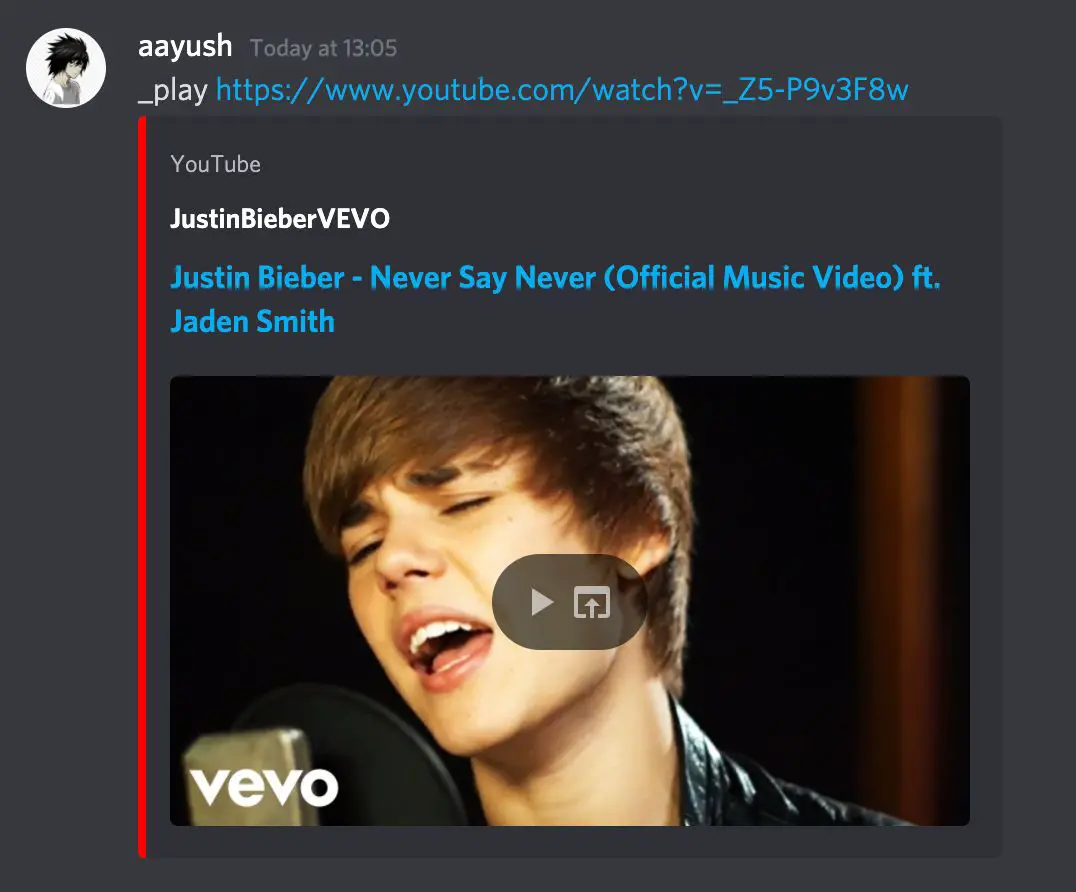
There are many commands related to playing songs that have been mentioned below in the commands section of this article.
All Octave Bot Commands List [ Updated ]
You can find all the Octave bot commands at their website https://octave.gg/commands.html. There used to be more commands but the octave team has reduced the commands list to keep them related to music only. This is the updated list of all octave bot’s commands.
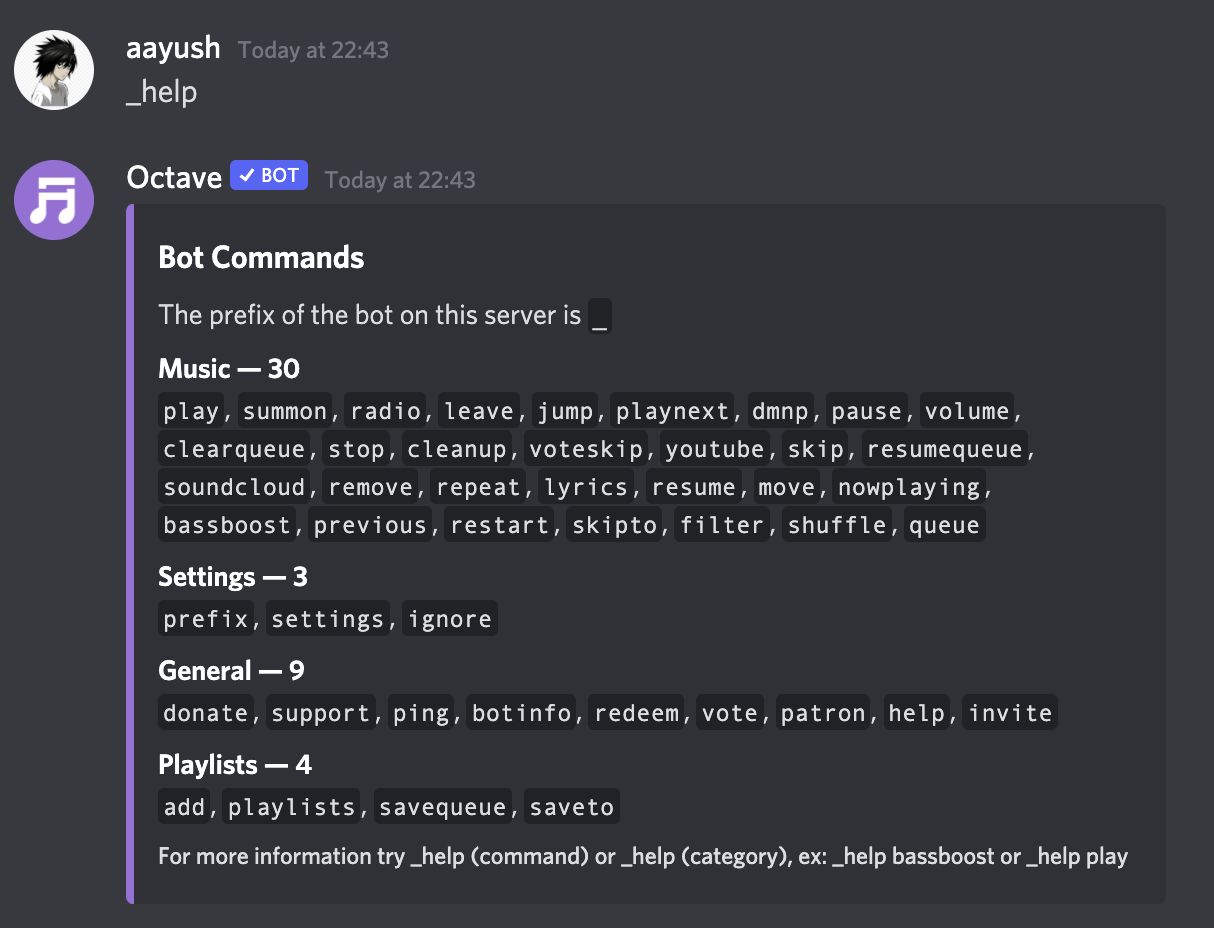
Octave Bot Prefix
The default prefix of Octave bot in the Underscore Character [ _ ].
_
Octave Bot Music Commands
| Commands | Description |
| _play | Joins and plays music in a channel |
| _summon [channel] | Connects, or moves the bot to a voice channel. |
| _radio [custom|discordfm|stop] | Stream random songs from some radio stations. |
| _leave | Disconnects the bot from the voice channel. |
| _jump <where> | Set the time marker of the music playback. |
| _playnext <query> | Adds a song at the start of the queue. |
| _dmnp | DMs you the now playing message with the song URL. |
| _pause | Pause the music player. |
| _volume [amount] | Set the volume of the music player. |
| _clearqueue | Clear the current queue. |
| _stop | Stop and clear the music player. |
| _cleanup [member] | Clear songs based on a specific user, duplicates, or if a user left. |
| _voteskip | Vote to skip the current music track. |
| _youtube <query> | Search and see YouTube results. |
| _skip | Skips the current track. |
| _resumequeue | Resume the music queue. |
| _soundcloud <query> | Search and see SoundCloud results. |
| _remove [which] | Remove a song from the queue. |
| _repeat queue | Set if the music player should repeat. |
| _lyrics | Shows the lyrics of the current song. |
| _resume | Resume the music player. |
| _move <trackIndex> <toIndex> | Moves tracks within the queue. |
| _nowplaying | Shows what’s currently playing. |
| _bassboost <strength> | Applies bass boost to the music. |
| _previous | Plays the Previous song. |
| _filter [clear | karaoke | lowpass | status | timescale | tremolo | vibrato] | Apply audio filters to the music such as speed and pitch |
| _shuffle | Shuffles the queue order around. |
| _queue | Shows the current queue. |
Octave Bot General Commands
| Commands | Description |
| _donate | Show the donation info. |
| _support | Shows a link to the support server. |
| _ping | Show the bot’s current response time. |
| _botinfo | Show information about the bot. |
| _redeem <keyString> | Redeems a premium key. |
| _vote | Shows how to vote for the bot. |
| _invite | Get a link to invite the bot to your server. |
| _help | Show all Commands. |
Octave Bot Setting Commands
| Commands | Description |
| _settings alldaymusic | Enable/Disable 24/7 mode. Premium Guilds only. |
| _settings announcementchannel | Set the music announcement channel. Omit to reset. |
| _settings announcements | Toggles music announcements. |
| _settings autodelete | Toggle whether the bot auto-deletes its responses. |
| _settings autodeletedelay | Sets the auto-delete delay. |
| _settings djonly | Toggles whether only DJs can use the bot. |
| _settings djrole | Sets the DJ role. Omit to reset. |
| _settings djrolesadd | Adds extra DJ roles. |
| _settings djroleslist | Lists all of the extra DJ roles you’ve set |
| _settings djrolesremove | Removes extra DJ roles. |
| _settings invokedelete | Toggle deletion of the command trigger messages. |
| _settings queuesize | Sets the maximum queue size for the server. Omit to reset. |
| _settings requiredj | Set whether DJ-only commands can be used by all. |
| _settings reset | Resets the settings for the guild. |
| _settings show | Provides an overview of the server’s Octave settings. |
| _settings songlength | Set the maximum song length. “reset” to reset. |
| _settings voicechannel | Toggles a voice-channel as a dedicated music channel. |
| _settings voteplay | Toggle whether voting is enabled for track queueing. |
| _settings voteplaycooldown | Sets the vote-play cooldown. |
| _settings voteplayduration | Sets the vote-play duration. |
| _settings voteskipcooldown | Sets the vote-skip cooldown. |
| _settings voteskipduration | Sets the vote-skip duration. |
Other Setting Commands
| Commands | Description |
| _prefix [prefix] | Sets the prefix for the server. |
| _ignore [channel|list|role|user] | Configure user/channel/role ignoring. |
Octave Bot Playlist Commands
| Commands | Description |
| _playlists clone | Clone a public playlist to your library! |
| _playlists import | Import a playlist from YouTube/SoundCloud/… |
| _playlists list | Lists all of your custom playlists. |
| _playlists load | Loads a custom playlist for playing. |
| _playlists collab | Add/remove collaborators to playlists. |
| _playlists leave | Resign as collaborator from a playlist. |
| _playlists share | Share a custom playlist. |
| _playlists create | Create a new custom playlist. |
| _playlists delete | Delete one of your custom playlists. |
| _playlists edit | Edit an existing playlist (move/remove/…). |
Other Playlists Commands
| Commands | Description |
| _add <playlist> <query> | Searches for, and adds a track to a playlist. |
| _savequeue <playlist> | Saves the entire queue to a custom playlist. |
| _saveto <playlist> | Saves the current track to a custom playlist. |
How do I get Octave bot to work?
Sometimes the Octave Bot might have issues, such as it may not respond and it may be offline. This can be due to a complete discord server outage, if you face the issue check on the discord status page.
Also, make sure that you have provided sufficient permissions to the octave bot, it can be done in the setting tab.
If the octave bot does not respond after applying the above steps, then make sure you did not change the octave bot default prefix.
Hope you like the Octave Bot discord Guide. You can provide feedback about the article in the comment section. If you want any specific feature of the Octave bot guide to be included in this article do mention it in the comments.
Aayush Kumar Gupta is the founder and creator of ExploringBits, a website dedicated to providing useful content for people passionate about Engineering and Technology. Aayush has completed his Bachelor of Technology (Computer Science & Engineering) from 2018-2022. From July 2022, Aayush has been working as a full-time Devops Engineer.