The Ultimate Guide for How to Use Rythm Bot on Discord to play, add, stop, etc songs with Rythm Bot Commands.
What is Rythm Bot about? (Brief functions and features)
The discord usage is increasing rapidly so does the requirement for great music bots. Rythm is without a doubt one of the most popular music bots. There are a lot of intuitive features in the Rythm bot that allows you to directly play the music on your discord server. Rythm also provides functionality to stream music from various popular sources such as Spotify, Soundcloud, Youtube, and many more.
Reasons that make Rythm the best music bot
- It has an easy and intuitive set of features that can be used by any non-technical person.
- Simple and easy-to-use queue and playlist function.
- You can easily stream music from many popular sources.
- Great Support community who are active 24/7 to help to resolve your problem.
- Consistent updates were provided for the Rythm bot.
- Most preferred bot on the discord server with over 20 million discord servers.
This guide contains three main section
- How To Invite/Add Rythm Bot (Helping Hand to people trying rythm for the first time)
- How To Use Rythm Bot (A Complete how-to guide for Rythm Bot like How to add playlist, skip or stop the song, How to use a queue, and many more)
- All Rythm Bot Commands List (A Neat Tabular list for all commands in rythm for you to reference)
I have tried my best to provide you with all the information about the rythm bot that will be super useful while you use this bot. This guide contains all the possible how-to for the rythm bot. The How-to also has screenshots of various commands tried and tested in my own discord server. If you want anything to be included in this guide then mention it down in the comment section.
How to Add or Invite Rythm Bot on Your Discord Server
You can add the rythm bot to your server by using the invite link mentioned on the website https://rythm.fm/. You can also follow the below steps.
STEP 1: Go to the rythm bot website https://rythm.fm/.
STEP 2: Click on the Invite the Bot Button on the website. If you face any difficulty click on the below invite link.
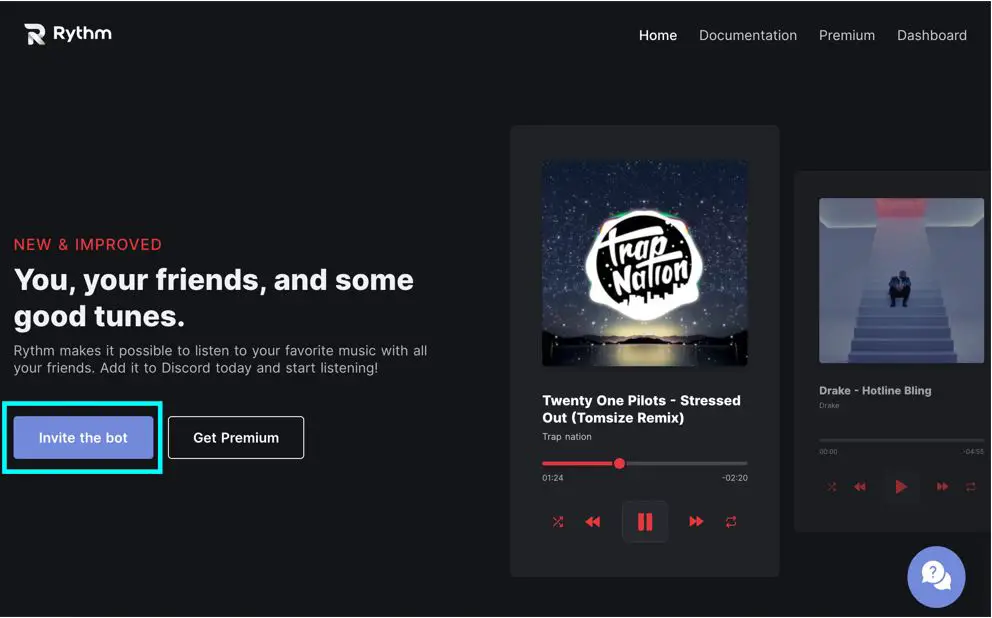
STEP 3: Select the server to which you want to add the rythm bot.
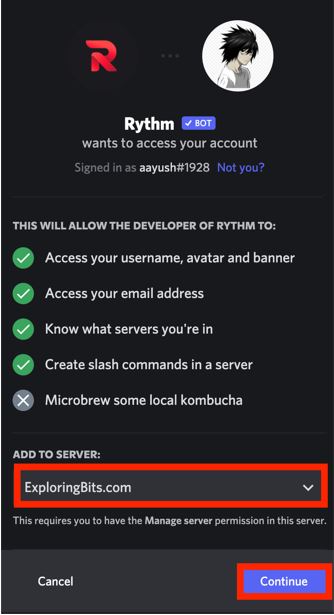
STEP 4: Authorize the permissions that the rythm bot requires to work properly.
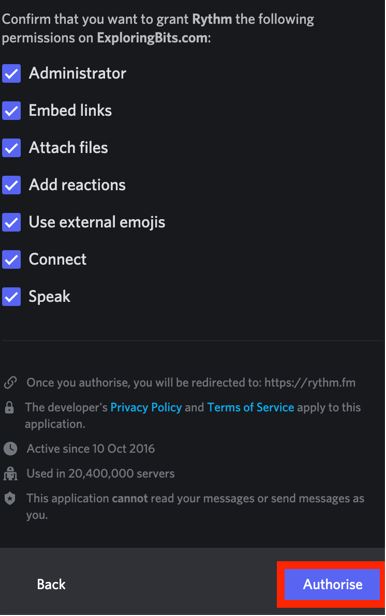
STEP 5: You will be redirected to the rythm bot website where you can see the dashboard.
STEP 6: Return to the discord server where you have added the rythm bot. You will be able to see the rythm bot message in the general text channel.
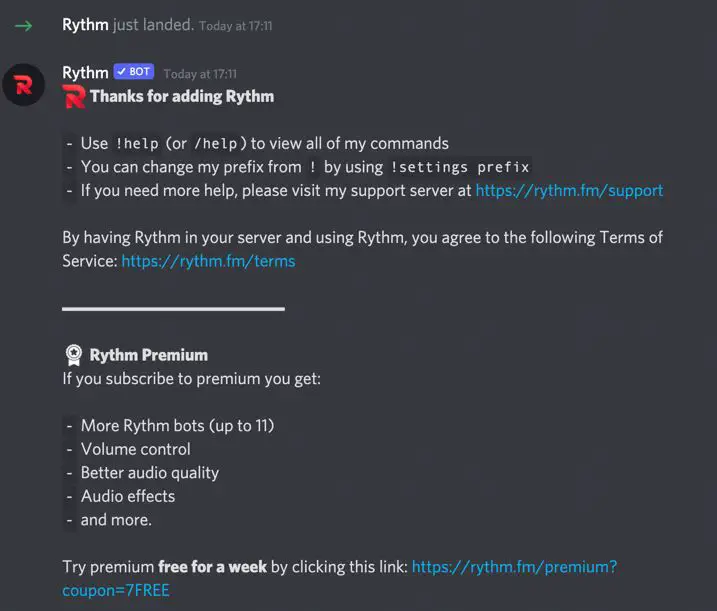
You have successfully added the Rythm bot on your discord server !!
For confirmation, you can see the logo of the rythm bot on the right sidebar.
STEP 7: You can also enable the bot for a specific channel so that other users cannot spam rythm commands in other channels.
Select the settings of the channel and click on add new roles and assign rythm to the channel permissions.
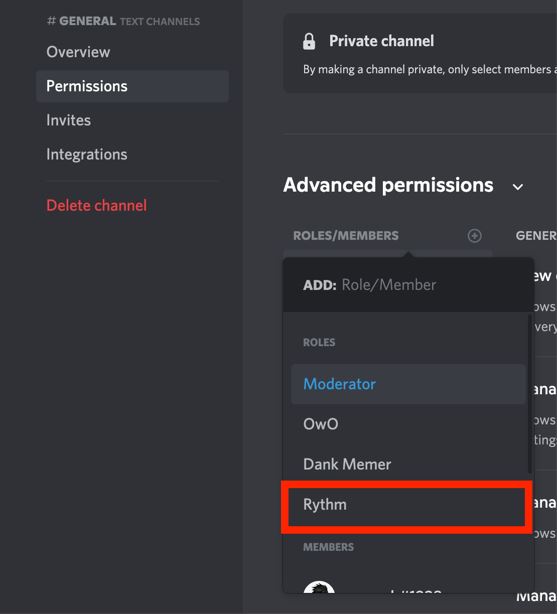
STEP 8: Go to the heading ‘how to play songs with rythm bot’ where I have detailed how you can play songs with commands.
Also, I will mention joining the support community group of rythm bot so if you ever face difficulty with the bot you can ask for help in the community.
You can join the community simply from the official website. You can follow the link that I have mentioned below to directly join the support community.
Rythm bot Support Server Invite Link
How to use Rythm Bot on Discord Server
First of all, make sure that you have added the discord bot to the required server and also you are connected to any voice channel in that server.
Let’s proceed with some basic how-to of Rythm bot
How to Play Music in Discord Using Rythm Bot
STEP 1: Join a Voice Channel. You can easily join a voice channel by clicking on the channels with a speaker icon on them.
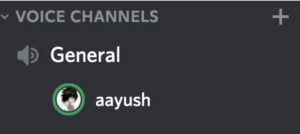
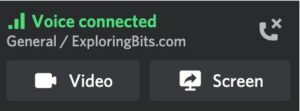
STEP 2: Summon rythm on the voice channel. Type ‘!summon’ command so that rythm can join the same channel as you are in currently.
!summon
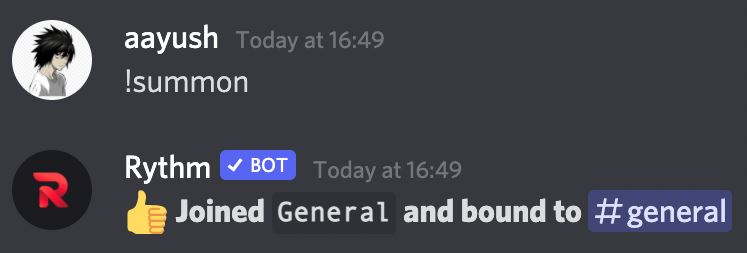
STEP 3: Play the music. You can use the ‘!play’ command followed by song name or link from youtube, Spotify, SoundCloud, etc.
!play written in the stars
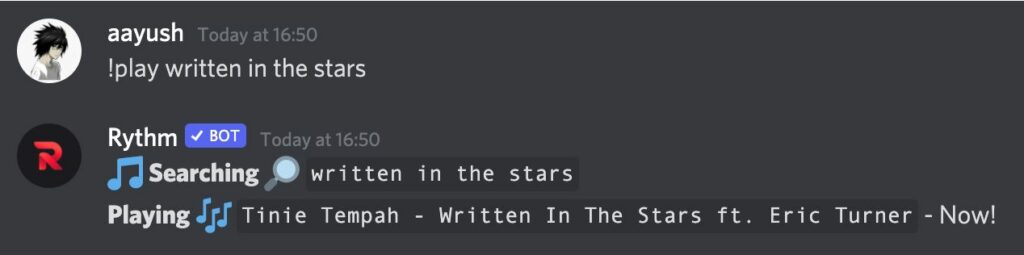
!play https://www.youtube.com/watch?v=YgFyi74DVjc
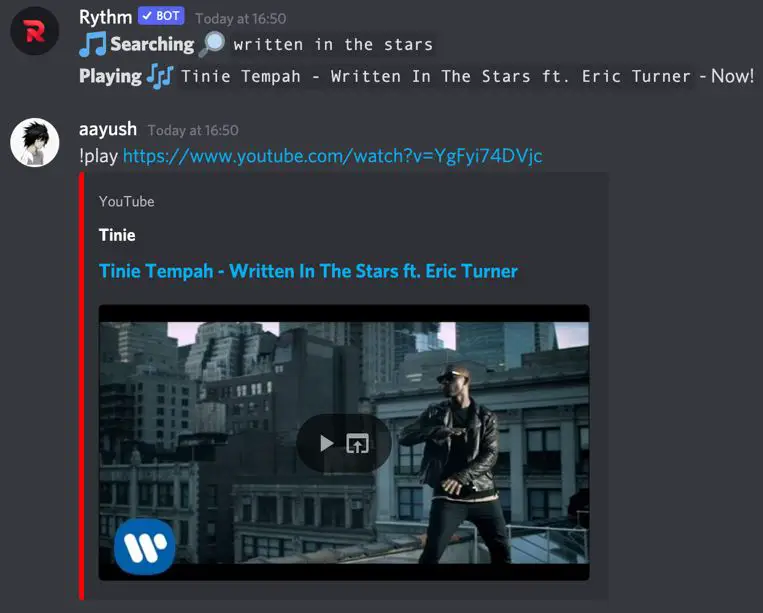
There are many commands related to playing songs that have been mentioned below in the commands section of this article.
How to Play Spotify Playlist on Discord Rythm Bot
The Rythm bot can play music from platforms such as youtube, Spotify, SoundCloud, etc with the help of just the ‘!play’ command + URL.
STEP 1: First of all, make sure that you are in the same voice channel as the rythm bot. Then go to Spotify and search for your favorite playlist.
STEP 2: Once you got the playlist then copy the URL from the web browser.
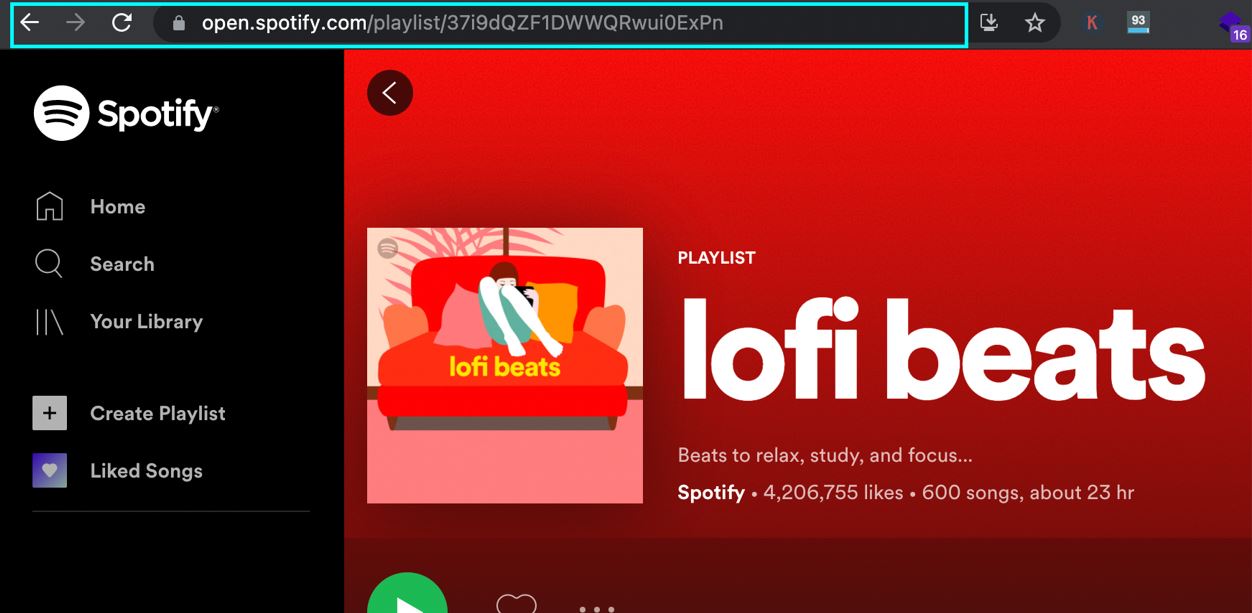
STEP 3: Paste the URL after writing the ‘!play’ command, and rythm will add all your Spotify playlist songs in the queue. You can then manage the Spotify queue as any normal song queue.
!play https://open.spotify.com/playlist/37i9dQZF1DWWQRwui0ExPn
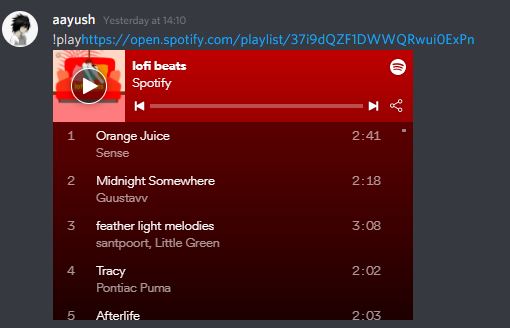
You can repeat the same process if you want to play songs from other platforms such as youtube, SoundCloud, etc.
How to Add a Song to Queue on Rythm Bot
The song automatically gets added to the queue whenever you will use the ‘!play’ command one after another. For example, if you use two play commands ‘!play believer’ and ‘!play shape of you then the first command will play the Believer song and the second play command will add the shape of your song in the queue.
!play believer !play shape of you
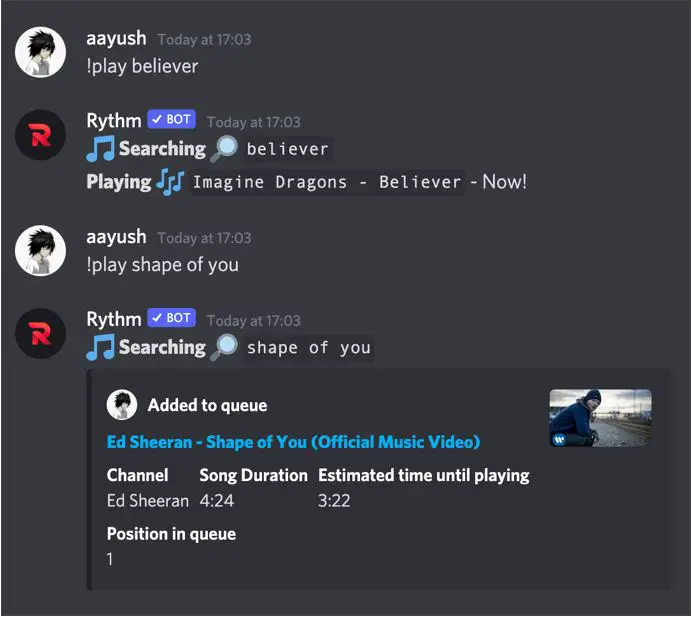
You can also use ‘!playtop song-name’ command to add a song to the top of the queue
!playtop written in the stars
You can see all the songs that are present in the queue with the help of ‘!queue’ command.
!queue
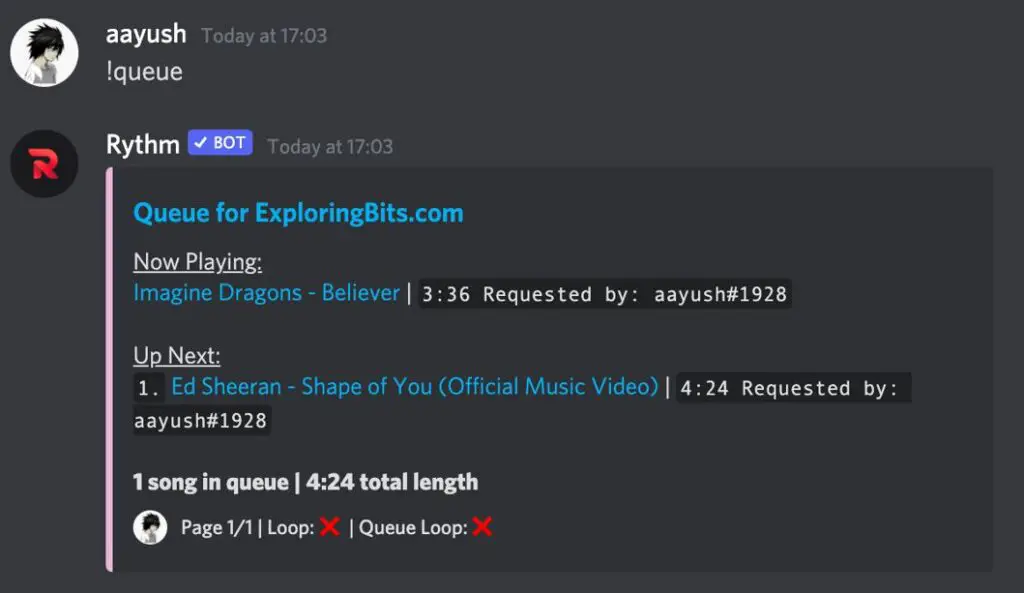
To clear all the songs that have been added to the queue you can use the ‘!clear’ command.
!clear
You can get all the commands related to the queue from the commands section of this article.
How to Loop Songs and Queue in Rhythm Bot
Rythm bot provides the feature to loop a particular song or the complete songs that are present in the queue.
1. To loop the currently playing song you can use the ‘!loop’ command and it will start to loop the currently playing song until you write the ‘!pause’ command.
!loop
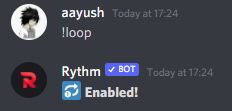
2. To loop the entire queue you can use the ‘!loopqueue’ command and it will loop all the songs present in the queue.
!loopqueue
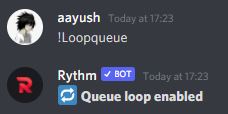
How to Stop the Loop or Unloop Song and Queue in Rhythm Bot
If you want to stop or unloop a song or queue then you have to reuse the ‘!loop’ and ‘!loopqueue’ commands which will turn off the loop of the song or queue respectively.
You can unloop both the songs or the entire queue.
1. To unloop the currently playing songs, just type the ‘!loop’ command.
!loop
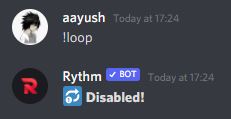
2. To unloop the complete song queue, type the ‘!loopqueue’ command.
!loopqueue
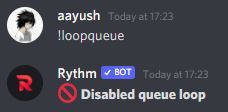
How to Stop Rythm Bot
1. If you want the rhythm bot to stop playing the songs that you can use ‘!stop’ or ‘!pause’ commands
!pause
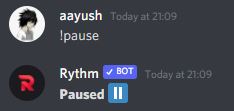
2. Also, you can stop the rhythm bot if you disconnect from the voice channel in which the rhythm bot is present.
How to Skip in Rythm Bot
1. To skip the currently playing song you can use the ‘!skip’ or ‘!forceskip’ command.
!skip
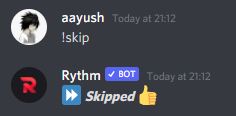
2. To skip to a particular song in the queue you can use ‘!skip’ + song name.
!skip believer
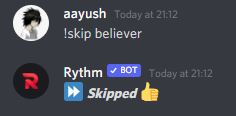
All Rythm Bot Commands List
NOTE: Rythm bot default prefix
!
If you have changed the prefix from the settings then use that prefix before the commands mentioned below than the default prefix.
Rythm Bot Song Commands
Rythm Bot Song Commands can be played once the rythm bot has been summoned in the voice channel otherwise it will alert you for using text channel.
A list of all Rythm bot song commands is mentioned below.
| Commands | Description |
| !join | Summons the bot to the voice channel you are in. |
| !play <link/query> | Plays a song with the given name or url. https://rythm.fm/docs/play_song |
| !playtop <link/query> | Adds a song with the given name/url on the top of the queue. |
| !playskip <link/query> | Skips the current song and plays the song you requested. |
| !search <query> | Searches for a song via your query and returns the top 10 results. |
| !soundcloud <link/query> | Plays a song from SoundCloud with the given name/url |
| !nowplaying | Shows what song Rythm is currently playing. |
| !grab | Saves the current playing song to your Direct Messages. |
| !seek <time> | Seeks to a certain point in the current track. |
| !rewind <time> | Rewinds by a certain amount of time in the current track. |
| !forward <time> | Forwards by a certain amount of time in the current track. |
| !replay | Resets the progress of the current song. |
| !loop | Toggles looping for the current playing song. |
| !voteskip | Votes to skip the current playing song. |
| !forceskip | Skips the current playing song immediately. |
| !pause | Pauses the current playing track. |
| !resume | Resumes paused music. |
| !lyrics | Gets the lyrics of the current playing song. |
| !disconnect | Disconnects the bot from the voice channel it is in. |
Rythm Bot Queue Commands
Rythm bot queue Commands are used to manage the songs that are currently playing or will be played that are present inside the queue.
A list of all the Rythm Bot Queue Commands is mentioned below.
| Commands | Description |
| !queue | Shows the first page of the queue. |
| !loopqueue | Toggles looping for the whole queue. |
| !move <old position> <new position> | Moves a certain song to a chosen position in the queue. |
| !skipto <position> | Skips to a certain position in the queue. |
| !shuffle | Shuffles the entire queue. |
| !remove <numbers> | Removes a certain entry from the queue. |
| !clear | Clears the whole queue. |
| !leavecleanup | Removes absent user’s songs from the queue. |
| !removedupes | Removes duplicate songs from the queue. |
Rythm Bot Koodos Commands
The Rythm Bot’s Koodos commands provide the song of the day, week, month, etc based on the stats available from koodos.com.
For more detailed use of kodoos commands you can refer here. https://rythm.fm/docs/koodos/
| Commands | Description |
| !sotd | Shows the song of the day. |
| !playsotd | Queue the song of the day. |
| !sotw | Shows the songs of the week. |
| !playsotw | Queue the songs of the week. |
| !sotm | Shows the songs of the month. |
| !playsotm | Queue the songs of the month. |
Rythm Bot Setting Commands
Rythm bot settings commands can be used if you have the administrator or manage server-level permissions.
Just type ‘!settings’ and a complete list of all settings that can be changed will appear. Now for more information type ‘!settings <Setting-Name> and command usage will appear.
You can also directly refer to all the settings commands from the list below.
| Commands | Description |
| !settings | Use the command format !settings <option> to view more info about an option. |
| !settings blacklist #channels | To disallow Rythm from being used within certain text channels |
| !settings autoplay playlist-link | To setup AutoPlay, provide a playlist using the following command |
| !settings announcesongs yes/no | To enable or disable song announcements |
| !settings maxqueuelength <10-10000> | This limits how many songs can be in the queue at once. |
| !settings preventduplicates yes/no | To enable or disable this setting |
| !settings defaultvolume <1-200> | To change the default volume for when you summon Rythm to a voice channel |
| !settings djplaylists yes/no | To enable or disable DJ only mode |
| !settings djrole @role | To change the DJ role |
| !settings alwaysplaying yes/no | To enable or disable Always Playing mode |
| !settings reset | If you want to reset all settings back to their defaults |
Rythm Bot Other Commands
| Commands | Description |
| !clean | Deletes the bot’s messages and commands. |
| !invite | Shows Rythm’s official links! |
| !info | Shows information about Rythm! |
| !shard | Check the server shard your server is in. |
| !ping | Checks the bot’s response time to Discord. |
| !aliases | Lists all command aliases. |
Hope you like the Rythm Bot discord Guide. You can provide feedback about the article in the comment section. If you want any specific feature of the rhythm bot guide to be included in this article do mention it in the comments.
Some Great Music Bots
Hydra Bot – Hydra is also a great music bot. It will connect to the voice channel and play music same as other music bots. The best thing about Hydra Bot is that you can control the songs and queue with the help of emotes that are present beneath the song thumbnail.
Octave Bot – Octave Bot is maintained by the same team that is running the Dank Memer Bot (one of the largest discord bot). Earlier, Dank Memer contained music feature but later they decide to separate it into a separate music bot (octave bot).
Mee6 Bot – It is a general purpose bot. Its a great moderation bot which can play music.
You can also check the list of Best music discord bots in 2021 for detail comparisons of features and benefits.
Aayush Kumar Gupta is the founder and creator of ExploringBits, a website dedicated to providing useful content for people passionate about Engineering and Technology. Aayush has completed his Bachelor of Technology (Computer Science & Engineering) from 2018-2022. From July 2022, Aayush has been working as a full-time Devops Engineer.