Vexera is a multipurpose discord bot. You can use Vexera Bot for Moderation, playing music, Assigning Autoroles, playing games, and having fun with memes.
We have made an extensive guide for using Vexera Bot. We have tried answering all the common errors with Vexera Bot. I hope you will find this guide helpful. Let’s get started.
Vexera Bot Discord Features
Vexera bot has an amazing 99% Uptime. There are outstanding features for music, such as high-quality music and a music player that is simple to operate and compatible with Soundcloud and Youtube.
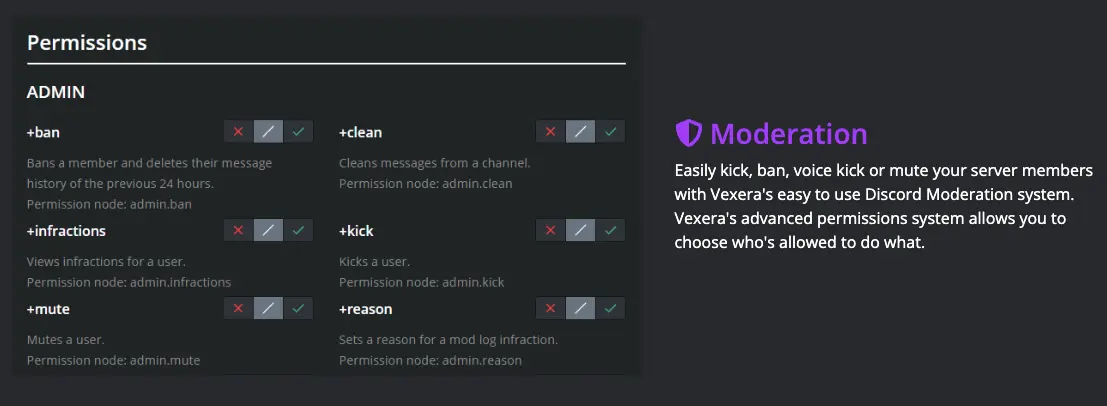
Vexera bot also provides you with moderation commands. Using these commands, you can quickly mute, kick, ban, voice kick, and soft ban the users.
If you require moderation for your discord server, then check Arcane Bot. It has great moderation features, and it also includes an awesome leveling feature to gamify your server.
Vexera bot offers you the feature of Autorole, with the help of which, whenever users join or request commands, the roles will be assigned automatically.
You also get Misc commands in it, where you can locate Several Misc or fun commands, such as +dog and +cat. There are also Advanced Permissions, which allow you to specify who can do what.
You also get local language support in the Vexera bot, where you can set different language responses so that the Bot responds to you and the entire server in other languages.
Many new features are still in development in Vexera Bot, which shows its unique features even further.
How to Use Vexera Bot?
Vexera is a multipurpose bot that can support high-quality music, moderation, assigning auto roles, and local language support.
We will discuss frequently asked How-Tos related to these features. If you have questions regarding the Bot, mention them in the comments.
How to invite or add Vexera Bot to Discord Server?
You can add Vexera Bot to your Discord by following the simple steps below.
Step 1: Click on the above Invite Bot Button. Also, you can invite Bot from the official site – https://vexera.io/.
Step 2: When you are on the official website of Vexera Bot, You can find the add to discord link in the center of the homepage.
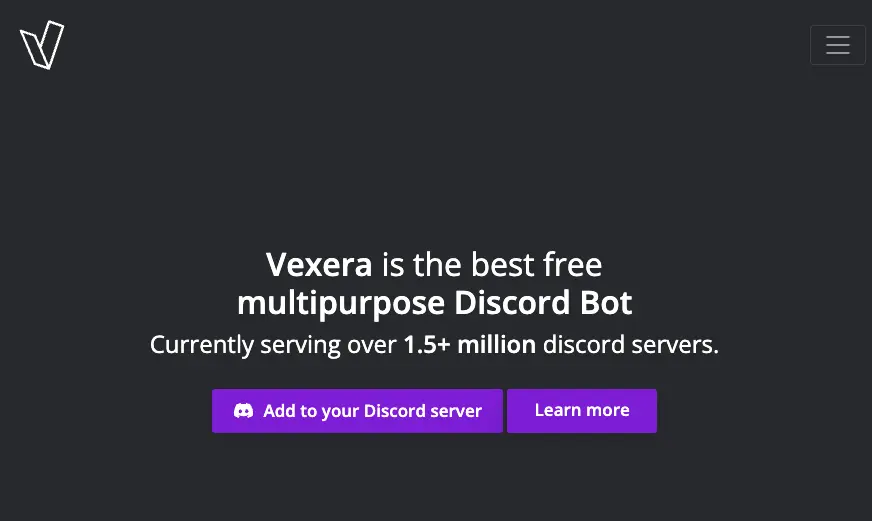
Step 3: When you click the “Add to your Discord Server” button, it will ask you to sign in to your discord account.
Step 4: When logged in, you will have to select the discord server to which you want to add the Vexera Bot.
Step 5: After selecting the server to which you want to add the Vexera Bot, it will ask you for permission access.
Step 6: Select the Authorize Button and fill in the Captcha.
The Vexera Bot has been added successfully to your discord server !! You can see the Vexera Bot logo on the right sidebar.
How to play music with vexera?
You can play music with Vexera by following these steps –
1. Join a Voice Channel
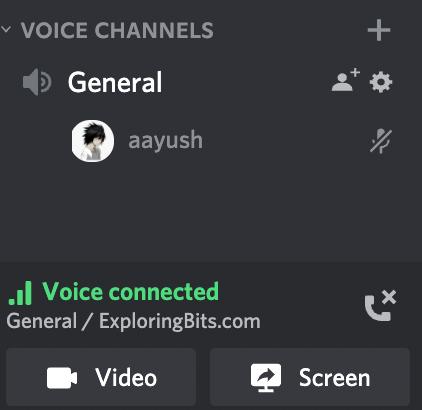
2. Write +play followed by URL or song name in the text channel.
+play bad habits
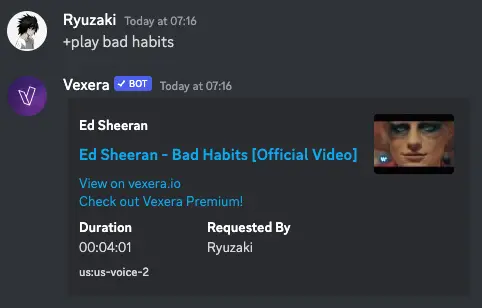
3. It will form a queue if you write more song names in text channel.
4. You can then pause, resume, shuffle, and jump songs in the queue.
5. To stop the music, you can use the +leave command. The bot will stop the music and leave the voice channel.
Refer to these Vexera Music Commands to view all the functionality.
Can Vexera Bot Play Spotify Playlist
Yes, Vexera Bot can play Spotify playlists, but you need to be Premium Subscriber.
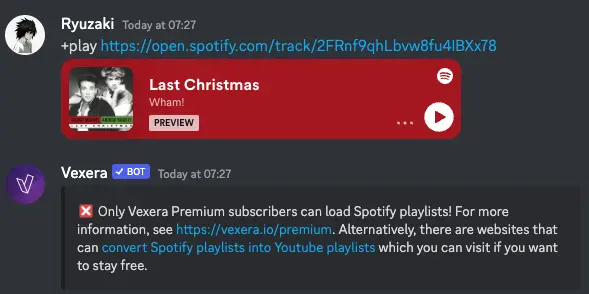
If you are a Premium Subscriber then find the playlist from the Spotify website.
Use the +play command and enter the playlist’s URL.
+play https://open.spotify.com/playlist/37i9dQZEVXbMDoHDwVN2tF
How to give permission in the Vexera bot
You can give permission for commands usage by using the Vexera Bot dashboard, or you can also use the +perms commands.
I will prefer the dashboard, which is simple and intuitive.
Go to Vexera.io. On the top right corner, click on login with discord.
It will redirect you to the dashboard then from the left sidebar, go to the permissions tab.
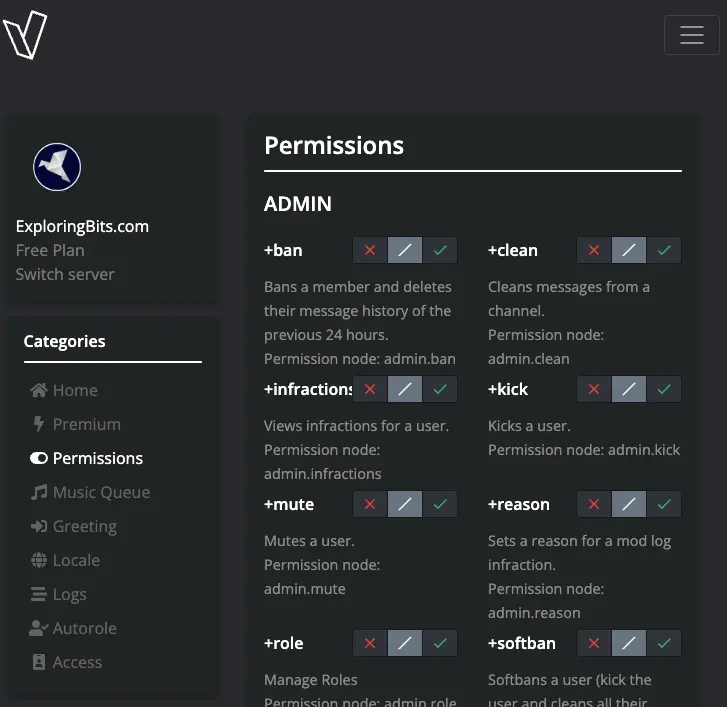
How do I use the built-in permission system?
Permissions: Vexera provides an advanced permissions system so you can manage who has access to what on your server
Permission nodes
Permission nodes represent a single command or an entire category of commands. Here we have also given some examples so that you can understand quickly:
- music.play – Use For the “play” command.
- music.* – This is for every command under the “music” category.
- * – Use a cushion for every command on the Bot.
In a permission node:
- Allowed: The command(s) may be executed. Such as admin.vckick
- Denied: No use of the command(s) is permitted. Internally, a declined permission is managed as -music.play
- Neutral: There is no override defined. Where can I locate every permission node? Use the +perms nodes command in Discord to obtain a list, or go to the commands section.
How do you use +autorole?
You will not know how the +autoroll command works, so don’t worry. It is simple to understand. Let us know what +autoroll is and how it works.
When members use the +getrole command or join, the Bot can add roles using the +autorole command.
Here are some crucial details before we get started:
- The Role that Vexera assigns must be above its highest role!
- The role you’re trying to automate on your server must already be present.
Add an Autorole
- A basic command has to be used to add autorole, which is +autorole add <Type> < role>.
- +autorole add join Members is used to give member roles to any new server member who wants to join.
- Use +autorole to add bot Bots to assign the role of a bot to a new bot when they join the server.
- Use +autorole add get User to enable New users to access the User role by typing +getrole User.
Remove an Autorole
- Removing autorole is more simple than adding it. The basic command to remove autorole is +autorole remove <Type> < role>.
- The essential step to remove autorole is that wherever you have used add, replace it with remove, and your autorole will be removed. Remember to type (join, Bot, get)! Which autorole do you want to remove?
- +autorole remove join Members is used to remove member roles to any new server member who wants to join.
- Use +autorole remove bot Bots to Remove a bot’s role from a new bot when they join the server.
- Use +autorole remove get User to remove New users to access the User role by typing +getrole User.
How do I limit Vexera to a specific role?
If you need to learn how to limit the vexera bot to a specific role, then you are in the right place. Follow the steps given below:
- First, If you don’t see any role there, you’ll need to set up one yourself.
- Next, you need to assign roles to users that you want to be able to use Vexera Bot.
- Now finally, you have to execute a command +accessrole< role>.
- And yes, Note that these two < and > are not used in the command.
- If you want to disable the access role, it is straightforward; you must use +accessrole disable.
- If you accidentally locked yourself out, give yourself the role previously used for +accessrole.
- Owners can use +accessrole disable before adding the role to themselves, bypassing all permissions on Vexera.
Vexera Bot Common Issues
You do not have permission to run this command (you need the specific music command permission)
This error is a common issue with Vexera Bot, where you require permission to run some commands, especially music commands. It’s because Vexera, by default, does not allow everyone to use these commands. The discord admin must enable all commands permission to everyone from the Vexera Bot dashboard.
Also, I have found this Reddit thread helpful. In this thread, apart from admin, no one else can skip the music using the music.skip command. The solution proposed is to use the music.forceskip command and set this particular command permission to everyone by using +perms add everyone music.forceskip. Also you can do the same in the Vexera Dashboard. In that manner, voting is disabled, and everyone can skip the music.
Vexera something broke when playing the track
Vexera Bot can be stuck at an unplayable song in the queue, and you will not have any methods to clear the music queue. This Reddit thread also explains the same error. As the queue is stuck, +clear commands become unhelpful. I suggest removing Vexera Bot from the Voice channel with the +leave command and rejoining it again.
I have answered these questions based on my experience using discord bots on my server. Please let me know in the comment if someone has a better solution to any of these errors.
Vexera is not joining my voice channel?
Many people have this problem, and their query is that the vexera bot is not joining their voice channel.
So to solve this query, we have given this small guide in the form of some steps by which you can quickly solve this problem, so let’s see
- First, you have to check the channel once and look at the permissions of Vexera.
- When you see the permissions, you must appropriately check that vexera can join the voice channel and speak in it.
- Along with this, also check whether the link from which you have entered is valid or not because the Bot supports only SoundCloud and Twitch links.
- Apart from this, If you are a Premium member, you can also use Spotify and HTTP stream playlists.
Also, if you are looking for a music bot for your discord server, check out Jockie Music Bot. It’s a great music bot with high-quality music and great uptime.
All Vexera Bot Commands List
The default prefix for Vexera Bot is +
You can find these commands on the Vexera Bot site.
You can also direct message these commands in your personal by using the +help command.
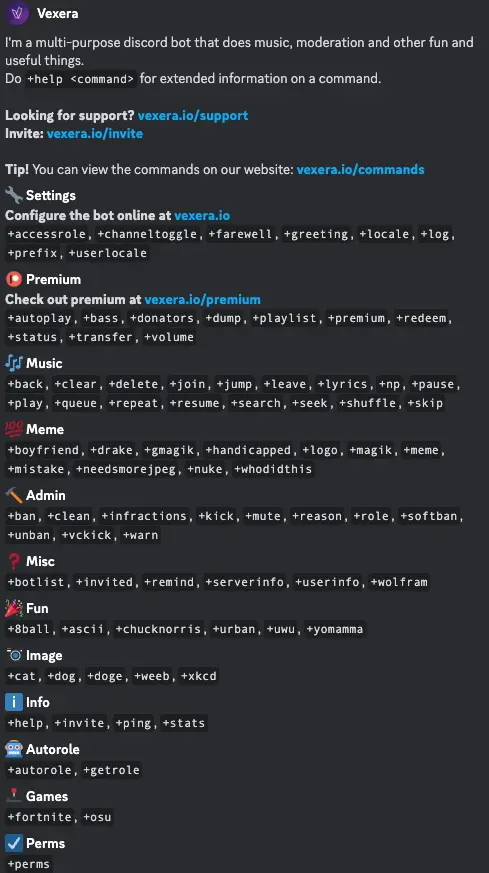
For ease, our team has compiled all the vexera bot commands in one place. These are listed below.
Admin Commands
| Commands | Description |
| +ban <member> [reason] | – Bans a member and deletes their message history of the previous 24 hours. |
| +clean <amount> [user] | – Cleans messages from a channel. |
| +infractions <member> [page=1] | – Views infractions for a user. |
| +kick <member> [reason] | – Kicks a user. |
| +mute <member> [reason] | – Mutes a user. |
| +reason <case> <reason> | – Sets a reason for a mod log infraction. |
| +role <action> <member> <role> | – Manage Roles |
| +softban <member> [reason] | – Softbans a user (kick the user and cleans all their messages from the previous 24 hours) |
| +unban <user> [reason] | – Unbans a user. |
| +vckick <member> [reason] | – Kicks a member from a voice channel |
| +warn <member> [reason] | – Creates a warn infraction. |
AutoRole Commands
| Command | Description |
| +autorole <action> [type] [role] | – Assigns roles. Ensure the role for me is above the role you want me to give, otherwise I wont have permission. |
| +getrole <role> | – Gets a role with the `get` condition from +autorole |
Fun Commands
| Command | Description |
| +8ball | – Cannot predict now |
| +ascii <font> <text> | – Converts text into ASCII. |
| +chucknorris | – Responds with a chuck norris joke. |
| +urban <term> | – Searches the urban dictionary. |
| +uwu <input> | – uwu-ify a stwing |
| +yomamma | – Responds with yo mamma jokes, they will probably be insulting! |
Games Commands
| Command | Description |
| +fortnite <platform> <username> | – Looks up a user on fortnite. |
| +osu <option> <profile> [mode=standard] | – Shows osu! stats for a user.
Valid options are: `best`, `recent` and `user`. Valid modes are: `standard`, `taiko`, `ctb` and `mania`. |
Image Commands
| Command | Description |
| +cat | – Shows a cute cat! |
| +dog | – Shows a cute dog! |
| +doge | – Shows a cute doge! |
| +weeb <type> | – Shows some weeb images. See `+weeb types` for a list of types. |
| +xkcd [comic] | – Gets an XKCD Comic |
Info Commands
| Command | Description |
| +help [command] | – Shows this command |
| +invite | – Gets the URL to invite the bot. |
| +ping | – Pong! |
| +stats | – Shows stats about the bot |
Meme Commands
| Command | Description |
| +boyfriend <bf> <gf> <other_gf> | – For distracted boyfriends!
Arguments can be a user or an image URL. |
| +drake <bad> <good> | – Makes a drake meme. Arguments can be a user or an image URL. |
| +gmagik [image=recent] | – +magik but it’s with gifs. |
| +handicapped <image> <text> | – Sir! This spot is for the handicapped only! |
| +logo <text1> [text2] | – Makes a vexera logo with custom text! |
| +magik [image=recent] | – The best command on the planet. |
| +meme | – Sends a meme into the channel. |
| +mistake [image=recent] | – For big mistakes. |
| +needsmorejpeg [image=recent] | – Makes an image look worse. |
| +nuke [image=recent] | – Nuke an image |
| +whodidthis [image=recent] | – WHO DID THIS? :joy: :joy: :joy:. |
Misc Commands
| Command | Description |
| +botlist [page=1] | – Shows the carbonitex botlist. |
| +invited [member] | – Shows how many users someone has invited to a server. |
| +remind <when> | – Sets a reminder. |
| +serverinfo | – Shows info about a server |
| +userinfo [user] | – Shows info about a user. |
| +wolfram <query> | – Makes a wolfram query. |
Music Commands
| Command | Description |
| +play <track> | – Plays a track. A range of sites are supported. |
| +skip [amount=1] | – Voteskips a track. Users with the `music.forceskip` permission can instantly skip. |
| +lyrics [query] | – Gets lyrics for a track / the track currently playing. |
| +pause | – Pauses the music. |
| +resume | – Resumes the music. |
| +join [node] | – Joins a voice channel. |
| +np | – Shows whats currently playing. |
| +queue [page] | – Shows the current track queue. |
| +back | – Goes to the last track played. |
| +clear | – Clears the queue. |
| +delete <track> | – Deletes a track from the queue. |
| +jump <amount> | – Jumps to a specific place in the queue. |
| +leave | – Leaves the voice channel. |
| +repeat <type> | – Repeats a track. |
| +search <track> | – Allows you to choose a track to play with a fancy selection menu. |
| +seek <position> | – Seeks to a position in a track. |
| +shuffle | – Shuffles the queue. |
Perm Commands
| Command | Description |
| +perms <action> [people] [permNode] | – Assigns permissions to a role. For a list of permissions, see +perms nodes Permissions handled by SexyPEX |
Premium Commands
| Command | Description |
| +autoplay <query> | – Sets a track or playlist or livestream to play while the queue is empty. |
| +bass [bass] | – Adjusts the bass for the music playing.
Valid options: `none`, `weak`, `medium`, `strong`, `insane`, `wtf`. |
| +donators [message] | – Shows the top 10 donators with a personalized message set by the donator. Donators can set their message using `+donators <message>` |
| +dump [type=current] | – Creates a URL with information about the music queue, which can be loaded with +play. Use +dump all to dump the whole queue. |
| +playlist <action> [name] | – Allows you to save and load queues. |
| +premium | – Displays premium information. |
| +redeem <key> | – Allows you to redeem a Vexera Premium key. Please note it will be activated on every server **you** own. |
| +status [user] | – Displays premium status. |
| +transfer <user> | – Transfer a premium subscription to another user, use `+transfer disable` to disable. |
| +volume [volume] | – Sets the volume of the music playing. |
Setting Commands
| Command | Description |
| +accessrole <role> | – Sets a role that people have to have to use the bot. Use `+accessrole disable` to disable |
| +channeltoggle | – Disables commands in a channel. |
| +farewell <channel> [text] | – Sets a message for when a user leaves the server. |
| +greeting <channel> [text] | – Sets a welcome message for the server. |
| +locale <locale> | – Sets a locale. See `+locale list` for a list of locales. |
| +log <action> <channel> [events] | – Sets channels that will have events posted in them. |
| +prefix <prefix> | – Sets the command prefix. |
| +userlocale <locale> | – Sets the locale for the user. See `+userlocale list` for a list of locales.
Use `+userlocale disable` to use the server’s locale. |
Vexera Bot Not Working – Here’s What you can Do?
1- You can find Vexera Bot offline or not responding to your commands. You can check the Bot Status in their Support Server. If some technical issues are from the developer’s end, they will update the support server.
2- Ensure that you have provided sufficient permissions to the Vexera Bot in the settings tab.
3- Make sure that you are using the correct commands. Now most bots are shifting to new slash commands after depreciating the prefix commands.
4- If nothing works, try to remove the Bot and re-invite it to the server.
Conclusion
We discussed how to use Vexera Bot in this article. Additionally, we have provided you with a guide that details all of its crucial commands. When using the Vexera bot for Discord, there are frequently a variety of issues that pop up that we need help understanding. However, we have provided solutions to many of these issues here so that you do not experience any difficulties.
We wrote this article to teach you how to use Verexa Bot properly. We hope that you have learned everything and found this article helpful.
Aayush Kumar Gupta is the founder and creator of ExploringBits, a website dedicated to providing useful content for people passionate about Engineering and Technology. Aayush has completed his Bachelor of Technology (Computer Science & Engineering) from 2018-2022. From July 2022, Aayush has been working as a full-time Devops Engineer.

