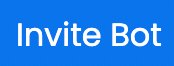The Arcane Bot is one of the most popular leveling and multi-purpose bots, just like YAGPDB and MEE6 bots. Arcane has over 100+ million users and is utilized by 1.26M discord servers.
The Arcane Bot offers the feature for both leveling and moderation. The leveling system in Arcane can rank users on the discord server according to their points allotted, which will open higher levels and ranking, offering access to moderator ranks and another staff rank.
Leveling features are great to keep the community working for increasing levels as they do in games.
Also, If you like playing multiplayer games, you can look into the best Fortnite discord server.
The moderation feature of Arcane offers great help in maintaining a healthy community environment.
Arcane does the auto-moderation part where the server owner can create custom rules. Based on those rules, Arcane will check on the users to see if they maintain the decorum of the community.
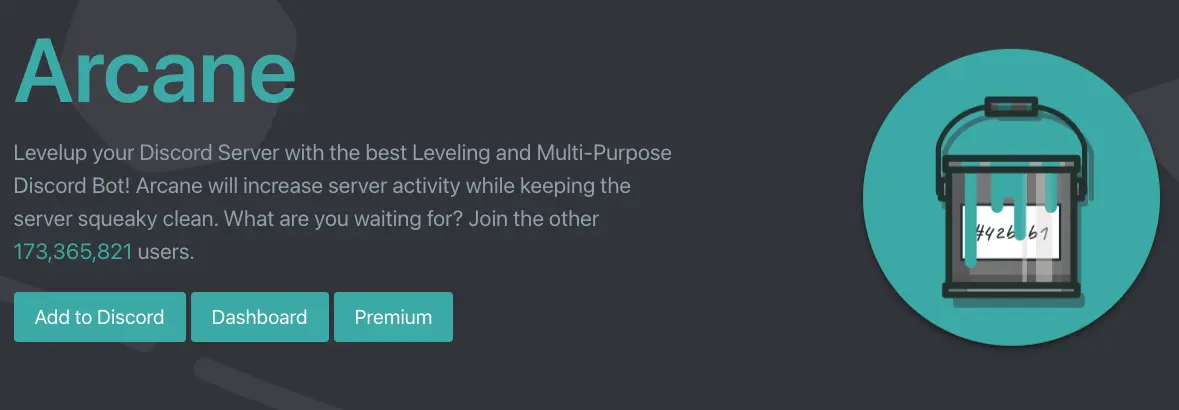
Arcane Bot Discord Feature
The Arcane Bot provides you with many great features, due to which many people like this Bot very much. Let’s know about some of the best features offered by Arcane Bot are as follows:
Leveling
The Arcane Bot offers various free and unlimited role rewards and a leaderboard. You can configure and claim the custom link, and also you can configure roles and features.
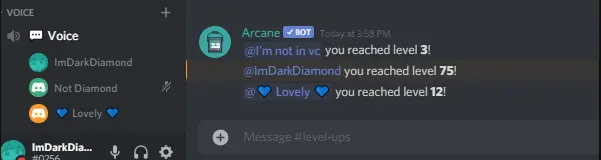
Voice Leveling
It is a unique feature offered by the Arcane Bot where you can enable voice leveling and then let the mysterious start calculating the voice activity.
Reaction Role
The reaction role is a feature offered by many other discord bots. With the help of this feature, users can allot roles by interacting with the emojis, enabling users to access channels and additional permissions on the discord server.
Youtube Notification
The Arcane allows you to set up a notification that can be directly sent to the youtube audience from Discord.
Log Record
The Arcane Bot can efficiently perform the logging operation where the Bot can keep the record of the users that joined and left Discord each minute. In addition, Arcane can log messages and track what is going on on the server.
Custom Command
The Arcane Bot offers a feature where you can create custom commands that you can use to add roles or provide information and many more.
Moderation
Moderation helps to create a healthy community environment. The Arcane Bot offers the feature to auto moderate, where you have only to set rules for which you want the Arcane Bot to moderate the users on the server.
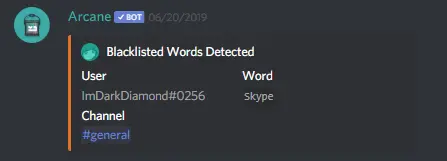
How to Use Arcane Bot Discord
The Arcane bot is primarily Leveling and Moderation bot like MEE6 and YAGPDB. We have tried to provide the solution to the generally asked question about Arcane Bot. If you don’t find the answer to your question regarding Arcane Bot, do mention it in the comments.
One important note – Arcane does not support prefix. Use slash commands to interact with the bot.
How to add or invite Arcane Bot to the discord server?
1. You can directly invite the Arcane Bot from the Invite Button Below.
2. Also, You can find the invite link on the official site – arcane.bot
3. Click on the “Add to Discord” button on the Upper left side.
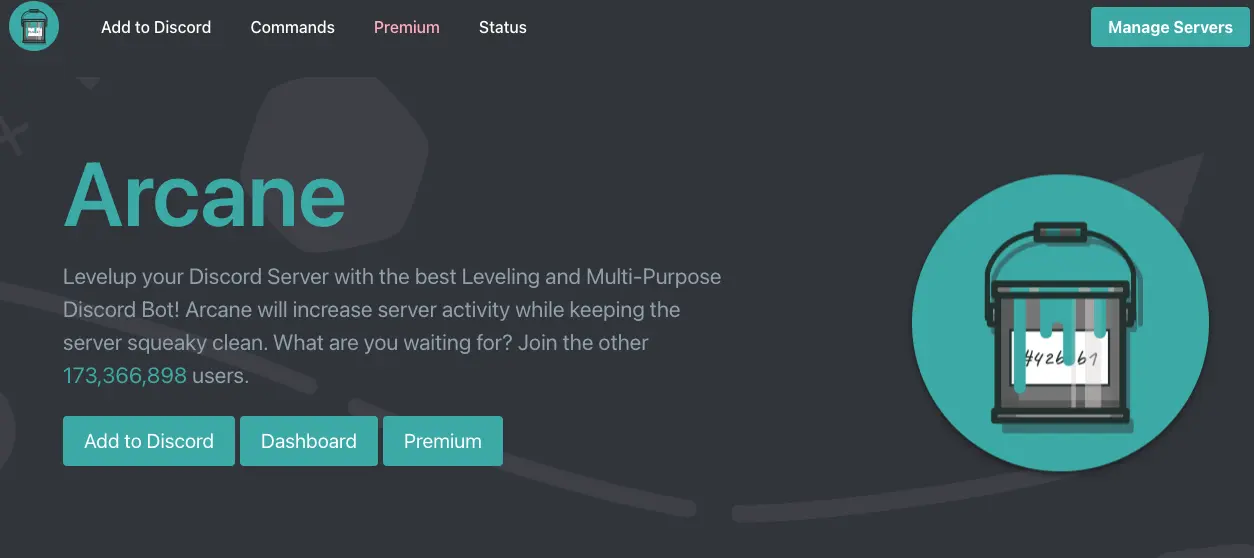
4. If you need to sign in to your Discord, it will prompt for a sign-up.
5. If you are signed in, select the server you want your Bot to join.
6. After selecting the server to which you want to add the Arcane Bot, it will ask you for permission access.
7. Click on the “Authorize” button.
The Arcane Bot has been added successfully to your discord server !!
You can see the Arcane Bot logo on the right sidebar.
How to set up level roles with Arcane bot?
You can set up level roles in the Arcane bot dashboard.
1. Create Roles in the discord server setting Area to be assigned while leveling.
2. Log in to the arcane bot site and select your server.
3. In the dashboard Area, Select Leveling and click Configure.
4. Set up Role Reward, XP Booster, Voice Levelling, and channels for leveling.
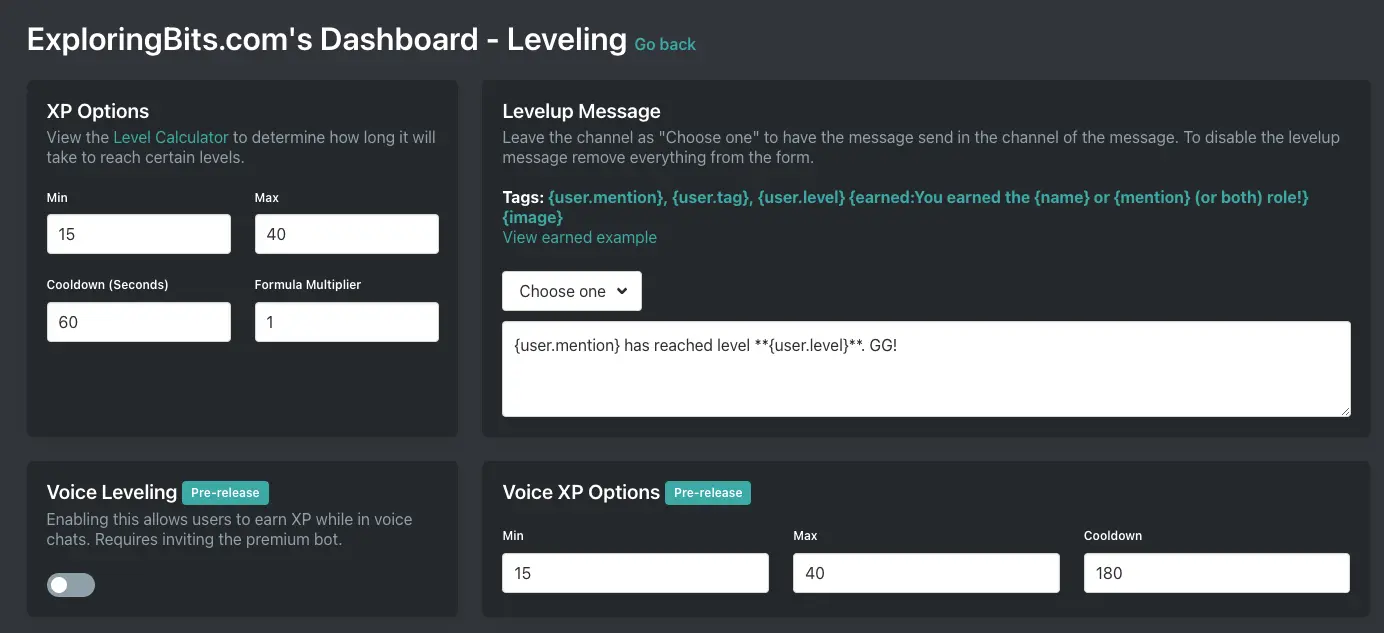
How to set Arcane bot to one channel?
There used to be a command restriction tab where you could manage which would have worked in which channel.
How to change Arcane prefix?
You cannot change the Arcane bot prefix as it has stopped using the prefix. You can now only use slash commands for Arcane Bot.
How does arcane bot XP work?
When you enable Effort Booster in XP Boosters, then on writing a specific word count number in the server, the discord user will receive some XP depending on it. Also, you can Add booster roles to users in your discord server, increasing the other people’s XPs.
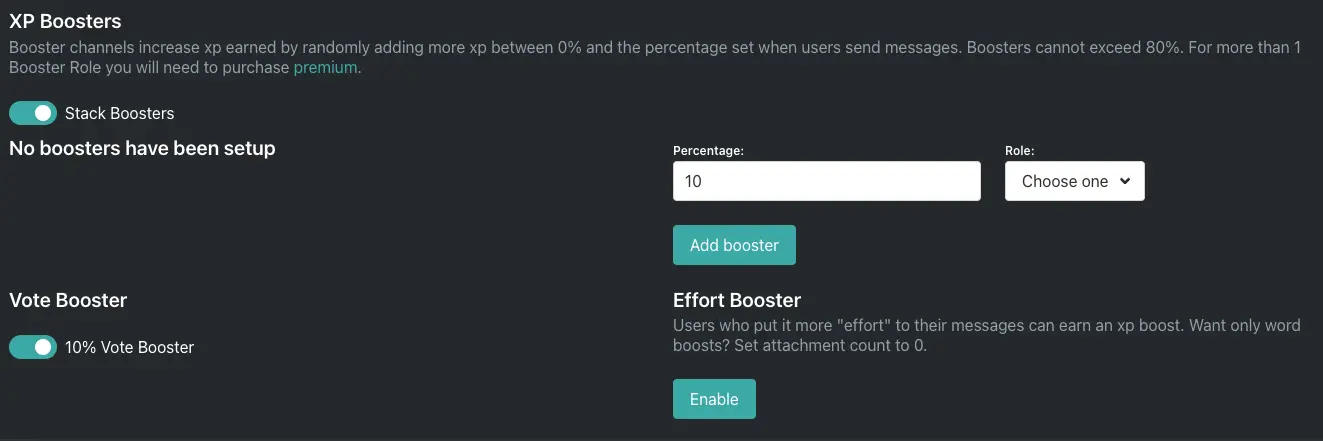
How does discord leveling work?
In Leveling, there are specific discord roles that you can earn depending on the criteria that the server owner has set up. Other moderators can provide you with boosters that can increase your role levels. Also, Arcane uses the word count of the messages you type to give you a booster that can increase XP.
How to level up in Arcane bot?
You can level up in the server, which contains the Arcane bot, by being interactive and helpful to others, thereby getting noticed by the moderators to boost your XP.
How to check level on discord?
You will have to use the ‘/rank’ command with the Arcane icon to check your level in the discord server.
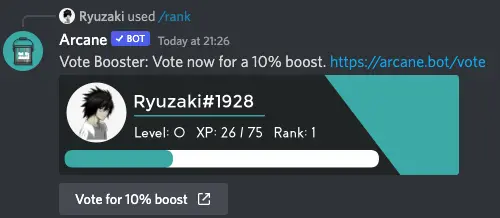
All Arcane Bot Slash Commands List
The Arcane Bot has wholly shifted to slash commands. Therefore it does not support any prefix now.
Earlier, the default prefix for Arcane bot used to be ‘a’. Now, you can only use slash commands to interact with Arcane Bot.
These commands are available on the Arcane Bot site – arcane.bot/commands
You can use the ‘/help’ command to get more information after the bot is added.
/help
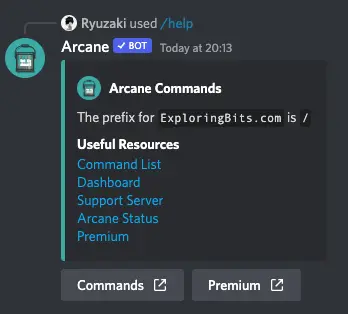
General Commands
| Commands | Description |
| /avatar | View a user’s avatar. Either mention the user or provide an ID |
| /dashboard | Get a link to your server’s dashboard. NOTE: Only users with the Manage Server permission can access the dashboard. |
| /help | Get links to multiple resources such as this page, the support server, voting links, and more |
| /invite | Get the link to invite Arcane to another discord server |
| /premium | Get a link to view perks for purchasing premium |
| /roleinfo | Get info on a role in the server |
| /serverinfo | Get a general overview of your server. Provides member count, boosting info, and channel information |
| /stats | View statistics on Arcane such as discord servers, users, commands, and other various statistics |
| /support | Get a link to Arcane’s support server |
| /userinfo | Get information on a user. Provides roles and other basic information on a user. Mention the user or provide an ID |
| /vote | Get a link to vote for Arcane. By voting you can recieve a 10% experience boost for 12 hours |
Leveling Commands
| Commands | Description |
| /boosters | View all of the xp booster roles in the server |
| /color | Set your color for the level command. In the future this command will be deprecated. You can also configure some of these settings on the dashboard |
| /leaderboard | Get a link to your servers leveling leaderboard |
| /level | Check your or your friends level, rank, and xp |
| /rewards | View all of the level rewards configured for the server. |
| /xp | Manually set a user to a specific level or xp value |
Moderation Commands
| Commands | Description |
| /ban | Ban a member from your discord server permanently or temporarily. Time examples: 5d, 1h, 30m, 1y, 4w |
| /history | View a members moderation history. Shows warnings, mutes, kicks, and bans |
| /kick | Kick a member from your discord server. You may want to check out the “ban” command if you want to “kick” someone for a specific amount of time |
| /lock | Lock a channel in your server. If you do not provide a channel it will lock the current channel. This does not lock the entire server… yet |
| /mute | Mute a member in your discord server either permanently or for a specific duration. Time examples: 5d, 1h, 30m, 1y, 4w |
| /purge | Quickly clear hundreds of messages from a channel in your server. This is one of Arcane’s most advanced commands and has many search paramaters. |
| /reason | Update a reason on a moderation log case |
| /slowmode | Edit the slowmode value for a channel. If you provide no time then it will clear the slowmode. Time examples: 10s, 5m, 30m, 6h. NOTE: Slowmode can only go up to 6 hours |
| /user-ids | Parses inputed text for *possible* user IDS. Useful for getting the IDS of raiders for easier banning |
| /unban | Unban a member from your discord server. You can provide an ID or Username#Discriminator |
| /unlock | Unlock a channel in your server. If you do not provide a channel then it unlocks the current channel |
| /unmute | Unmute a previously muted member in your discord server |
| /warn | Issue a warning to a member in your discord server |
How To Fix Arcane Bot Commands Not Working?
Many users need help with the Arcane Bot not working. However, if you are also experiencing issues while using Arcane Bot, we have given some possible related errors and, step by step, their fixes.
The Bot does not respond in any way.
The steps to fix the Arcane Discord bot commands not working are as follows:
- Check Discord’s Status to find out what’s happening with messages.
- Ensure that the Bot has seemed on your user list. If the Bot does not appear in your user list, then you should be aware that the Bot does not have access to your channel.
- Ensure you haven’t restricted the Bot’s ability to read messages and talk to the active channel by properly checking your Discord permissions. The Bot needs all necessary permissions: read statements, send them, insert links, share files, and use external emojis.
- Try a few channels simultaneously, but especially on the ones with the most accessible and have the minimum possible restrictions.
- Send a specific request for an item, like [[Chromanticore]], to the Bot. If the Bot reacts to your message, the problem is with your server’s permissions.
- Get rid of the Bot from your server. Then, visit Arcane’s official website to invite it once again after that.
The Bot responds slowly and reacts slowly or after a long time.
The steps to fix the Arcane bot commands in Discord not working are as follows:
- Check the status of Discord to know what is happening with messages.
- Even if there isn’t a current incident, Discord occasionally gets very busy and may deliver chat messages more slowly than usual to Scryfall.
- Constantly pay attention to the status page on Discord. First, check the Discord website for updates on the current situation, then return after a few hours to see whether the speed has increased.
The Bot is posting Empty Messages.
The Bot can attach data from cards in the form of hyperlinks. Make sure Text & Images – Link Preview is turned on or Activated in the Discord settings.
Mana Symbols Appear As Text or As Long text.
- You should carefully check your Discord permissions to ensure you haven’t restricted the Bot’s ability to use emojis. All these permissions are required for the Bot to operate as intended: Read and send messages, insert links and attachments, and use external emojis.
- Send a direct request for an item, like [[Chromanticore]], to the Bot. If the Emoji appears in the message, your server’s permissions are most likely responsible.
- Try to Remove the Bot from your server, then invite it again by going to Arcane Bot’s official site.
Know why Mana symbols appear as Long tags:
It is a well-known problem that affects Discord mainly on Android. Therefore, sending Discord a support ticket describing the problem is essential. And remember that whether you have described well or not, explain well with an image why emojis are not accessible on Android and other platforms.
FAQ for Arcane Bot Discord
For Leveling the Discord, which Bot is best?
Arcane is a Discord leveling and moderation bot that promotes improved server engagement. The XP and rewards decided either by the leveling system are configurable. Additionally, users can level up in voice chat due to the Arcane commands’ voice leveling feature.
How safe is an Arcane Bot?
Arcane Bot does assist in keeping your server clear of unwanted content; therefore, using it is safe. When a user uses a word on a blocklist or posts spam, Arcane acts as an anti-spambot and can warn, remove, mute, or restrict that person from using your server.
Are there other Arcane bots besides the Arcane Bot?
Yes, apart from the Arcane Bot, there are many other Arcane bots that you can try. MME6, Helper.gg, Dank Memes, Octave, community hub, ProBot, IdleRPG, and Tip. Cc is all other Arcane bots besides the Arcane Bot you must try.
Conclusion
In this article, we have guided you on how to use the Arcane bot Discord and how to fix the problem caused by Discord bot commands not working. Utilize Arcane Bot to enhance your online streaming experience even better. Arcane Bot is an excellent option for your server because of its simple commands and numerous functionalities.
We hope that you have understood all the steps correctly and they have been helpful to you.
Aayush Kumar Gupta is the founder and creator of ExploringBits, a website dedicated to providing useful content for people passionate about Engineering and Technology. Aayush has completed his Bachelor of Technology (Computer Science & Engineering) from 2018-2022. From July 2022, Aayush has been working as a full-time Devops Engineer.