Tofu bot is a great gaming bot that provides the virtue of playing excellent mini games and enjoying them with simple easy-to-use commands. The Tofu Bot has an average rating of 4.3 stars, still trying to reach more audiences daily. It has managed to attract around 23.63K users from around the world. The Tofu Bot lets its users enjoy creating and playing with cards of heroes from the virtual world.
Players can summon cards of exciting heroes from the world of Anime, Video games, Manga, Cartoons, Comics, and much more. Users can battle with their cards and summon heroes every 20 minutes. The bot has an excellent response rate and actively spawns heroes on the server. Another exciting feature of mystery boxes would reward players with exciting cards and premium prizes to take the lead in the game.
Tofu Bot Discord Features

The Tofu bot deals with heroes from almost all the virtual worlds we have witnessed in childhood. The bot attracts its users by giving custom features, such as allowing players to customize cards with the help of cosmetics. Users can create beautiful cards with the assistance of cosmetics such as Frames, Hexes, Auras, and stickers.
The bot has the concept of creating teams of their favourite characters and levelling them up to make them more powerful and fun. More powerful heroes equip powerful gears and rapidly conquer and expand the kingdom.
Along with all these exciting features, the bot has an alternate segment of playing minigames for its users. There are attractive and straightforward minigames that can be enjoyed while relaxing throughout.
The bot also offers a complete pack of cards to be accessed by players and gain command over multiple heroes together. Players can also decide to have a fusion of their cards to combine the ability of multiple heroes, and this unique feature of the bot is the one that takes it forward from the rest.
Players can also send gifts to other players and receive the same. This feature helps build friendly relationships among players worldwide. Thus, the Tofu bot is a must-recommended one to try out on your server. Invite the bot today, and enjoy its unique features with friends.
If you enjoy playing mini-games like the Tofu bot offer, check Virtual Fisher Bot. The bot has an economy feature bot that is based on fishing. You must grab a rod, sit back on your chairs, and start catching fish.
How To Invite Tofu Bot In Discord
You can invite Tofu to the discord server by following the below steps –
1. Click on the invite button above to add the bot to the server. You can also invite the bot from tofu bot site – https://www.tofu-bot.com/
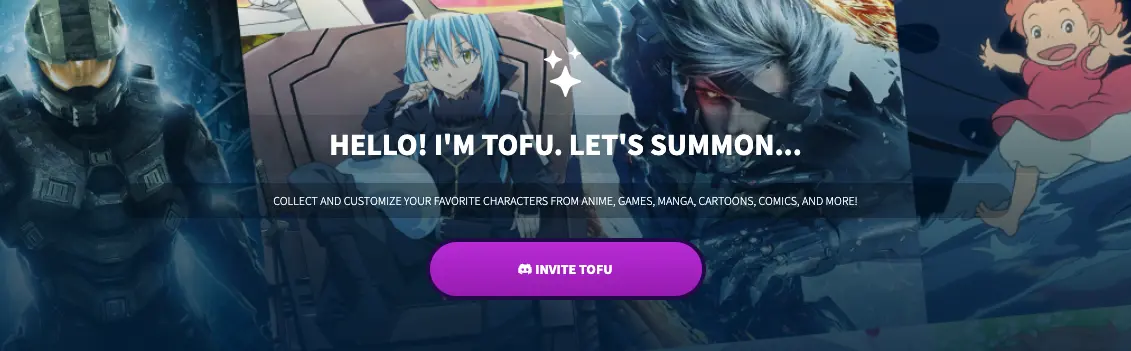
2. Select the server you want to invite the bot.
3. Provide sufficient permissions for the bot to work properly.
4. Click on authorize and then fill in the captcha.
5. This process will add the tofu bot to the discord server. Check on the right sidebar in the server if the bot has entered the server.
6. Use the t!help command in the text channel to view all the commands.
How To Use Tofu Bot In Discord
Here we have guided how you will be able to use Tofu Bot Discord very quickly, so let’s know how you can use Tofu Bot Discord:
The Summon Channel Setting: If you have administrator access, you can send it! Set in it to set a specific channel for summoning. Through Sending the command in the channel, you can switch the channel each time.
Change the Prefix: The prefix by default is t! Those with administrator access can change the prefix by typing t! prefix <new prefix> and simply replacing the <new prefix> with your preferred prefix.
Restricting Commands: tofu Bot has several categories of commands, and you can restrict a category to work in a channel with t! restrict <category>. The “Manage Server” permission is necessary for this.
Enable Anti-Snipe: If you have the “Manage Server” permission and find your card-grab speed annoying or prefer a Frank server environment, you can enable Anti-Snipe. This feature enables a grab to be delayed after a summon appears. It indicates that you have five seconds of Anti-Snipe time before everyone else can grab.
Set up to t! antisnipe <time>, where time is a whole number between 0 and 10, representing the delay in seconds.
This was a quick beginner’s guide. But if you want to know How To Use Tofu Bot in detail, read this official Tofu Bot guide created by the Tofu Bot Community. You can access this guide using your server’s t!guide commandon. This guide is updated periodically, so you can easily check the latest feature and new updates.
Also, Check the Dank Memer Bot if you want to play games, and have fun with memes on your discord server.
Tofu Bot Discord Commands List
The default prefix for the Tofu bot is t!
t!
You can view all these commands in your discord server using the t!help command
t!help
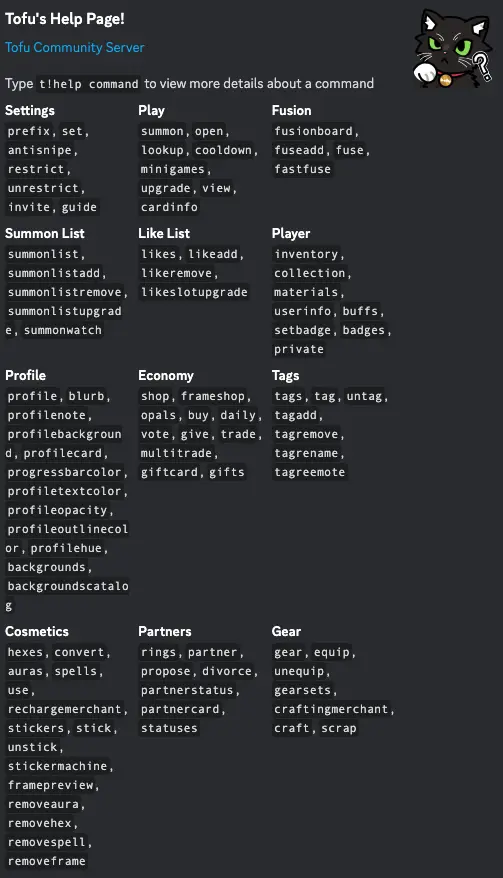
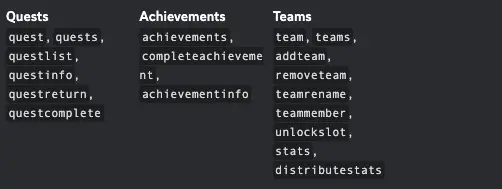
We have compiled all the tofu bot command lists in one place for your ease. Check the list of commands below.
Setting Commands
| Commands | Description |
| t!antisnipe <time> | Set an antisnipe time for your server. This can only be done by users with the “Manage Server” permission. |
| t!prefix <new prefix> | Changes the prefix of the bot to the newly set one. |
| t!restrict <optional: commands> | View the commands that you can use in the current channel. |
| t!set | Sets the summon channel to the channel where this command is called. |
| t!unrestrict <optional: commands> | Use t!unrestrict or t!unrestrict all to remove all restricted commands from the channel. |
Play Commands
| Commands | Description |
| t!cardinfo <optional: card code> | View the card info of the specified card. |
| t!cooldown <optional: action> | Check your cooldowns and how long left they have. |
| t!lookup <character/series> | Shows character details. |
| t!minigames <game id> | View and play Tofu minigames. |
| t!open <sticker/hex/buff/card pack/tome> | Opens an item. |
| t!summon | Summons 2 normal cards and 1 mystery. To claim a card, react with the number corresponding to the order of summoned |
| t!upgrade <card code> | Upgrades your cards from scarred to pristine. |
| t!view <card code / cosmetic code> | View your cards or cosmetics. |
Fusion Commands
| Commands | Description |
| t!fastfuse <optional: filter> | Fuses cards based on a filter. If the filter is left empty, it will fuse your most recent card. |
| t!fuse | Fuses the cards on your current fusion board. |
| t!fuseadd <optional: cards> | Adds cards to your fusion board. |
| t!fusionboard | Display your current fusion board. |
Summon List Commands
| Command | Description |
| t!summonlist | Displays your summon list. |
| t!summonlistadd <lookup query> | Add cards to your summon list. |
| t!summonlistremove <lookup query> | Remove cards from your summon list. |
| t!summonlistupgrade | Upgrade the number of slots in your summon list. |
| t!summonwatch | Sets the server in which you will receive summon list pings. |
LikeList Commands
| Command | Description |
| t!likeadd <lookup query> | Add cards to your likes. |
| t!likeremove <lookup query> | Remove cards from your likes. |
| t!likes <optional: user> | Displays a list of characters that you have liked. |
| t!likeslotupgrade | Upgrade the number of like slots you have. |
Player Commands
| Command | Description |
| t!badges <optional: user> | Displays your player badges. |
| t!buffs <optional: user> | Displays your active buffs. |
| t!collection <optional: user> <optional: filters> | Displays your player card collection. |
| t!inventory <optional: user> | Displays your player inventory. |
| t!materials <optional: user> | Displays your materials. |
| t!private <optional: command> | Check your command settings and see whether they are public or private. |
| t!setbadge <optional: badgenumbers> | Sets your player badges that will be displayed on your player profile. |
| t!userinfo <optional: user> | Displays all the information regarding a user’s statistics with the bot. |
Profile Commands
| Command | Description |
| t!backgrounds | View the collection of backgrounds that you own. |
| t!backgrounds | View all the existing profile backgrounds and how to obtain them. |
| t!blurb <optional: blurb> | Sets your user blurb which is displayed on your player profile. |
| t!profile <optional: user> | Displays your player profile. |
| t!profilebackground <background ID> | Sets your profile background which is displayed on your player profile. |
| t!profilecard <card code> | Sets your profile card which is displayed on your player profile. |
| t!profilehue <value> | Shift the hue of the badge shelves on your profile. |
| t!profilenote <optional: note> | Sets your profile note which is displayed on your player profile. |
| t!profileopacity <value> | Sets the opacity of your profile background. |
| t!profileoutlinecolor <hex code> | Sets your profile XP bar fill color which is displayed on your player profile. |
| t!profiletextcolor <hex code> | Sets your profile text color which is displayed on your player profile. |
| t!progressbarcolor <hex code> | Sets your profile XP bar color which is displayed on your player profile. |
Economy Commands
| Command | Description |
| t!buy <shop item> | Buy an item from Tofu’s Shop. |
| t!daily | Gives you a random amount of Gold from 1-100. |
| t!frameshop | Displays Tofu’s Frame Shop. |
| t!giftcard <optional: card code> | Gift a card to a random user that has the character on their like list. |
| t!gifts <optional: user/gift number> | View your list of gifts that you have received. |
| t!give <user> <optional: card code> | Give a card to a user. |
| t!multitrade <user> | Trade items and cards with another user. |
| t!opals | Buy Opals (our premium currency) with real world currency using this command. |
| t!shop | Displays Tofu’s Shop. |
| t!trade <user> <your card code> <user card code> | Trade cards with another user. |
| t!vote | Displays the link to vote on the top.gg page. |
Tags Commands
| Command | Description |
| t!tag <tag name> <card codes> | Tag a card with a name and emote to help sort your collection. |
| t!tagadd <tag name> <tag emote> | Add a tag to help sort your collection. |
| t!tagreemote <tag name> <new emote> | Change the emote of a tag in your collection. |
| t!tagremove <tag name> | Remove a tag from your collection |
| t!tagrename <tag name> <new name> | Rename a tag in your collection. |
| t!tags <optional: user> | View your list of tags. |
| t!untag <card codes> | Remove the tag from your card(s). |
Cosmetic Commands
| Command | Description |
| t!auras <optional: user> <optional: search> | View your collection of auras. |
| t!conv hex_code | Convert your hexes from V1 to V2 or vice versa |
| t!framepreview <frame name> <card code> | Test out a frame on your card. |
| t!hexes <optional: user> | View your collection of hexes. |
| t!ra <card code> | Remove an aura from a card. |
| t!rechargemerchant | Bring up the recharge merchant to recharge hexes/auras. |
| t!rf <card code> | Remove a frame from a card. |
| t!rh <card code> | Remove a hex from a card. |
| t!rsp <spell code> <card code> | Remove a spell from a card. |
| t!spells <optional: user> | View your collection of spells. |
| t!stick <card code> <sticker id> <placement> | Add a little spice to your card by adding a sticker to it ! |
| t!stickermachine <amount> | Replace <amount> with the amount of Stickers you’d like to open. |
| t!stickers <optional: user> | Displays your stickers collection. |
| t!unstick <card code> | Regret adding a sticker? Just remove it. |
| t!use <item code> <card code> | Apply a cosmetic item to your card. This could be a hex, an aura, a frame or a spell. |
Partner Commands
| Command | Description |
| t!divorce | Divorce your partner, resulting in your relationship being torn apart and all progress lost. |
| t!partner <user> | Start a relationship with the partner specified by <user>. |
| t!partnerstatus <optional: status> | View the status of your relationship. |
| t!propose <ring code> | Propose with a ring to your partner. This will equip the ring specified by <ring code>. |
| t!rc <card code> | Sets the card in your relationship to the one specified by <card code>. |
| t!rings <optional: user> <optional: filter> | View your collection of rings. |
Gear Commands
| Command | Description |
| t!craft set name piece | Craft a random gear piece from the specified set. |
| t!craftingmerchant | View all the gear that is available to craft, and the materials needed to craft them. |
| t!equip <gear code> <card code> | Equip gear onto a card. You cannot equip gear onto a card that is currently on a quest. |
| t!gear <user> <optional: filter/sort> | View the gear collection belonging to you or the specified user. |
| t!gear <user> <optional: filter/sort> | View the gear collection belonging to you or the specified user. |
| t!gearsets <optional: set name> | View all the gear in a specified set. |
| t!scrap <gear code 1> <gear code 2> <gear code 3> | Scrap 3 gear into 1 scrap. The gear must be from the same set and level 1. |
| t!statuses | View the list of statuses that you can equip, and the level required to unlock them. |
| t!unequip <gear/card code> | Unequip a gear from a card. |
Quest Commands
| Command | Description |
| t!quest <quest ID> <team name> | Sends a team onto the quest with the specified quest ID. |
| t!questcomplete <team name> | Mark a quest that you are on as completed and view the result of it. |
| t!questinfo <quest ID> | See all the details about a quest, specified by the quest ID. |
| t!questlist | View all the quests available and the recommended stats for each. |
| t!questreturn <team name> | Return a team early from a quest without claiming any rewards. |
| t!quests | View the quests that your teams are currently on. |
Achievement Commands
| Command | Description |
| t!achievements | Get a list of all the bot achievements and your progress. |
| t!achievements | Get a list of all the bot achievements and your progress. |
| t!ai <achievement number> | Get all the info regarding an achievement (such as description, rewards, etc). |
| t!ca <achievement number> | A command that allows you to mark an achievement as completed and collect the rewards. |
Team Commands
| Command | Description |
| t!addteam <team name> | Create a team with the specified name. |
| t!distributestats <card code> | Distribute the stat points across a card. |
| t!removeteam <team name> | Remove a team with the specified name. |
| t!stats <card code> | View the stats of the specified card. |
| t!team <team name> | View a display showing the cards in the specified team. |
| t!teammember <team name> <position> <optional: card code> | Assign a card to a team at the specified position. |
| t!teamrename <old team name>, <new team name> | Rename a team. |
| t!teams <user> | View the teams belonging to you or the specified user. |
| t!unlockslot <slot> <team name> | Unlock a slot on your team. |
Is Tofu Bot Not Working?
Sometimes, the Tofu Bot might have issues, such as not responding and being offline. These issues can be due to various reasons, such as the bot’s server may be down. Or the new update in the bot may have caused some glitches.
In such cases, there will be information updates in the Tofu Bot Community Server.
Suppose there are no updates and the issue is particularly in your server. Then you should check if the bot has sufficient permissions to work properly.
If nothing works, I suggest re-inviting the bot on the server.
Conclusion
The Tofu Bot has the most knowledgeable Mind in the monster kingdom. Players can collect and customize their favourite characters from anime, video games, manga, cartoons, comic books, and many other media on the Tofu bot Discord server.
Everything we have guided you in this article is related to how to use Tofu Bot. We have tried to understand everything in detail so that you can easily understand how to use Tofu Bot. So now you must have understood how Tofu bot Discord is used, its commands and how they work. This article of ours should be helpful for you, and this is our goal.
Aayush Kumar Gupta is the founder and creator of ExploringBits, a website dedicated to providing useful content for people passionate about Engineering and Technology. Aayush has completed his Bachelor of Technology (Computer Science & Engineering) from 2018-2022. From July 2022, Aayush has been working as a full-time Devops Engineer.
