The discord community had seen bots that provide services related to a particular niche only. Though these bots are the ones perfectly skilled in their niche, and therefore provide the best service in the respective area, yet things could have been much more easy and convenient for a user if a single bot provided multiple and amazing features. Now, this fact cannot be argued upon that whether creating a discord bot dedicated to a particular niche is beneficial or for multiple niches. Since there are also many such bots that are solely dedicated to providing quality services only in a particular field. Yet, these bots that provide multiple services are much more considerable and useful in the eyes of a server admin or user. Thus, in this blog we are going to discuss one such multi-functional bot, that has multiple exciting features to keep its users hooked up the entire time.
The bot of which we talk of here is called by the name “ZeroTwo”. The zerotwo bots are a result of the unique thinking and dedication of developers that have made the bot so useful and fun. The zerotwo bots isn’t a new one and showing its excellent performance over discord, the bot has made its place in the most beloved communities reaching out to almost 1.21 million servers while it rapidly grows as we talk of it. The bot offers a bunch of things to perform that are fun and genuine to carry out. Let’s straight away go ahead discussing the best features that the bot has for its users and how can one enjoy the entire time just with the help of this amazing masterpiece.
How to Add or Invite Zerotwo Bot on your server?
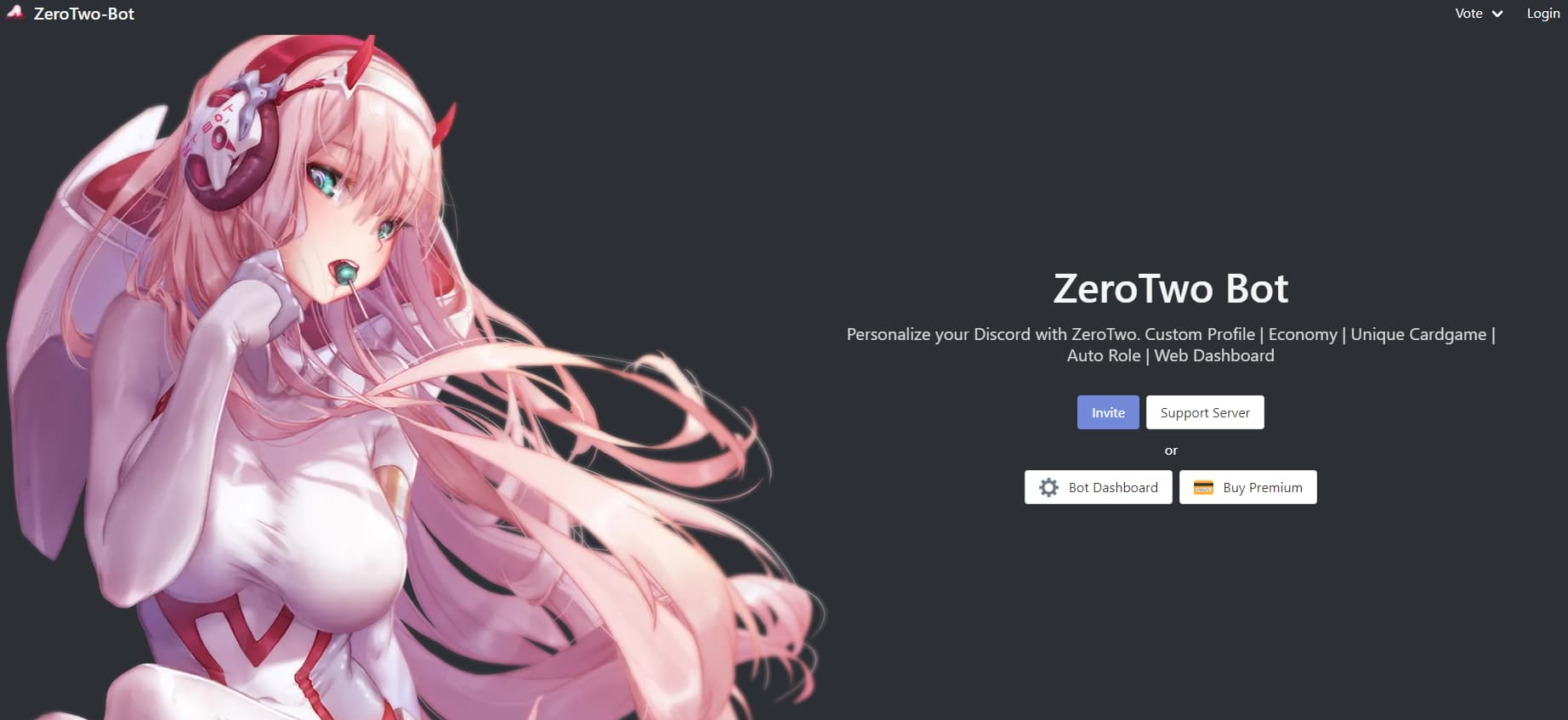
You can add the Zerotwo bot to your server by using the invite link: Invite. To properly add and set up the Zerotwo Bot follow the steps below.
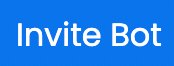 STEP 1: Click on the Invite Button Above.
STEP 1: Click on the Invite Button Above.
STEP 2: Select the server to which you want to add the Zerotwo bot.
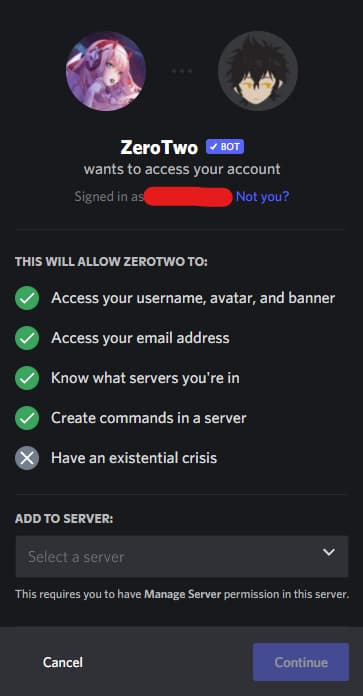
STEP 3: Authorise the permissions that the Zerotwo bot requires to work properly.
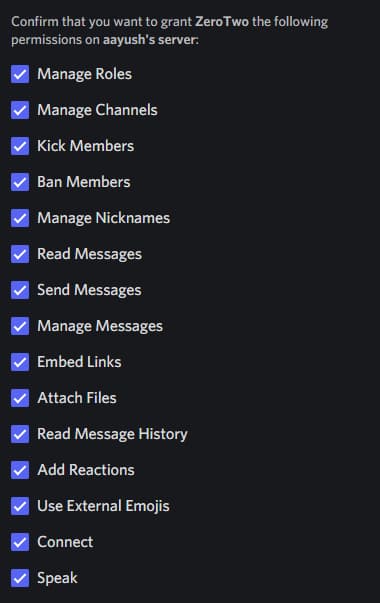
STEP 4: Fill up the Captcha.
STEP 5: Return to the discord server where you have added the Zerotwo bot.
![]()
You have successfully added the Zerotwo bot on your discord server !!
Also, I will mention joining the support community group of Zerotwo bot so if you ever face difficulty with the bot you can ask for help in the community – Zerotwo Bot Support Server.
Zero Two Bot Discord Features
Firstly talking about some of the most versatile features of the zerotwo bot, if you ever visit the bot website, the first line displayed is that you get voted 5000 credit and random cards for card games. Well, this is exactly the most catching part of the bot, and it’s one of the major feature votings, the bot offers credits to vote. The zerotwo bots are known for their card games that are of multiple types and addictive.
The bot also offers role management and profile customizations. Along with these there also is the facility to use prefixes as per your choice.
Talking about the games, the bot offers different card games with unique concepts.
It also has a music player that can play music directly from youtube via a link or manual searching.
Along with so many facilities, the bot still has roleplayed like a hug, cuddle, kiss, etc.
And another best part of the bot is that it also has with it some of the latest memes of time. These memes have also been a major reason for the attraction of these bots.
Thus the bot has so much stored for its users, the only thing one needs to do is explore it all. Thus talking about the recommendations, the bot is highly recommendable for those seeking to kill boredom. Get yourself engaged the entire duration with this amazing bot.
Also, if you are looking for moderation bots, you can check Vexera Bot. Vexera is a multipurpose discord bot. You can use Vexera Bot for Moderation, playing music, Assigning Autoroles, playing games, and having fun with memes.
How to use Zero Two Bot with commands and dashboard?
ZeroTwo bot is a very popular bot with custom features like custom profile, music, economy, etc. It has card games, auto roles, web dashboards and more. It is also a very great alternative to discord bots like mee6, groovy and reaction roles. The prefix for the zerotwo bot is ‘zt!’. So first, type “zt!commands all” to see all the commands and categories provided by the zerotwo bot. As you can see, it has many different commands separated under many categories.
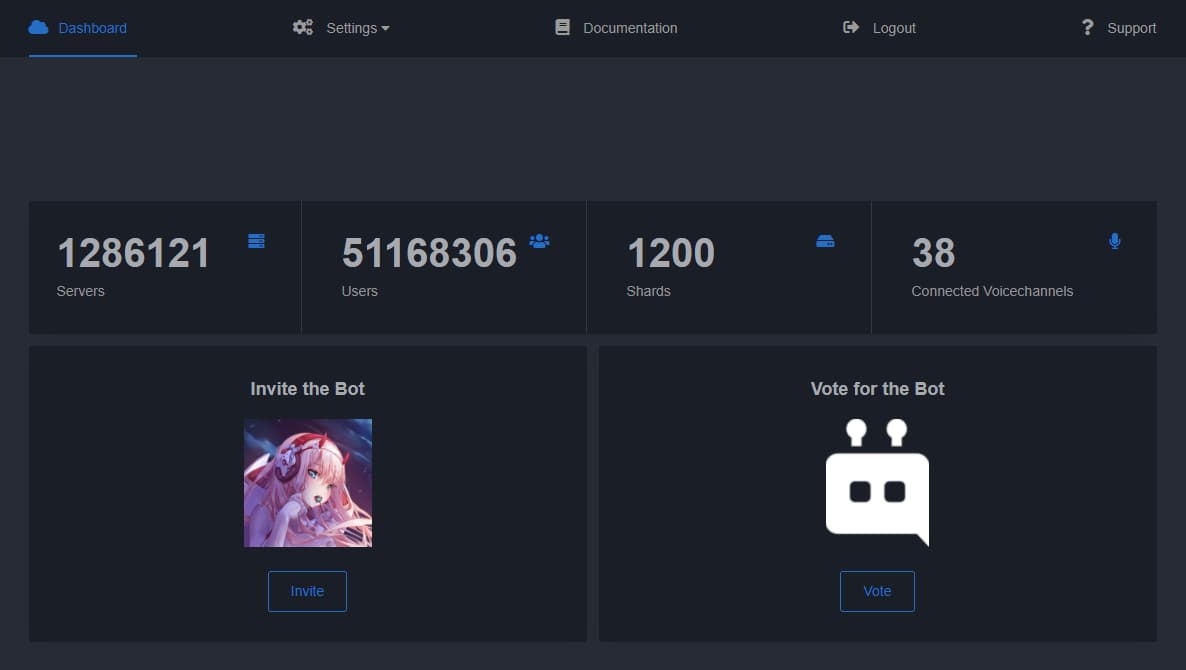
The first thing to try is to access the dashboard and do some things. To do this, type “zt!serversettings”. A new message will pop up with a link clicking on which you will be taken to a new page in your browser. Click on Bot Dashboard and a new page will open up. This page is the web dashboard through which you can manage and change configurations for the zerotwo bot and various other settings for your discord server. Now you can go to the settings tab in the navigation bar and a bunch of settings are going to show up. You can change the default prefix to whatever you want. You can also change the greeting of the zerotwo bot to your liking. You can do moderation and change permissions for any member of the discord server. You can mute, warn, punish and ban someone if they break the rules of your server. On the moderation page you can set up the muted role and the logging channel. For the logs you can create a separate and dedicated channel. You can also configure various other things like custom commands and greetings. Greetings come into play when someone joins your server and they would get an embed or a message of some sort. So you can set a custom greeting as well as a channel where this greeting will show up once someone joins your discord server. Overall, the web dashboard is a very cool and great feature if you want a feature rich bot to moderate your server and make it more fun to be in.
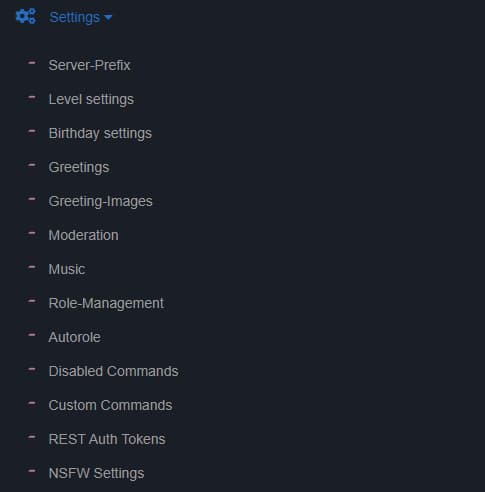
The ZeroTwo bot also has many other features as well besides moderation. The bot comes with many different games like Minesweeper and dice games which the server members can use to pass their time. The ZeroTwo bot can also be used to find GIFs of any character from the internet as well as avatars and profile pictures for anything that the user desires. For fun, the users can play the shipping game and play different music to light up the conversation they are having with other members. All in all, the ZeroTwo bot is a very all rounded bot with a lot of features. So, it can be pretty fun to have it in your server and the bot also provides a lot of utilities which can make your server a pretty fun and lively place which is very easy to manage.
How to play music with Zero Two Bot Commands ?
Zero Two only provide music support for their premium users. The best thing about premium is the support for Youtube Query and Songs.
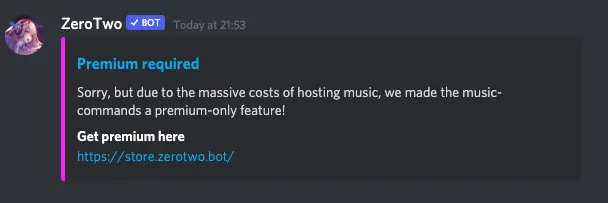
You can check the pricing for Zero Two premium at Zero Store to access the music feature.
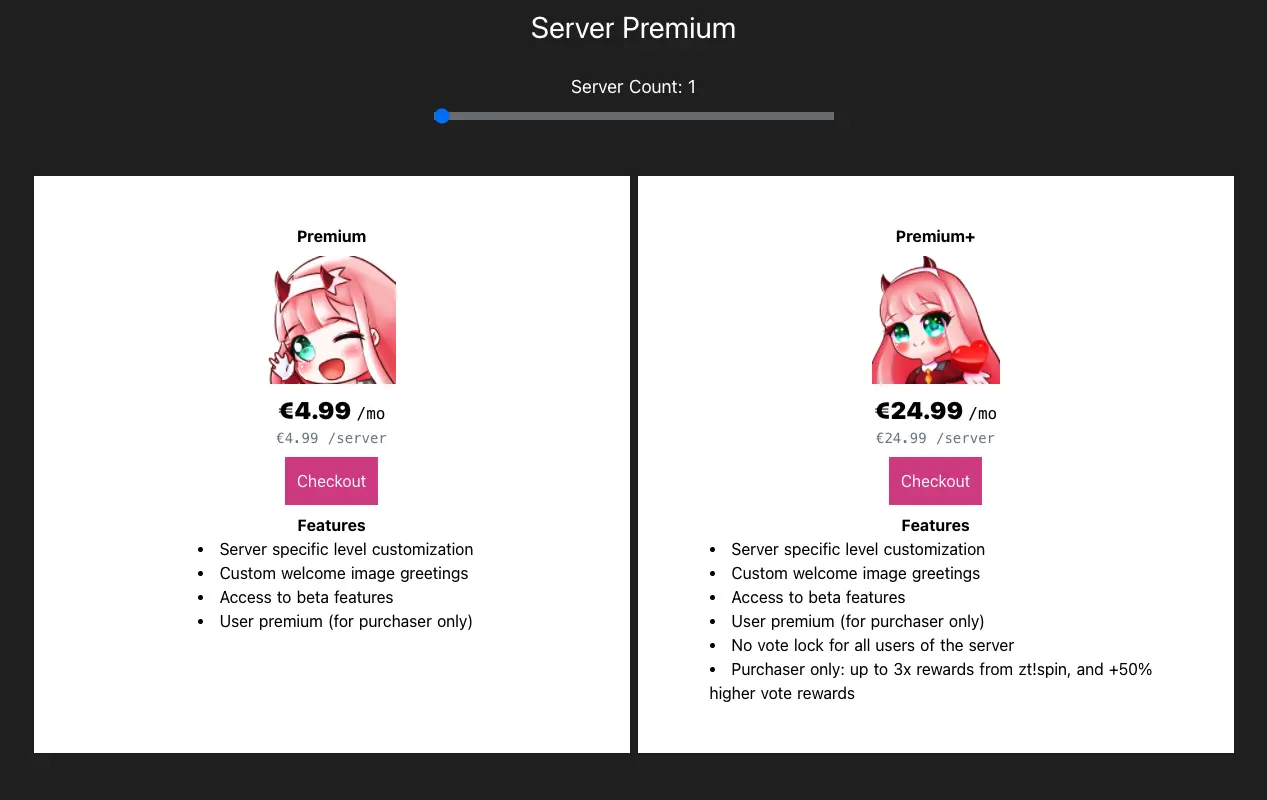
If you want to play music on your server and don’t want to spend on zerotwo premium then I will suggest to discord music bots. Hydra Bot is one of the best bot for playing music on you discord server for free.
If you have a premium access to Zero Two bot and want to know how to play music then you can follow the below guide.
Join a Voice Channel – First of all, join a voice channel and if you don’t have then create one. When you are joined in the voice channel then only the zerotwo bot will be able to play music. After joining the voice channel enter the below command in any text channel for zero two to join the same voice channel.
Play Command – You can play any song on the voice channel by just using the “-play” command. For example, just type “zt!play Despacito” on the voice channel, the bot will automatically start to play the Despacito song while you are inside the voice channel and when you exit the channel it will stop the song and will resume when you come back on the channel again.
zt!play despacito
You can either play the song by name or you can play the song with the link. For example, you can type “zt!play link” and then at the place of the link you can add the playlist link from youtube, Spotify, Soundcloud, etc.
-zt!play https://www.youtube.com/watch?v=kJQP7kiw5Fk
Queue Command – You can queue the songs by adding them one after another with the “play” command. For example, if you write commands “zt!play Despacito” and then “zt!play timber” then Despacito will start to play on the voice channel and timber will be put onto the queue as the next song to be played. You can easily see the songs which are currently playing and which songs are in queue with the “zt!queue” command.
-queue
⬐ current track
1) Luis Fonsi - Despacito ft. Daddy Yank… 4:28 left
⬑ current track
2) Pitbull - Timber ft. Ke$ha 3:35
This is the end of the queue!
There are many zero two music commands that you can look into.
zt! join ([channel]) zt! radio play ([URL]) zt! pause zt! skip zt! nowplaying zt! queue zt! volume ([volume]) zt! shuffle zt! restart zt! repeat zt! repeatqueue zt! stop zt! unlock zt! nightcore zt! bassboost zt! speed zt! pitch zt! seek
All Zero Two bot Commands list [ Comandos Zero Two ]
The default prefix of the zero two bot is zt!. Make sure to add zt! to each of the commands.
zt!hug
zt! hug
Both of the command will work fine. Follow the list of the below keywords which are mostly self explanatory and use them in front of the prefix.
Also, if you find hassle in using the Zerotwo bot commands then you can also use Zerotwo bot from the dashboard itself on the zero two website.
Drop the comments if you want the tutorial of using zerotwo from the dashboard. I will create one ASAP.
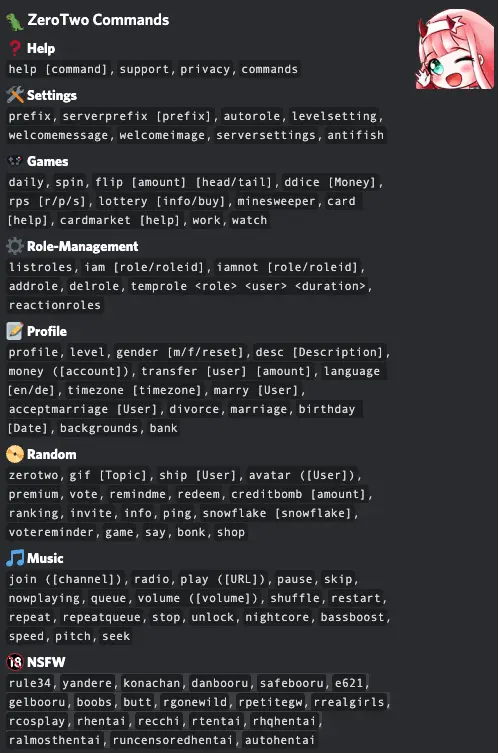
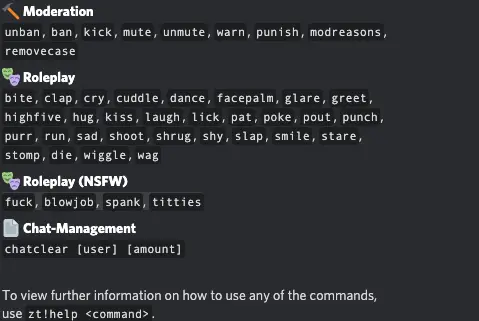
Zero Two Help Commands
| Commands | Description |
| zt!help [command] | Opens list of all the commands |
| zt!support | Send you a direct-message with the support-server link |
| zt!privacy | Privacy commands |
| zt!Commands | List all the commands |
Zero Two Settings Commands
| Commands | Description |
| zt!prefix | Lists your prefixes.
To change them do as follows: prefix add <prefix>: Adds the desired prefix prefix remove <prefix>: Removes the desired prefix |
| zt!serverprefix [prefix] | Set server prefix |
| zt!autorole | Set auto roles |
| zt!levelsetting | Set level setting |
| zt!welcomemessage | Set welcome message |
| zt!welcomeimage | Set welcome image |
| zt!serversettings | Shows the link to the settings-website |
| zt!antifish | Anti fish command |
Zero Two Games Commands
| Commands | Description |
| zt!daily | Claims your daily reward |
| zt!spin | Spin the wheel of furtune and win some money!
Has 5 minutes cooldown. Requires you to vote after the third use per day. |
| zt!flip [amount] [head/tail] | Flip a coin, if you are lucky, you’ll receive double your bet. |
| zt!ddice [Money] | Roll three dices, if your roll is higher than the bot’s roll, you’ll get a reward. |
| zt!rps [r/p/s] | Play Rock-Paper-Scissors against the bot |
| zt!lottery [info/buy] | Shows the lottery help |
| zt!minesweeper | Play a round of minesweeper. NO CHEATING! |
| zt!card [help] | The Darling-In-The-FranXX Cardgame.
card buy: You can buy one or more cards with this command. card sell [cardid]: You can sell the card(s) with the given ids. IDs can be formatted as follows: 1-10 All cards 1 to 10 1-5 7-10 All cards 1 to 5 and 7 to 10 1 2 5 6 The cards 1, 2, 5, 6 card list: Lists your cards and their stats sorted by their rarity and stat values card show [cardid]: Shows an image of the desired card Card fight [user] [cardId]: Fight the card of another user. card transfer [user] [cardid]: Transfers the desired card to another user |
| zt!cardmarket [help] | In the card market you can sell cards to other players. A command list is below.
cardmarket list [page] Lists the available cards. The page argument is optional. Use own as page-parameter to see your current listed cards cardmarket buy <id> Buys a card from the market. The id is the number before the card in the cardmarket list command cardmarket sell <id> <price> Lists a card on the market. The id is the number before the card in the card list command cardmarket cancel <id> Cancels one of your current listed cards. The id is the number before the card in the cardmarket list own command |
| zt!work | Work game command |
| zt!watch | Watch game command |
Zero Two Role-Management Commands
| Commands | Description |
| zt!listroles | Lists all available roles from the role-management. |
| zt!iam [role/roleid] | Assign yourself roles from the role-management. |
| zt!iamnot [role/roleid] | Unassign yourself roles from the role-management. |
| zt!addrole delrole | Add role and delete role |
| zt!temprole <role> <user> <duration> | Assign roles to users |
| zt!reactionroles | Reaction-roles allow you to create a message in a specified channel on which users can react. You can specify emotes on which users will get a special role.
To set up write a channel in which the message should be posted. After that write the content of the message. When this is done, ZeroTwo will ask for a role name, now you can select role – emote pairs until you type complete or cancel. |
Zero Two Profile Settings Commands
| Commands | Description |
| zt!profile level | |
| zt!gender [m/f/reset] | Changes your gender. M for Male and F for Female. |
| zt!desc [Description] | Changes the description of your profile |
| zt!money ([account]) | Shows your current balance |
| zt!transfer [user] [amount] | Send another user money. |
| zt!language [en/de] | Changes the language of the messages.
If you want to help translating the bot visit the homepage: https://zerotwo.bot/index.php?s=translate |
| zt!timezone [timezone] | Shows a link to the website to change your timezone |
| zt!marry [User] | Marry a user. This command has 24hrs cooldown. |
| zt!acceptmarriage [User] | Accepts the marriage of a user. |
| zt!divorce | Divorces you from your marriage |
| zt!marriage | Accepts the marriage of a user. |
| zt!birthday [Date] | Type the birthday command, the bot will listen for your next message. Your next message should be your birthday formatted as the message says. |
| zt!backgrounds | Lets you choose another background for your profile. |
| zt!bank | Shows your current bank amount. |
Zero Two Random Commands
| Commands | Description |
| zt!zerotwo | Shows some cool zerotwo-gifs. |
| zt!gif [Topic] | Searches giphy for a term. |
| zt!ship [User] | Ships you with another user. |
| zt!avatar ([User]) | Shows the avatar of you or of the specified user. |
| zt!premium vote | Vote command |
| zt!remindme | Remind for event |
| zt!redeem | Redeem a special code to receive a reward |
| zt!creditbomb [amount] | Places a creditbomb, which will randomly distribute the placed amount among all online users in the channel. |
| zt!ranking | Shows the current top users for a specified ranking. Type zt!ranking to see the categories. |
| zt!invite | Posts a link to invite the bot to your server |
| zt!info | Posts general stats for zerotwo |
| zt!ping | Posts general stats for zerotwo |
| zt!snowflake [snowflake] | Shows some information to the discord snowflake (devtools) |
| zt!votereminder | Reminder for vote |
| zt!game | Shows some information about the game which you are looking for. |
| zt!say | Let you say something to a specified channel.
zt!say I’m the message or zt!say #channel I’m the message |
| zt!bonk | Sends a gif where you bonk a user.
Optional args: 1st: user (default: self) 2nd: delay (default: 1000, min: 15, max: 1500) zt!bonk [user] [delay] |
| zt!shop | Shop command |
Zero Two Music Commands
| Commands | Description |
| zt!join ([channel]) | Lets ZeroTwo join your voicechannel. |
| zt!radio play ([URL]) | Play the url pasted |
| zt!pause | Pauses the music in the voicechannel |
| zt!skip | Skip the current song |
| zt!nowplaying | Shows which song is currently played in the voicechannel. |
| zt!queue | View the queue |
| zt!volume ([volume]) | Changes the music volume. 1-150 (above 100 only for administrators) |
| zt!shuffle | Shuffles the playlist |
| zt!restart | Restarts the current or last song |
| zt!repeat | Sets a song/playlist to repeat |
| zt!repeatqueue | Queue to loop |
| zt!stop | Stops the music and resets the queue |
| zt!unlock | Unlocks the bot (only available for admins) |
| zt!nightcore | Nightcore mode |
| zt!bassboost | Bassboost mode |
| zt!speed | Adjust the speed |
| zt!pitch | Adjust the pitch |
| zt!seek | Seeks the current track. You can use zt!seek 30s or zt!seek 00:30 to seek to 00:30 or use zt!seek -30s to seek 30 seconds back, for the other direction use zt!seek +30s instead. |
Zero Two Moderation Commands
| Commands | Description |
| zt!unban @user | Unban the user |
| zt!ban @user | Ban the user |
| zt!kick @user | Kick the user |
| zt!mute @user | Mute the user |
| zt!unmute @user | Unmute the user |
| zt!warn @user | Give warning to user |
| zt!punish @user | Punish the user |
| zt!modreasons | Mod reasons |
| zt!removecase | Remove case |
Zero Two Roleplay Commands
These commands require no explanation, they generate gifs related to the keyword.
You can either simply write the command or mention the user
Zt!hug Zt!hug @zerotwo
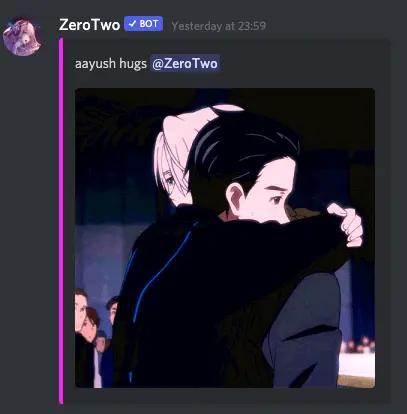
zt!bite zt!clap zt!cry zt!cuddle zt!dance zt!facepalm zt!glare zt!greet zt!highfive zt!hug zt!kiss zt!laugh zt!lick zt!pat zt!poke zt!pout zt!punch zt!purr zt!run zt!sad zt!shoot zt!shrug zt!shy zt!slap zt!smile zt!stare zt!stomp zt!die zt!wiggle zt!wag
Zero Two Chat-Management Commands
zt!chatclear [user] [amount]
Aayush Kumar Gupta is the founder and creator of ExploringBits, a website dedicated to providing useful content for people passionate about Engineering and Technology. Aayush has completed his Bachelor of Technology (Computer Science & Engineering) from 2018-2022. From July 2022, Aayush has been working as a full-time Devops Engineer.