Zira Bot is a Discord bot that works as a reaction role bot. It allows users to give themselves roles by reacting to messages with emojis/emotes.
Zira is one of the best reaction role bots out there. It is incredibly customizable compared to many of the other reaction role bots. It is very easy and simple to use. It gives you so much more customizability than other bots and requires just a few commands to be able to do relatively complex and custom setups. Zira Bot is perfect for the owner or admin of servers who want more than a basic bot that just repeatedly spams your DMs for every role that you react to.
HOW TO INVITE THE ZIRA BOT TO A DISCORD SERVER?
Adding the Zira bot to your discord server is very easy. It can be done only with the help of a few clicks.
STEP 1: Start by going to the official website of the Zira Bot. You can either search for “Zira bot” on Google or you can go directly to their official website which is – https://zira.gg/.
STEP 2: The official website of the Zira bot looks like this.
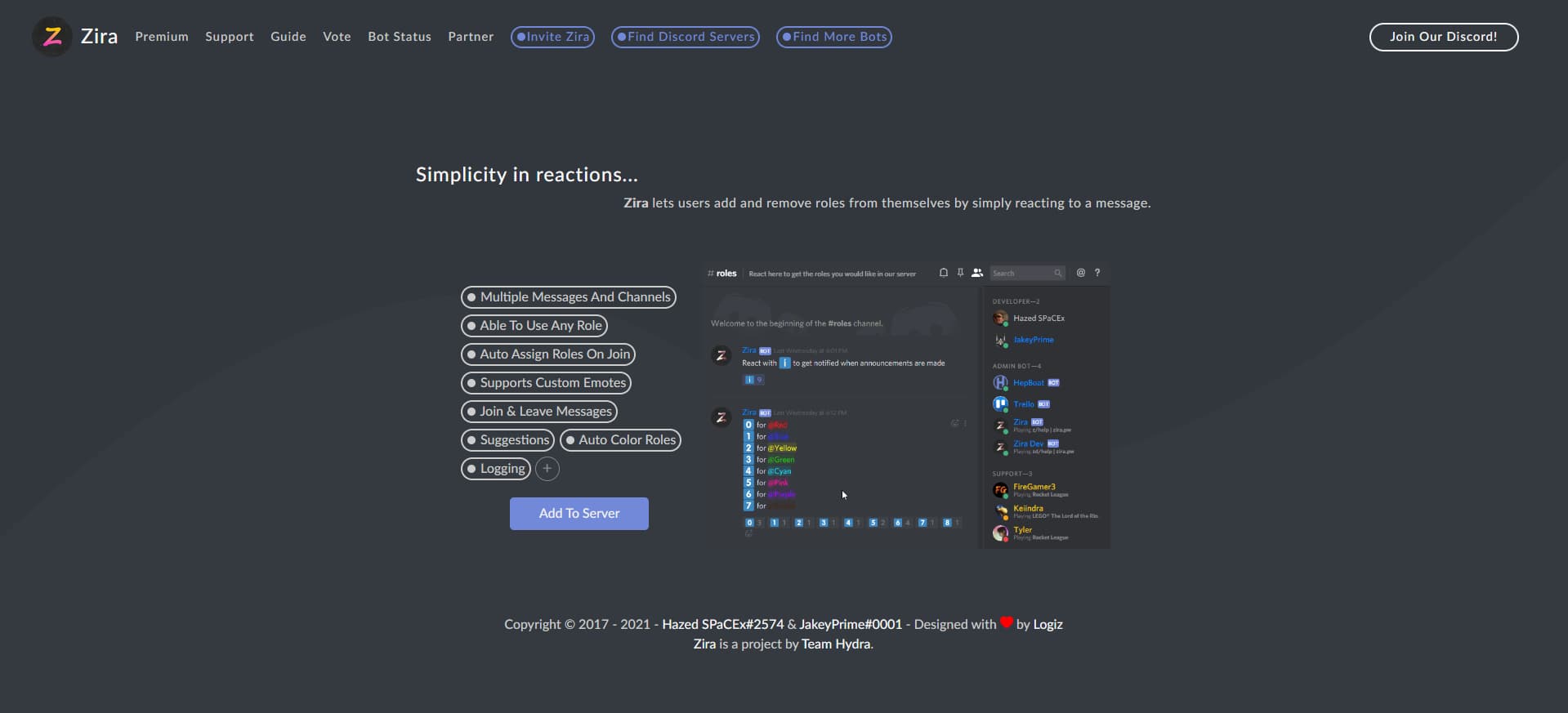
You need to click on the blue button that says “Add To Server”. This will redirect you to discord in order to add the Zira bot to your server.
STEP 3: After clicking on the “Add To Server” button, discord will open and you will be asked to sign in to your discord account. When you sign in or you are already signed in to discord then you will be asked to select the discord server to which you want to add the Zira bot to.
STEP 4: After having selected the server to which you want to add the Zira bot to, you will be asked for permission access.
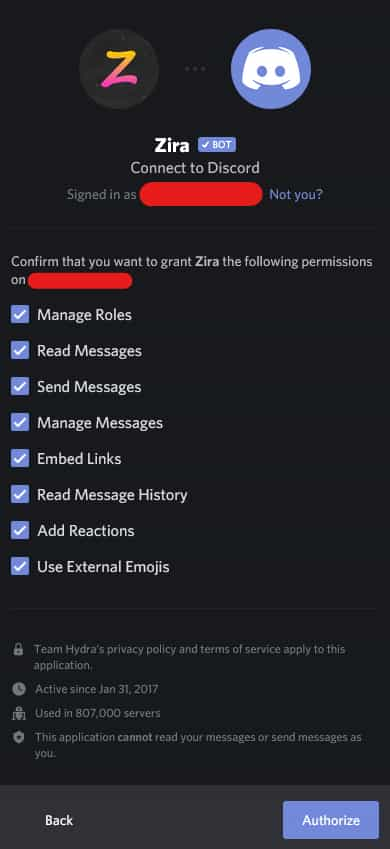
It will automatically have administrator access; you can untick the administrator access if you don’t want the bot to have complete access to your server. Then click on the Authorize button in order to complete the process to add the Zira bot to your selected server.
After this, you will see the following message in your #general chat-room confirming that the Zira bot has been added to your server.
![]()
The Zira bot is now successfully added to your discord server!! You will also be able to see the Zira bot confirmation message on the right sidebar.
LIST OF BASIC ZIRA BOT COMMANDS IN DISCORD
The commands in discord are executed only after adding the prefix ‘z/’ to them. For example, to remove a role from a user to the currently selected message, we write-:
z/remove :rabbit: @UserName
ROLE COMMANDS-:
normal – used to set normal roles to the currently selected active message.
once – used to add a one-time reaction role to your currently selected active message.
remove – adds a reaction role that removes a role from a user to the currently selected active message.
toggle – adds a toggled role to the currently selected active message.
timed – will give a user a role a set amount of time after joining the server.
delete – removes reaction roles from a message.
delete all – will remove all reaction roles from a single message.
autorole – will automatically set roles for users and bots upon joining the guild without the need to react.
list – shows all the current reaction roles set up for your guild.
voice – adds roles to users based on their attendance in a voice channel automatically.
dm – toggles the ability to send users a direct message whenever they react to a reaction role.
LOGGING COMMANDS-:
log – allows server owners to set a logging channel for Zira reaction roles.
join – allows Zira to send join messages to a specified channel.
leave – allows Zira to send leave messages to a specified channel.
SUGGESTION COMMANDS-:
suggestion – used to set up a suggestion system with Zira.
suggest – allows users to submit suggestions to the suggestion system.
approve – used to approve a suggestion and if configured, move it to the approved suggestion channel.
deny – used to deny a suggestion and if configured, move it to the denied suggestion channel.
maybe – used to potentially approve a suggestion and if configured, move it to the potential suggestion channel.
invalid – used to mark a suggestion as spam or invalid and if configured, move it to the invalid suggestion channel.
MISCELLANEOUS COMMANDS-:
config – provides users with miscellaneous configuration commands.
rooms – allows users to create private voice channels.
colors – used to create 8 color roles in your guild.
HOW TO USE ZIRA BOT REACTION ROLE?
It is very easy to set up reaction roles in Discord using the Zira bot after successfully inviting it to the server. Follow the steps below to set-up new reaction roles for your server-:
- Now the first step involves checking if the Zira bot has been successfully added and is responding to its commands correctly or not, if not then you can check the troubleshooting guide below.
- Now go to the server settings by right clicking on your server and clicking on server settings.
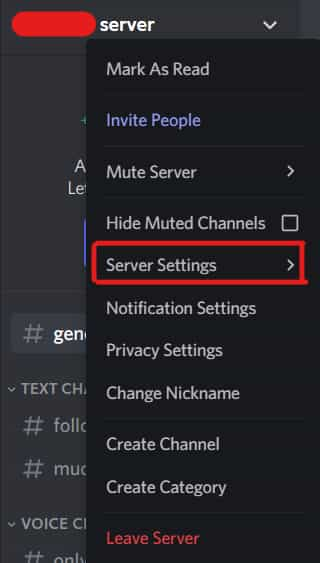
- Go to the roles section to add new roles. Click on the blue ‘CREATE ROLE’ button.
- You can customize the role names and colors according to your liking. In order to provide an example, here, I have created three dummy roles -:
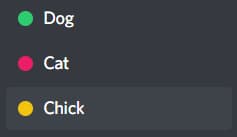
- Now go back to your server. Before adding these roles to emojis, we first need to create a new text channel in our server which will solely be dedicated to containing all of the assigned roles and their emojis. Here I have created a new text channel by the name of ‘assigned-roles’.
- Now go to any of your text channels, although it is recommended that you create another new text channel for setting up the bots. For now, I will use an existing text channel for this process.
- Type ‘z/channel’ and press enter (‘z/’ is default prefix for the Zira bot, if you have changed the prefix then use that instead). You will receive a message from Zira that you have to mention the channel that you want to use. Write the name of the channel you are using to save the assigned roles to. In this case, I will write ‘#assigned-roles’ and press enter which will result in a successfully set active channel message. Now this channel will be used for assigning roles.
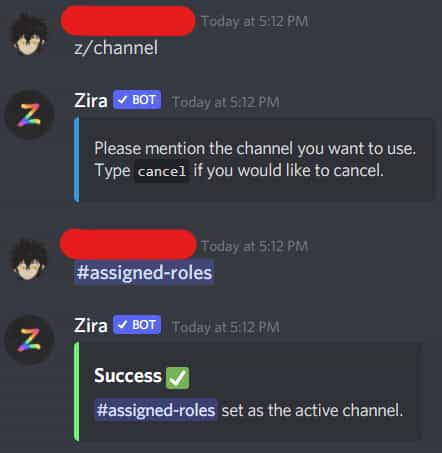
- For assigning emojis to the roles, we type ‘z/message’ and press enter after which Zira will ask to enter the message ID. The format for entering the message ID is – “ROLE NAME – :EMOJI NAME:” (exclude the double quotes). In my case, I will write “Dog – :dog:” to add the dog emoji to my Dog role. You can also simply replace the ‘:EMOJI NAME:’ part with the actual emoji to achieve the same effect.
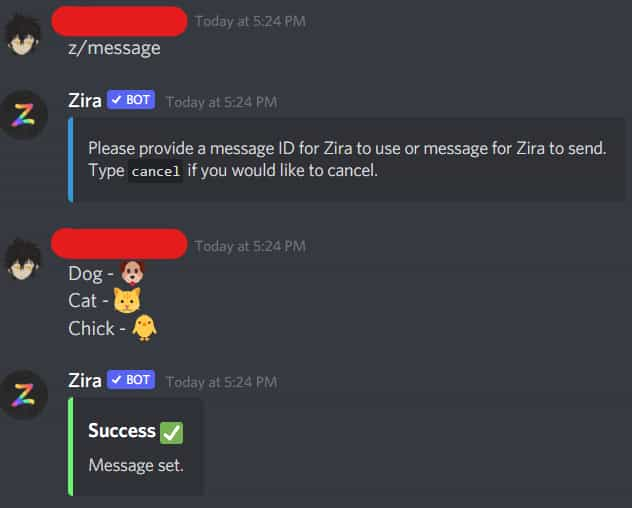
- You can check the “#assigned-roles” channel (or the name you have chosen) to see all of the assigned roles.
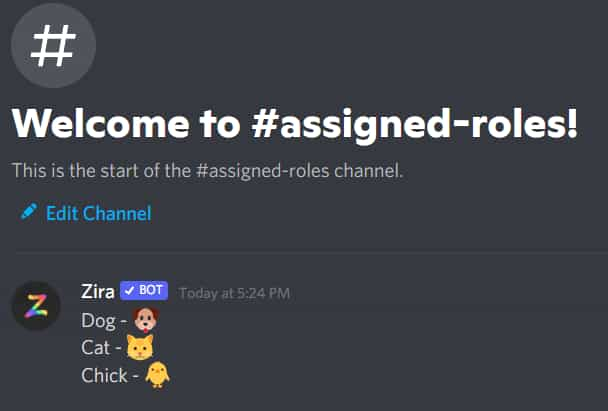
- Now the final step is to add the emojis to the roles. Go back to the previous text channel and type “z/add :EMOJI NAME: @ROLE NAME” and press enter. For example, “z/add :dog: @Dog”.
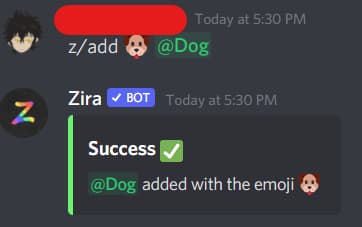
- Go to the “#assigned-roles” channel and you will be able to see that you can react with the dog emoji on the previous message. Anyone server member who reacts with this dog emoji to the message will have the Dog role assigned to them. You can see the assigned role by clicking on a member in the members panel.
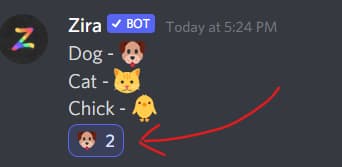
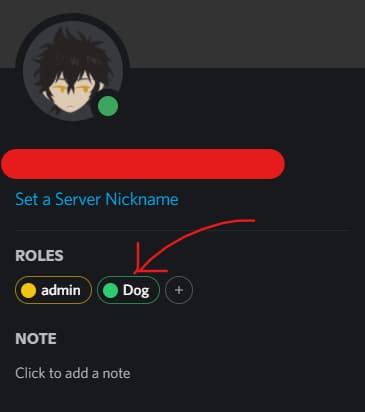
HOW TO REMOVE ZIRA BOT FROM YOUR DISCORD SERVER?
There is only one way through which you can remove the zira bot from your server–:
- You can right-click on the zira bot icon on the right sidebar and there you will find the option ‘Kick Zira’ to kick the zira bot out of the server.
- If you want to remove the zira bot such that no one can add the zira bot again to the server then you can right-click on the zira bot on the right sidebar and select the ‘Ban Zira’ option from the menu.
ZIRA BOT NOT WORKING?
Sometimes the Zira Bot might have issues like not responding to commands or may be offline. In order to get the bot working correctly, you might need to follow appropriate steps to troubleshoot the bot, if you run into some problem.
- The Zira Bot not responding to any commands – This might be happening because Zira doesn’t have the required permissions. Zira bot needs Read Messages, Read Message History, Send Messages, and Embed Links permissions in order to read messages and respond appropriately.
- Zira not adding reactions to a message – It is possible that you most likely forgot to set the channel or message or both. Use the ‘z/channel’ command to set the channel where the message is going to be reacted. Then, use the ‘z/message’ command to set the corresponding message in said channel.
- Receiving an error message “Please set a channel and message first, then try this command again.” – This error message is shown when you have not set a channel or a message. To do this, you need to set a channel with’ z/channel’ command and a message with ‘z/message’ command after which you can set up the roles.
- Zira Bot not working, even though the channel and the message are set – Zira requires some additional permissions like Read Messages, Read Message History, and Add Reactions in the channel the message is in. Zira must also have the permission Use External Emojis to use any external emojis.
- Zira Bot has all the required permissions but it still can’t use a particular emoji – If you are trying to use any external emojis, it is required that the Zira Bot be present in the server from which the emoji is from.
- Zira Bot is reacting to the messages but assigning any roles – First and foremost, the zira bot must have the Manage Roles permission for this to work. Also, the Zira’s highest role must be higher than the role that it is trying to assign.
- Zira’s reactions aren’t staying in order – This is not a Zira Bot bug, but rather that Discord controls how the messages are ordered.
- Trying to remove reactions is unsuccessful – Zira will remove a reaction if it has the permission Manage Messages in the channel and the reaction meets the following criteria:
The reaction is on an active message but is not assigned to a role.
or
The type of the corresponding role is one of the following:
Once
Toggle
Remove
Otherwise, if any reactions remain, you will need to manually clean them up.
If the Zira Bot does not respond after applying the above steps, then make sure you did not change the zira bot default prefix.
Aayush Kumar Gupta is the founder and creator of ExploringBits, a website dedicated to providing useful content for people passionate about Engineering and Technology. Aayush has completed his Bachelor of Technology (Computer Science & Engineering) from 2018-2022. From July 2022, Aayush has been working as a full-time Devops Engineer.