The Dyno Bot is a Discord Bot with server moderation capabilities. It is a fully customizable bot that comes with a simple yet intuitive web dashboard which can be used for an easy management of your Discord server. The official page of Dyno Bot contains the tagline – “The Discord Bot that does it all”. Dyno Bot remains true to this tagline as it comes with a lot of features including moderation, autoroles, music playing, anti-spam, reaction roles, automod, starboard, web configuration, etc.
The home page of Dyno Bot offers an unbiased and completely fair list of servers that the users can explore and join. Currently, the Dyno Bot is being used on more than 4 million servers. There are always new updates and features that are added to it and mostly these features are added on the request of the users.
You can explore the many servers listed on the Dyno bot homepage – https://dyno.gg/.
HOW TO INVITE THE DYNO BOT TO A DISCORD SERVER?
Adding the Dyno bot to your discord server is a simple process. It can be done only with the help of a few clicks.
STEP 1: The first step is to go to the official website of the Dyno Bot. You can either search for “Dyno bot” on Google or you can go directly to their official website which is – https://dyno.gg/bot/.
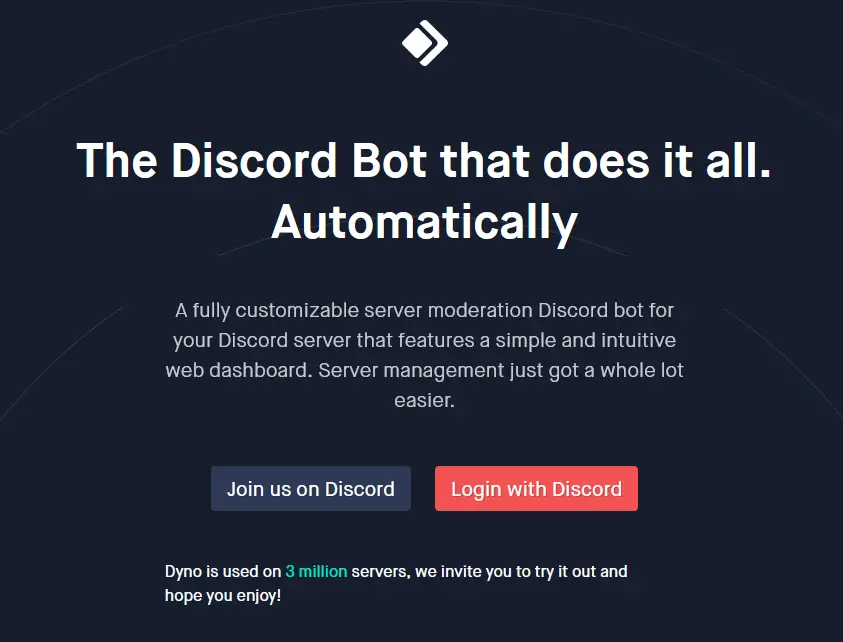
STEP 2: On the above page, click on the red button which says “Login with Discord”. This will redirect you to discord and ask you for Login.
STEP 3: After logging in to discord or if you are already logged in, you will be asked for some standard permissions including authorization for access to your discord account. Press ‘yes’ to continue the process.
STEP 4: After this, the Dyno bot will get full access to your account and you will be redirected to Dyno’s dashboard where you can manage your servers.
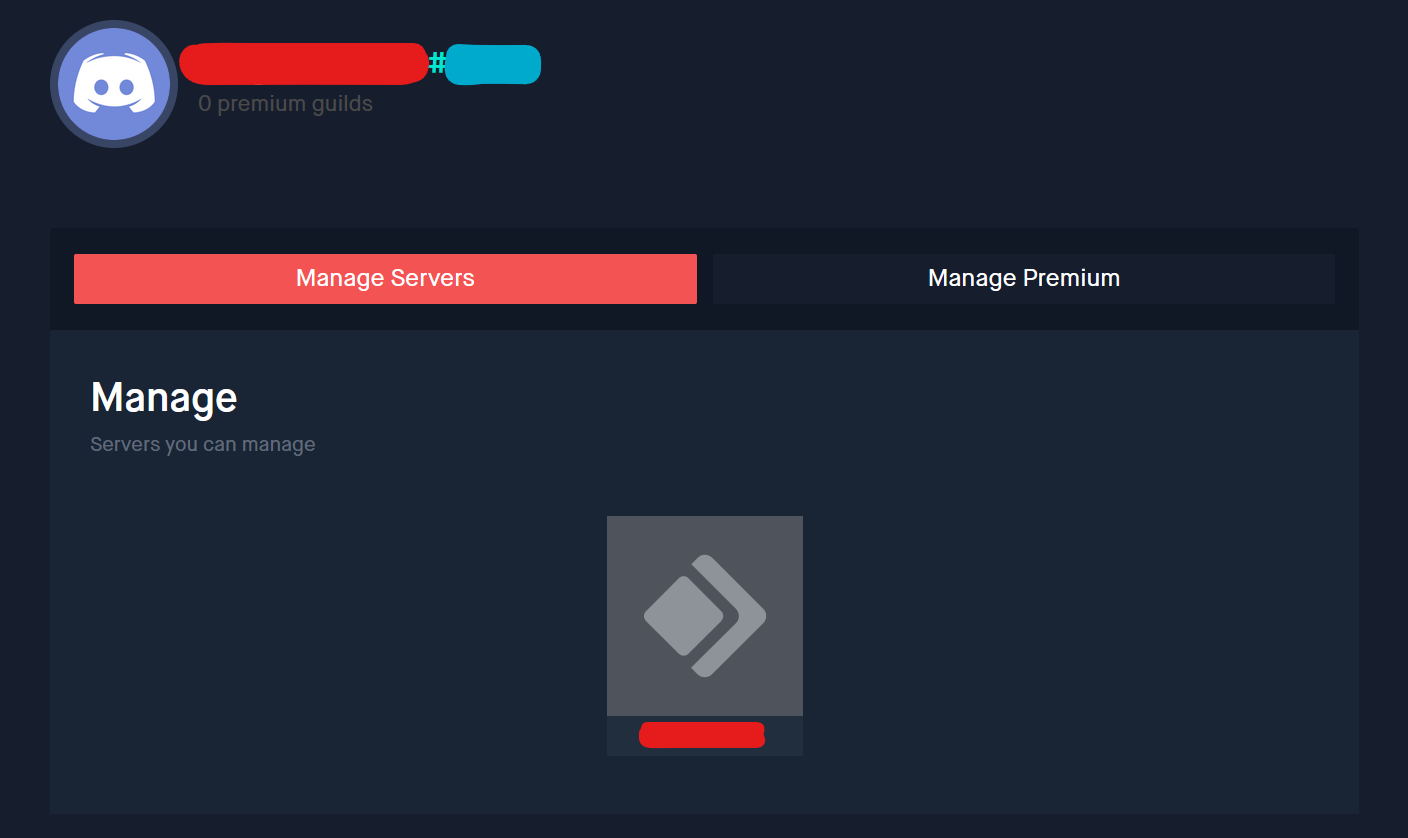
STEP 5: The dashboard will show all the servers for which you have the authorization to manage. You can select the server that you want to add the Dyno bot to. This will redirect you back to discord and you will be asked for permissions to add Dyno bot to your discord server.
STEP 6: Click on authorize to add the Dyno bot to your server. After this, you will see the following message in your #general chat-room confirming that the Dyno bot has been added to your server.
![]()
After the Dyno bot is added to your server, a web dashboard of your server will open where you can manage all of your bot’s settings as well as enable or disable the various modules that the Dyno bot provides. The dashboard for your server will look something like this -:
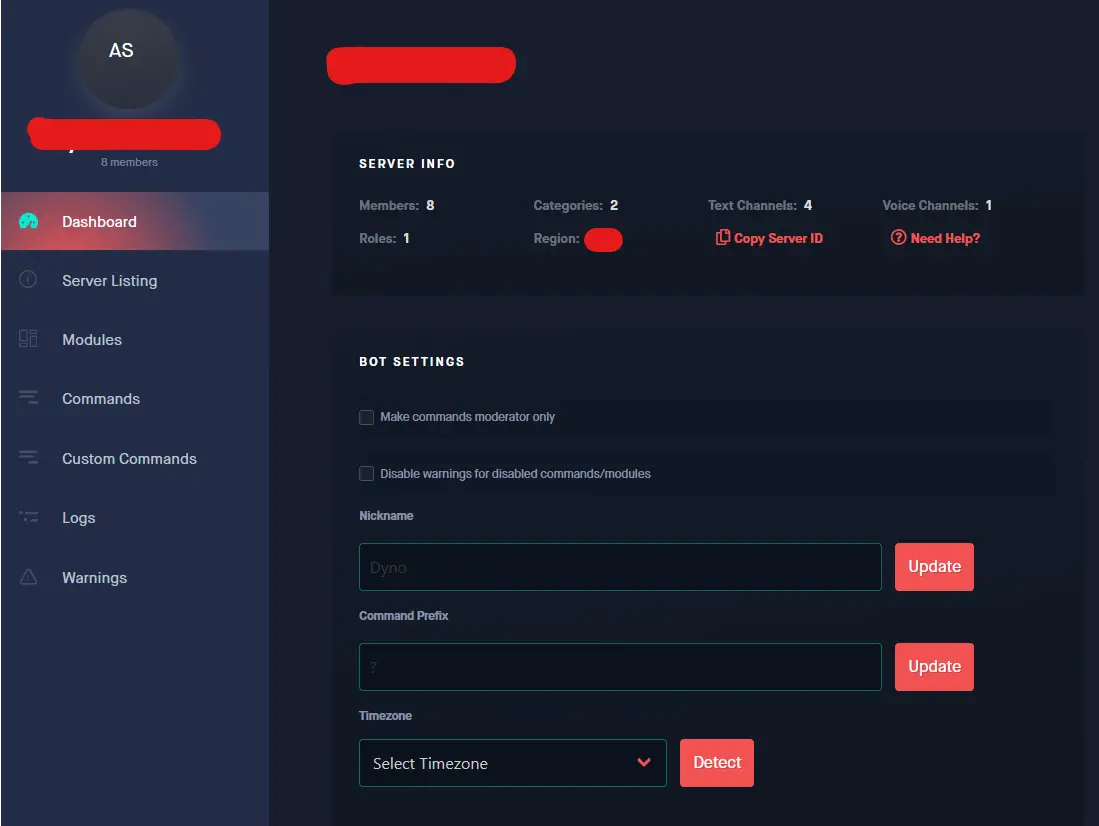
There will also be a ‘Modules’ section when you scroll down where you can configure the different modules/features that the Dyno bot provides. You can enable and disable all these modules or click on ‘COMMANDS’ to view the commands that the particular module provides. You can also enable/disable any command/s of any module/s this way as well. Clicking on the ‘SETTINGS’ under any module brings up its settings where you can do various things in relation to that module. For example, in the “Auto Message” module settings, you can set messages which will be set automatically to a particular channel at a particular time and also how many times that message will be sent to that channel at a particular interval apart.
If you need to set up welcome and goodbye messages for your user than Mimu Bot can help you with that. Mimu bot is an excellent discord bot with a fantastic economy ecosystem and intensive ways to interact with your pet and set welcome and goodbye messages for your server.
LIST OF BASIC DYNO BOT COMMANDS IN DISCORD
Owing to the huge number of features that the Dyno bot offers, it has a lot of commands for a lot of different functions. The commands in discord are executed only after adding the prefix ‘?’ to them. For example, to add a moderator role, we use the ‘addmod’ command. To execute this command, we write-:
?addmod [role]
There are many modules available to use with the Dyno bot. Each of these modules has its own set of commands to provide a particular functionality. Below, we have mentioned all the commands from all the modules that available to use in the Dyno bot.
INFO COMMANDS
| Command | Description |
| ?help (command) | Get information about Dyno or a command. |
| ?info | Get information about the bot. |
| ?ping | Ping the bot and get the response time in milliseconds. |
| ?premium | Get information about Dyno Premium. |
| ?stats | Get some statistics about the bot. |
| ?uptime | Get the bot uptime. |
MANAGER COMMANDS
| Command | Description |
| ?addmod [role] | Add a moderator role. |
| ?addrole [name] (hex color) (hoist) | Add a new server role, with optional color and hoist. |
| ?announce [channel] [message] | Send an announcement using the bot. |
| ?automod | Configure automod settings. |
| ?clearwarn [user] | Clear warnings from users. |
| ?command [command] | Enable or disable a command. |
| ?delmod [role] | Remove a moderator or moderator role. |
| ?delrole [role] | Delete a server role. |
| ?ignorechannel [channel] | Toggles command usage for a channel. (Does not affect mods and managers) |
| ?ignorerole [role] | Toggles command usage for a role. (Does not affect mods and managers) |
| ?ignoreuser [user] (reason) | Toggles command usage for a user. |
| ?listmods | List all moderators and moderator roles. |
| ?mentionable [role] | Toggles whether a role is mentionable or not. |
| ?module [module] | Enable or disable a module. |
| ?modules | List all available modules. |
| ?nick [new nickname] | Change the bot nickname. |
| ?prefix (new prefix) | Get the current prefix of your server or set a new one. |
| ?purge [count] | Delete a number of messages from a channel. (limit 1000) |
| ?role [user] [role name] | Manage the roles of a user. |
| ?rolecolor [role] [hex color] | Change the color of a role. |
| ?rolename [role], [new name] | Change the name of a role. |
| ?setnick [user] [new nickname] | Change the nickname of a user. |
MODERATOR COMMANDS
| Command | Description |
| ?ban [user] (limit) (reason) | Ban a member. |
| ?case [case number] | Show a single moderation case. |
| ?clean (count) | Cleanup the bot responses. |
| ?clearnotes [user] | Delete all notes about a member. |
| ?customs | List, show, enable or disable Custom Commands. |
| ?deafen [user] (reason) | Deafen a member. |
| ?delnote [user] [note ID] | Delete a single note about a member. |
| ?delwarn [warning ID] | Clear a single warning from a member. |
| ?diagnose [command or module] | Diagnose any command or module in the bot to determine if there are any problems. |
| ?duration [modlog ID] [new limit] | Change the duration of a timed punishment. |
| ?editnote [user] [note ID] [note] | Edit a note about a member. |
| ?ignored | List ignored channels, roles and users. |
| ?kick [user] (reason) | Kick a member. |
| ?lock [channel] (limit) (reason) | Lock a channel. |
| ?lockdown (optional message) | Lock channels defined in moderation settings. |
| ?members [role] | List members in a role or roles. |
| ?moderations | Get a list of active timed moderations and remaining time. |
| ?modlogs [user] | Get a list of moderation logs for a user. |
| ?modstats [user] | Get moderation statistics for a mod/admin (may take up to 30 minutes to update). |
| ?mute [user] (limit) (reason) | Mute a member so they cannot type. |
| ?note [user] [note] | Add a note about a member. |
| ?notes [user] | Get notes for a user. |
| ?reason [case number] [reason] | Supply a reason for a moderation log case. |
| ?rolepersist [user] [role], (reason) | Assign/unassign a role that persists if the user leaves and rejoins. |
| ?softban [user] (reason) | Softban a member (ban and immediately unban to delete their messages). |
| ?temprole [user] [time] [role], (reason) | Assign/unassign a role for a limited time that persists if the user leaves and rejoins. |
| ?unban [user] (reason) | Unban a member. |
| ?undeafen [user] (reason) | Undeafen a member. |
| ?unlock [channel] (reason) | Unlock a channel. |
| ?unmute [user] (reason) | Unmute a member. |
| ?warn [user] (reason) | Warn a member. |
| ?warnings [user] | Get warnings for a user. |
MISCELLANEOUS COMMANDS
| Command | Description |
| ?afk (status) | Set an AFK status to display when you are mentioned. |
| ?avatar (user) | Get the avatar of yourself or another user. |
| ?botlist (page) | Gets the Carbonitex bot list ordered by server counts. |
| ?color [hex code] | Show a color using the hex code. |
| ?covid [country or state] | Get COVID-19 statistics. |
| ?discrim (discriminator) | Gets a list of users matching a discriminator. |
| ?distance [coords] [coords] | Get the distance between two sets of coordinates. |
| ?dynoavatar (user) | Generate a Dyno-like avatar. |
| ?emotes (search) | Get a list of server emojis. |
| ?inviteinfo [invite code] | Get information about a Discord invite. |
| ?membercount | Get the membercount of the current server. |
| ?randomcolor | Generates a random hex color with a preview. |
| ?remindme [time] [reminder] | Set a reminder. |
| ?roll (size) [number of dice] | Roll a dice. |
| ?rps [choice] | Play rock, papers, scissors with the bot. |
| ?serverinfo | Get information about the current server. |
| ?whois (user) | Get information about a user. |
FUN COMMANDS
| Command | Description |
| ?cat | Get some cute cat pictures. |
| ?country [country code] | Get information about a country. |
| ?dadjoke | Get a random dad joke. |
| ?dog | Get some cute dog pictures. |
| ?flip | Flip a coin. |
| ?github (owner/)[repo name] | Get information about a GitHub repository. |
| ?itunes [song name] | Get information about an iTunes song. |
| ?norris | Get a random Chuck Norris fact. |
| ?pokemon [name] | Get information about a Pokémon. |
| ?poll “[message]” “[choice 1]” “[choice 2]” | Start a poll for people to vote on. |
| ?pug | Get some cute pug pictures. |
| ?space | Get information about the International Space Station. |
ROLES
| Command | Description |
| ?addrank [name] (hex color) (hoist) | Add a new joinable rank. |
| ?delrank [name] | Delete an existing joinable rank. |
| ?rank [name] | Join or leave a joinable rank. |
| ?ranks | Get a list of joinable ranks. |
| ?roleinfo [role] | Get information about a role. |
| ?roles (search) | Get a list of server roles. |
TAGS
| Command | Description |
| ?tag [tag name] | Get, create, edit or delete a tag. |
| ?tags (search) | Get a list of tags. |
SLOWMODE
| Command | Description |
| ?slowmode | Enable or disable slowmode on a channel. |
You can also check this page on the Dyno bot’s website – https://wiki.dyno.gg/en/modules to see specific commands provided by the specific modules of the Dyno Bot.
HOW TO REMOVE THE DYNO BOT FROM YOUR DISCORD SERVER?
There is only one way through which you can remove the Dyno bot from your server–:
- You can right-click on the Dyno bot icon on the right sidebar and there you will find the option ‘Kick Dyno’ to kick the Dyno bot out of the server.
- If you want to remove the Dyno bot such that no one can add the Dyno bot again to the server then you can right-click on the Dyno bot on the right sidebar and select the ‘Ban Dyno’ option from the menu.
HOW TO GET THE DYNO BOT TO WORK / DYNO BOT NOT WORKING
Sometimes the Dyno Bot might have issues, such as it may not respond and it may be offline. This can be due to a complete discord server outage, if you face the issue check on the discord status page.
You can also check the status of the Dyno bot on its website – https://dyno.gg/status where you can check if the Dyno service is Operational or if there is a partial outage or major outage.
The Dyno Bot is not responding to any commands – This might be happening because Dyno bot may not have the required permissions. The Dyno bot needs View Channel, Send Messages, and Embed Links permissions in that channel in order to read messages and respond appropriately.
So make sure that you have provided sufficient permissions to the Dyno bot (This can be done in the Settings tab).
If the Dyno bot does not respond after applying the above steps, then make sure you did not change the Dyno bot default prefix which is ‘?’.
Aayush Kumar Gupta is the founder and creator of ExploringBits, a website dedicated to providing useful content for people passionate about Engineering and Technology. Aayush has completed his Bachelor of Technology (Computer Science & Engineering) from 2018-2022. From July 2022, Aayush has been working as a full-time Devops Engineer.