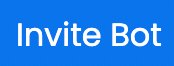The Ultimate Guide to Use 24/7 Music Bot on Discord to play, add or remove music on your voice channel with 24/7 Bot Commands.
The 24/7 Bot allows the discord users to add the songs on the music channel of the discord server. The 24/7 Bot offers functionality such as adding songs in a queue, adding playlists from platforms such as Sound cloud or Spotify, etc. and all this can be done with simple commands. The 24/7 Bot offers many features similar to music players and even more such as pause, resume, play, queue, next, back, clear, jump, shuffle, etc and all this can be done on your discord server.
This guide contains three main section
- How To Invite/Add 24/7 Bot (Helping Hand to people trying 24/7 for the first time)
- How To Use 24/7 Bot (A Complete how-to guide for 24/7 Bot like How to add playlist, skip or stop the song, How to use a queue, and many more)
- All 24/7 Bot Commands List (A Neat Tabular list for all commands in 24/7 for you to reference)
I have tried my best to provide you with all the information about the 24/7 Bot that will be super useful while you use this bot. This guide contains all the possible how-to for the 24/7 Bot. The How-to also has screenshots of various commands tried and tested in my own discord server. If you want anything to be included in this guide then mention it down in the comment section.
How to Add or Invite 24/7 Music Bot on your server?
You can add the 24/7 Bot to your server by using the invite link: Invite. To properly add and set up the 24/7 Bot follow the steps below.
Invite 24/7 Discord Bot
STEP 1: Click on the Invite Button Above.
STEP 2: Select the server to which you want to add the 24/7 Bot.
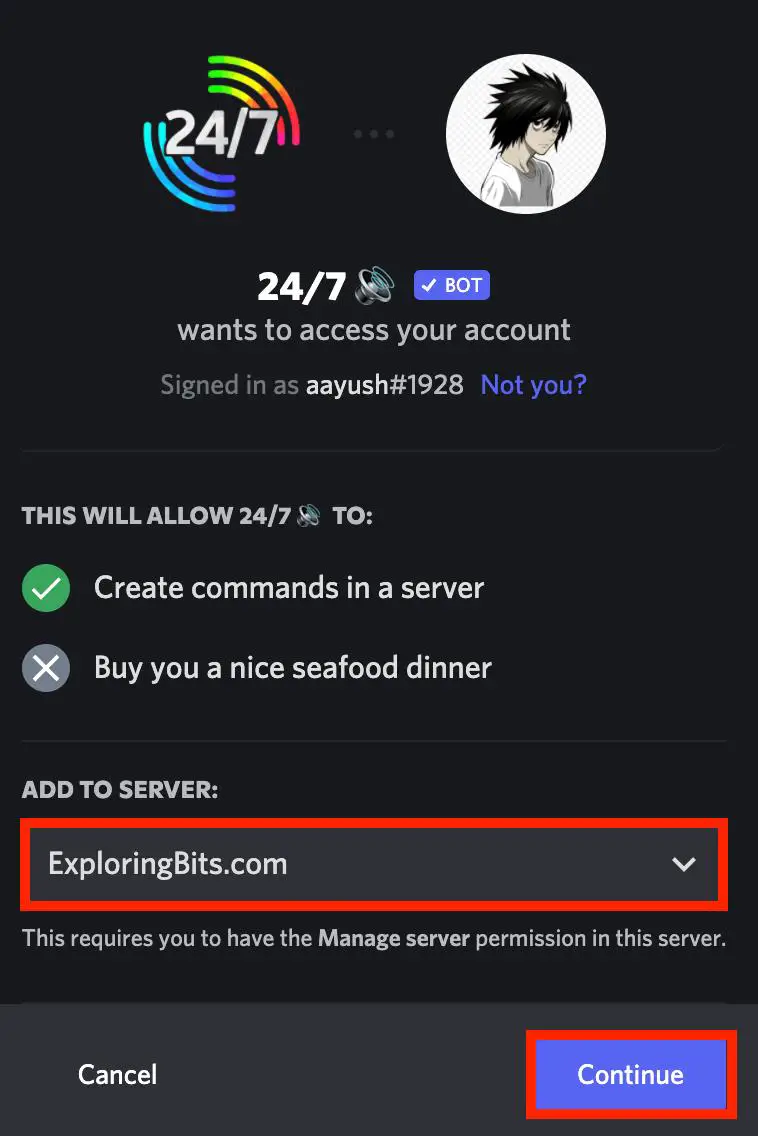
STEP 3: Authorize the permissions that the 24/7 Bot requires to work properly.
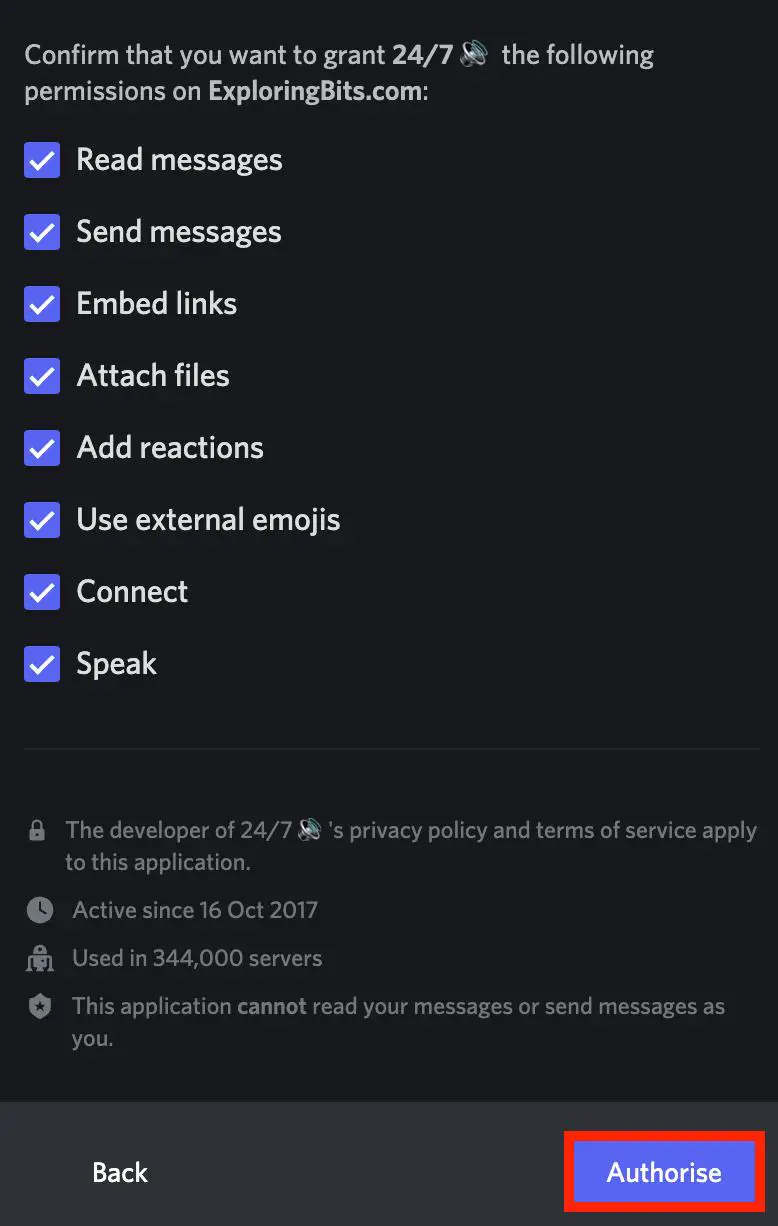
STEP 4: Fill up the Captcha.
STEP 5: Return to the discord server where you have added the 24/7 Bot. You will be able to see the 24/7 Bot in the right sidebar.
You have successfully added the 24/7 Bot on your discord server !!
STEP 6: Go to the heading ‘how to play songs with 24/7 Bot’ where I have detailed how you can play songs with commands.
Also, I will mention joining the support community group of 24/7 Bot so if you ever face difficulty with the bot you can ask for help in the community – 24/7 Bot Support Server.
How to use 24/7 Bot on Discord Server
First of all, make sure that you have added the discord bot to the required server and also you are connected to any voice channel in that server.
Let’s proceed with some basic how-to of 24/7 bot.
How to Play Music in Discord Using 24/7 Bot
STEP 1: Join a Voice Channel. You can easily join a voice channel by clicking on the channels with a speaker icon on them.
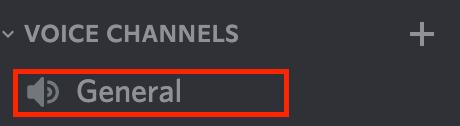
STEP 2: When Joined to a Voice Channel, it will show Voice connected in the bottom of right sidebar.
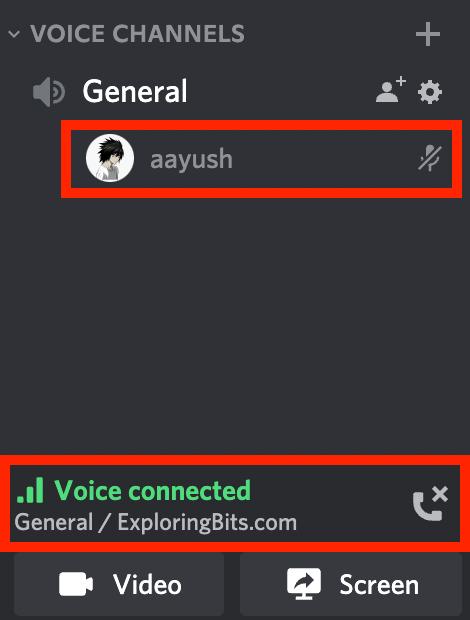
STEP 3: Play the music. You can use the ‘mb play’ command followed by song name or link from Spotify, SoundCloud, etc.
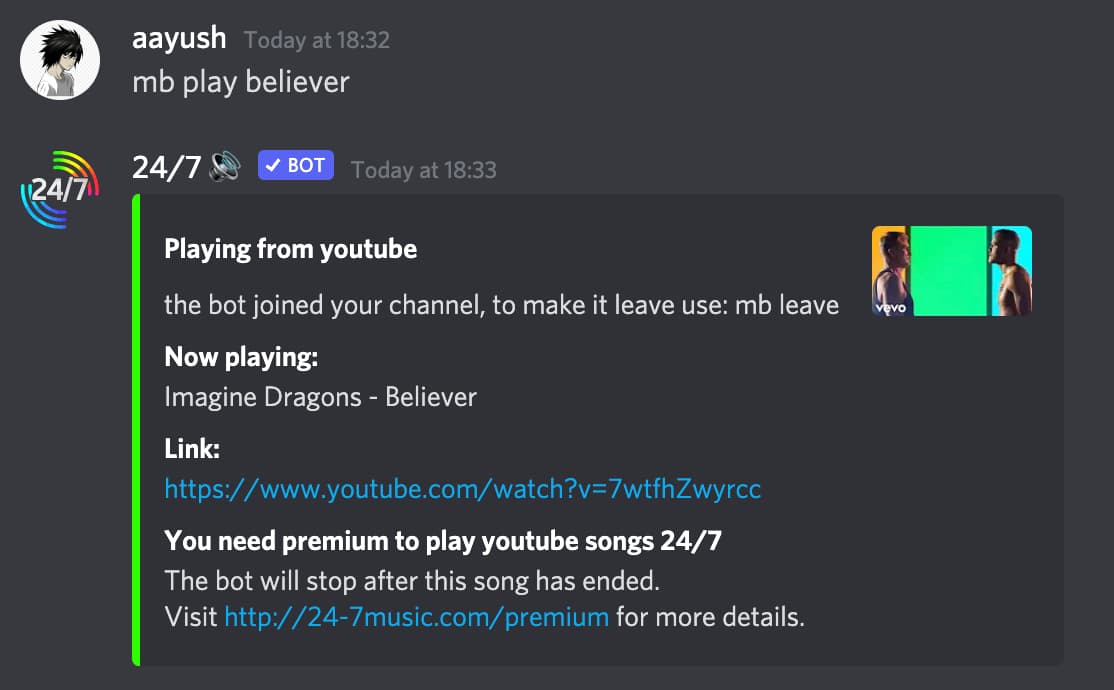
mb play believer
STEP 4: You can also play music album from YouTube by pasting the album URL in front of ‘mb play’ command.
mb play https://youtu.be/7wtfhZwyrcc
There are many commands related to playing songs that have been mentioned below in the commands section of this article.
All 24/7 Bot Commands List [ Updated ]
You can find all the 24/7 Bot commands at their website https://24-7music.com/commands. There used to be more commands but the 24/7 team has reduced the commands list to keep them related to music only. This is the updated list of all 24/7 Bot’s commands.
24/7 Bot Play Commands
mb play – Lets the bot join your channel and starts playing the default channel.
mb play [radiolink / mp3streamlink / songlink / search] – Lets the bot join your channel and starts playing your radio station or a single song.
mb np – Shows you what the bot is currently playing.
mb leave – Lets the bot leave your voicechannel.
mb streamlinks – Shows a list of radio stream links you can try.
mb streamlink [radio name] – Searches for a streamlink, use “mb streamlink -h” to view search options.
mb prefix [new prefix] – Changes the prefix for the bot server wide.
mb info – Shows you information about the bot, such as server count and voicechannel count.
mb invite – Gives you the invite link for the bot.
mb vote – Gives you a link to vote for the bot.
mb iheart [searchterm] – searches iheart radio for (up to 6) stations that match your search term.
mb eastereggs – Dissables or enables all eastereggs for this server, like google it and @someone.
mb clear [amount] – Clears the amount of messages you enter, you need to have “manage messages” permission yourself to use this command.
mb premiumhelp – Shows you all premium commands you can use.
mb donators – Shows you messages by premium+ members.
24/7 Bot Premium Commands
These commands can only be played with the premium version of the 24/7 Bot Discord. The List of the 27/7 Premium Commands are mentioned below.
mb queue <(optional) queue tab number> – This will show you the queue for this server
mb playqueue – This will summon the bot and play the queue you have setup on your server, optional: mb playqueue <queue number>
mb add <youtube link/search term> – This will add a song you specified to the queue (youtube video link or search term)
mb enqueue <youtube link/search term> – This does the same as “mb add”
mb skip – This will skip to the next song in the queue
mb remove <queue number> – This will remove the song specified from the queue, usage: mb remove <queue number> (example: mb remove 10)
mb autoplay – This will toggle “autoplay”, autoplay lets the bot automagically continue playing similar songs when you queue ends (if this is off, the bot will loop the queue as normal)
mb pause – This will pause music playback
mb resume – This will resume audio playback
mb volume – This will tell you the current volume of the bot
mb volume <volume in percentage> – This will tell you the current volume and change the volume to the requested percentage gradual
mb clearqueue – This will clear the queue for your server, be careful!
mb playlist <youtube playlist link> – This will add the specified youtube playlist to your current queue
mb shuffle – This will shuffle the queue, remember that this cannot be undone
mb repeat – This will toggle between repeating the queue or repeating the current song
mb modonly – This will make all premium commands moderator only (moderators who are in the “mod list” you have setup for the server)
mb addmod <mention a member> – This will add the mentioned member(s) to the mod list for this server
mb modlist – This will show you which members are on the mod list for this server
mb exportqueue – This will export the queue file for your server, you can import this again later with mb importqueue
mb importqueue <attach a 24-7queue file> – This will import and replace your queue with the queue file you attach
mb removemod <mention a member> – This will remove the mentioned member(s) to the mod list for this server
mb donator set <your message here> – This will set your message that will appear in the “mb donators” command
What to do if 24/7 Bot isn’t Working | 24/7 Bot Offline?
Sometimes the 24/7 Bot might have issues, such as it may not respond and it may be offline. This can be due to a complete discord bot server being overused or down for maintenance or upgrade purposes, if you face the issue check on the 24/7 Bot support community server they keep a constant update about the server.
Also, make sure that you have provided sufficient permissions to the 24/7 Bot, it can be done in the setting tab.
If the 24/7 Bot does not respond after applying the above steps, then make sure you did not change the 24/7 Bot default prefix.
Some Great Music Bots
Within the last few weeks, Youtube has sent C&D letters to Groovy, Rythm bot and Octave Bot. There are possibilities that same events may follow up with other discord music bots. You can look into our best discord music bot list. Also some great music bots that are live and running are –
Hope you like the 24/7 Bot discord Guide. You can provide feedback about the article in the comment section. If you want any specific feature of the 24/7 Bot guide to be included in this article do mention it in the comments.
Aayush Kumar Gupta is the founder and creator of ExploringBits, a website dedicated to providing useful content for people passionate about Engineering and Technology. Aayush has completed his Bachelor of Technology (Computer Science & Engineering) from 2018-2022. From July 2022, Aayush has been working as a full-time Devops Engineer.