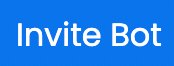Mimu bot is an excellent discord bot with a fantastic economy ecosystem and intensive ways to interact with your pet and set welcome and goodbye messages for your server. You can own your shops and buy and sell items in exchange for currency.
This guide has covered many how-tos regarding the Mimu bot and has a complete list of all commands. This post is the all-in-one guide you need to use Mimu Bot on your discord server.
Mimu Bot Discord Features
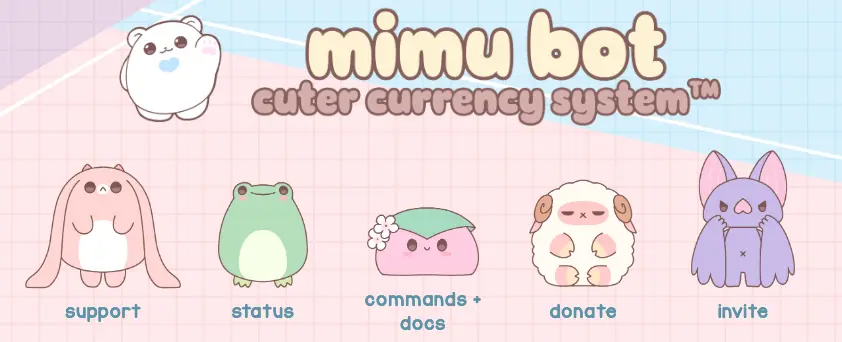
The features Mimu bot offers and those that have made it popular over Discord include the per-server currency economy system.
The bot also offers hotlinks from more than 60+ countries.
Getting to its commands like every Discord bot has, the commands here on Mimu are simple and easy to grasp.
The bot also offers the facility to create custom commands or customize the existing ones as per their choice. This feature is the one that has led to the rapid growth of the Mimu bot.
Along with these, the bot also offers a fantastic autoresponder feature for its users.
The bot is also said to be the most widely configurable bot over Discord, and one can easily have all the bot’s settings under just a single command.
One of the most premium features of the bot includes allowing users to create their shops where they can sell roles, items, prestige, and perks.
If you like to play with a currency economy bot like Mimu, then the Owo bot is just what you want. The OWO also has its currency called cowoncy. You can use this currency for various purposes, such as in battle, buying weapons, equipment, etc.
Mimu bot has an excellent user-friendly, cute, and attractive interface that can quickly grab anyone’s attention. The bot is one of the modern bots that runs smoothly and has an easy-to-use interface and commands.
The Mimu bot has an excellent support community that is supportive in any manner.
The bot is continuously at your service with a 24/7 working staff, the rapid development of new features, and continuous deployment to let its users benefit from the bot.
You must try out Mimu Bot at least once on your server, and you can make the best out of it.
How to use Mimu Bot Discord
Mimu Bot is popularly used for creating welcome and goodbye messages using embed and reaction roles. It is also used for verification, Currency economy, pets, and many more.
The Mimu Bot team also has created intensive documentation for setting up the bot. You can also look for Mimu Bot documentation for more help.
We will discuss the various How-tos which will help you set up Mimu Bot with the above-mentioned features.
How to use Mimu bot for Reaction Roles
You can create Mimu Bot’s self-role embedded with a reaction role with YAGDB Bot.
Watch the video below if you are doing this for the first time. It will detail the steps below.
- Go to settings in your discord server.
- Select Roles in the left sidebar.
- Create your new custom roles.
- Use the ‘/create embed’ command to generate a new embed.
- Use ‘/create embed title’ and ‘/create embed description’ to update the role.
- Enter the role created in Step 1 in the embed description.
- To create a reaction role, you will require YAGDB Bot.
- In the YAGDB Bot dashboard, under Tools & Utilities, select Role Command.
- You will have to create a new group and allot roles.
- Now type ‘/rolemenu create’ followed by the group created previously.
- Select the reaction to be added to the embed of Mimu Bot.
- Delete the YAGDB Bot message, and you are done.
You will have successfully created Mimu Bot’s embed containing reaction role using YAGDB Bot.
How to Make Welcome or Greet Message with Mimu Bot
You can create a welcome message embed with the Mimu bot. Watch Video and Follow the steps below.
- Create an embed with ‘/embed create’ and enter the name of the embed you want.
- Use ‘/embed edit author embed {embed_name} text {user_tag} icon {user_avatar}’ for embed to have user tag and avatar.
- Use ‘/embed edit description’ followed by the embed name to show the description for welcome messages.
- Add a thumbnail to your welcome message in embed by ‘/embed edit thumbnail’.
- Similarly, add the title to your embed by ‘/embed edit title’.
- When the embed editing is done, you must add the embed in the welcome channel.
- Use the ‘/set messages greetchannel’ channel to select the welcome channel.
- Use ‘/set messages greetmsg message Hi {user}! {embed:name_of_embed}’ to add embed in that channel.
How to Make Goodbye Message with Mimu Bot
You can Create goodbye message embed with the Mimu bot.
Watch Video and Follow the steps below.
- You must create a new embed for the goodbye message.
- We have already described embed creation in How to make welcome messages with Mimu.
- Follow Steps 1 to 5 under the welcome message heading and return here.
- When the embed is done, you must add the embed in the leave channel.
- Use the ‘/set messages leavechannel’ channel to select the goodbye channel.
- Use ‘/set messages leavemsg message see you soon {user}! {embed:name_of_embed}’ to add embed in that channel.
How to use Mimu bot for the verification system
You can use Mimu Bot for verification purposes.
It will involve creating the ‘verify’ reaction role with YAGDB Bot and embedding it with Mimu Bot in the channel.
We have explained the process of using the Mimu bot for setting reaction role.
Also, watch this video. It contains details for setting up the verification system with the Mimu bot.
How to add or invite Mimu bot on Discord
You must follow the steps below to add or invite Mimu Bot in your discord server. Whether you are windows, mac users, android users, or Linux, you must follow these simple steps, so let’s start.
- Click the above Invite Bot Button to add Mimu Bot to your server.
- Also, you can search for Mimu’s official Website, and click on the “Invite” Button.
- Then, go to the drop-down menu, select the server on which you want to add the “Mimu” bot, and click the “Continue” button. Next, select whichever server you use, Mac, Windows, or Linux.
- In the next step, you have to give all the necessary permissions to the Mimu bot and then click the “Authorize” button.
- After this, you will see a captcha box; you must do captcha verification by marking that box. For example, the snippet below will indicate that you have efficiently authorized the “Mimu” Bot in your Discord.
- Now, after this, you have to Search and open a Discord application with the help of the “startup” menu.
- In the following step, you must move toward the server where you have added the “Mimu” bot.
- By clicking on the highlighted icon below, you go to your member list. As soon as you reach your member list, you can see the “Mimu” bot has been added to your server successfully.
That’s all! We have explained to you very shortly how you can add the “Mimu” bot to your Discord. These are straightforward steps, with the help of which you can easily add or set up a “Mimu” bot to your discord server.
How To Remove Mimu Bot From Discord
It is a straightforward and short step, which will take you just a few seconds.
You have to go to your server’s member section, right-click on the “Mimu” bot, and then click on the “Kick Mimu”
This will not remove Mimu Bot permanently, it will only be removed from your server so that it can be added back later.
If you want to remove it permanently, you will have to ban Mimu Bot from your server.
How to Change Mimu Prefix
You cannot change Mimu Bot Prefix as it has moved from prefix to slash commands. Now, prefixes don’t exist.
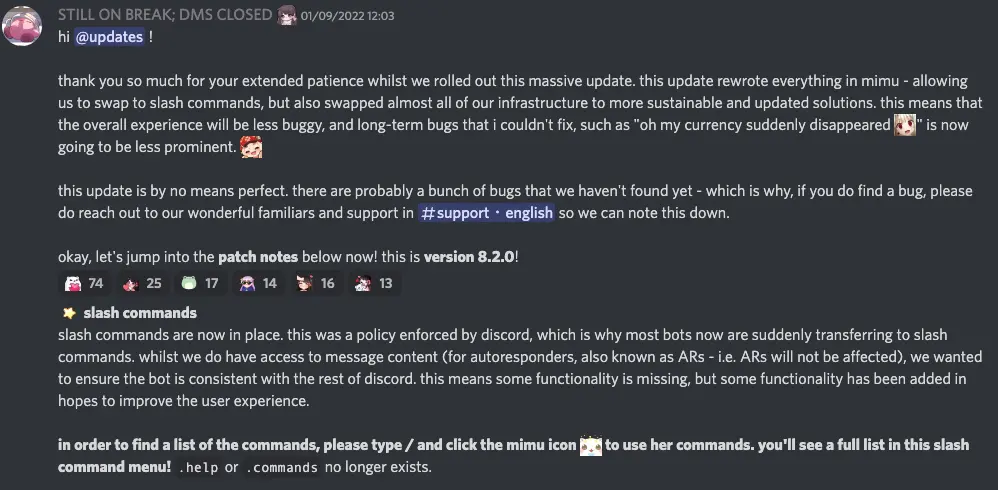
How to add the Image to Mimu greet
To add an image to Mimu Greet Embed Message, use the ‘/embed edit image’ command.
How to make Mimu react to Messages
You will have to use YAGDB Bot to create reaction roles to which the Mimu bot can react.
How to Show Embed with Mimu Bot
To show the embed use the ‘/embed show’ command to view the embed.
How to Delete or Remove Mimu Greet Message
Use ‘/embed delete’ followed by the name of the greet embed to remove it.
How To Get Mimu Pet Tickets or premium service?
For every $5 you donate, you’ll receive a menu key that you can use to get ten pet tickets or one month of premium service. If you intend to pledge more, use the premium Mimu tier for additional benefits.
All Mimu Bot Discord Commands List
Mimu Bot has completely shifted to slash commands. Therefore, you don’t require any prefix to use these commands.
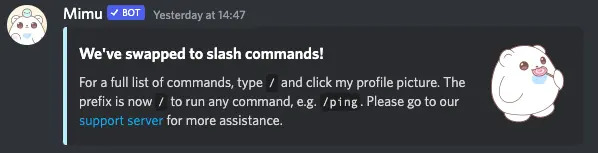
Earlier, the default prefix for Mimu Bot was Full Stop “.”
Now, you have to type the slash commands and select that specific command containing the Mimu Bot icon.
You can also view all these commands by typing slash ‘/’ and selecting the Mimu Bot icon from the left.
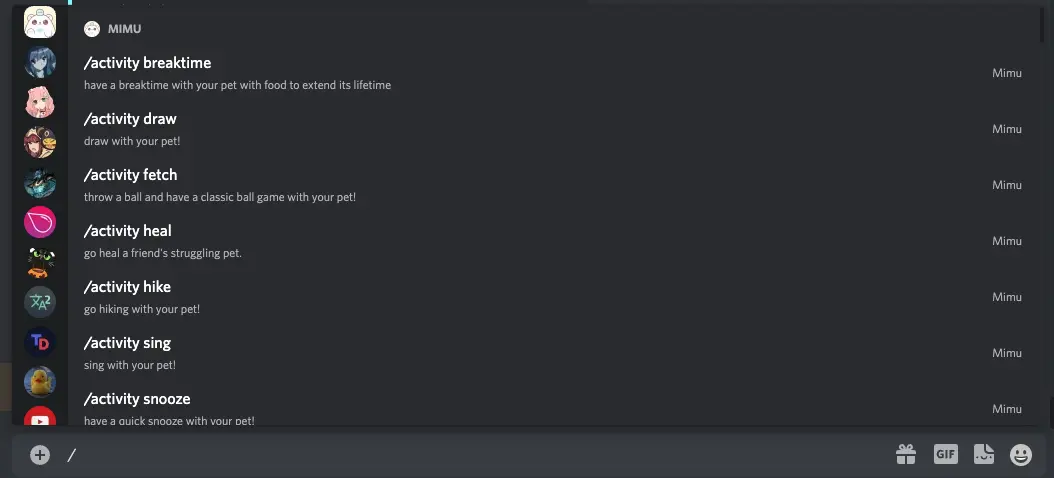
For simplicity, I have mentioned all the slash commands with categories for your ease.
Pet Commands
| Command | Description |
| /activity breaktime | have a breaktime with your pet with food to extend its lifetime |
| /activity draw | draw with your pet! |
| /activity dream | have a dream with another pet! |
| /activity explore | forage for pet food whilst exploring! |
| /activity fetch | throw a ball and have a classic ball game with your pet! |
| /activity heal | go heal a friend’s struggling pet. |
| /activity hike | go hiking with your pet! |
| /activity manifest | manifest good vibes with a friend! |
| /activity sing | sing with your pet! |
| /activity snooze | have a quick snooze with your pet! |
| /activity stroll | go for a stroll with another pet. |
| /activity swim | go swimming with your pet! |
| /activity visit | go visit someone’s pet! |
| /bless | a daily blessing to your friend to help them in their pet journey. |
| /blesslist | see who you’ve blessed today |
| /claim elite | claims a mimu key to convert into pet elite membership. |
| /cozy | get cozy with a few friends roasting marshmallows ! |
| /disown | disown your pet 🙁 |
| /elite check | check your pet elite status |
| /feed | feeds your pet with food to extend its lifetime |
| /pet | pet the bot for currency, or give it away to user specified |
| /play | play with your pet, make it happy and extend its lifetime |
| /playdate | have a playdate with another pet; adds lifetime to two pets! |
| /userset denypetactivities | deny pet activities |
| /votes buy | buy from mimu’s pet shop |
| /votes shop | browse from mimu’s pet shop |
Economy Commands
| Command | Description |
| /balance | shows yours, or a tagged person’s balance and inventory. |
| /clickcake | spam-click for currency within a timeframe. |
| /coinflip | gambles a given sum of money based off of your choice of heads or tails. |
| /drop | drop currency for other people to pick up in the channel! |
| /give currency | gives some currency to the chosen user. |
| /give item | gives an item in your inventory to the chosen user. |
| /modifybal add | adds currency for the user you specify. |
| /modifybal remove | removes currency for the user you specify. |
| /modifyrolebal add | adds currency for the role you specify. |
| /modifyrolebal remove | removes currency for the role you specify. |
| /pick | pick currency when the bot spawns it |
| /rolldice | gambles a given sum of money |
| /slots | try your luck… and possibly earn a huge bag of money home. |
| /snuggle | snuggle the bot for currency, or give it away to user specified |
| /tantrum | throws a tantrum for what you say |
Shop Commands
| Command | Description |
| /shop add | add an item to the shop |
| /shop buy | buys an item from the shop in the server |
| /shop edit description | change the description of a shop item |
| /shop edit disablegive | disable giving an item to someone else |
| /shop edit name | change the name of a shop item |
| /shop edit price | change the price of a shop item |
| /shop edit removerole | set a role to be removed when an item is bought |
| /shop edit reply | change the reply of a shop item |
| /shop edit requirerole | set a role required to buy an item |
| /shop edit role | change the role given from a shop item |
| /shop edit stock | change the stock of a shop item |
| /shop remove | remove an item from the shop |
| /shop use | uses an item in your inventory. |
| /shop view | previews the shop or a specified page |
Setting Commands
| Command | Description |
| /set activity activitychannels | add or remove channels from the activity channels list |
| /set activity activityvalmax | set activityvalmax |
| /set activity activityvalmin | set activityvalmin |
| /set cooldowns dailycooldown | set dailycooldown |
| /set cooldowns mallowcooldown | set mallowcooldown |
| /set cooldowns workcooldown | set workcooldown |
| /set currency betmax | set betmax |
| /set currency betmin | set betmin |
| /set currency dailyvalmax | set dailyvalmax |
| /set currency dailyvalmin | set dailyvalmin |
| /set currency mallowval | set mallowval |
| /set currency startval | set startval |
| /set currency symbol | set the currency symbol |
| /set currency transfermax | set transfermax |
| /set currency transfermin | set transfermin |
| /set currency transfertax | set transfertax |
| /set currency workvalmax | set workvalmax |
| /set currency workvalmin | set workvalmin |
| /set messages boostchannel | set boostchannel |
| /set messages boostmsg | set boostmsg |
| /set messages greetchannel | set greetchannel |
| /set messages greetmsg | set greetmsg |
| /set messages leavechannel | set leavechannel |
| /set messages leavemsg | set leavemsg |
| /set misc blacklist | prevent mimu from responding in certain channels |
| /set misc confirmbuy | set confirmbuy |
| /set misc devmode | set devmode |
| /set misc embedcolor | set the default embed color |
| /set misc roleincome | set roleincome |
| /set misc saveonleave | set saveonleave |
| /set pick pickchannels | add or remove channels from the pick channels list |
| /set pick pickhard | make picking more difficult |
| /set pick pickspeed | set the pick speed |
| /set pick picktype | set the pick type |
| /set pick pickvalmax | set pickvalmax |
| /set pick pickvalmin | set pickvalmin |
| /userset divider | set a divider |
| /userset view | see your current settings |
| /userset voteremind | set reminders to vote for mimu |
Reset Commands
| Command | Description |
| /reset server all | resets everything in the server |
| /reset server autoresponders | resets all of a server’s autoresponders |
| /reset server balances | resets all of a server’s balances |
| /reset server embeds | resets all of a server’s embeds |
| /reset server events | resets all of a server’s events |
| /reset server inventories | resets all of a server’s inventories |
| /reset server settings | resets all of a server’s settings |
| /reset server shop | resets all of a server’s shop items |
| /reset user all | resets a user’s balance and inventory |
| /reset user balance | resets a user’s balance |
| /reset user inventory | resets a user’s inventory |
Utility Commands
| Command | Description |
| /cooldowns | check your own cooldowns for this server! |
| /donate | donate to mimubot |
| /event end | ends an event |
| /help | gives you general help to get you started |
| /invite | sends a link on how to invite mimu. |
| /leaderboard | preview the leaderboard, or shows the leaderboard page specified. |
| /ping | pings the bot, returns latencies, and stats |
| /settings | view mimu settings |
| /support | sends you a link to the bot’s support server |
| /variables | gives you a list of valid placeholders and functions for autoresponder, embed and more … |
Auto Responder Commands
| Command | Description |
| /autoresponder list | list the autoresponders your server has |
| /autoresponder show | show an autoresponder |
| /autoresponder showraw | show an autoresponder’s raw reply |
| /autoresponder add | add an autoresponder |
| /autoresponder editreply | edit the reply of an autoresponder |
| /autoresponder editmatchmode | edit the match mode of an autoresponder |
| /autoresponder remove | remove an autoresponder |
Embed Commands
| Command | Description |
| /embed create | create a new embed |
| /embed delete | delete an embed |
| /embed edit author | edit the embed author |
| /embed edit color | edit the embed color |
| /embed edit description | edit the embed description |
| /embed edit footer | edit the embed footer |
| /embed edit image | edit the embed image |
| /embed edit thumbnail | edit the embed thumbnail |
| /embed edit timestamp | edit the embed timestamp |
| /embed edit title | edit the embed title |
| /embed list | list embeds |
| /embed show | preview an embed |
| /event start | starts an event |
Test Commands
| Command | Description |
| /test boost | test boost message. |
| /test greet | test greet message. |
| /test leave | test leave message. |
Claim Commands
| Command | Description |
| /claim tickets | claims a mimu key to convert into tickets. |
| /claim premium | claims a mimu key to convert into premium for a month for the server it was ran in. |
| /claim promo | claim a promo code! |
| /elite daily | claim your daily elite perks |
| /elite namechange | claim your namechange elite perk |
Stars Command
| Command | Description |
| /stars info | tells you what stars are |
| /stars shop | view the stars shop |
| /stars buy | buy from the stars shop |
| /wish | make a wish upon the glittering nightsky. only available from 7:00PM to 4:59AM UTC. |
Reminder Commands
| Command | Description |
| /reminders list | list your upcoming reminders |
| /reminders set | remind yourself to do something ! |
| /reminders remove | remove a reminder |
Vote Commands
| Command | Description |
| /vote | posts a promotional vote message |
| /votes give | give tickets to someone else |
| /votes leaderboard | check the ticket leaderboard |
Premium Commands
| Command | Description |
| /premiumset activitycooldown | set activity cooldown |
| /premiumset blacklistmsg | set blacklist warning |
| /premiumset discountpercent | set discount percent |
| /premiumset discountuntil | set how long the discount should last |
| /premiumset leaderboardentries | set amount of entries for leaderboard |
| /premiumset leaderboardfooter | set footer for leaderboard |
| /premiumset leaderboardheader | set header for leaderboard |
| /premiumset shopentries | set amount of entries for shop |
| /premiumset shopheader | set header for shop |
| /premiumset shopimage | set shop image |
| /premiumset shopname | set shop name |
| /premiumset shopthumbnail | set shop thumbnail |
| /premiumset slotsemotes | set slots emotes |
| /premiumsettings | view mimu premium settings |
Mimu Bot Not Working – Here’s What you can Do?
1- Sometimes the Mimu Bot might have issues, such as it may not respond and it may be offline. You can check the Bot Status in their Support Server.
2- Also, make sure that you have provided sufficient permissions to the Mimu Bot, it can be done in the settings tab.
3- Verify that the bot is listed among the users. If your current channel is not visible, the bot cannot access it. Send the bot a card through direct messaging, like Chromanticore. If the bot replies, the issue is with your server permissions.
Conclusion
Discord is a fantastic platform for constructing groups or Communities between random people who share common interests. This element has been a special bond for discovering the digital world, interacting with strangers, and picking up new knowledge. Due to the wide selection of bots and games that Discord now provides, gamers are becoming increasingly interested in it.
Mimu is also one of those tremendous bots that give you the benefit of all these things. This article has told you in detail how you can use the Mimu bot. We hope the article was beneficial to you and you liked it.
Aayush Kumar Gupta is the founder and creator of ExploringBits, a website dedicated to providing useful content for people passionate about Engineering and Technology. Aayush has completed his Bachelor of Technology (Computer Science & Engineering) from 2018-2022. From July 2022, Aayush has been working as a full-time Devops Engineer.