Koya Bot is a multi-purpose and fun discord bot. It has been one of the most popular bots in the discord community for the last year. It has a server count of 1,306,429 servers which further showcases its popularity. It is a fully configurable bot that provides many commands for different purposes.
Koya Bot Discord Features
Greeting System: You get personalized entrance greetings in the Koya bot. Using their greetings system, you can send greetings and welcome messages to your members.
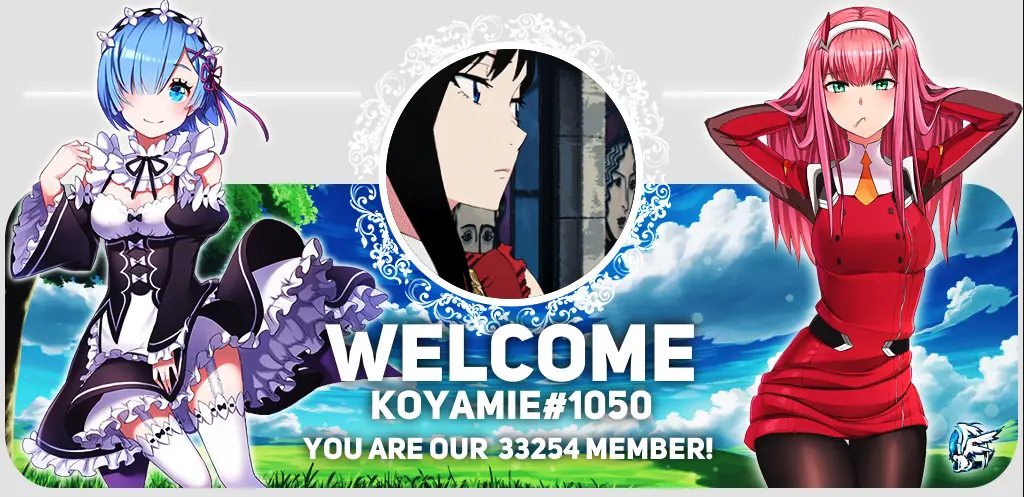
Exclusive One Piece game: This includes a game called “Back to the World of One Piece.” You can play an engaging and unique “One piece” game with your fellow server members.
If you are looking for Gaming Bots, you can check Tofu Bot. Tofu bot is a great gaming bot that provides the virtue of playing excellent mini-games.
Moderation System: Comes with a full-fledged moderation system that you can use to mute, warn, kick or even ban users.
Image Manipulation: With Koya’s Image Manipulation, you can experiment with images. You can increase brightness, hue, saturation, pixelate or invert the colors of any image. Have fun with your friends.
Social Interactions: You can add social interactions to your server with the help of Koya bot commands. There are many commands for social interactions, like hugging, kissing, slapping, or hurting any member. Unique GIFs depict these interactions from other anime.

Stats Information: Can be used to track your server’s activity and its members. You can check member count, info on different members, or the current game the members are playing.
Reddit and RSS Feed: If you want to stay up-to-date with the content of your favorite website or any subreddit post, then Koya’s Reddit and RSS Feed system is the ideal solution.
Fun Commands: Koya provides fun commands that make chatting more engaging and entertaining. This feature encourages users to stay on the server, increasing user retention.
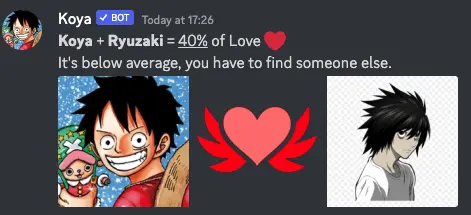
If you are looking for Fun Bots, you can check Dank Memer Bot. Dank memer is one of the largest meme bot, with over 100 more commands dedicated to memes only.
Helpful Tools: Comes with different tools that can be used in daily life like reminders, translation, checking locations on maps, and even google search and youtube.
Utilities: Koya’s utilities make it convenient to do things without leaving Discord; no need to switch apps!
How to Use Koya Bot Discord
Koya Bot is a multipurpose and fun discord bot. You can use Koya Bot for setting up welcome, and goodbye messages, moderation for the server, Image manipulation, and having fun with social and fun commands.
We will discuss the most asked How-Tos related to Koya Bot. If you have any questions related to Koya Bot, then drop them in the comment section.
How To Invite Koya Bot To Discord?
Adding the Koya bot to your discord server is very easy. You can do it only with the help of a few clicks.
Step 1: You can invite the bot to your server using the above invite button. Also, you can invite the bot from the official site – https://koya.gg/.
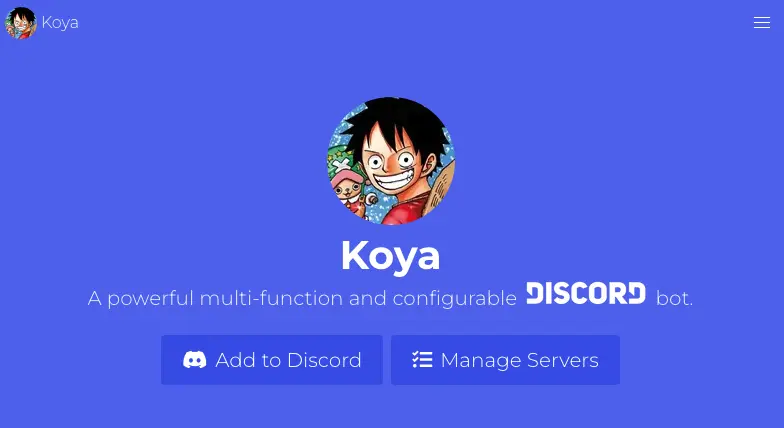
Step 2: On the Koya bot site, you need to click on the blue button that says “Add To Discord.”
Step 3: Now, It will ask you to select the discord server to which you want to add the Koya bot.
Step 4: After selecting the server to which you want to add the Koya bot, it will ask you for permissions, including authorization for access to your discord account.
Press ‘yes’ to continue the process. You should review all the permissions that the bot requires before authorizing it.
It will automatically have administrator access. You can untick the administrator access if you don’t want the bot to have complete access to your server. Then click on the Authorize button to complete the process of adding the Koya bot to your selected server.
After this, you will see the following message in your #general chat room confirming that Koya has joined the server.
How to Setup Koya Bot Welcome Message
You can use Koya Bot to set up Welcome and Goodbye Messages. Just follow the steps below.
1. You will require a text channel for welcome Messages.
I suggest creating a new welcome channel. You can use any existing channel for Welcome Messages also.
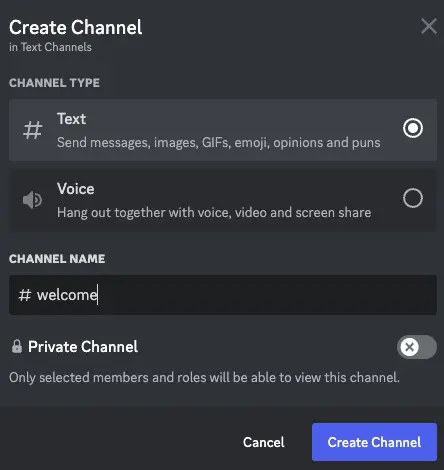
2. Go to Koya.gg and click on the login from the upper right corner.
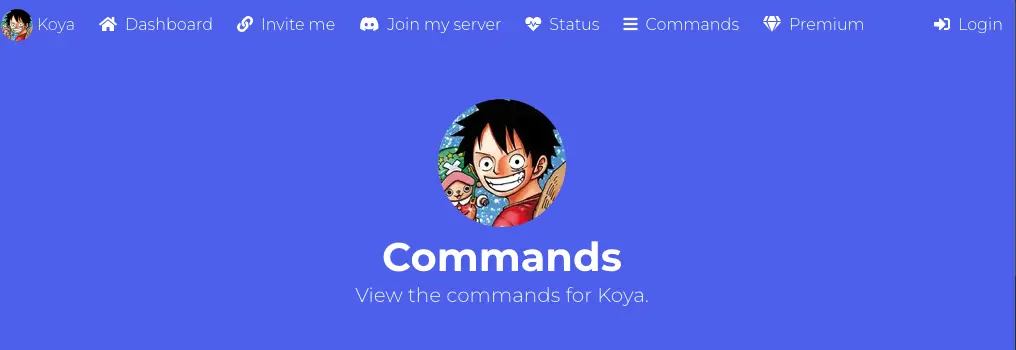
3. Authorise Koya Bot for Account Access, and the Koya Bot Dashboard will appear.
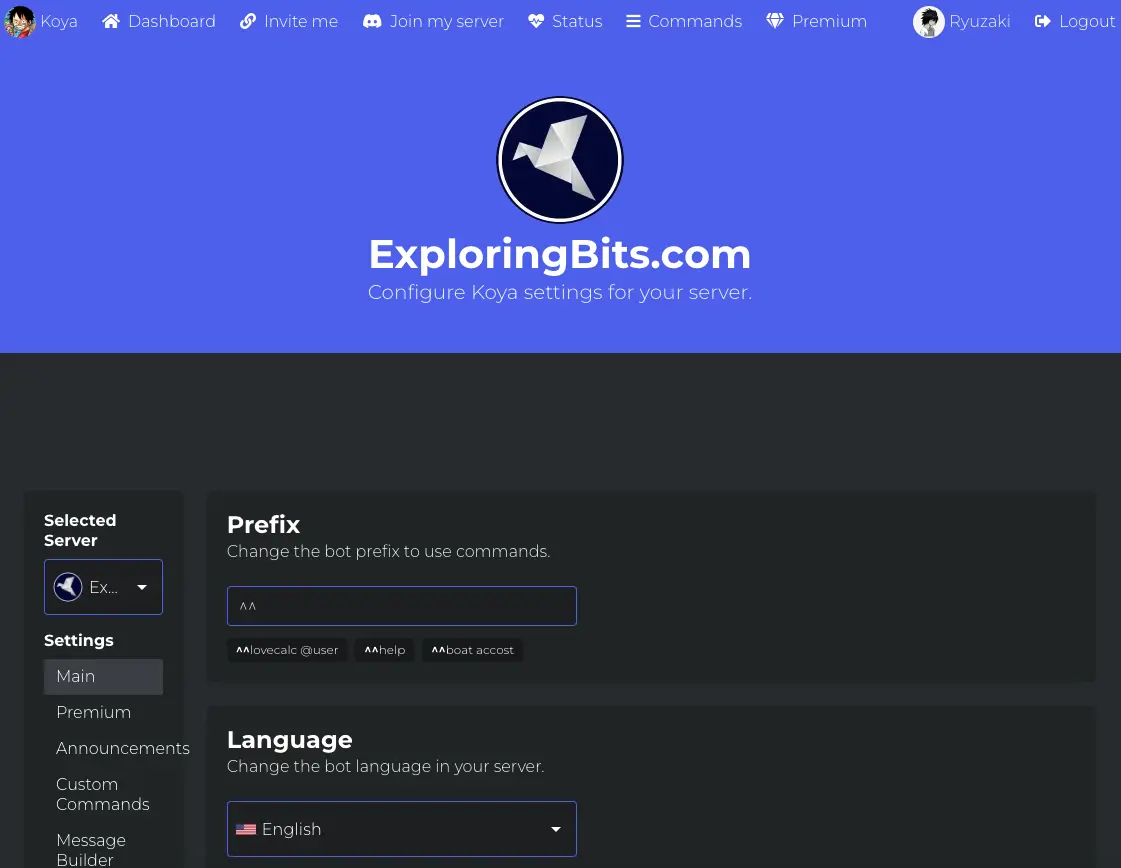
4. Toggle the button where it says “Send a message when a user joins the server”.
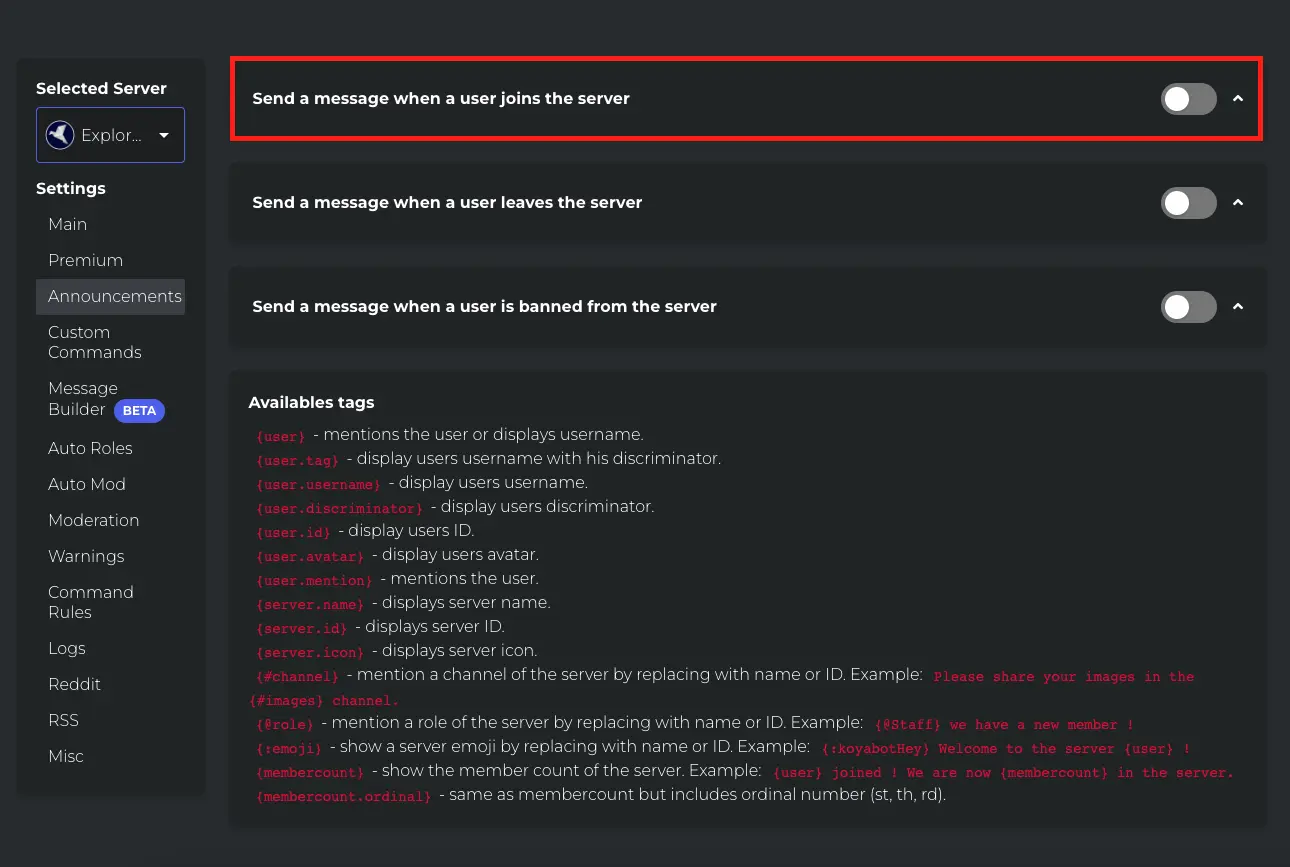
5. Select the Text Channel where you want the welcome message to appear.
6. Enter the custom Message that you want to show in the Channel.
7. You can also customize the welcome image background and the message that will appear in it.
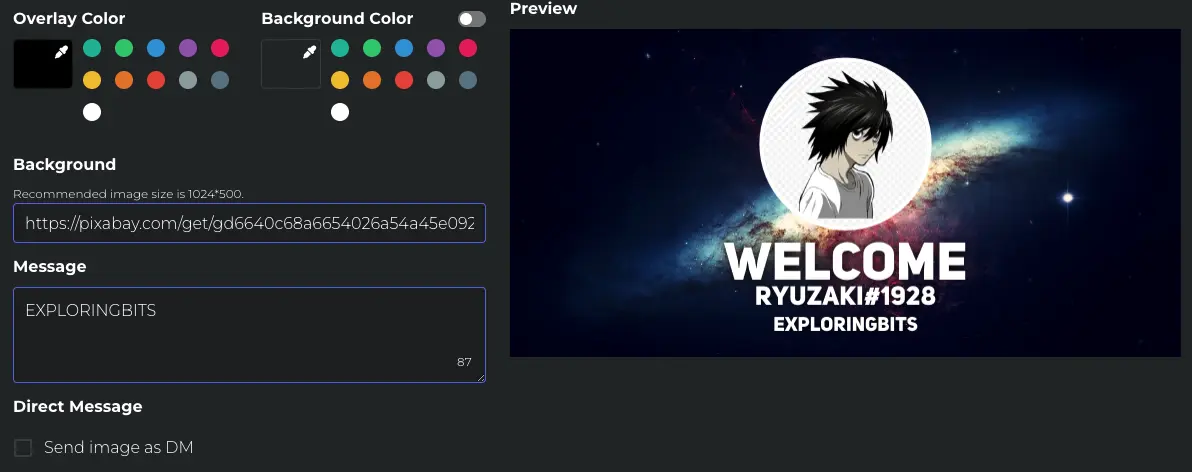
8. You can also directly message the welcome image to the user.
9. When you are done with the customization, save the changes on the bottom left.
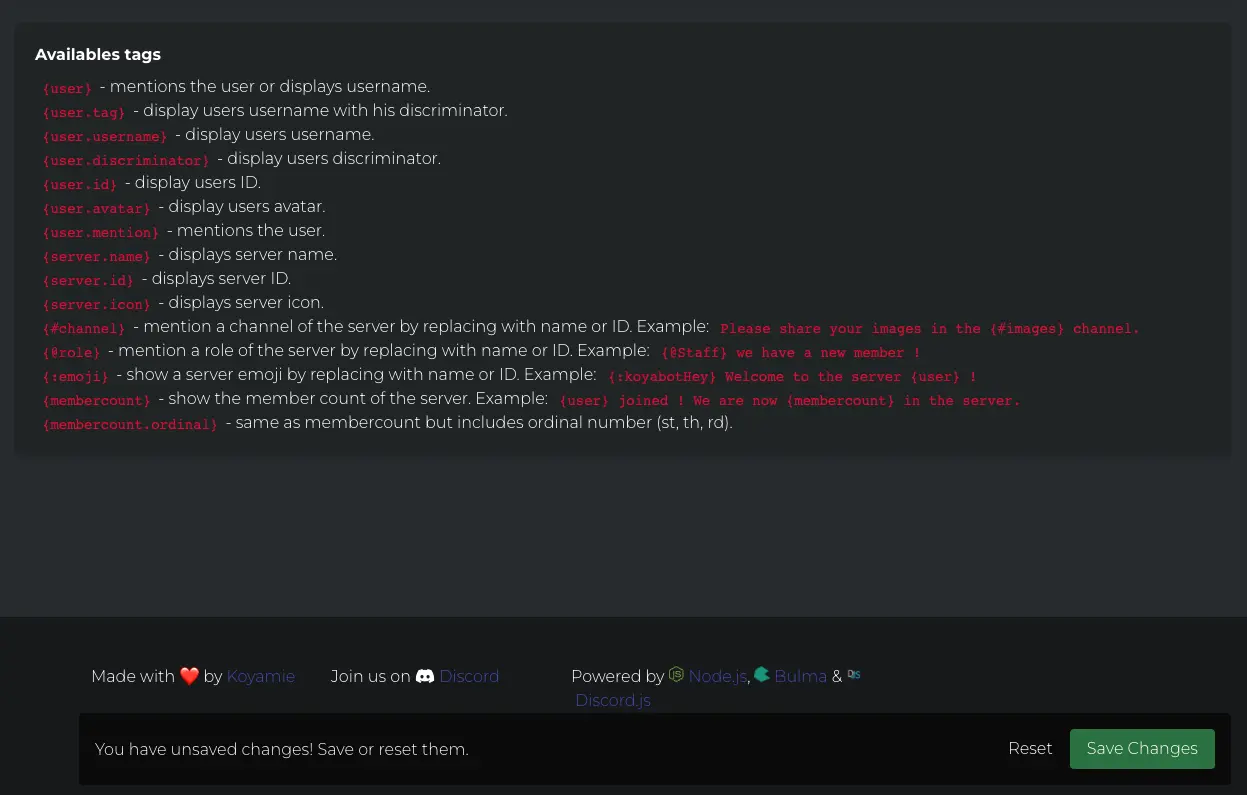
10. To view the welcome message in the selected channel, use the ^^welcome command.
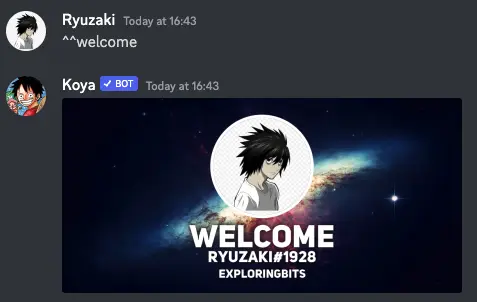
You can repeat the same steps for setting GoodBye messages with different text channels.
How To Remove Koya Bot From Discord?
There is only one way through which you can remove the Koya bot from your server:
You can right-click on the Koya bot’s icon on the right sidebar, and there you will find the option ‘Kick Koya’ to kick the Koya bot out of the server.
If you want to remove the Koya bot such that no one can add the Koya bot again to the server, then you can right-click on the Koya bot in the right sidebar and select the ‘Ban Koya’ option from the menu.
Koya Bot Commands List
The Koya bot has a lot of commands to offer for different activities.
The default prefix for Koya Bot is ^^
You can get a complete list of these commands by typing the ^^help command on the server.
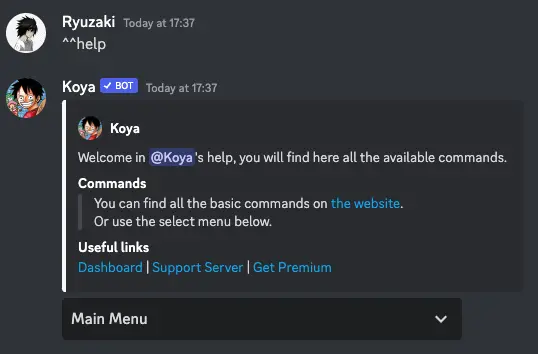
You can also view a complete list of modules and the commands they provide by going to the Koya bot’s official website – https://koya.gg/commands.
We have mentioned all Koya Commands below.
Administration Commands
| Command | Usage |
| ^^announce_channel | Edit the Announcement Channel for joins, leaves and bans. |
| ^^auto_nick | Add an automatic nickname to your members that joins the server. |
| ^^ban_image | Manage ban image. |
| ^^ban_message | Manage ban message. |
| ^^channels | Server channels management. |
| ^^ignore_channel | Add or remove channels from the ignored list. (Except admins and mods) |
| ^^ignore_role | Add or remove roles from the ignored list. (Except admins and mods) |
| ^^ignore_user | Add or remove users from the ignored list. (Except admins and mods) |
| ^^image_channel | Add or remove channels from the image channels list. (Image channels are channels where only images can be sent) |
| ^^join_image | Manage join image. |
| ^^join_message | Manage join message. |
| ^^leave_image | Manage leave image. |
| ^^leave_message | Manage leave message. |
| ^^logs | Logs usage. |
| ^^prefix | Show or change bot prefix. |
| ^^rss | RSS feature usage. |
| Reddit feature usage. | |
| ^^roles | Manage roles in the server, create, delete, or edit roles. |
Adventure Commands
| Command | Usage |
| ^^achievements | Shows achievements or achievements progress. |
| ^^action | Perform an action, if necessary. |
| ^^adventure | Adventure mode usage, start the adventure, check the context or change the language of your adventure.. |
| ^^balance | Sends your balance. |
| ^^battle | Start or check the information of a battle. |
| ^^boat | Use or upgrade your boat, start expeditions and accost in time, recruit crew members. |
| ^^casino | Bet your berries in the Casino. |
| ^^chapter | Displays your progress in the current chapter, allows you to move on to the next chapter. |
| ^^checklist | Show or edit your adventure checklist. |
| ^^colosseum | Fight in the colosseum, display the rankings or your statistics. |
| ^^daily | Get your daily reward. |
| ^^dendenmushi | Be the first to catch the Den Den Mushi! |
| ^^dice | Bet on a roll of two 6-sided dice. |
| ^^event | 🎭 Used for in-game events, there are no events running right now. |
| ^^events | 📚 Displays your event history. |
| ^^fish | Do your fishing. |
| ^^jackpot | Shows current jackpot amount. |
| ^^lootbox | Open or list your lootboxes. |
| Check your mails. | |
| ^^premiumadventure | Displays information about the Adventure Premium subscription. |
| ^^profile | Shows your own or someone’s profile, or customize it. |
| ^^rank | Shows your ranks. |
| ^^rep | Give a reputation point to a player. |
| ^^tavern | Get HPs with using the tavern. |
| ^^top | Shows players leaderboard. |
| ^^train | Improve your weapons and weapons mastery. |
| ^^vote | Vote for the bot and receive a reward. |
| ^^wanted | Sends a wanted pic of your own or mentionned user’s avatar. |
Fun Commands
| Command | Usage |
| ^^bingo | Starts a bingo (Random number to find). |
| ^^chinese | Transform your text to chinese writing. |
| ^^choose | Random choice from options. |
| ^^clap | Make your text clap. |
| ^^cowsay | Let a cow talk. |
| ^^8ball | Answer to your question. |
| ^^f | Press 🇫 to pay respect. |
| ^^fml | Get a random fml story. |
| ^^flip | Flips your text. |
| ^^hangman | Starts a hangman game. |
| ^^lovecalc | Calculates love percentage between two users. |
| ^^memes | Shows random memes. |
| ^^minesweeper | Play minesweeper on Discord. |
| ^^mixnames | Mix names. |
| ^^mocking | Applies spongemock effect to your text. |
| ^^nocontext | No context pictures. |
| ^^octogone | Octogone sans règles. |
| ^^owofy | For all of your owo and uwu needs |
| ^^pokefusion | Fuse two Pokémons together. |
| Prints your image to ASCII. | |
| ^^rps | Duel the bot or your friend with a rock paper scissor game. |
| ^^rate | Rate you or mentionned user. |
| ^^regional | Regional Emote Text |
| ^^reverse | Reverses your text. |
| ^^roll | Rolls random number with optional minimum and maximum numbers (Default max is 100). |
| ^^roulette | Random winner of the roulette title. |
| ^^russian_roulette | Play russian roulette game. |
| ^^say | Talk with the bot. |
| ^^smallcaps | Turns your text into smallcaps. |
Image Commands
| Command | Usage |
| ^^aborted | All the Reasons I Should Have Been Aborted. |
| ^^adorable | Shows adorable image from user or text given. |
| ^^affect | No it doesn’t affect my baby… |
| ^^art | Displays Art from Imgur. |
| ^^aww | Random cute animal pictures. |
| ^^banned | Sends a preview of the banned image announcement. |
| ^^beautiful | Oh, this? This is beautiful. |
| ^^beer | Random beer picture. |
| ^^bird | Random bird pic. |
| ^^blur | Sends a blurred pic of your own or mentionned user’s avatar. |
| ^^bob | Sends a bob painting of your own or mentionned user’s avatar. |
| ^^brazzers | Sends avatar or image given with brazzers logo. |
| ^^brightness | Adjusts image brightness. |
| ^^cat | Random cat picture with optional text. |
| ^^cheat | Who is cheating on that poor girl? |
| ^^convolute | Applies a convolution kernel matrix to the given image. |
| ^^deepfry | 😂👌💯🔥 |
| ^^deepregret | Deep Regret …! |
| ^^delete | Delete meme. |
| ^^distortion | Applies distortion effect to the given image. |
| ^^dog | Random dog picture. |
| ^^earth | Random earth picture. |
| ^^everywhere | X, X Everywhere. |
| ^^explode | Applies explode effect to given image. |
| ^^flat | Applies flat effect on the given image. |
| ^^flipimage | Flips a picture horizontally or vertically. |
| ^^food | Random food picture. |
| ^^fox | Random fox picture. |
| ^^gif | Shows gifs by search. |
| ^^goodbye | Shows goodbye image message. |
| ^^greyscale | Removes color from the image. |
| ^^hue | Adjusts the color tint of an image. |
| ^^implode | Applies implode effect to given image. |
| ^^invert | Sends an inverted pic of your own or mentionned user’s avatar. |
| ^^kms | Kill myself. |
| ^^magik | Sends a magik pic of given image. |
| ^^mirror | Applies mirror effect to given image. |
| ^^mix | Mix image with RBG colors. |
| ^^opacity | Adjusts opacity of an image. |
| ^^paint | Applies a paint effect to an image. |
| ^^picture | Why is everyone taking a photo of that picture? |
| ^^pixelate | Pixelates an image. |
| ^^pokecard | Create a custom Pokémon card depending on what you want. |
| ^^rat | tema la taille du rat. |
| ^^religion | Applies given image to the “What’s Your Religion” meme. |
| ^^robot | Shows robot image from user or text given. |
| ^^rotate | Rotates a pic. |
| ^^saturate | Applies saturated effect to give image. |
| ^^sepia | Applies Sepia effect to given image. |
| ^^tvhead | Applies TVHead effect to the given image. |
| ^^tobecontinued | Applies to be continued effect to the given image. |
| ^^trigger | Triggers the given image. |
| ^^waifuinsult | Insult your waifu. |
| ^^welcome | Shows welcome image message. |
| ^^wide | Widens an image. |
| ^^yugioh | Create a custom Yugioh card depending on what you want. |
Info Commands
| Command | Usage |
| ^^avatar | Shows your own or mentionned user’s avatar. |
| ^^banner | Displays user’s banner. |
| ^^channelinfo | Shows channel information. |
| ^^dashboard | Sends a link to the web dashboard. |
| ^^discrim | Gets a list of users with a discriminator. |
| ^^donate | Show bot’s donation options. |
| ^^emoji | Shows information about the given emoji or manage server emojis. |
| ^^help | Shows the commands list. |
| ^^info | Shows bot information. |
| ^^invite | Shows bot invite link. |
| ^^inviteinfo | Shows invite link information. |
| ^^membercount | Shows server member count. |
| ^^myid | Gets your user ID and server ID. |
| ^^owner | Shows bot owner. |
| ^^patreon | Sends Koya’s Patreon. |
| ^^ping | Shows bot ping. |
| ^^premium | Displays information about Koya’s different Premiums. |
| ^^premiumserver | Displays information about the Premium Server subscription. |
| ^^premiumuser | Displays information about the Premium User subscription. |
| ^^roleinfo | Shows role information. |
| ^^serverinfo | Shows server information. |
| ^^serverpicture | Displays server icon. |
| ^^shard | Shows shard information of Koya. |
| ^^uptime | Shows bot uptime. |
Moderation Commands
| Command | Usage |
| ^^ban | Ban a user with an optional duration and optional reason. |
| ^^clean | Clean bot messages. |
| ^^clearwarns | Clear user or server warnings. |
| ^^customcommands | Add, remove or manage custom commands. |
| ^^kick | Kick a user. |
| ^^modlogs | Retrieves the list of mod logs for a user. |
| ^^modstats | Shows moderation statistics of a moderator. |
| ^^moderations | Shows server moderations. |
| ^^move | Move a user in a voice channel. |
| ^^mute | Mute a user with an optional duration and optional reason. |
| ^^purge | Allows to purge/clean the channel with specific content, number is optional and is 100 by default. |
| ^^reason | Add or edit the reason of a mod log Case. |
| ^^role | Toggle user roles. |
| ^^setnick | Edit user nickname. |
| ^^slowmode | Update or disable the slowmode for the channel. |
| ^^softban | Ban then unban user to delete messages. |
| ^^timeout | Timeout a user with an optional reason. |
| ^^unban | Unban a user |
| ^^unmute | Unmute a muted user. |
| ^^untimeout | Untimeout a user with an optional reason. |
| ^^vc | Get a link of the voice channel where a user is. |
| ^^warn | Warn a user with or without a reason. |
| ^^warnings | Show, remove or manage the server warnings. |
Social Commands
| Command | Usage |
| ^^baka | You baka. |
| ^^bang | Bang the bot or someone. |
| ^^bite | Bite someone. |
| ^^blush | Blush at someone. |
| ^^confused | Show that you are confused. |
| ^^cookie | Give a cookie to someone. |
| ^^cry | Cry alone or to someone. |
| ^^cuddle | Cuddle with and comfort a user. |
| ^^dab | Make a dab. |
| ^^dance | Dance alone or with someone. |
| ^^everyone | Who the hell pinged @everyone again? |
| ^^feed | Feed someone. |
| ^^greet | Greet someone. |
| ^^handholding | Hold the hand of the mentioned user. |
| ^^highfive | Highfive the bot or someone. |
| ^^hug | Hug someone. |
| ^^insult | Insult the bot or someone. |
| ^^jojo | Jojo memes. |
| ^^kiss | Kiss someone. |
| ^^lewd | Lewd to someone. |
| ^^pat | Pat the bot or mentioned user. |
| ^^poke | Poke someone. |
| ^^pout | Pout at the bot or mentioned user. |
| ^^punch | Punch someone or the bot. |
| ^^shrug | ¯\_(ツ)_/¯ |
| ^^slap | Slap someone. |
| ^^sleepy | Share that you feel sleepy. |
| ^^smile | Smile at someone. |
| ^^smug | Give a smug look to someone. |
| ^^stare | Stare at the bot or mentioned user. |
| ^^thinking | Thinking. |
| ^^tickle | Tickle someone. |
| ^^wasted | Wasted yourself or someone. |
Utility Commands
| Command | Usage |
| ^^afk | Set an AFK status to display when you are mentioned. |
| ^^anime | Show anime information. |
| ^^appstore | Search for apps in the AppStore. |
| ^^character | Look up a character. |
| ^^color | Shows color information. |
| ^^createinvite | Creates invite link to server. |
| ^^define | Defines a word. |
| ^^discord | Get the link of the official support server. |
| ^^faction | Join and manage factions in your server. |
| ^^fortnite | Shows Fortnite player statistics. |
| Sends a Google search. | |
| ^^imgur | Upload images directly to Imgur. |
| ^^lmgtfy | Sends a lmgtfy search. |
| ^^language | Edit the bot language. |
| ^^lyrics | Shows lyrics of given song. |
| ^^manga | Shows manga information. |
| ^^map | Sends Google Map image for the location given. |
| ^^math | Mathematical calculations. |
| ^^osu | Shows osu! play stats. |
| ^^playstore | Search for apps in the PlayStore. |
| ^^poll | Create a simple poll in the channel. |
| ^^radio | Radio usage. |
| ^^remindme | Set something to remind. |
| ^^roleme | Join or leave self-assignable roles. |
| ^^strawpoll | Creates a Strawpoll with your options. |
| ^^translate | Translates given text. |
| ^^weather | Shows weather information. |
| ^^wikipedia | Searches Wikipedia for something. |
| ^^youtube | Sends YouTube link according to search. |
For NSFW commands, go to koya.gg/commands, read the dialog box and proceed accordingly.
Or After adding the bot, type the ^^help command and select NSFW from the menu.
Koya Bot Not Working – How To Get The Koya Bot To Work ?
Sometimes, the Koya bot might have issues like not responding or being offline. This issue can be due to discord bot shard’s server outage. If you face a problem, check the Koya bot status in Koya bot support Community.
If the Koya bot is not responding to your commands, then there might be the following problems:
- This problem could happen because the Koya bot has yet to get all the permissions to work correctly. The Koya bot needs View Channel, Send Messages, and Embed Links permissions in that channel to read messages and respond appropriately.
- Ensure you keep the Koya bot’s default prefix, ‘ ^^’ You can change this prefix to suit your liking through the dashboard or mention the Koya bot in the chat, followed by any command to execute them.
- Make sure that you use the correct syntax for a particular command. You check that command’s syntax by using the ‘^^help’ command.
If the Koya bot does not respond after applying the above steps, then check if the Koya bot is present in the server or not.
If the above methods do not work, try reinviting the bot into the server. Also, you can get help from the support community server.
Drop a comment regarding the issue you are facing with the Koya bot, and we will try to come up with a solution.
FAQ for Koya Bot
What is the function of the Koya Discord bot?
Koya is an advanced Discord bot with many valuable features. You can use it to send announcements to your members or moderate your server with its powerful moderation tools.
It is customizable and user-friendly, providing a powerful way to manage your server. You can also use it to greet new members and keep your server running smoothly.
How to kick Koya bot from your server?
To kick the Koya bot from the server, you need to right-click on its icon, which is located on the right sidebar. You will see an option, ‘Kick Koya,’ when you do this.
Clicking on this option will immediately remove the Koya bot from the server. This action is irreversible, so make sure that you want to remove the bot before proceeding with this action.
Also, it is essential to understand that kicking the Koya bot will remove all associated features and permissions. Therefore, checking the server’s settings is recommended before taking this step.
Conclusion
Bots are a great way to enrich the user experience on Discord, allowing users to perform various tasks, such as sending GIFs, playing music, and more. Bots provide helpful features such as moderation, music, and fun commands.
This article has given you the process and information on using the Koya bot. We have cleared all your doubts about using the Koya bot in this article. If you have some unanswered questions, then mention them in the comments.
Aayush Kumar Gupta is the founder and creator of ExploringBits, a website dedicated to providing useful content for people passionate about Engineering and Technology. Aayush has completed his Bachelor of Technology (Computer Science & Engineering) from 2018-2022. From July 2022, Aayush has been working as a full-time Devops Engineer.
