Reaction Roles Bot’s sole purpose is to serve the facility for creating reaction roles for your discord server.
The numbers themselves indicate the likeness of the bot, approximately 750k servers, which still increases as we talk of it right now. Talking about the services the reaction roles bot provides include unique features like creating reaction roles with embeds and messages for all users.
Also, the ease it provides its users to choose any reaction role they want through reactions is the most prominent service the bot offers. The bot’s interface is typical and not too easy or difficult to operate.
Moreover, setting up the bot over your server is also quite a simple task. Thus, this fantastic bot can easily benefit anyone with little tech knowledge. Also, the reaction roles bot logs up every action over the server, from keeping the records of the reactions added by the user to removing reactions and much more. The reaction roles bot will log up everything from scratch.
Reaction Roles Bot Discord Feature
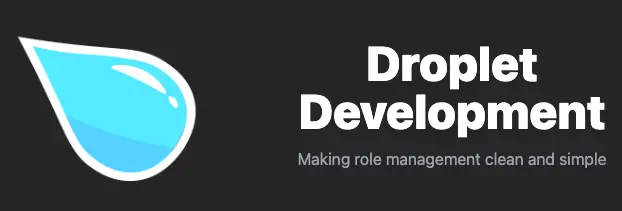
The bot allows its users to easily create custom reaction roles since it will guide you through each step and provide you with everything you need to create a reaction role.
Even after making your custom reactions, the bot allows you to modify them, like changing emojis and much more, as per your choice, with a simple edit command found in the commands list available on the bot.
Thus, the bot provides an excellent service, simple management, and an easy-to-use interface that users can understand and handle in the first go.
If you are looking for a Reaction Role better alternative, you can look into ProBot. ProBot has a very intuitive dashboard, and many Redditors suggest Probot for Reaction Role.
Also, if you want more functionality, such as moderation and leveling, along with reaction roles, you can check Carl Bot and YAGPDB Bot.
Lastly, talking about the advanced version of the Reaction Role bot, it also offers a premium version, thereby unlocking some more unique and exciting features that are even more fun.
Try this bot out on your servers, and you won’t regret giving it a chance.
How to Add Reaction Roles Bot on discord?
You can add the Reaction Roles bot to your server in just a few clicks. Follow the steps below to add and set up the Reaction Roles Bot.
STEP 1: Click on the Reaction Role Invite Button Above. You can also invite the bot from the official site – droplet.gg
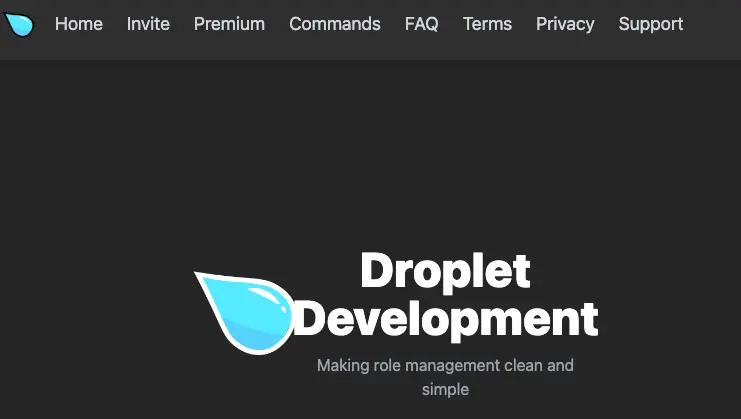
STEP 2: Select the server to which you want to add the Reaction Roles bot.
STEP 3: Authorize the permissions that the Reaction Roles bot requires to work correctly.
STEP 4: Fill up the Captcha.
STEP 5: Return to the discord server where you have added the Reaction Roles bot.
You have successfully added the Reaction Roles bot on your discord server !!
How to Use Reaction Roles Bot Discord
The Reaction Role Bot allows users to assign roles to themselves or other users by reacting to a message with a specific emoji. To use the Reaction Role Bot, you will require to add it to your server and then follow the steps to set up the bot:
Step 1: Create a Role – Go to your server settings, and in the Role Tab from the left sidebar, click on the “Create Role” Button. This Role will be assigned later when the user reacts to the Emoji.
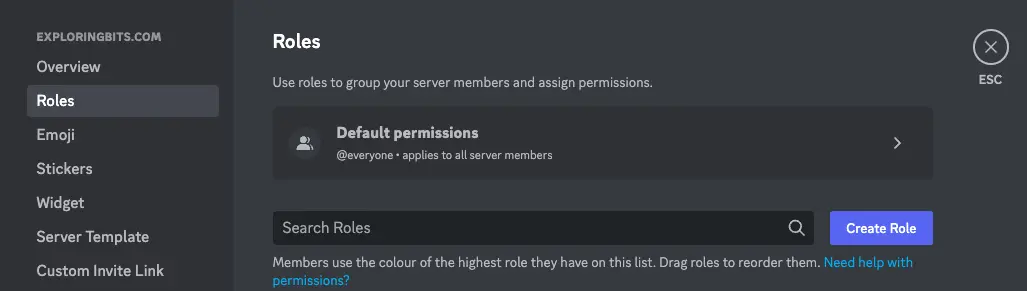
I have created a green role for the demo.
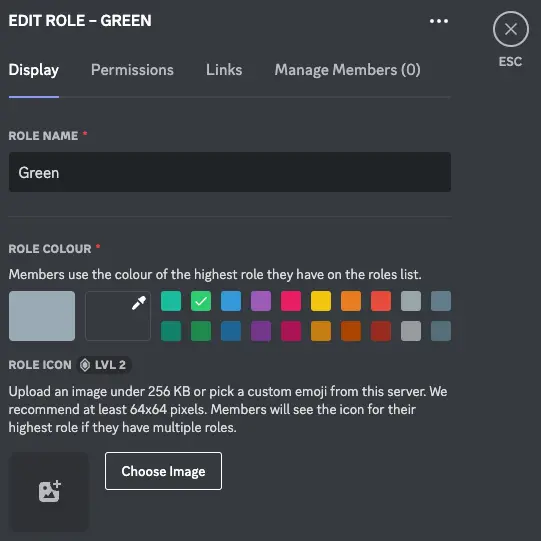
Step 2: Create a Message – This Message informs about the reaction role. Under this Message, the reaction emojis will appear. Also, we will use this message link in the command.
I have created a separate #self-assign channel and typed my Role Message, i.e., “Green” in the channel.
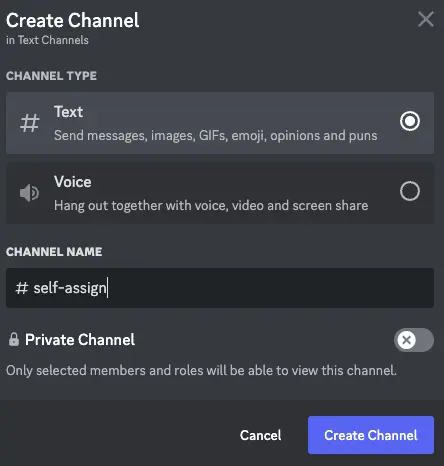
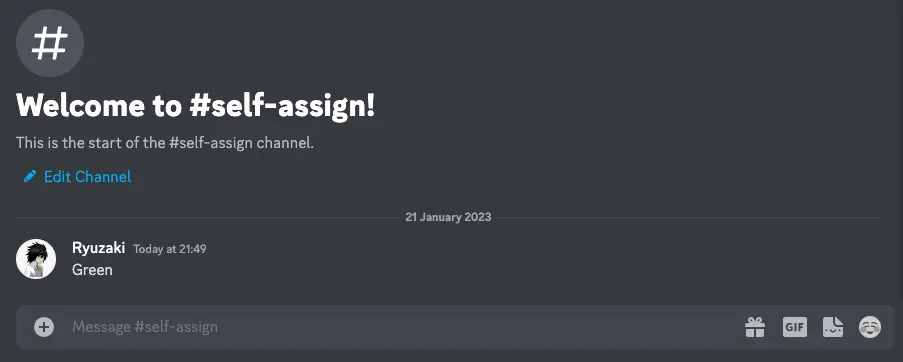
Step 3: Create Reaction Role – When the Role and Message are ready, use the /reactionrole command.

It will ask you three things – Message link, Role, Emoji, and Type.
For the Message link, go to the Message you entered in the previous step, and in the more option of the Message, select “Copy Message Link”.
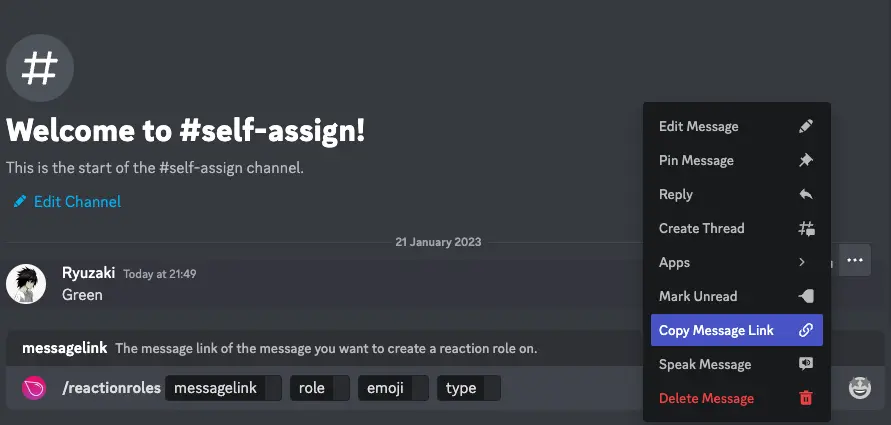
For Role, Select the Role that we created in Step 1.
For Emoji, select the emoji icon on the right side of the writing prompt and select which icon you want to choose and the Emoji for the reaction role.
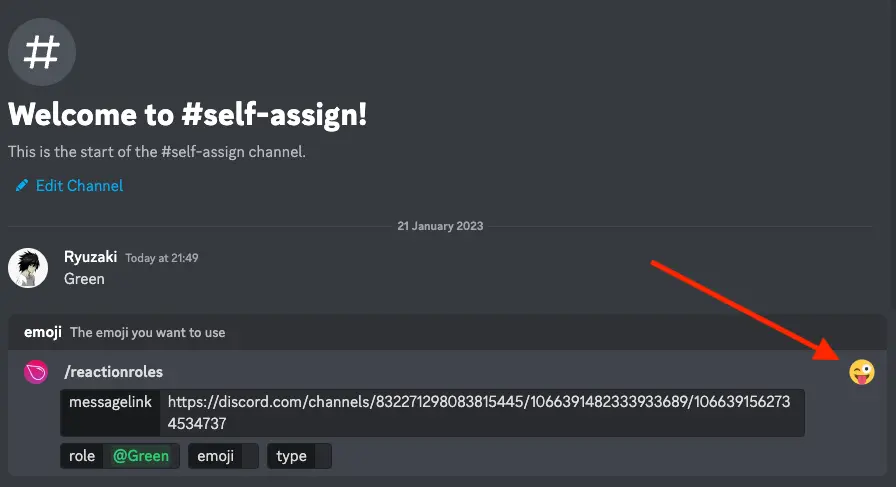
Finally, we will explain the Type in detail, but for now, select Type 1.
So Finally, my command is:
/reactionroles messagelink:https://discord.com/channels/832271298083815445/1066391482333933689/1066391562734534737 role:@Green emoji::green_heart: type: Type1

Just Hit Enter and the Reaction Role will be created.
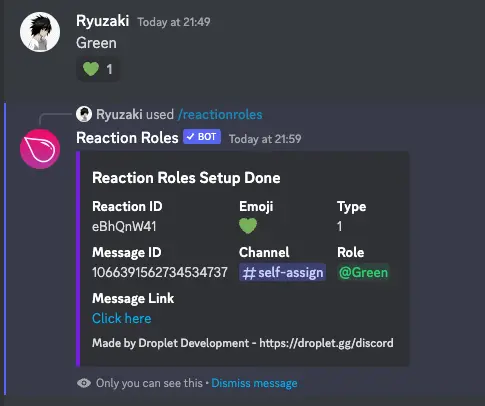
Now, React on the Emoji to assign yourself the role.
That is how you can create Reaction Roles with this bot. If you find this guide helpful, let us know in the comments.
Now, we will discuss the Type in Reaction Role Bot.
What is Reaction Roles Type 1 2 3 ?
When you use the /reactionrole command, you must select the Type for the reaction role. There are three types – 1 2 3. We will explain what those numbers are for you:
Type 1: This is the normal Reaction Role, when you react, you get the Role, and when you remove the reaction, it gets removed. Just like magic right
Type 2: This creates a reaction that will only give a role and not remove it when they unreact.
Type 3: This is basically just like number 2, the only difference is that it removes the Role instead of giving it.
What is the Message Link in Reaction Roles Bot?
The Message Link in the Reaction Role Bot is the Message URL that you will get in the More section. This Message Link helps the bot attach the emojis to react under the message you used to specify the Role.
In my case, “Green” is the Message, and I can get its link through the menu option.
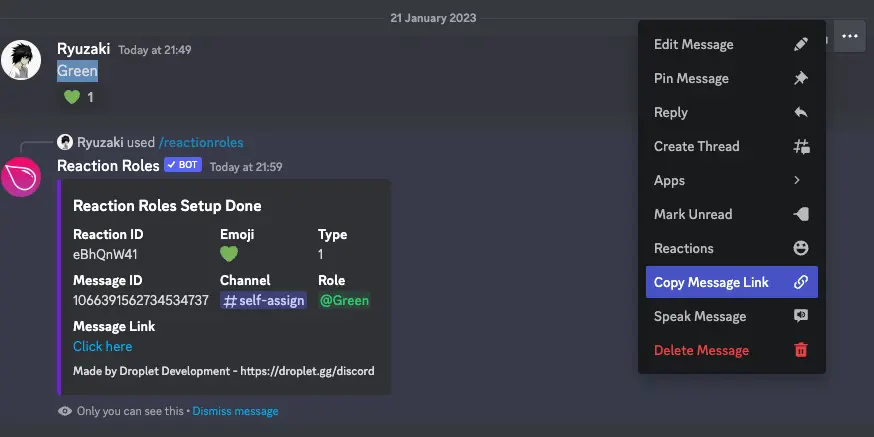
Reaction Roles Bot Commands
The Reaction Roles Bot uses the slash command. Reaction Role Bot used to support the ‘rr!’ prefix earlier, but now it has completely shifted to slash Commands.
Reaction Role Commands
| Commands | Description |
| /reactionrole | Make a reaction that gives out a role when you react! |
| /listreactions | Shows a list of reaction roles |
| /removerole | Remove your reaction roles |
Utility Commands
| Commands | Description |
| /clearrr | Delete all your server/message’s reaction roles entirely from the server. |
| /disable | Disable your reaction role |
| /edit | Edit your reaction roles |
| /editembed | Edit a embed sent by reaction roles |
| /embed | Send a embed with Reaction Roles |
| /enable | Enable your reaction roles |
| /move | Move one reaction role |
| /moveall | Move all reaction roles from a message |
| /setmax | Set the max amount of times the reactionrole can be used. |
| /wipe | Reset all reaction in your server (I wont delete ur server, chill..) |
Config Commands
| Commands | Description |
| /directmessages | Change the direct messages recived by the bot! |
| /embedcolor | Change the embed color of the bot |
| /footer | Change the footer of the bot |
| /lockdown | Lock your server down |
| /logchannel | Change the logchannel of the bot |
| /resetreactions | Decide if Reaction Roles will remove the reaction after changing a role – Types 2 & 3 only |
Info Commands
| Commands | Description |
| /developermode | Shows how to enable developer mode |
| /help | Get some help about the bot |
| /invite | Invite the bot |
| /link | Get some info from discord link |
| /messageid | Displays how to get messageid |
| /permissions | Tells you which permissions the bot has. |
| /premium | Shows the premium features to the bot |
| /stats | View bot stats |
| /support | Link to our support server |
| /types | The types of reaction roles that exists |
| /video | Get a video to help you set up reaction roles. |
| /vote | Get a video to help you setup reaction roles. |
Is Reaction Roles Bot Not Working?
The Reaction Role can be down for any reason. In such cases, you should check for any updates in the Reaction Bot Support Server.
If the Reaction Role Bot is not responding to your commands and no updates are in the support server, check if the bot has sufficient permission in the server settings.
Ensure you use the appropriate commands, as the bot has shifted to slash commands. Therefore don’t use its earlier prefix commands.
You can try re-inviting the bot in your discord server if nothing works.
If the problem persists, drop your question in our comment section, and we will help you find the solution.
Also, I will mention joining the support community group of the Reaction Roles bot, so if you ever face difficulty with the bot, you can ask for help in the community – Reaction Roles Bot Support Server.
Conclusion
The discord community has, with time, obtained almost every kind of bot over its platform. Instead, it didn’t just stop here but also gained some of the most amazing bots that users didn’t ever expect to be available over the platform.
One such kind of bot that emerged as an unexpected one over discord was the Reaction Roles bot, which has gained massive exposure recently and has managed to maintain a vast audience that has constantly grown over time.
That’s why we have covered all the information related to Reaction Bot in our article. If you want to ask about Reaction Bot, mention your question in the comment section.
Aayush Kumar Gupta is the founder and creator of ExploringBits, a website dedicated to providing useful content for people passionate about Engineering and Technology. Aayush has completed his Bachelor of Technology (Computer Science & Engineering) from 2018-2022. From July 2022, Aayush has been working as a full-time Devops Engineer.

I’m not sure what I did wrong with this bot. I completed everything but when I reacted to it with the specified emoji, it didn’t give me the role.