The Ultimate Guide to Use Groovy Bot on Discord to play, add or remove music on your voice channel with Groovy Bot Commands prefix.
The groovy bot allows the discord users to add the songs on the music channel of the discord server. The groovy bot offers functionality such as adding songs in a queue, adding playlists from platforms such as youtube or Spotify, etc. and all this can be done with simple commands. The groovy bot offers many features similar to music players and even more such as pause, resume, play, queue, next, back, clear, jump, shuffle, etc and all this can be done on your discord server.
How to add Groovy Bot on your server?
Adding a groovy bot is a simple task. Follow the steps mentioned below –
STEP 1: Go to the official website of Groovy Bot. You can either search for “groovy bot” on google or you can go directly to their official website which is – Groovy.bot.
STEP 2: When you are on the official website of Groovy Bot, then you can click on the pink button that says “Add to Discord” or you can also click on “Add to Discord” on the upper left corner. This will invite the groovy bot on your server.
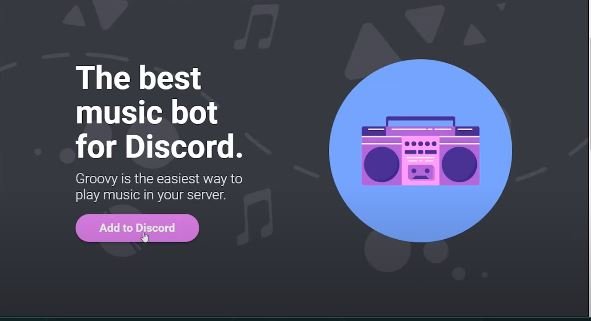
STEP 3: So when you click on the “Add to Discord”, then it will ask you to sign in to your discord account. When you have signed in or you are already signed in to the discord then you will have to select the discord server to which you want to add the groovy bot.
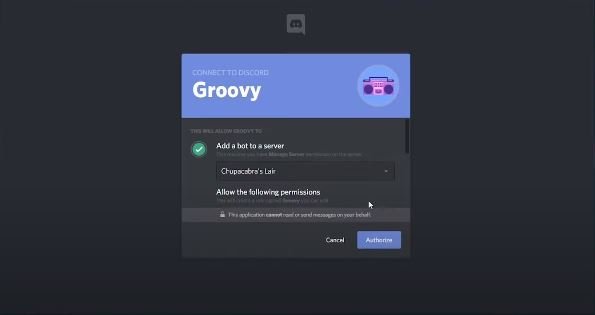
STEP 4: After you have selected the server to which you want to add the groovy bot then it will ask you for permission access. It will automatically have administrator access, you can untick the administrator access if you don’t want the bot to have complete access to your server. Then select the Authorize button.
The groovy bot is added successfully to your discord server !! You will be able to see the groovy bot confirmation message on the right sidebar.
To use the groovy bot you will require to have created a voice channel on the discord server, if you already have one then you can directly use the command of the groovy bot.
You can create the voice channel from the “+” button over the other tab which will pop up the create channel dashboard. Select the voice channel on then clicks on it to create the channel. If you want to create voice channel then follow this guide – How to make a Discord Server.
Now, when you have the voice channel you can use various commands of the groovy bot.
What Happened to Groovy Bot? Is Groovy Bot Shutting Down?
Groovy Bot founders have received cease and desist letter from YouTube. Groovy Bot was utilising YouTube API to play songs for its millions of users. However, this practice does not hold consent with YouTube API developer policies. Therefore Groovy has to shut down its bot on August 30th, 2021 and the bot has become offline from that date onwards.
In the Groovy Community Server, You can find this message.
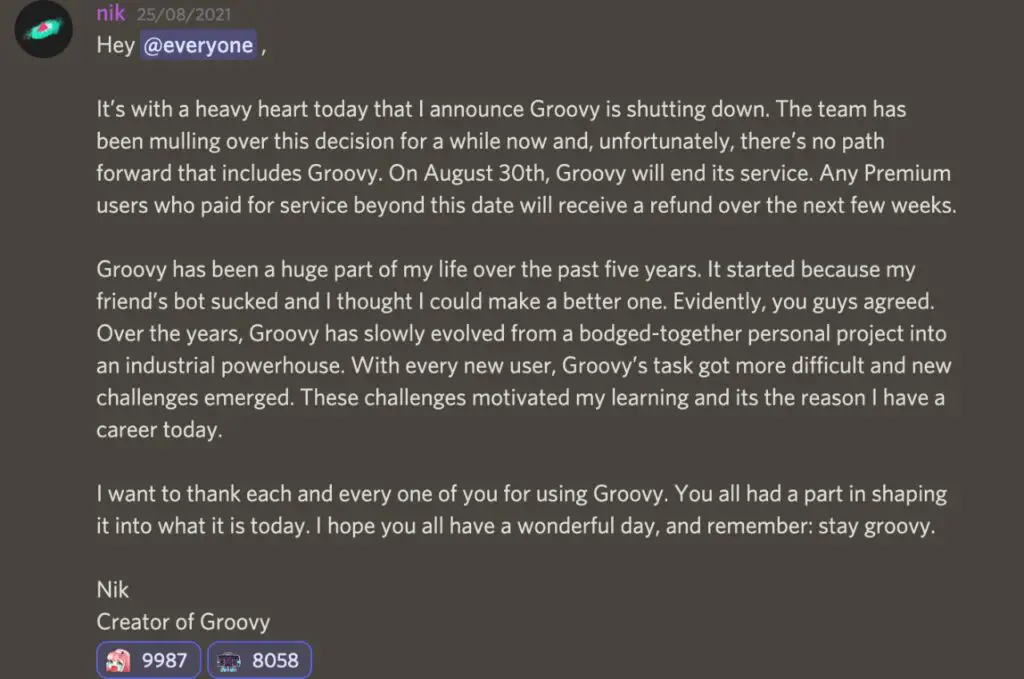
It’s with a heavy heart today that I announce Groovy is shutting down. The team has been mulling over this decision for a while now and, unfortunately, there’s no path forward that includes Groovy. On August 30th, Groovy will end its service. Any Premium users who paid for service beyond this date will receive a refund over the next few weeks.
These were some important FAQs in the Groovy Server that has been answered by @ravy.
- Groovy source code?
We don’t plan on open-sourcing Groovy. There have already been cases of copyright owners attacking open-source repositories, and we don’t want to be involved in that. - Can’t you just use a different platform?
That’s delaying the inevitable. This has shown us that what we’re doing is an issue, and other platforms will probably follow suit with YouTube. - What can I do to help?
Just stay here & follow news – while Groovy isn’t going to here be for long, the people behind it are. We’ll be working on other cool things. - Will Groovy be deleted?
No, it will most likely be offline.
It is personally disheartening for me to see Groovy go, as Groovy has been one of the best music bot of discord.
How to remove groovy from server?
You can easily remove groovy bot from the server with the help of kick option. To remove groovy bot from Discord server follow the given steps:
STEP 1: Login to your Discord account and choose the server.
STEP 2: Right-click on the Groovy bot logo or name that you can find in the right sidebar of that specific server.
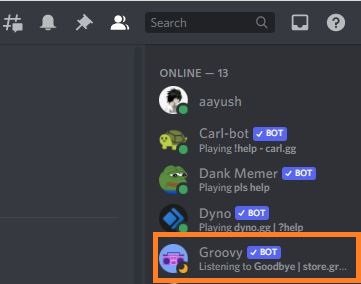
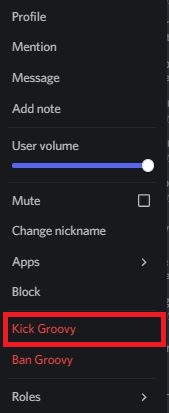
Also if you has interacted with the bot in any channel then you can right click on the logo or name from that channel.
STEP 3: You’ll see an option of kicking. Click on it and the bot will be automatically kicked from your server.

If you want to get rid of its permission group then go into your roles menu and delete the bot role
Note:
You need to have permissions and privileges higher than the bot to kick it.
What are the alternatives of Groovy Bot?
There are chances that the other music bot can follow the same consequences as the Groovy Bot. The Rythm bot has officially said that it has not plans of shutting the bot and is the second best music bot after Groovy. I have mentioned some great alternatives of groovy bot and will update the list, until then you can try the below listed music bots.
Rythm Bot – It is the second largest music bot after Groovy. It has all features of play, pause, resume, loop, queue, etc. and work same as the Groovy Bot. You can surely try it as an alternative for the Groovy.
Hydra Bot – Hydra is also a great music bot. It will connect to the voice channel and play music same as other music bots. The best thing about Hydra Bot is that you can control the songs and queue with the help of emotes that are present beneath the song thumbnail.
Octave Bot – Octave Bot is maintained by the same team that is running the Dank Memer Bot (one of the largest discord bot). Earlier, Dank Memer contained music feature but later they decide to separate it into a separate music bot (octave bot).
Mee6 Bot – It is a general purpose bot. Its a great moderation bot which can play music.
You can also check the list of Best music discord bots in 2021 for detail comparisons of features and benefits.
How to Use Groovy Bot Commands in Discord
THESE COMMANDS WILL NO LONGER WORK BECAUSE GROOVY BOT HAS BEEN SHUT DOWN ON 31ST AUGUST, 2021.
Play Command – You can play any song on the voice channel by just using the “-play”or “-p” command. For example, just type “-play Despacito” on the voice channel, the bot will automatically start to play the Despacito song while you are inside the voice channel and when you exit the channel it will stop the song and will resume when you come back on the channel again.
-play despacito
You can either play the song by name or you can play the song with the link. For example, you can type “-play link” and then at the place of the link you can add the playlist link from youtube, Spotify, Soundcloud, etc.
-play https://www.youtube.com/watch?v=kJQP7kiw5Fk
Queue Command – You can queue the songs by adding them one after another with the “play” command. For example, if you write commands “-play Despacito” and then “-play timber” then Despacito will start to play on the voice channel and timber will be put onto the queue as the next song to be played. You can easily see the songs which are currently playing and which songs are in queue with the “-q” or “-queue” command.
-queue
⬐ current track
1) Luis Fonsi - Despacito ft. Daddy Yank… 4:28 left
⬑ current track
2) Pitbull - Timber ft. Ke$ha 3:35
This is the end of the queue!
List of Basic Groovy Bot Commands Prefix
Join Command (-join/-j) : This command allows groovy to join your voice channel.
-join
Disconnect Command (-disconnect/-dc/-leave/-reset): Opposite of Join Command. This command clears the songs in the queue and disconnect the bot from the voice channel.
-disconnect
Next Command (-next/-n/-skip): Skip the current song and play the next song in the queue.
-next
Previous Command (-prev/previous/-b): Opposite of Next Command. Skip the current song and play the previous song in the queue.
-previous
Pause Command (-pause): Pause the playing music.
-pause
Resume Command (-resume/-unpause): Opposite for pause command. Resume playing music of Queue earlier paused.
-resume
Clear Command (-clear): Remove all the songs that are present in the queue.
-clear
Lyrics Command (-lyrics/-ly): Display the lyrics of the song if available.
-lyrics
Shuffle Command (-shuffle/-shuff/-shuf/-randomize/-randomise) : plays random songs from the queue.
-shuffle
Song Command (-song/-nowplaying/-np) : Provide the information about the specific song being played from the queue.
-song
Jump Command (-jump/-j/-goto) : Skip the current song and Jump to the specific song in queue.
-jump
For more commands – Groovy Bot Commands.
There are many features and commands that the groovy bot offers in the premium version such as speed, pitch, volume, bass boost, audio effects, and many more.
How to remove song from queue groovy
[Groovy Bot -clear & -remove Command]
You can remove, delete or clear either single, multiple, complete songs from the queue. There are various method to do so –
1. You can completely delete or clear the entire songs in the queue with the help of the -clear command.
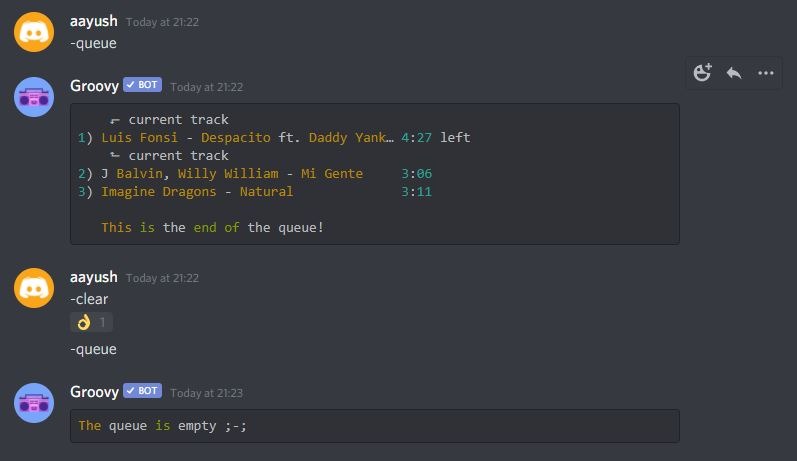
2. You can remove a single song from the queue with the help of the -remove command followed by the song name or number. In the picture example, I have used the name of the song. You can use the number in front of the song to remove that particular song from the queue.
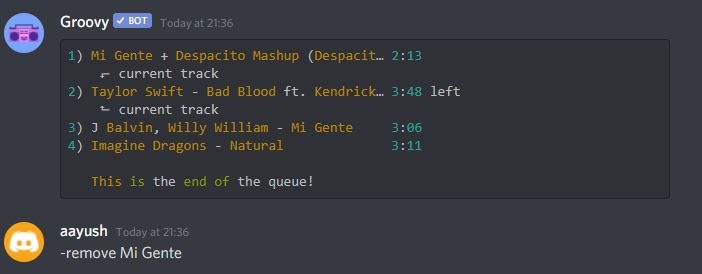
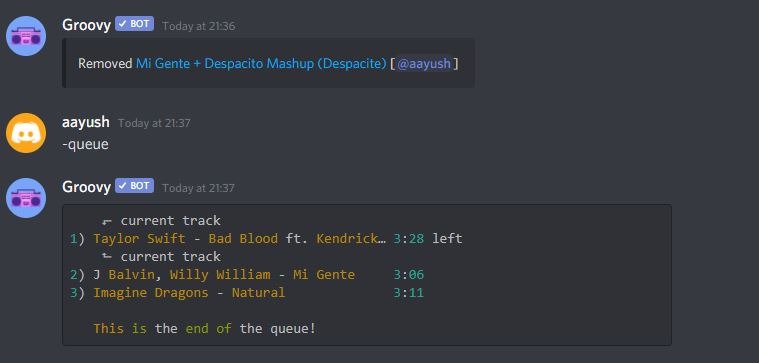
3. You can also remove multiple songs from the queue by writing the starting and the end song number in the queue after the -remove range command.
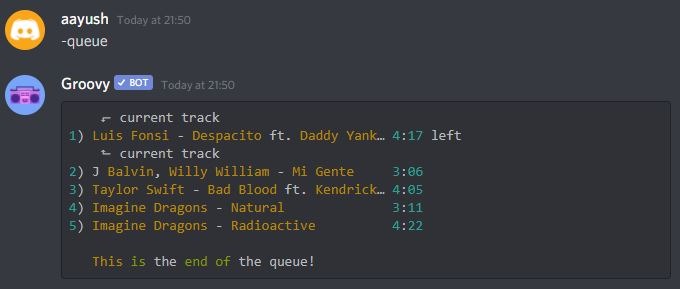
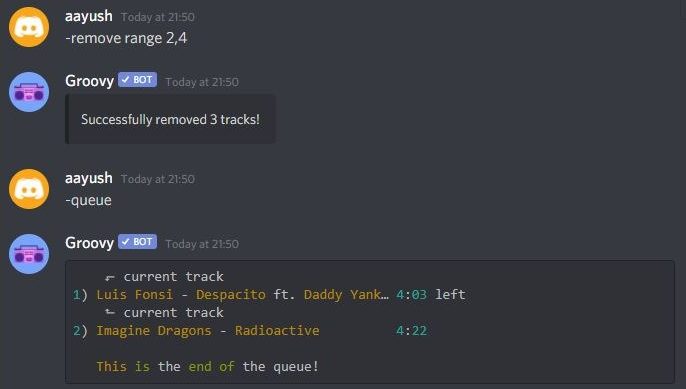
How to remove groovy from voice channel
[Groovy Bot -leave Command]
There are two methods through which you can remove the groovy from the server –
1. To remove groovy from the server you can simply type -leave command on the voice channel and the groovy bot will leave the channel.
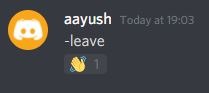
2. You can right-click on the groovy bot icon and there you will find the option to disconnect the groovy bot.
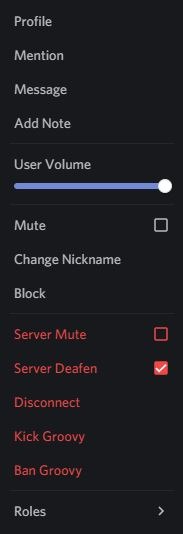
3. If you want to remove the groovy bot such that no one can add the groovy bot again to the channel then you can right-click on the groovy bot and select the block option from the menu. See the Image in the above example.
How to Use Groovy Bot with Other Platforms?
With the Groovy Bot, you can play the music by adding the name of the song or by adding a link to the song. The list of platform that the Groovy Bot support is –
- YouTube
- Spotify
- Soundcloud
- Deezer
- Apple Music
- Twitch
- TIDAL
- Vimeo
- Clyp
- Mixer
- Bandcamp
- Direct audio file
- Message attachment
There are some platforms that do not allow you to directly stream the songs. We will discuss how you can stream the song from any of the given platforms and for that we will use the example of Spotify which you can apply to any other platform.
Method 1: Adding the track data
The groovy bot can play the music by adding the Spotify song link in the add command. The groovy bot can then detect the Spotify link and then the Spotify API can query Spotify for what’s behind the link.
Method 2: Throwing all data in YouTube
While Spotify does not allow to directly stream audio but YouTube allows to directly stream audio. The groovy bot uses YouTube’s metadata to find the closest equivalent to the track that you entered.
Method 3: Providing the Audio to Discord
You can provide audio files to the discord and discord will then listen to the audio files that you provided and then the bot can play the file later on the voice channel.
How do I get my discord bot to work?
Sometimes the Groovy Bot might have issues, such as it may not respond and it may be offline. This can be due to a complete discord server outage, if you face the issue check on the discord status page.
Also, make sure that you have provided sufficient permissions to the groovy bot, it can be done in the setting tab.
If the groovy bot does not respond after applying the above steps, then make sure you did not change the groovy bot default prefix.
Aayush Kumar Gupta is the founder and creator of ExploringBits, a website dedicated to providing useful content for people passionate about Engineering and Technology. Aayush has completed his Bachelor of Technology (Computer Science & Engineering) from 2018-2022. From July 2022, Aayush has been working as a full-time Devops Engineer.
