The Ultimate Guide to Use Jockie Music Bot on Discord to play, add or remove music on your voice channel with Jockie Bot Commands.
Jockie Music is a Discord music bot that can be used to play any music available either through its name or url. Jockie bot is a free music bot and the only way it makes money is either through its merch or through its Patreon for people who want a premium version of the bot. Using Jockie bot, you can literally invite four different versions of the bot to your server simultaneously for free. If you are a Patreon, then you can have five (instead of four) versions of Jockie bot playing music in different channels all at the same time. Jockie bot is a feature rich bot with a lot of abilities and commands. It has got all the main features that you want like playing music, searching for it, looping it, shuffling it, etc.
This guide contains three main section
- How To Invite/Add Jockie Bot (Helping Hand to people trying Jockie for the first time
- How To Use Jockie Bot (A Complete how-to guide for Jockie Bot like How to add playlist, skip or stop the song, How to use a queue, and many more)
- All Jockie Bot Commands List (A Neat Tabular list for all commands in Jockie for you to reference)
I have tried my best to provide you with all the information about the Jockie bot that will be super useful while you use this bot. This guide contains all the possible how-to for the Jockie bot. The How-to also has screenshots of various commands tried and tested in my own discord server. If you want anything to be included in this guide then mention it down in the comment section.
How to add Jockie Music Bot on your server?
You can add the Jockie bot to your server by using the invite link: Invite. To properly add and set up the Jockie Bot follow the steps below.
Invite Jockie Music Bot
STEP 1: Click on the Above Invite Button. Also, You can go to the official website of Jockie Music Bot. You can either search for “Jockie Music Bot” on google or you can go directly to their official website which is – https://www.jockiemusic.com/.
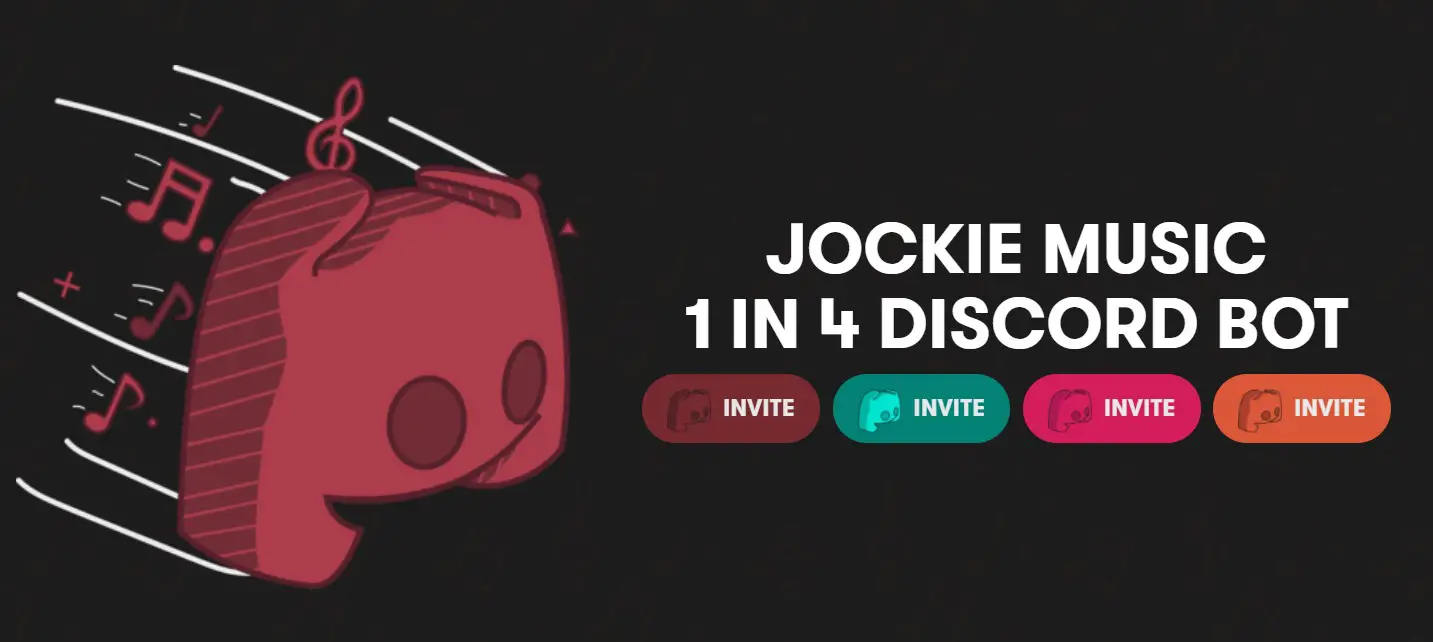
STEP 2: When you are on the official website of Jockie Music Bot, then scroll down below where you will find “Remember the times when you had..” down below click on the “Yes I do” or “No I don’t” all of them will take you to the invite link.
Here you will see four different Jockie Bots. What this means is that you can have four different Jockie Bots on your server at any time for free. These have been color coded and given an id from 1-4 so that it will be easier to differentiate between them. So choose the color that you like by clicking on the respective ‘Invite’ button.
STEP 3: So when you click on the “Invite”, then it will ask you to sign in to your discord account. When you have signed in or you are already signed in to the discord then you will have to select the discord server to which you want to add the Jockie Music Bot.
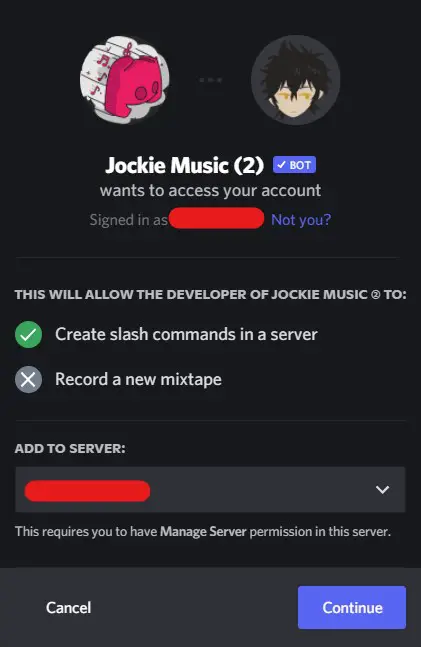
STEP 4: After you have selected the server to which you want to add the Jockie Music Bot then it will ask you for permission access. It will automatically have administrator access, you can untick the administrator access if you don’t want the bot to have complete access to your server. Then select the Authorize button.
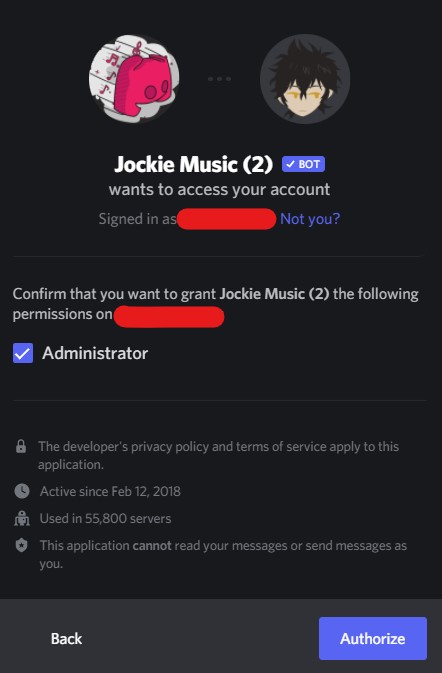
The Jockie Music Bot is added successfully to your discord server!! You will be able to see the Jockie Music Bot logo on the right sidebar.
How to use Jockie Music Bot in Discord
Using the Jockie Bot in Discord is very easy. In order to use it after adding it to your server, you first have to invite it to the voice channel on which you want to play the music on. To invite it, just type any Jockie bot command and it will automatically start working on your voice channel. Beware though, if you leave the Jockie bot inactive for 3 minutes after inviting it to your channel then it will leave and you are going to have to invite it again. This can be bypassed if you are a Jockie bot patron.
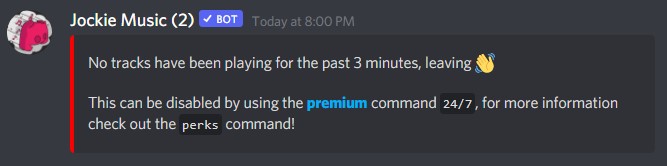
Let’s Look Into basic how-tos of Jockie Music Bot.
How to play music using Jockie Music Bot?
First go to your server and navigate to a voice channel. Inside the voice channel type the following command – m!play MUSIC_NAME. You can play any music with it as long as it belongs to one of the supported sites. You can replace the MUSIC_NAME with the name of the music or song that you want to play and Jockie bot will play it.
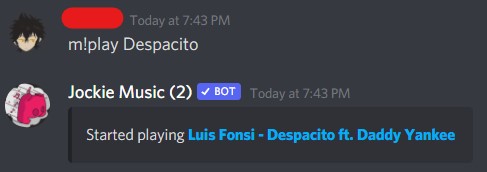
You can also directly play the music that you want by replacing the MUSIC_NAME with a url of the music or song. The only condition is that this url should belong to one of the supported sites.
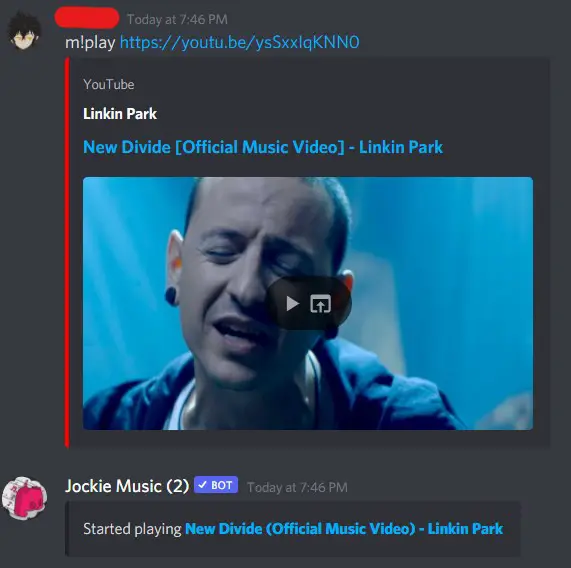
You can also search for different songs with the Jockie Bot. You can do this by typing – m!search MUSIC_NAME. This will give you two pages worth of queries to select from. Choose the song that you want to play and the Jockie bot will start playing it.
You can also search for different queries to find the particular song or music that you are looking for. This can also be done by using the search command – m!search QUERY. This will bring up two pages of search done by the bot and then you can play the song that you desire.
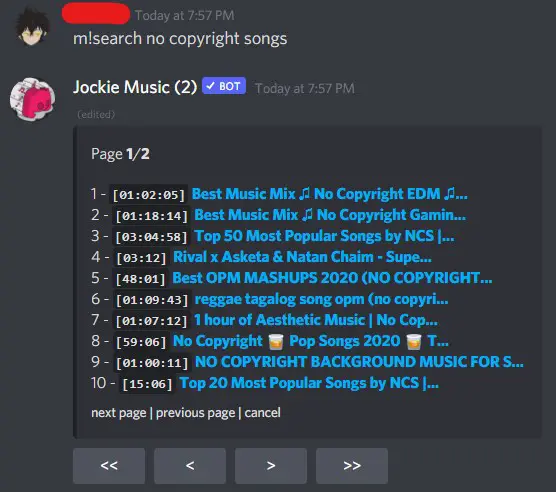
Now that you have started playing the track, you can control it by using different commands which are available above.
How to change the prefix of Jockie music bot?
Jockey bot is a very unique bot that allows you to add custom prefixes for it and saves them in a list. You can use any one of these prefixes or all of them as long as they are present in the list. You can use the prefix server add command to add a new prefix to the list of prefixes for your server – m!prefix server add <PREFIX>. Replace <PREFIX> with the prefix that you want to add and you are good to go.
You can also remove a custom prefix that was added to this list. This is done by using the prefix server remove command – m!prefix server remove <PREFIX>. Replace <PREFIX> with the prefix that you want to remove from the list.
You can just replace the default prefix with a new one if it fancies you. You can do this by using the prefix server set command – m!prefix server set <PREFIX>. Replace <PREFIX> with the prefix that you want to set for your server.
You can view the list of all the prefixes by typing – m!prefix list. If you want to reset the list to its default then you can use the command – m!prefix server reset
There are many more commands to play with the Jockie bot’s prefixes. You can view these commands in the table above.
How to add a playlist to Jockie music bot?
If you want to add a playlist to play in a queue, then simply use – m!play <PLAYLIST_LINK>. This command will add the playlist to be played as a queue in your voice channel.
How to clear a queue in Jockie music bot?
You can clear the current queue in Jockie bot by using the clear command – m!clear.
All Jockie Music Bot Commands List
You can find all the Jockie Music bot commands at their website https://www.jockiemusic.com/commands. Below table contains the updated list of all Jockie Music bot’s commands.
Jockie Music Bot Prefix
The default prefix of Jockie Music Bot is ‘m!’. Use this Prefix before writing the keyword of the commands.
m!
If you have changed the Bot Prefix then replace the make sure to replace ‘m!’ prefix before the commands with your custom made prefix.
Jockie Music Bot Playback Commands
| Command | Description |
| m!autoplay toggle | Toggle autoplay. |
| m!play | Queue a track or playlist from a search term or url. |
| m!playrecent | Queue your recently played tracks. |
| m!radio | Search and play from a radio station. |
| m!resume session | Resumes a previous session. |
| m!join | Make the bot join your voice channel. |
| m!leave | Make the bot leave your voice channel. |
| m!channel search | Search and queue all videos from a YouTube channel. |
| m!playlist search | Search and queue a playlist from YouTube. |
| m!search | Search for a track to play. |
| m!insert | Insert a track right after the one that is currently playing. |
| m!playleave | Queue a track, after it has finished playing, the bot will leave. |
| m!playselect | Select and queue a single track from a playlist by url. |
| m!playsingle | Queue a single track from a playlist by url. |
Jockie Music Bot Track State Commands
| Command | Description |
| m!backward | Wind the track backwards. |
| m!end time | Set the end position of the current track. |
| m!forward | Wind the track forwards. |
| m!pause | Pause the current session. |
| m!resume | Resume playing the current track. |
| m!start time | Set the start position of the current track. |
| m!volume | Change the volume. |
| m!wind to | Wind to the desired position in the track. |
Jockie Bot Queue State Commands
| Command | Description |
| m!reverse | Reverse the current queue. |
| m!shuffle | Shuffle the queue. |
| m!sort | Sort the queue. |
| m!mass move | Move multiple tracks in the queue. |
| m!move | Move a track in the queue. |
| m!swap | Swap the position of two tracks. |
| m!reorder | Order the queue by specified option. |
| m!next | Go to the next track in the queue. |
| m!previous | Go to the previous track in the queue. |
| m!skip | Skip the current track. |
| m!skip to | Skip to the desired track. |
| m!restart | Restart the queue. |
| m!repeat current | Repeat the current track. |
| m!repeat disable | Disable any repeating which is currently enabled. |
Jockie Music Bot Prefix Commands
| Command | Description |
| m!prefix list | Get all available prefixes. |
| m!prefix server add | Add additional prefixes for this server. |
| m!prefix server remove | Remove a custom prefix from your server. |
| m!prefix server reset | Remove all custom prefixes from the server. |
| m!prefix server set | Set a custom prefix for this server. |
| m!prefix self add | Add additional prefixes. |
| m!prefix self combine | Combine your prefixes with the server’s. |
| m!prefix self remove | Remove a custom prefix. |
| m!prefix self reset | Remove all custom prefixes. |
| m!prefix self set | Set a custom prefix. |
Jockie Music Bot Information Commands
| Command | Description |
| m!next up | Get information about the next track. |
| m!now playing | Get information about the currently playing track. |
| m!queue | Get a list of the full queue. |
| m!queue information | Get information about the queue. |
| m!recently played | Get up to 100 recently played tracks. |
| m!requested | Get all the tracks requested by a user. |
| m!save | Save a song to our private messages. |
| m!session information | Get statistics for the current session. |
| m!timestamps | Get the timestamps from the currently playing YouTube video. |
| m!upcoming | Get a list of all the upcoming tracks. |
| m!video info | Get information about the currently playing YouTube video. |
| m!album info | Get information about an artist. |
| m!lyrics | Get the lyrics of a song. |
| m!searchlyrics | Search for a song by its lyrics. |
| m!song info | Get information about a song. |
| m!top songs | Get the top songs. |
Jockie Music Bot Settings Commands
| Command | Description |
| m!settings | View all session settings |
| m!settings reset | Reset all the settings. |
| m!set max track length | Set the max track length. |
| m!set min track length | Set the min track length. |
| m!set vote skip | Set whether or not, vote skipping is enabled or not. |
| m!set vote skip percentage | Set the required percentage to vote skip a track. |
| m!set max playlist length | Set the max playlist length. |
| m!set max playlist track | Set the max tracks allowed for a single playlist |
| m!set max user tracks | Set the max queued tracks for a single user. |
| m!set max user tracks length | Set the max queued length for a single user. |
| m!set stage announce | Update stage channel topics to the currently playing track. |
| m!set stage announce template | Update stage channel topic template. |
| m!set text announce | Set whether or not text announcements are enabled. |
| m!set text announce auto delete | Set whether or not text announcements should be deleted once they are no longer relevant. |
| m!set text announce extended | Set whether or not text announcements should show more information in the playing message. |
| m!set voice announce | Set whether or not voice announcements are enabled. |
| m!set default autoplay | Set the default autoplay value. |
| m!set default repeat queue | Set the default repeat queue value. |
| m!set default select random | Set the default select random value. |
What to do if Jockie Music Bot isn’t Working | Jockie Offline?
Sometimes the Jockie Music Bot might have issues, such as it may not respond and it may be offline. This can be due to a complete discord bot server being overused or down for maintenance or upgrade purposes, if you face the issue check on the jockie bot support community server they keep a constant update about the server.
Also, make sure that you have provided sufficient permissions to the Jockie Music Bot, it can be done in the setting tab.
If the Jockie Music Bot does not respond after applying the above steps, then make sure you did not change the Jockie Music Bot default prefix.
Some Great Music Bots
Within the last few weeks, Youtube has sent C&D letters to Groovy and Rythm bot. There are possibilities that same events may follow up with other discord music bots. You can look into our best discord music bot list. Also some great music bots that are live and running are –
This article was contributed by Aayush Kumar Gupta and Nilay Saxena. Hope you like the Jockie Bot discord Guide. You can provide feedback about the article in the comment section. If you want any specific feature of the Jockie bot guide to be included in this article do mention it in the comments.
Aayush Kumar Gupta is the founder and creator of ExploringBits, a website dedicated to providing useful content for people passionate about Engineering and Technology. Aayush has completed his Bachelor of Technology (Computer Science & Engineering) from 2018-2022. From July 2022, Aayush has been working as a full-time Devops Engineer.